We spend a lot of time in front of our computer screen looking for information and data , so it is interesting and necessary for most of us to have a good browser that adapts to our needs and preferences when it comes to searching now that in this way we will be more August during its use..
Google Chrome is one of the most popular browsers since millions of users have it as the default browser and this has been achieved thanks to its compatibility, performance and functional characteristics so that the user feels how to navigate Chrome.
Chrome is compatible with Windows 10 and one of the advantages of Windows is the availability of keyboard shortcuts to access programs and applications. Chrome is within them although not by default, but it is possible to enable it with a very simple process that TechnoWikis will explain to you in this tutorial..
To stay up to date, remember to subscribe to our YouTube channel! SUBSCRIBE
How to open Chrome from keyboard
Step 1
For this we need to have Chrome installed in Windows 10, if we do not have it we can still download it from the following link:
Chrome
Step 2
We must also have the Chrome shortcut on the desktop. Once the access is there we right click on it and select "Properties":
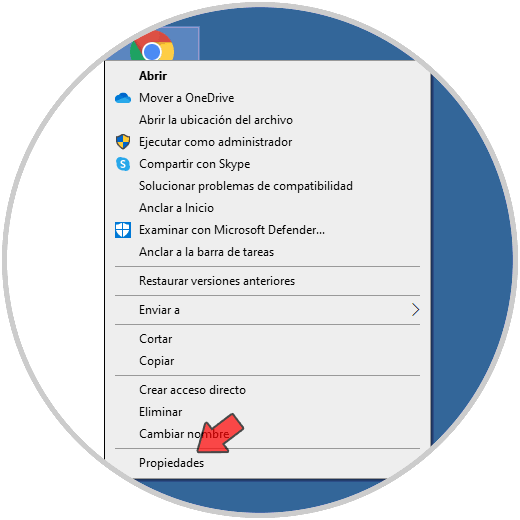
Step 3
In the displayed window we go to the "Direct Access" tab where we will see the following:
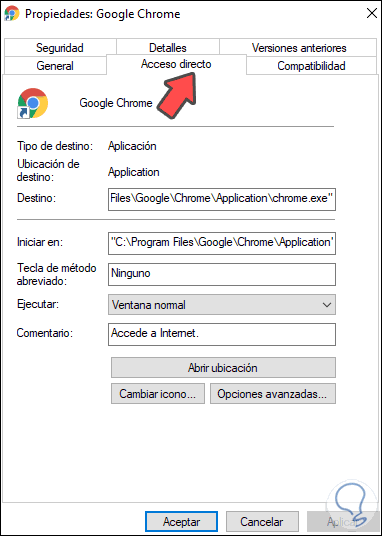
Step 4
There we go to the field "Shortcut key" where the default value is None. To assign a keyboard shortcut, we simply place the cursor in this field and press the desired physical key. By default Chrome adds Ctrl + Alt and the pressed key, in this example the letter G. We click Apply and OK to save the changes.
Ctrl + Alt
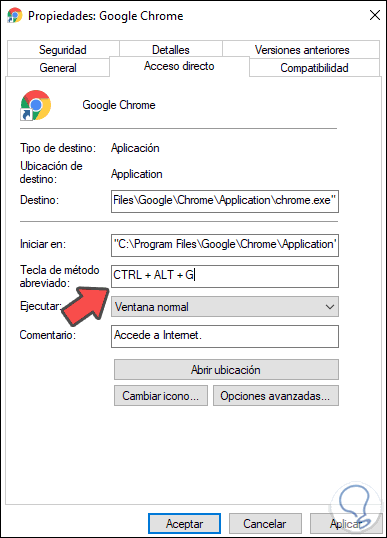
Step 5
After this, when we use the Ctrl + Alt + G keys, Chrome will open as defined:
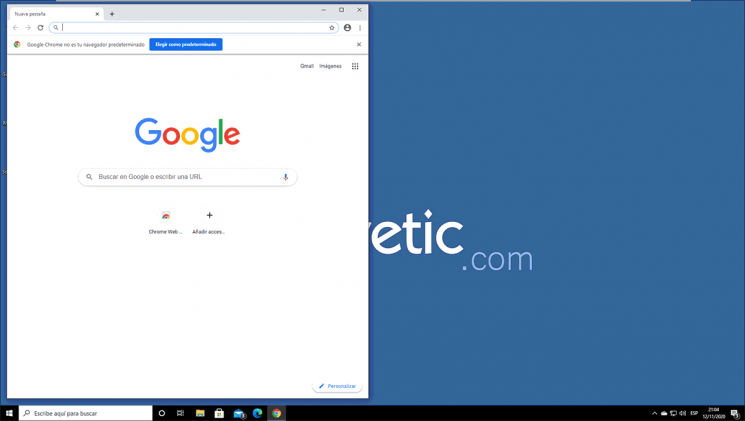
With this simple but functional process we can add one more way to open Chrome in Windows 10. In this way we can access the browser quickly and directly.