The command Run in Windows 10 is one of the solutions integrated since the beginning of Windows and it is thanks to this command that we are able to open applications and programs , access libraries or execute administrative or informative tasks from there. With Run we simplify access processes to other commands from more extensive system routes and with TechnoWikis you will learn to open Run in different ways in Windows 10..
The run command is a tool that allows us to streamline our tasks since it allows us to quickly open applications or system locations, and can even open Internet pages. Opening Run Windows 10 helps us save time when using Windows 10.
Next, we also leave you the video tutorial to know how to open Run in Windows 10 with the keyboard in addition to other options to open run without keyboard..
To stay up to date, remember to subscribe to our YouTube channel! SUBSCRIBE
1. Open Run Windows 10 with keyboard
This is perhaps the most popular method to access this functionality of Windows 10. To do this we simply use the following key combination and at the bottom we will see the Run pop-up window:
+ R
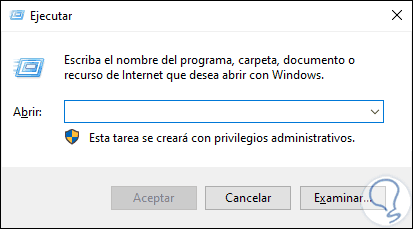
2. Open Run Windows 10 with search
For this process, we will use the search box from the Start menu in Windows 10.
For this we enter the word "run" in the search box in the taskbar and in the displayed results select the appropriate application:
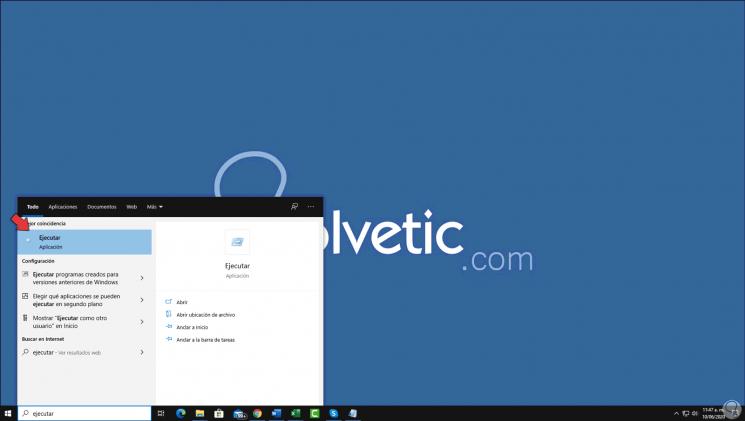
3. Open Run Windows 10 with Start menu
This is another of the methods available to access Run in Windows 10, for this we simply right-click on the Start menu and at the bottom we find the “Run” option:
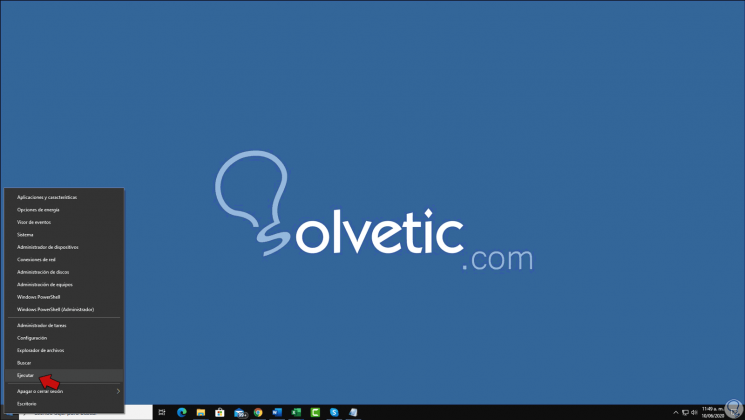
4. Open Run Windows 10 with Task Manager
This method can be carried out by accessing the Administrator and from the File menu select Run new task. There we simply enter the command to execute.
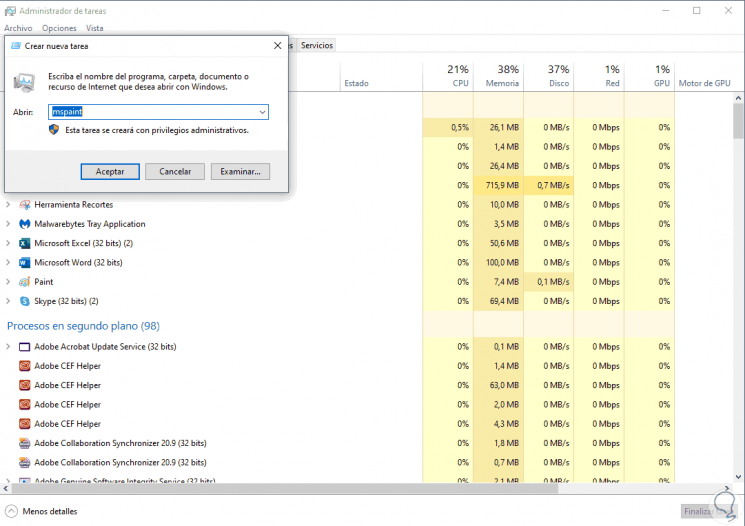
These options are valid, safe and functional to access Run in Windows 10..