As you well know, the different commands make our lives a lot easier when using Windows operating systems; because, thanks to them we will be able to perform advanced actions through text commands . Thanks to this, the communication will be much more direct with the PC and in a more powerful way, using white lines of text on a black background that is known as the Command Prompt ..
The "Execute" command in Windows 10 allows us to access a complete range of actions both informative and administrative and is a simple but functional way to avoid going to more extensive routes to execute those actions. It is for this reason that in this TechnoWikis tutorial we will explain various ways to open this command in Windows 10 and how to do it step by step.
For this you will have to follow the steps that you will see in the following video tutorial that we show you below:
To keep up, remember to subscribe to our YouTube channel! SUBSCRIBE
1. How to open the Run command in Windows 10 from the keyboard
It is one of the simplest steps we have to access this utility. To do this we simply combine the following keys:
+ R
With this we will access this Windows 10 function. There we will only execute the desired command..
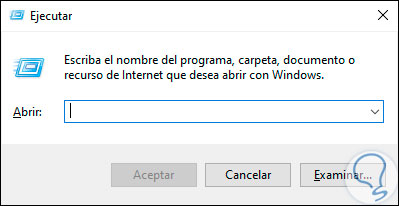
2. How to open Run command in Windows 10 from the Start menu
This option involves going directly to the "Start" menu and then accessing the "Execute" command.
For this we click on "Start" and then we will go to the "Windows System" section and there we will locate the "Run" command:
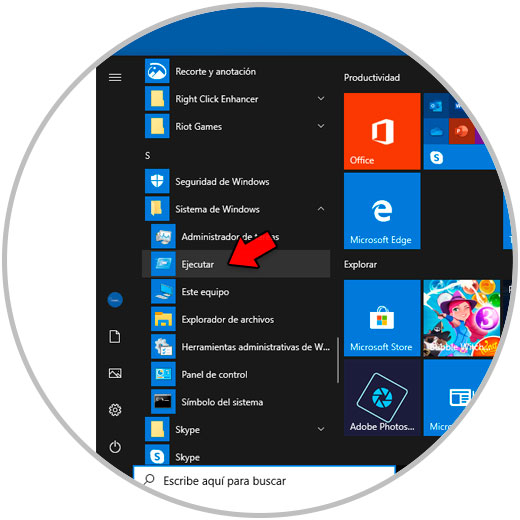
3. How to open Run command in Windows 10 from the Start context menu
From the Start context menu we have access to different operating system tools. For this option we have two possibilities that are:
Option 1
Use the following keys:
+ X
Option 2
Right click on the "Start" menu. In the displayed list we will locate the "Execute" command. We click on it for opening.
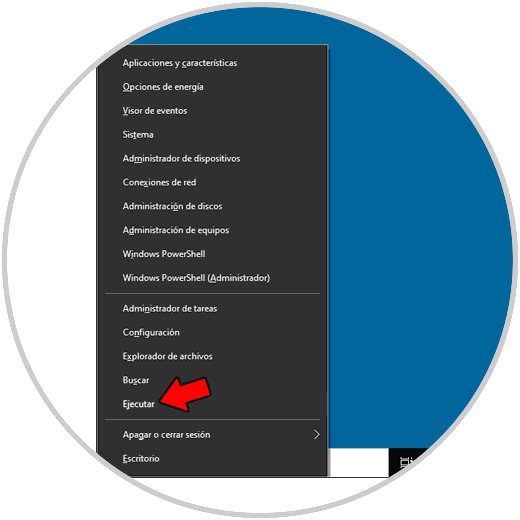
4. How to open the Run command in Windows 10 from the Start search box
This is another equally simple option and consists of clicking on the search box on the Start menu and then entering the term "execute". There we click on the command displayed to access its use.
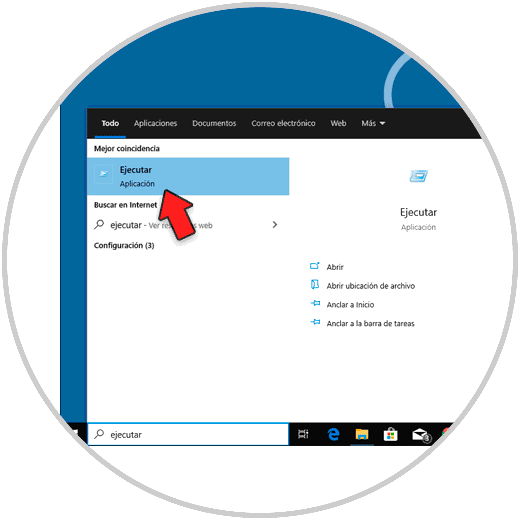
5. How to open the Run command in Windows 10 from the command prompt
For this process we access the command prompt console and there we enter the following line:
explorer.exe Shell ::: {2559a1f3-21d7-11d4-bdaf-00c04f60b9f0} Pressing "Enter" will immediately open the Execute command for use.
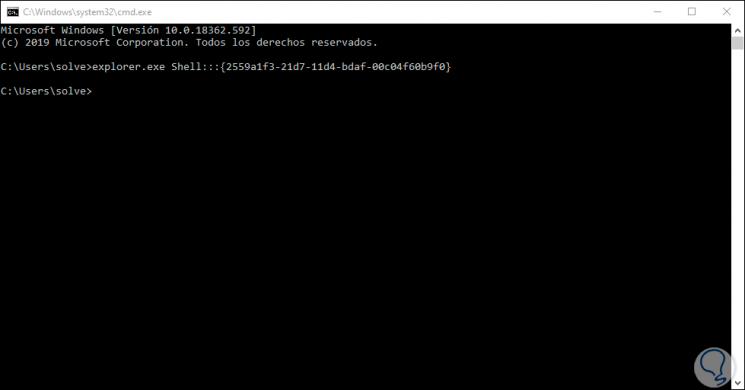
With any of the options selected it will be possible to access this practical command in Windows 10 and from there perform the necessary tasks.