As operating systems advance at the level of development, improvements and new functions, we can see how some classic elements are changed by others and in the case of systems developed by Microsoft is no exception. That is why in Windows 10 we will see how PowerShell replaces the command prompt , such as Paint 3D that will gradually leave Paint aside..
But without a doubt one of the most notable changes in the new editions of Windows 10 is how the Configuration utility will be the new administration option instead of the famous Control Panel :
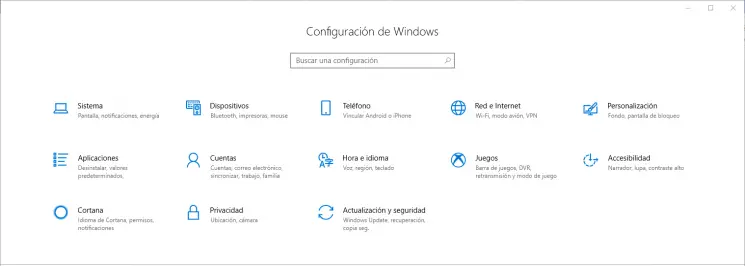
Today we will focus on an aspect that is ideal for many users and is all related to the sound system. And we don't just talk about the music we listen to , we talk about the different sounds that we can set in the operating system either to open a window, log in or out, delete a file, etc., and this is something, even if it doesn't seem true .
The Configuration utility does not allow us to perform now and that is why today TechnoWikis will explain how we can access the options already known by all to adjust the sounds of the operating system..
1. How to open the classic sound options in Windows 10
To carry out this process, we will use the key combination
+ R and we will execute the mmsys.cpl command:
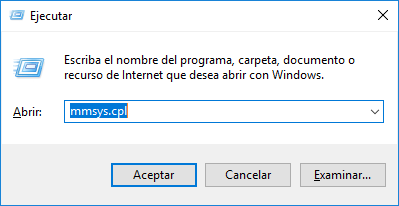
Press Enter or Accept. We will be redirected to the following window:
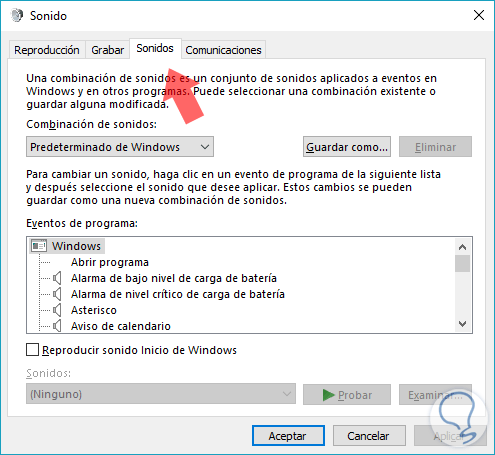
With this command we will directly access the Sound function of the operating system, some additional options to open a specific function are:
Open the Playback tab
rundll32.exe Shell32.dll, Control_RunDLL Mmsys.cpl ,, 0
Open the Record tab
rundll32.exe Shell32.dll, Control_RunDLL Mmsys.cpl ,, 1
Open the Sounds tab
rundll32.exe Shell32.dll, Control_RunDLL Mmsys.cpl ,, 2
Open the Communications tab
rundll32.exe Shell32.dll, Control_RunDLL Mmsys.cpl ,, 3
So we have a way to access the classic Windows sound and there make the desired changes.
2. How to access classic sound from the Windows 10 taskbar
For this process from the taskbar in Windows 10, just right click on the sound icon and in the drop-down list select the Sound option.
This will display the Sounds window described above..
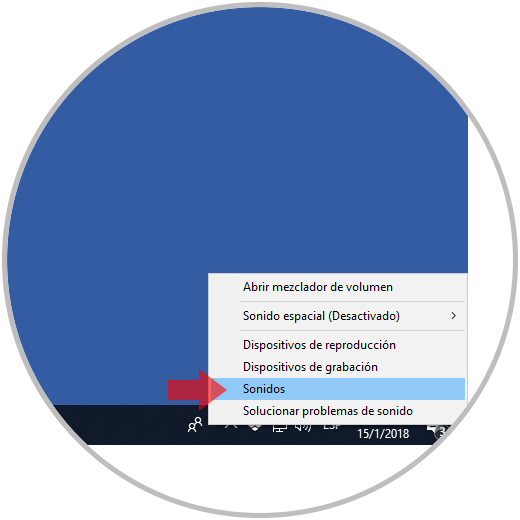
3. How to access the classic sound from the Windows 10 Control Panel
Finally, we have the opportunity to use the well-known and practical Control Panel which has been a great help for many years.
To do this we will access the control panel and see the following:
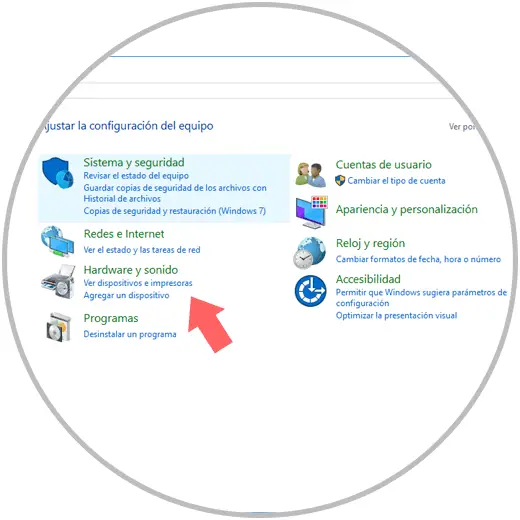
There we will click on the Hardware and Sound line and see the following options.
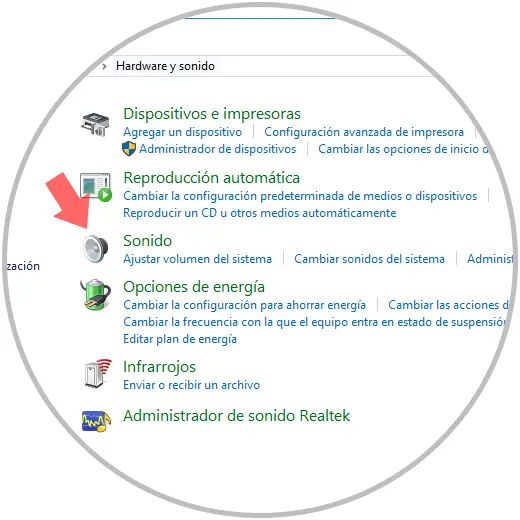
Finally we will click on the Sound line to access the classic sound function of the operating system:
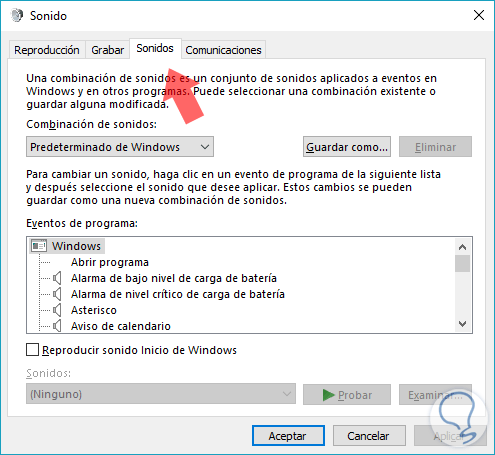
Remember that Microsoft with its frequent updates can get to remove such access from the control panel, but we have additional options to add our favorite sounds in Windows 10.