The new version of Windows 10 called April 2018, version 1803, brings a series of improvements compared to its previous version; and while it is true that some of these new features or improvements are more noticeable than others (as is the case with the timeline or contacts), some other improvements that are executed in the background may not have the same impact , but finally they fulfill functions that are of daily use or frequent by all of us..
One of these improvements is found at the sound level , which is something that millions of Windows 10 users use on their systems; and on this occasion with the version 1803 of Windows 10 changes are added that will be very useful or will attract the attention of its users. This is why through this tutorial we will see these changes and news.
Step 1
To start this process, we go to the "Start" menu and there we go to the "Settings" section where we will see the following. We click on the "System" section
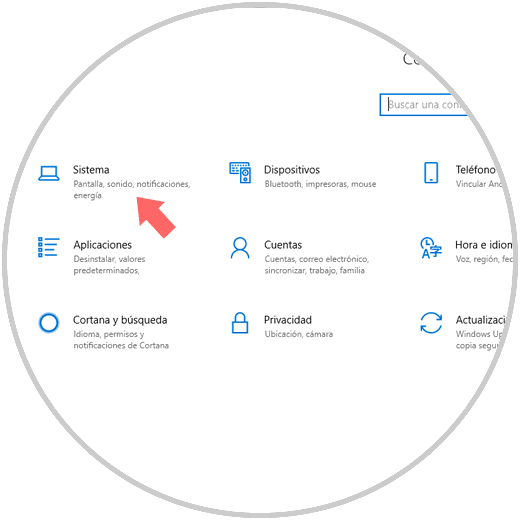
Step 2
In the new window we go to the "Sound" category where we will see the following: In the first section we will find the sound device connected by default to the equipment, as well as its current volume.
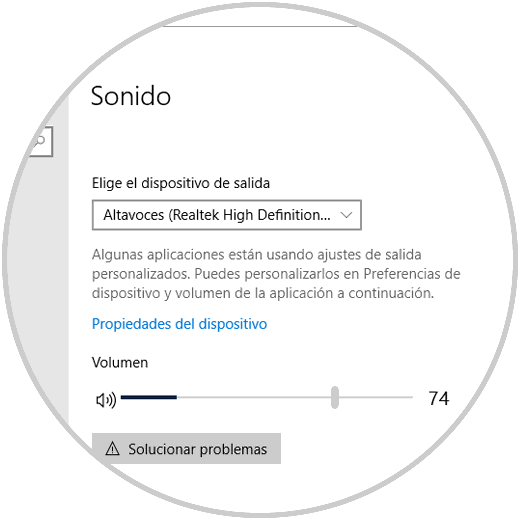
At the bottom, we find new functions such as the ability to control the audio preferences of each application individually, which is a change that replaces the Volume Mixer available in previous versions located from the sound icon in the bar chores. We click on the "Device preferences and application volume" option
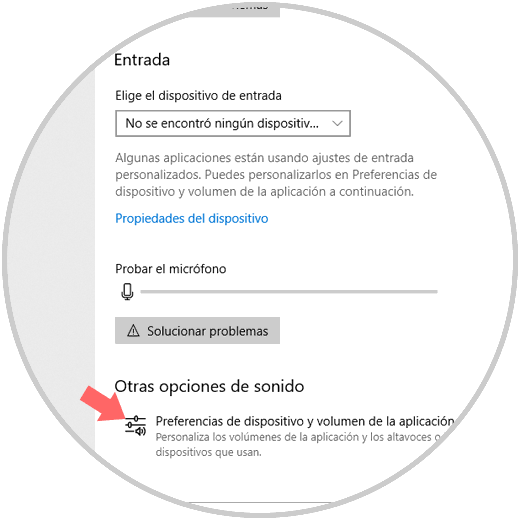
Step 3
The following window will be displayed. As we can see, we now have a central console from where we can control aspects such as:
- Volume of each application individually
- Define the default device
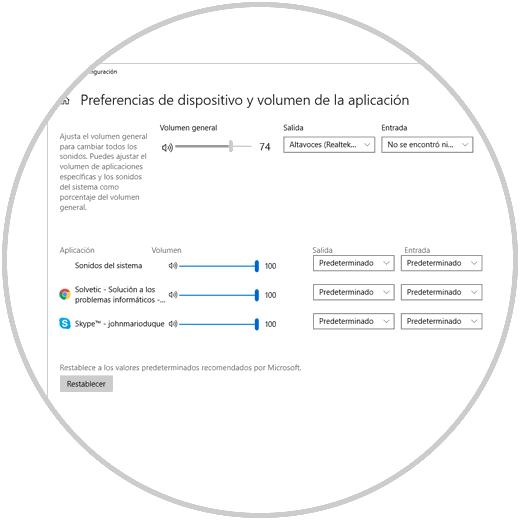
In this new version of Windows 10 improvements have been added to the context menu of sound that is available from the taskbar, to access it just right click on the sound icon and there access the sound preferences or define the New Windows 10 sound enhancement options:
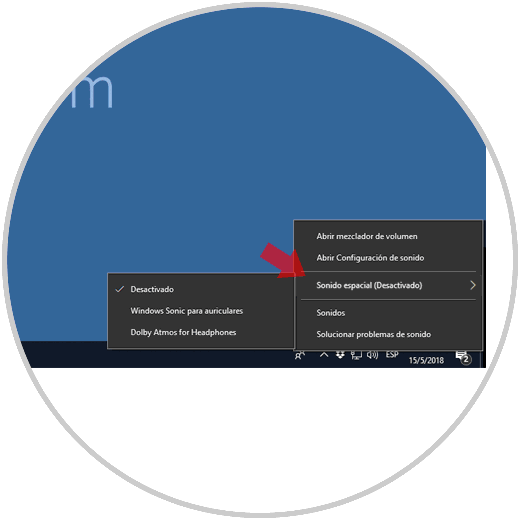
For example, when accessing the device properties, the typical sound settings that we all know about the "Control Panel" will open. From there we can perform traditional sound tasks such as modifying sound levels, adding sound enhancements, etc..
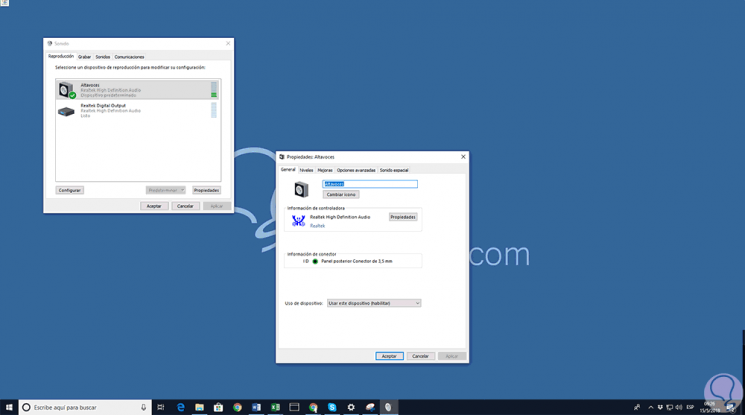
We can see how these improvements to the sound in version 1803 of Windows 10 have been designed to offer the best solution to have a clean sound and with its best features.