Without a doubt the launch of a new operating system or an update of this is something that catches the attention of all of us due to the various functionalities, features and improvements that will be included and such is the case of the version 1803 of Windows 10 called April 2018 which comes with big changes..
Although it is something that catches the attention of the millions of Windows users, there is a problem, not a small one, and it is the amount of space lost on the hard disk after this update and the cause is nothing more than the previous installation folder Windows 10 continues to host the update files for a while and we know the importance of having plenty of space on the hard drive not only to save files but for the installation of new programs and allow the operating system to work ideally.
It is presumed that this new update consumes, using this method, up to 30 GB of space which is something really critical. These news can be seen in detail in the following link:
TechnoWikis will explain how we can free this hard drive space, but continue enjoying Windows 10 April 2018..
1. Free disk space with the Windows 10 hard drive's own tool
The hard disk cleaning utility integrated in Windows 10 is the first option that we must take to free up disk space simply and completely.
Step 1
For this, we go to the file explorer and there we will right click on the drive where the operating system is installed, usually drive C, and select the "Properties" option:
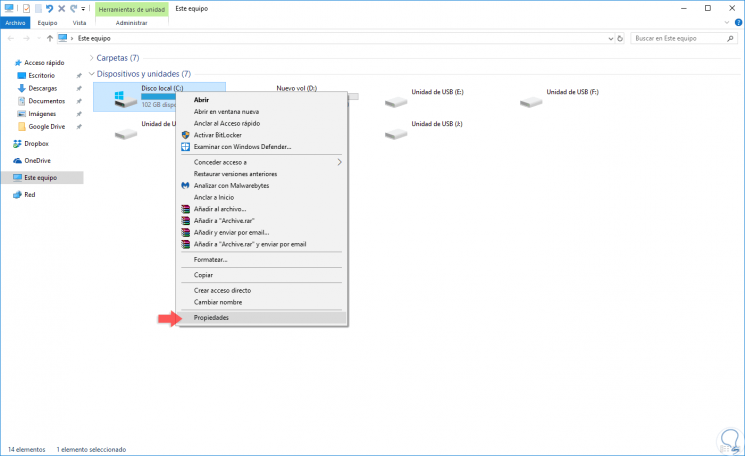
Step 2
In the window that appears, click on the "Free space" button located at the bottom:
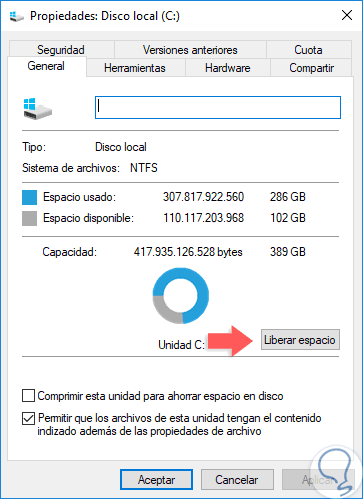
Step 3
Clicking there will display the following:
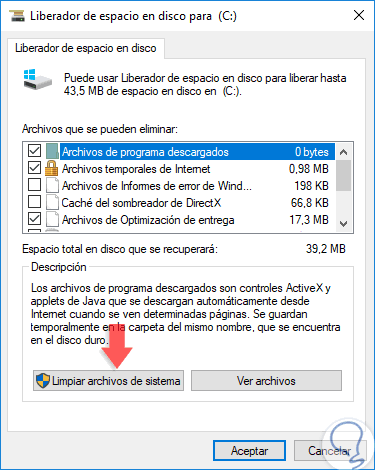
Step 4
There we click on the "Clean system files" button and the analysis will begin:
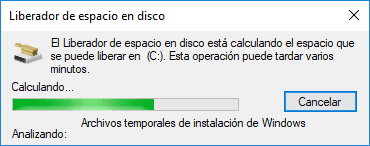
Step 5
After the system analysis we will see the following window and go to the line “Previous Windows Installationsâ€:
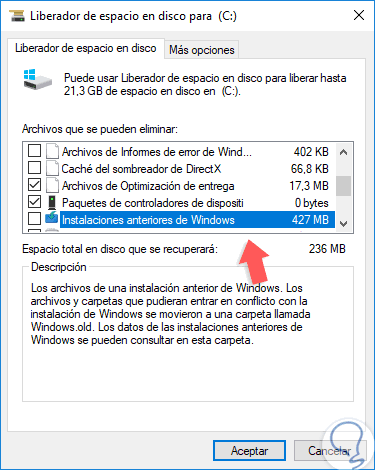
Step 6
In this case it is 427 MB, but in other cases it can be several gigabytes. Select the box and click on the Accept button and the following message will be displayed. Click on the "Delete files" button to confirm the process.
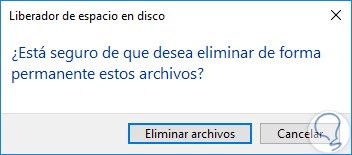
2. Free disk space using the Windows 10 Configuration utility
Configuration is the utility that Windows 10 includes to centrally manage various aspects of the system and its components.
Step 1
To make use of this option we go to the Start menu and there we select "Settings" where we will see the following:
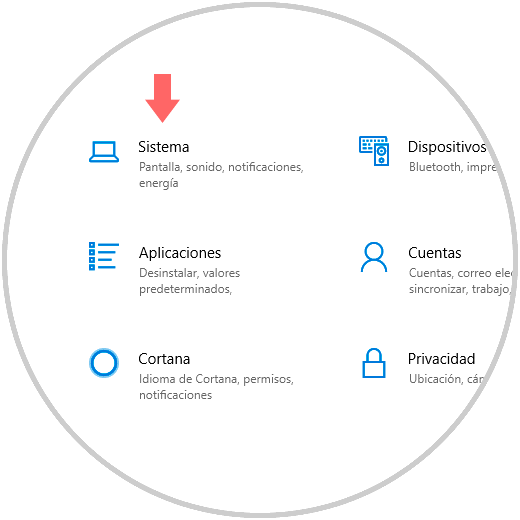
Step 2
We click on the "System" category and then go to the "Storage" section where we will see the following:
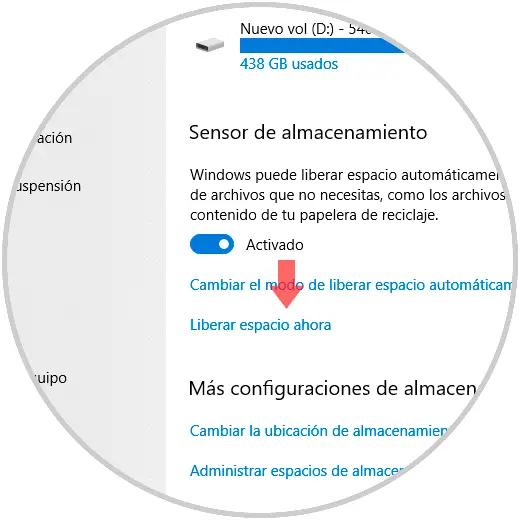
Step 3
There we click on the "Free space now" line and in the new window displayed, check the "Previous Windows Installations" box and click on the "Remove files" button located at the top:
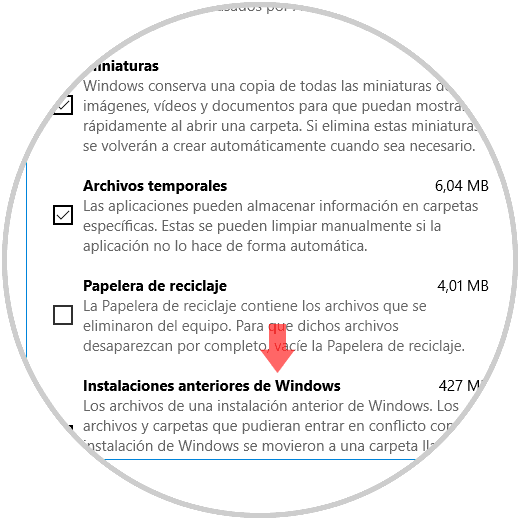
3. Free disk space using CCleaner Windows 10
CCleaner is a free utility that gives us the possibility to execute various tasks in Windows 10 such as:
- Manage backups and much more.
CCleaner can be downloaded for free at the following link:
CCleaner
Step 1
In the "Cleaner" section we can activate a series of boxes to remove temporary, thumbnails, cache and others and thus free up space:
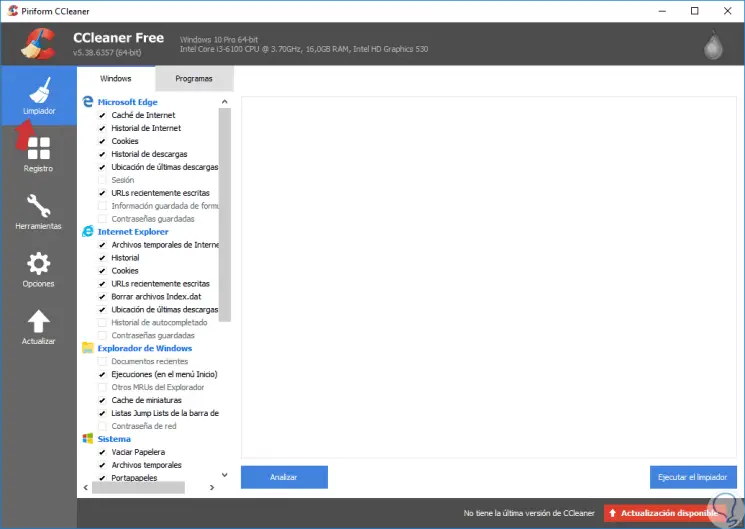
Step 2
In the "Tools" section we have the option to analyze the hard disk (s) in an integral way thanks to the "Disk analyzer" function:
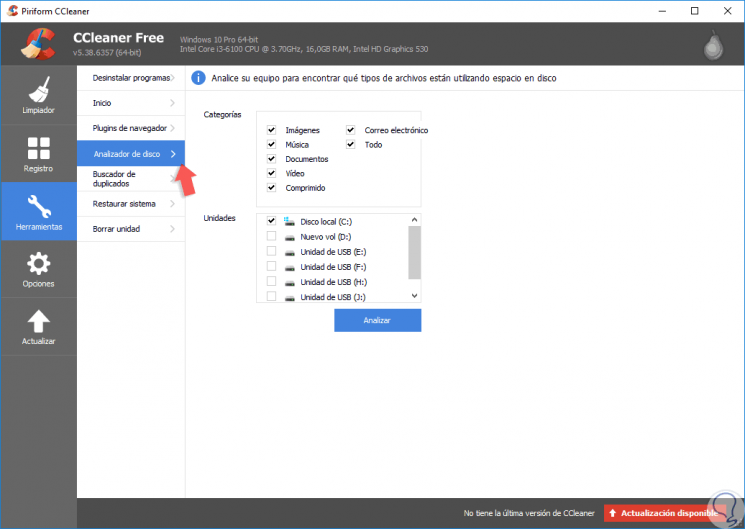
Step 3
There we can define which elements to analyze, and once defined we click on the “Analyze†button and the results will be as follows. There we can determine which elements take up more space on the hard disk and thus define whether or not it is possible to delete them.
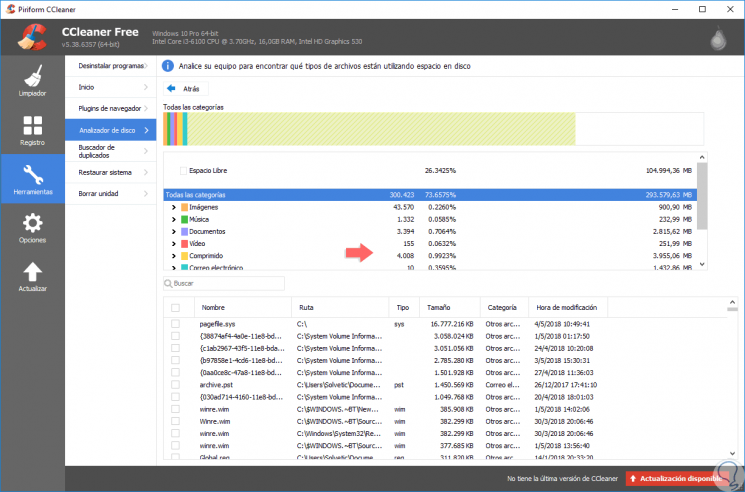
We have seen practical solutions to recover hard disk space with the new update of Windows 10 April 2018.