As the systems are updated many of their applications undergo changes in design, compatibility or performance, but in many cases some of them will be available in the background or will eventually be removed from the operating system. One of them is Internet Explorer which was present for decades in Windows operating systems (both server and home) but has been sent to the background from Windows 10 since Microsoft Edge was integrated there. Even so, there is a configuration parameter that we continue to use often and it is the Internet options that allow us to configure aspects such as:
Advantages of Internet Options
- Configure Internet parameters
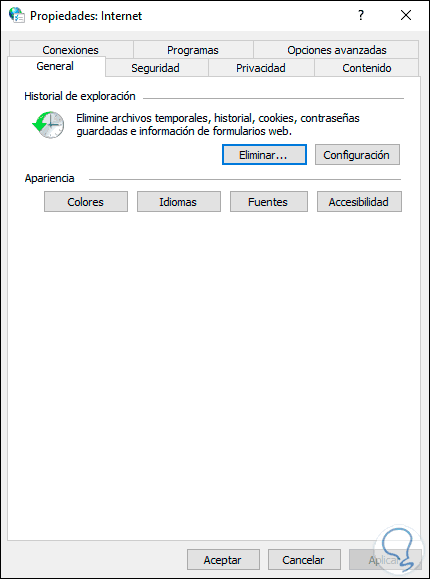
There are different methods to access this utility in Windows 10 and TechnoWikis will explain the process of each of them clearly and simply. We also leave you the video tutorial with which we can see options to open Internet Options in Windows 10..
To keep up, remember to subscribe to our YouTube channel! SUBSCRIBE
1. Open Internet Options from the browser in Windows 10
The first option to use will be to use the Internet Explorer browser itself (remember that it is available in the background) and from there access your options.
Step 1
For this we enter the term “internet†in the search box of the Start menu and we will see the following:
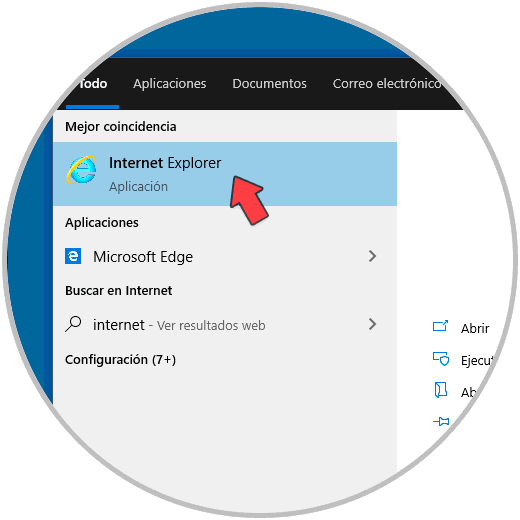
Step 2
There we select “Internet Explorerâ€, we will click on the Internet Explorer browser menu (gear icon) and in the displayed list we select “Internet Optionsâ€:
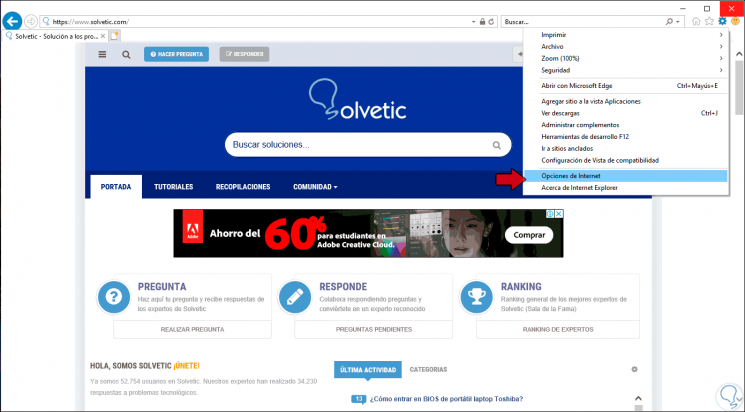
2. Open Internet Options from the Control Panel in Windows 10
The Control Panel is one of the most popular utilities used to access different system administration options and Internet Options is one of them.
Step 1
For this we access the Control Panel and we will see the following:
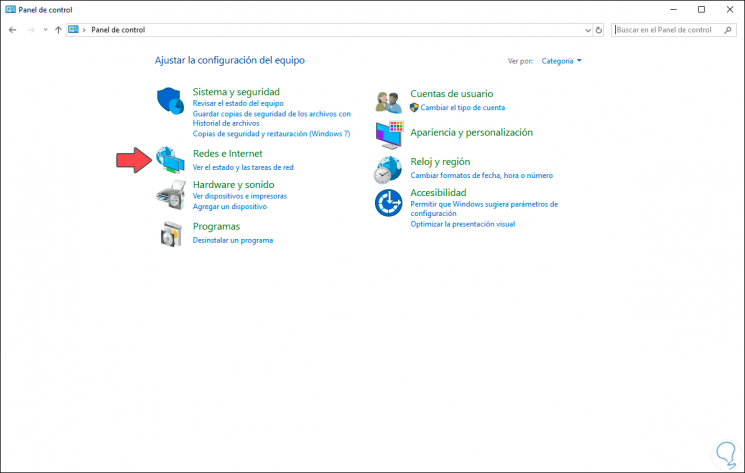
Step 2
We click on the category “Networks and Internet†and in the next window we select “Internet Optionsâ€:
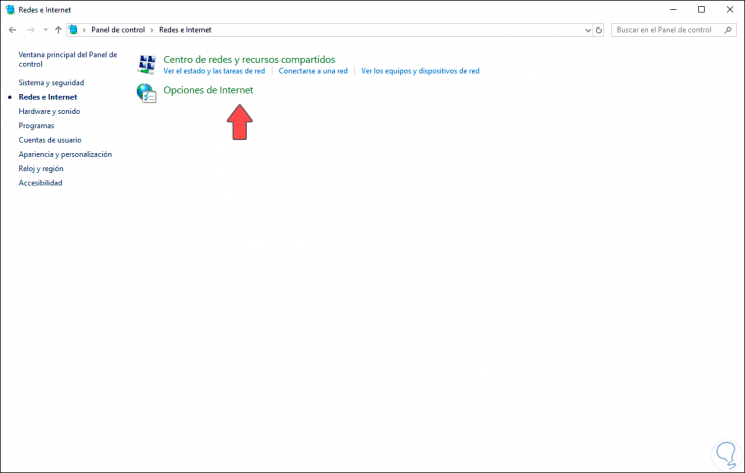
Step 3
An additional option is to go to the "View by" field and select "small icons" and in the displayed list locate "Internet Options":
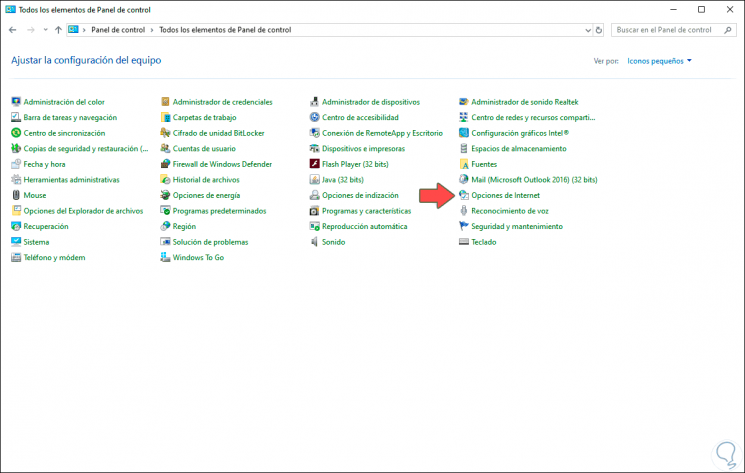
3. Open Internet Options from the Run command in Windows 10
Execute is an integrated command in Windows 10 with which it will be possible to access various system configurations, as well as libraries and application parameters.
To use it, we will combine the following keys and in the displayed window we will execute the following line. Press the Enter or Accept key to access the Internet Options.
+ R
inetcpl.cpl
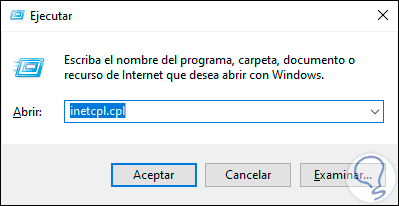
4. Open Internet Options from the Start menu in Windows 10
This option implies using the Start search box located on the lower left side of the taskbar again, there we enter the term “options†and in the displayed list we will select “Internet Optionsâ€:
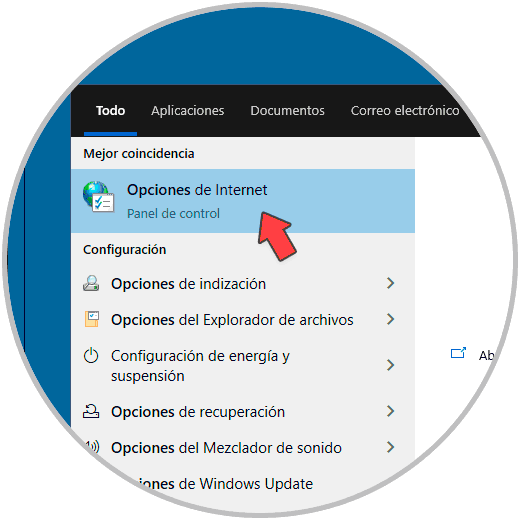
5. Open Internet Options from CMD or Windows PowerShell in Windows 10
Both the command prompt and PowerShell are consoles with which we can execute various administrative or informative tasks.
From CMD
In both we can access Internet Options by executing the following line and pressing Enter:
inetcpl.cpl
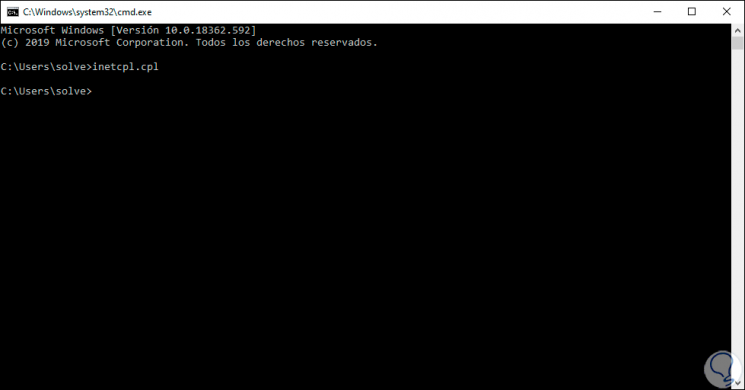
From PowerShell
Or With Windows PowerShell:
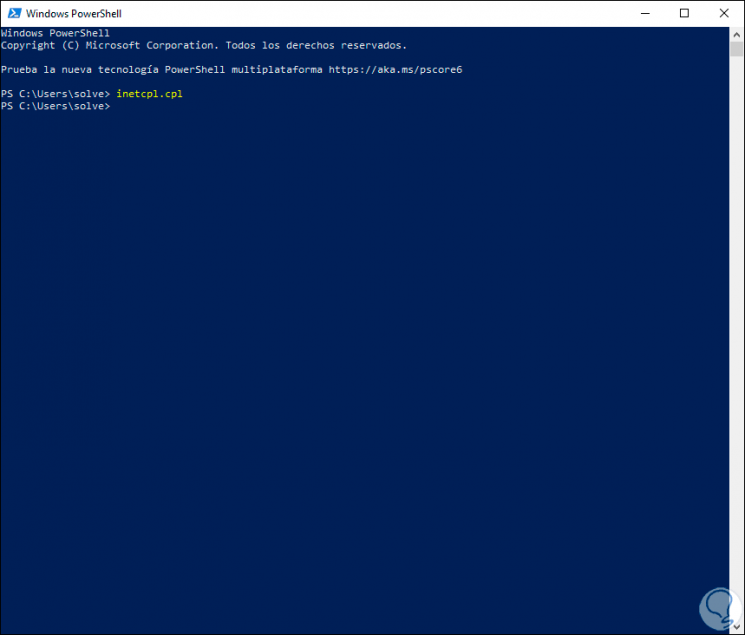
Using any of these options we will access the Internet Options to configure key aspects of it..