Although it is not as popular as before, even in Windows 10 we find the Internet Explorer browser available and it is basically used for some administrative tasks or connectivity to special equipment, in the industry some machines allow connection to them through Internet Explorer If this is the case, IE offers us a special options section where the following is possible..
Choices
- Configure the Internet Explorer home page
- Change the structure of the tabs
- Define the appearance, language and fonts of the browser
- Configure browser security levels
- Configure the HTML editor
- Add or remove connections
There are some methods to access these properties in Windows 10 and with TechnoWikis we will see each one in detail.
To stay up to date, remember to subscribe to our YouTube channel! SUBSCRIBE
Access Internet Options from the Windows 10 browser menu
Step 1
For this process we open Internet Explorer from Start:
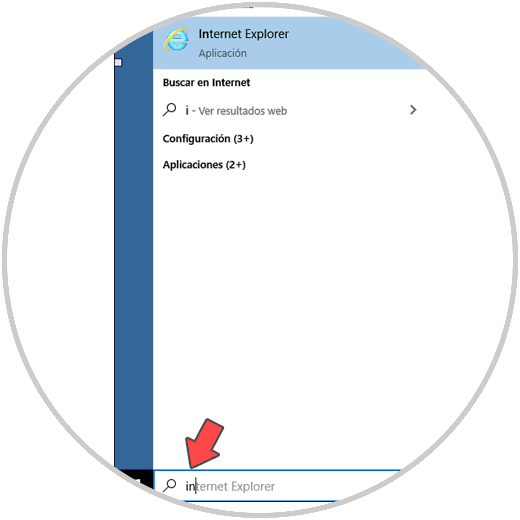
Step 2
Once there we go to the "Tools" menu and in the available options we select "Internet Options":
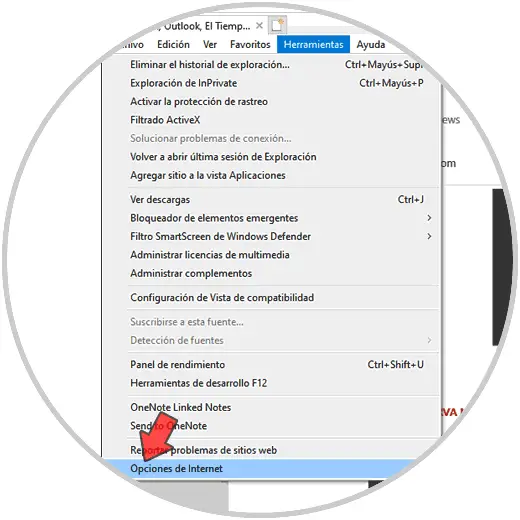
2. Access Internet Options from the Windows 10 browser settings
Step 1
For this option we must be in the Internet Explorer browser, then we click on the pinion icon in the upper right part and in the list we select "Internet Options":
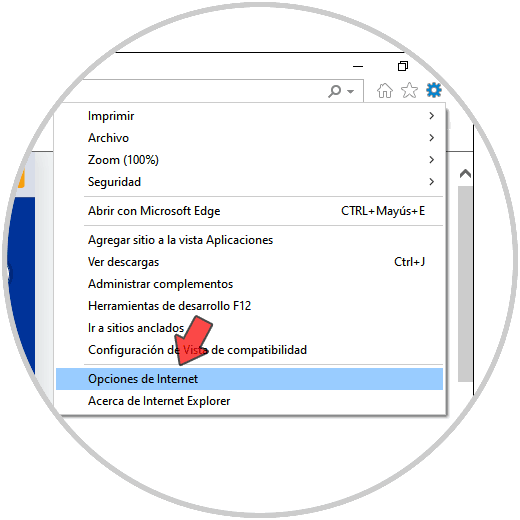
Step 2
Access Internet Options from the Control Panel
We access the Control Panel, in the "View by" field we select "small icons", we will see the following:
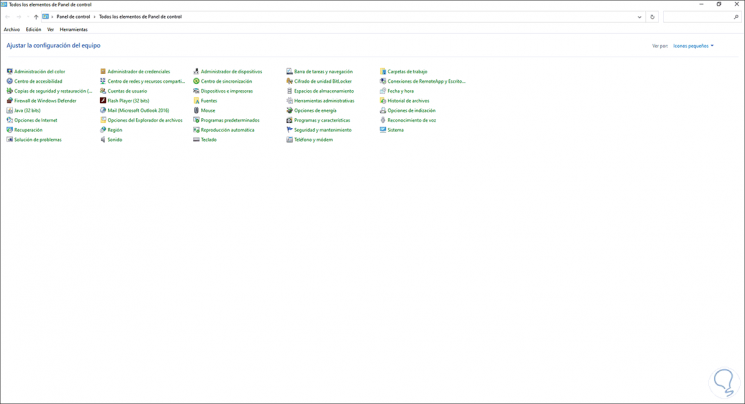
There we click on "Internet Options" to access these..
3. Access Internet Options from the Windows 10 Start search engine
This is another of the available methods, we go to the Start search engine and there we enter "options", we click on "Internet Options" in the results:
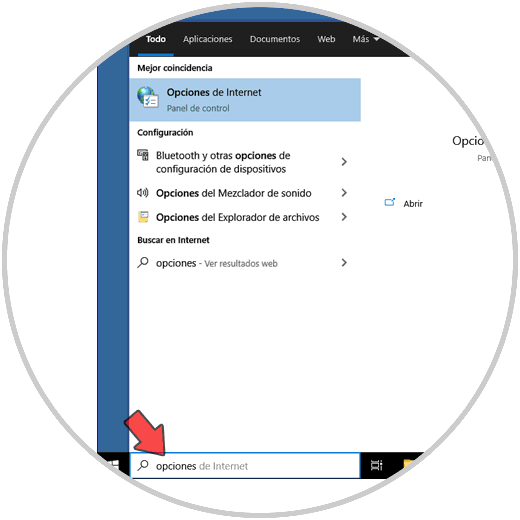
With any of the selected methods the result will be the following:
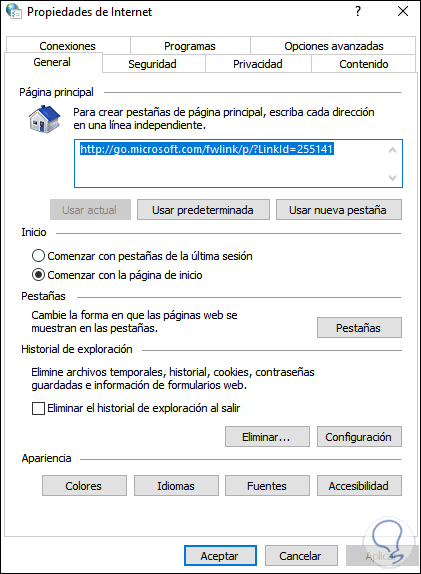
In this way you can see the open the properties window in Windows 10 in different ways.