The recycle bin in Windows 10 is the central point where all the objects that are deleted are housed, after this we can empty it completely if necessary to free up space on the C drive . There are some options to access the properties of the recycle bin in Windows 10 and TechnoWikis will explain each of them in detail. The Recycling Bin helps us to manage that information and data that does not serve us and that we can easily remove from the equipment. The key to the Trash is to be able to recover deleted files and have the option to recover them. Once deleted from the Trash, it is very likely that you will not recover them again..
Recycle Bin Properties
The Recycle Bin has a series of properties where we highlight:
- Location of the recycle bin on the system
- Maximum size to be assigned to this
We also leave you the video tutorial to see the properties of Recycle Bin Windows 10.
To stay up to date, remember to subscribe to our YouTube channel! SUBSCRIBE
1. Open Recycle Bin properties with keyboard
For this method we must select the Trash shortcut on the desktop and once selected press the Alt + Enter keys, this will open its properties:
Alt + Enter
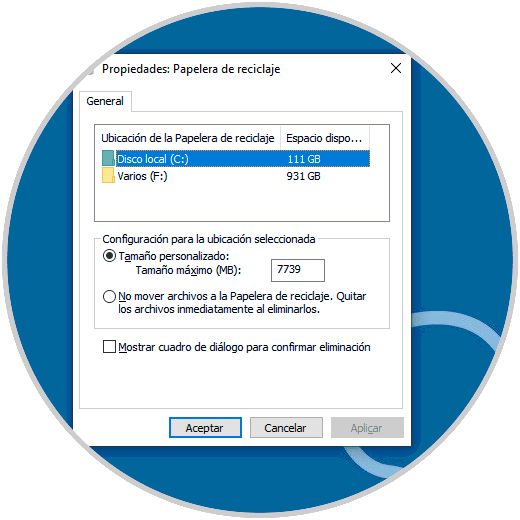
2. Open Recycle Bin properties from application
For this method we must access the Recycle Bin by double clicking on it and once it is open we click on the "Properties" button located in the upper left corner:
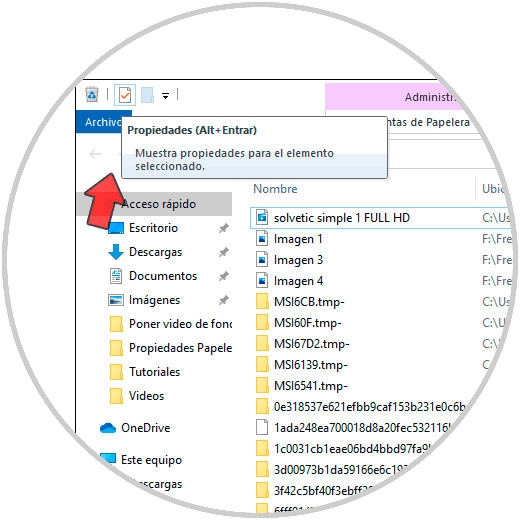
3. Open Recycle Bin properties from context menu
This method consists of right-clicking on the shortcut and in the displayed options select "Properties":
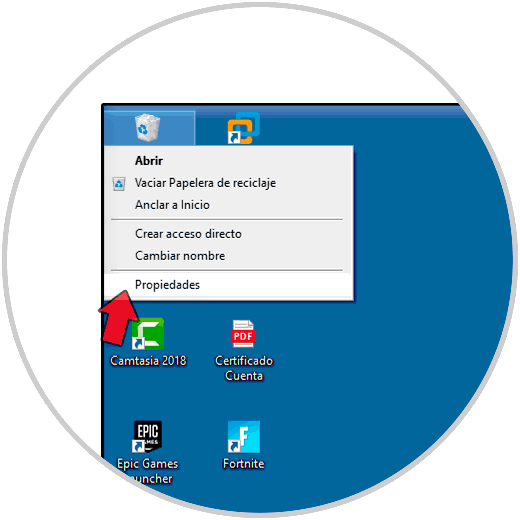
4. Open Recycle Bin Properties from Manager
To use this option, we access the recycle bin and go to the menu "Recycle Bin Tools" and then click on the button "Recycle Bin Properties":
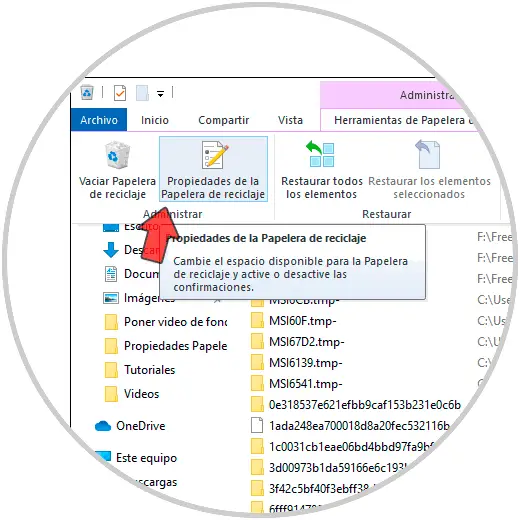
With some of these methods we will know in detail the properties of the Trash in Windows 10..
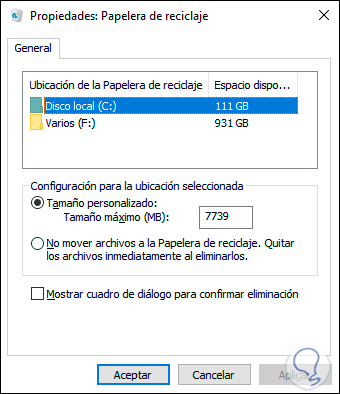
In this way we have seen different options with which to open the properties of the Windows 10 Recycle Bin.