The recycle bin has been present since the first versions of Windows 10 being like the last place before permanently deleting all the files, sometimes we may want to hide the Recycle Bin to prevent someone from deleting the items (which can still recover) or just to keep a clean desktop..
We know that within our desktop we can find different basic icons that are also organized together with others that we can add over time. This is where the famous recycle bin icon comes into play, which is part of the startup icons that Windows 10 includes but we don't always want to be visible. TechnoWikis will explain how to remove the Recycle Bin from the desktop in Windows 10.
To stay up to date, remember to subscribe to our YouTube channel! SUBSCRIBE
How to remove the Recycle Bin from the desktop in Windows 10
Step 1
The recycle bin will be available on the desktop by default in Windows 10:
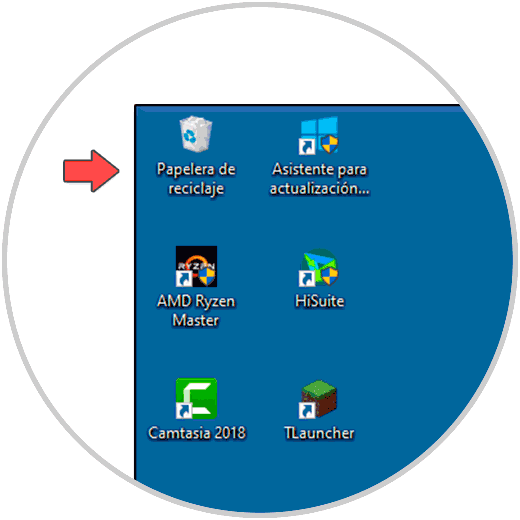
Step 2
To hide it, we right click on the desktop and select the "Personalize" option:
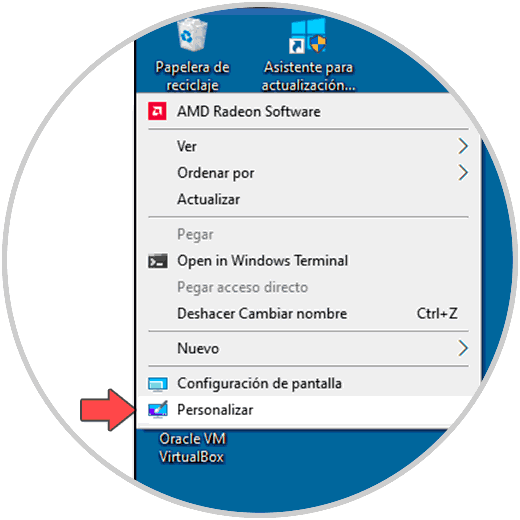
Step 3
The following configuration window will open, in it we go to the "Themes" section:
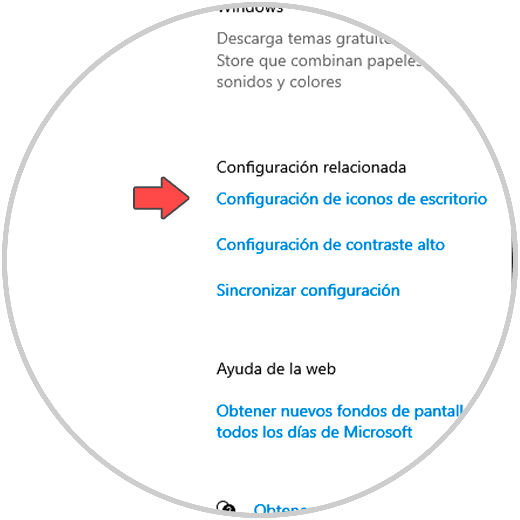
Step 4
There we click on "Desktop Icon Settings" and the following pop-up window will open:
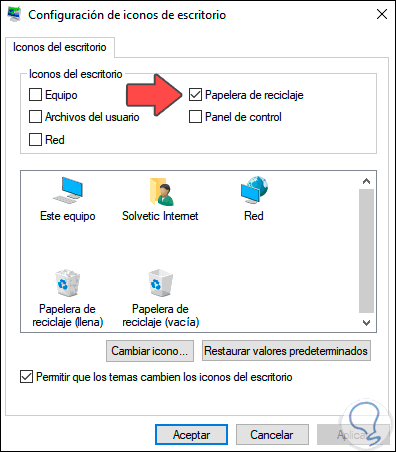
Step 5
In this pop-up window we deactivate the "Recycle bin" box:
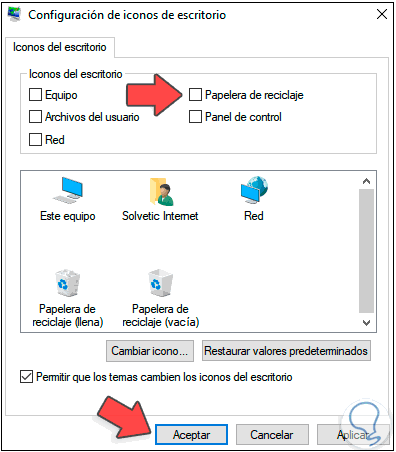
Step 6
We apply the changes and the Trash will not be visible on the system desktop:
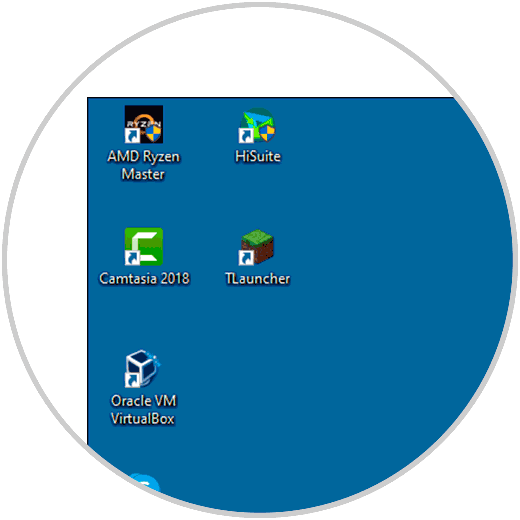
Note
to make it visible again we will activate the "Recycle Bin" box again.
Step 7
To access it, still hidden, we open the File Explorer, click on the PC icon and in the displayed list we select "Recycle Bin":
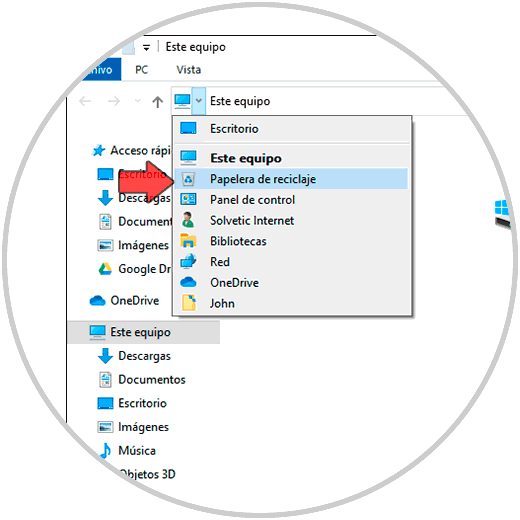
Step 8
This will open the Recycle Bin in Windows 10 to work on it:
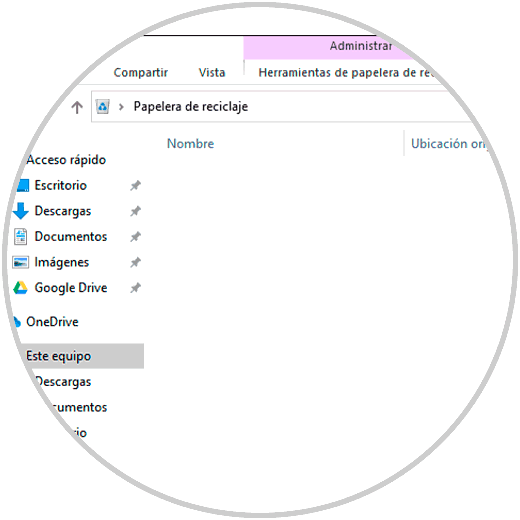
It's that simple to remove the Windows 10 Recycle Bin from the desktop..