The recycle bin is one of the elements that have always been present in the Windows operating systems and its operation is more than known by all of us, there we deposit all the elements that we delete by pressing the Del, Delete key or by right clicking / Delete on the element, then, we can go there and restore these elements if they were deleted by mistake or if we simply want to permanently remove them from the system:
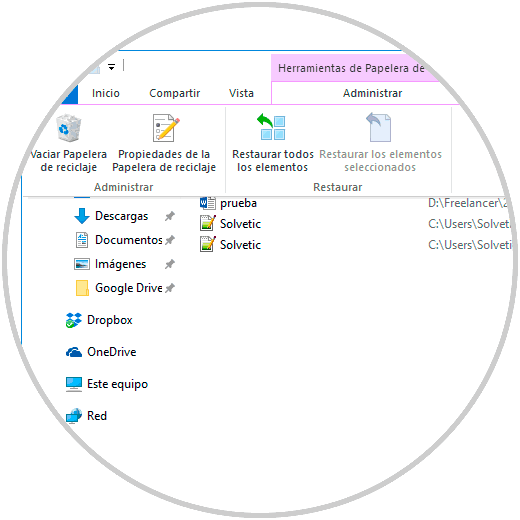
Now, in some situations that have been reported in both Windows 7, 8 or 10, it is indicated that when trying to access the recycle bin an error is displayed indicating that the bin is damaged thus preventing access and management of files housed there..
There are multiple causes for this and it is important to know that when the recycle bin is affected, $ Recycle.bin is also damaged and to solve this problem we must correct $ Recycle.bin which is the registry directly associated with the trash in Windows.
Today at TechnoWikis we are going to analyze some practical solutions to correct this error in a useful way..
1. Empty the recycle bin from the Windows 10 Command Prompt
Within the various tasks that we can carry out through the command prompt we have the opportunity to clean the recycle bin records and thus correct the error of said item.
To achieve this, we open the command prompt as administrators by right clicking on the utility and selecting the option "Run as administrator" and in the deployed console we will execute the following:
rd / s / q C: \ $ Recycle.bin
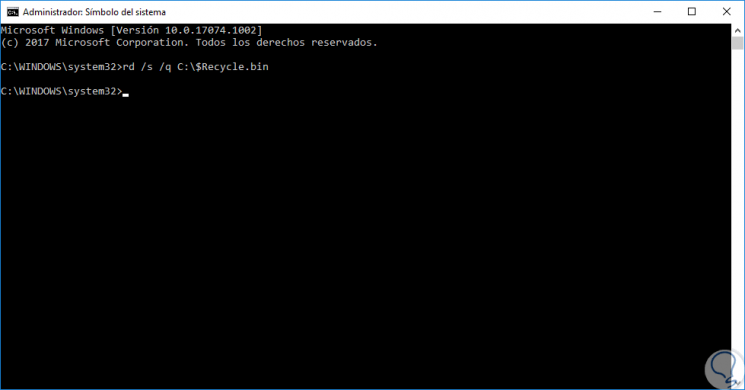
Once this process is carried out we will restart the operating system and in this way we will recover the optimal state of the trash.
2. Scan file system errors with SFC (System File Checker) in Windows 10
Microsoft includes within its SFC management tools, which is the file system analyzer responsible for conducting a thorough analysis of all Windows files and, in case of detecting any failure, proceed to correct it automatically.
For this, we access the command prompt again as administrators and there we will execute the following command:
sfc / scannow
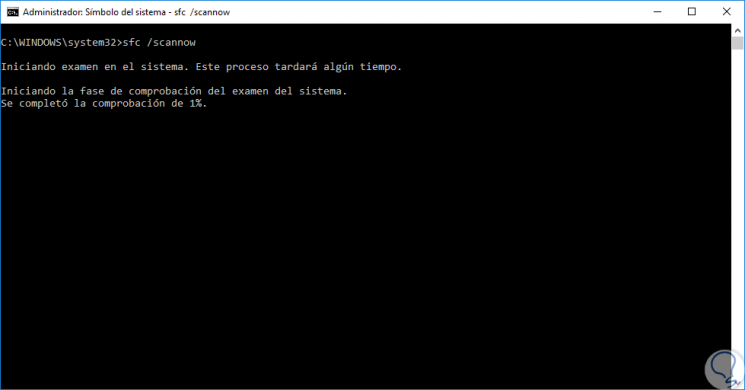
As we have said, this utility analyzes the entire Windows file system and will automatically correct any errors presented there..
3. Empty the recycle bin in safe mode Windows 10
Windows gives us the possibility to access in safe mode, loading or not loading some drivers, in order to perform administrative tasks within the system in a complete and complete way.
Step 1
To access securely in Windows, in this case Windows 10, we will have to restart the system in advanced mode and for this we have several options such as:
- Hold down the Shift key and press the Reset button from the Start menu.
- Go to the Start menu / Settings / Update and security and there.
- go to the Recovery section and click on the Restart now button located in the Advanced Start section.
- Use the CD or DVD with the Windows image and during the boot press any key to start from there and in the displayed window click on the "Repair computer" line.
Step 2
With any of these options we will see the following:
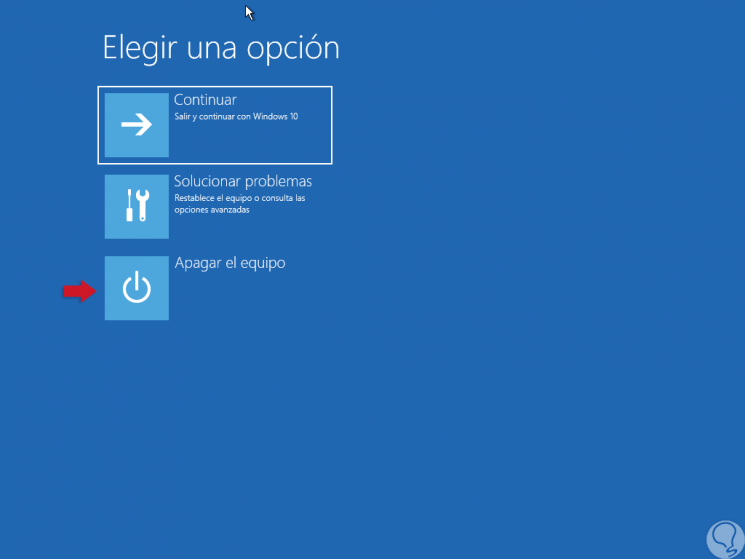
Step 3
There we click on the "Troubleshoot" option and the following window will be displayed:
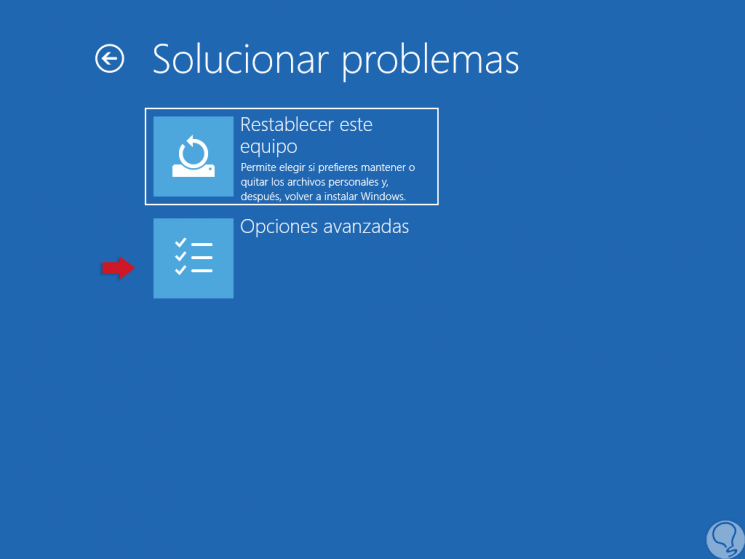
Step 4
There we click on the "Advanced options" section and the following will be displayed:
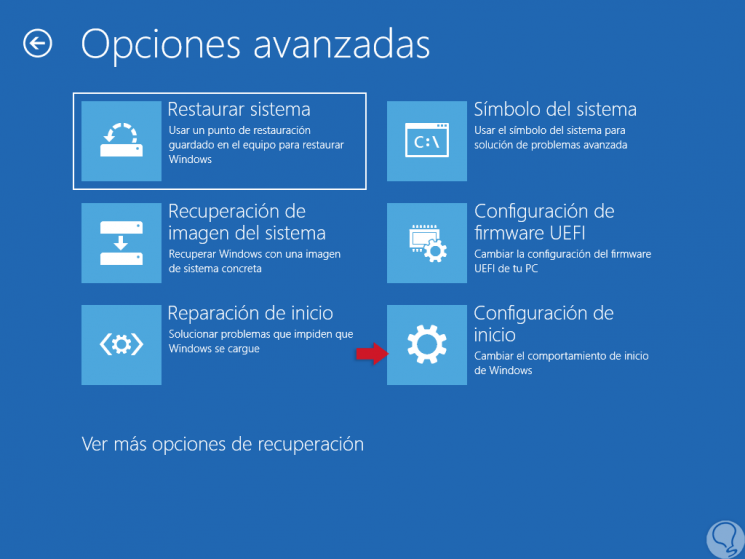
Step 5
We click on the "Startup Settings" option and we will see the following:
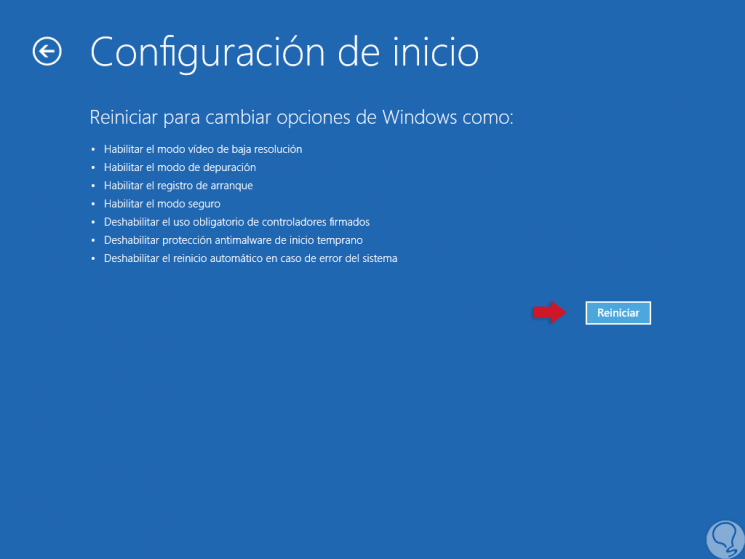
Step 6
There we click on the "Restart" button and after rebooting the system we can select the desired follow mode:
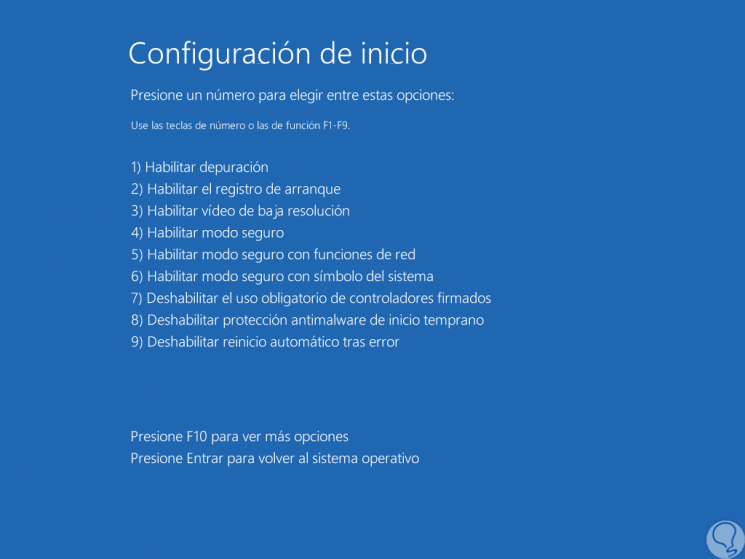
Step 7
Once we enter the safe mode, we can go to the command prompt as administrators and execute the following command again:
rd / s / q C: \ $ Recycle.bin
4. Scan the computer for malware in Windows 10
One of the common causes of many errors in Windows systems is the presence of malware which is responsible for corrupting and affecting the optimal performance of multiple elements of the operating system.
Malware will always be a latent threat since every day we are on the network and there is the origin of this threat.
To prevent being a victim of these, we can use free antimalware tools or use the built-in Windows 10 itself, such as the Windows Defender security center:
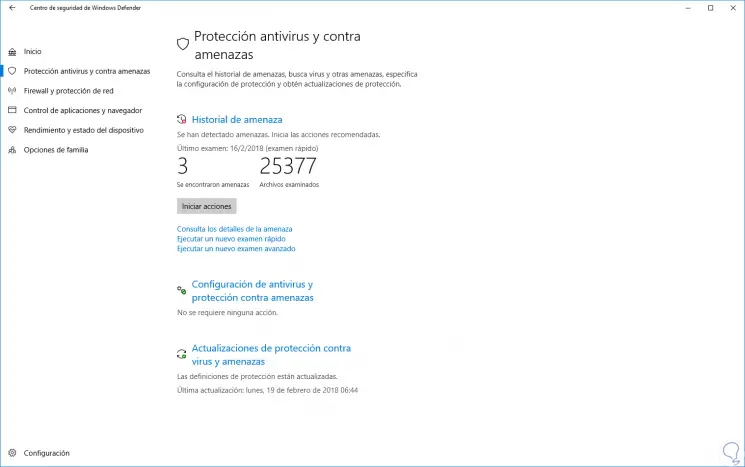
Numerous improvements and updates have been added focused on optimizing the security of the operating system and the data we have stored there.
5. Update the Operating System in Windows 10
It is perhaps one of the most practical option since Windows developers are periodically releasing new updates to correct certain system and component failures.
To check for new updates we go to the Start menu / Settings / Update and security and there we go to the Windows Update section:
There we can click on the "Check for updates" button to check if there is something available for the operating system.
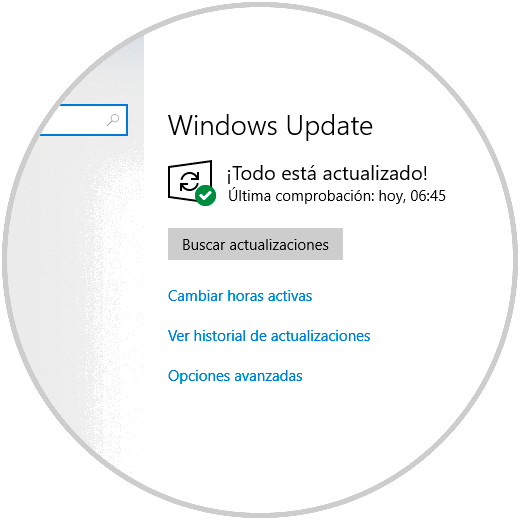
Thus, we have seen several options that will serve to correct failures with the recycle bin in Windows.