USB devices are currently one of the most practical utilities we have thanks to their portability and storage capacity and task execution where we can install even operating systems.
With some frequency , we can see some errors when using these devices and today in TechnoWikis we will see how to correct some of these common errors ..
We propose two options to repair the USB error on Windows 10, 8, 7 systems.
To keep up, remember to subscribe to our YouTube channel! SUBSCRIBE
1. Fix USB error using Windows USB Troubleshooter in Windows 10, 8, 7
This utility developed by Microsoft allows most of the problems associated with USB to be corrected easily.
Step 1
This utility is available in the following link:
Windows USB Troubleshooter
Step 2
Once downloaded, we execute the .CAB file and the following will be displayed:
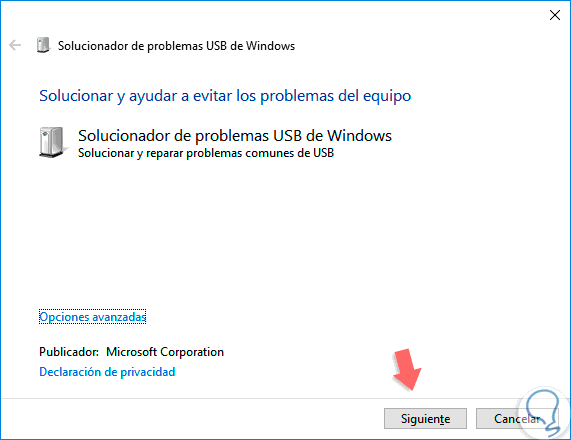
Step 3
There we click on Next and the analysis process will start on the USB connected to the device:
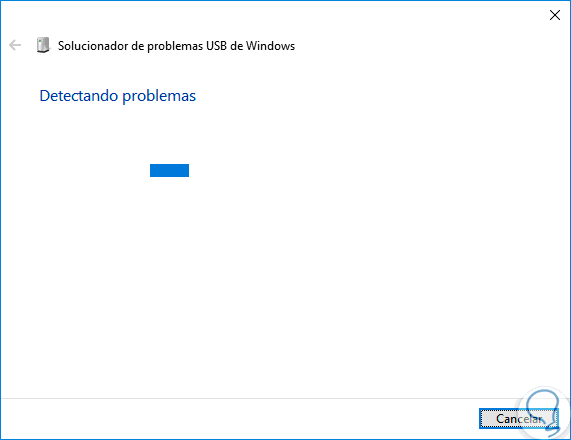
Step 4
Once this process is complete, we will see the error detected:
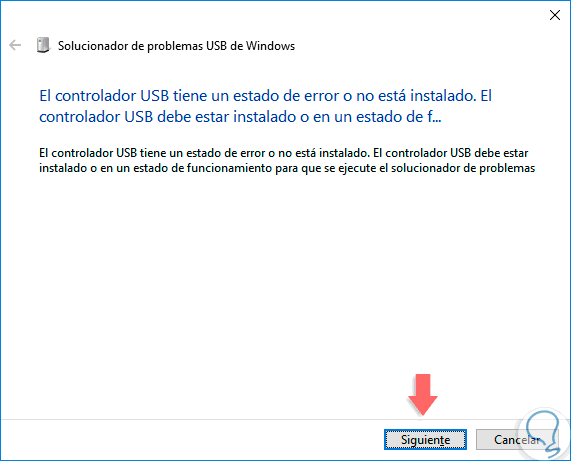
Step 5
Click on Next to begin the process of solving this error. Some of the most common mistakes are:
- The USB class filter was not recognized.
- The USB device is not recognized
- The USB printer device is not printing.
- The USB storage device cannot be ejected.
- Windows Update is set to never update drivers.
2. Fix USB error using Device Manager in Windows 10, 8, 7
Step 1
The next alternative is to use the device manager, there we will go to the section "Universal serial bus controllers" and there we will right click on the failed controller and select the "Update driver" option:
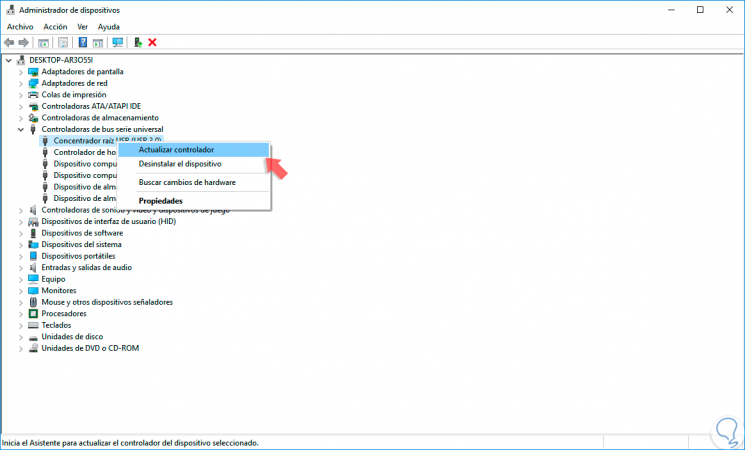
Step 2
Then, we can update it locally or online. Alternatively, we can select the “Uninstall device†option and automatically the Windows system will load the most current version of this driver at the next login.
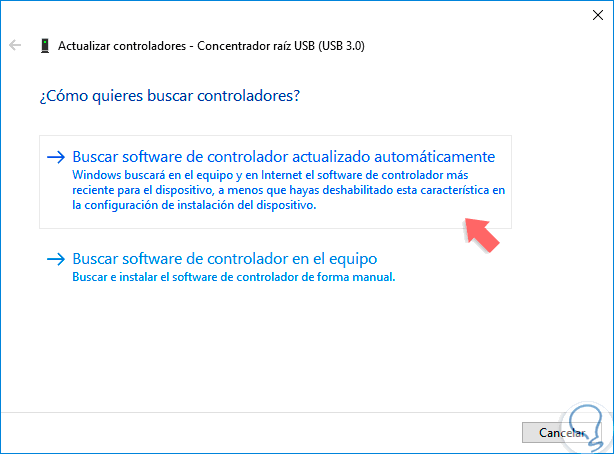
With these methods, it will be possible to give a solution to USB problems in Windows..
3. Fix error by enabling USB that was disabled
One of the problems that usually arise in many cases is that the USB is disabled and has to be enabled. For this we have a complete tutorial that will solve this problem in a simple way by following these steps.
4. Fix USB error does not work by disabling Windows 10 quick boot
In many cases, there are users who have reported that simply disabling the fast boot in Windows 10 solves the error that the USB stop working when the system boots. To do this you just have to follow these steps and check if it solves it..
- We enter the " Control Panel ".
- We select "Energy Options".
- Select the option "Choose the behavior of the start / shutdown buttons".
- Uncheck the option "Activate quick start" and click on the option "Save changes".
Restart the device and check if your USB now work correctly.
If you still have problems with your USB that you see that it is not recognized or gives errors we recommend that you thoroughly see the following tutorial because there are all the ways to make the USB recognize the device you are connecting.