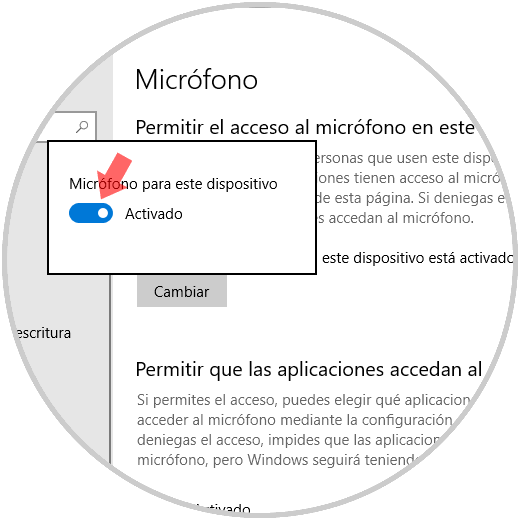In Windows 10 there are various elements that are part of the daily lives of millions of users and even more so when social networks or online conferences invade more and more diverse organizations every day, it is necessary to have hardware components that allow that Accessory work ideally..
One of these is the microphone which allows us to speak through the different applications and establish a formal or informal chat with friends, partners, coworkers and much more.
When we update to a new edition of the operating system, in this specific case we talk about Windows 10 April 2018, version 1803, we can face certain errors that affect the optimal performance of the microphone . We cannot ignore one of the new updates that have been added in this new version of Windows10, since it is now possible to control the usage permissions for libraries or data folders where the permissions that we can grant to the microphone are included so that be used by certain applications..
When we disable access for the entire microphone operating system , it will also be automatically deactivated for all associated applications while enabled. This will allow users to disable microphone permissions for individual applications and not all simultaneously. Let's see how to correct the most common microphone errors in Windows 10 version 1803.
Step 1
For this, we go to the Start menu and there we select Settings where we will see the following:
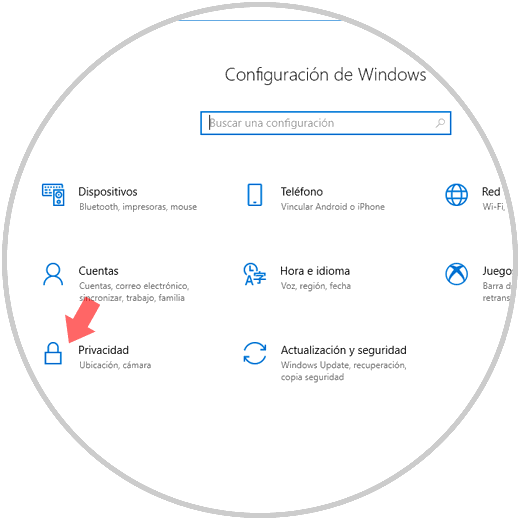
Step 2
There we click on the Privacy section and in the new window we will go to the Microphone category and there we must ensure that the switch in the section Allow applications to access the microphone is active:
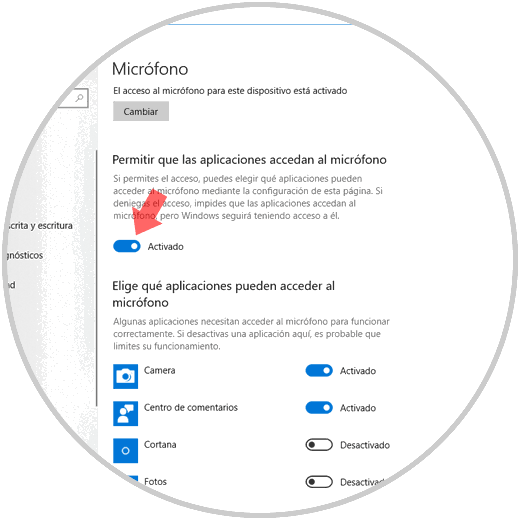
Step 3
In the lower part we will have the possibility of controlling the microphone access for certain applications individually, for this it is enough to press on the side switch for its activation or not:
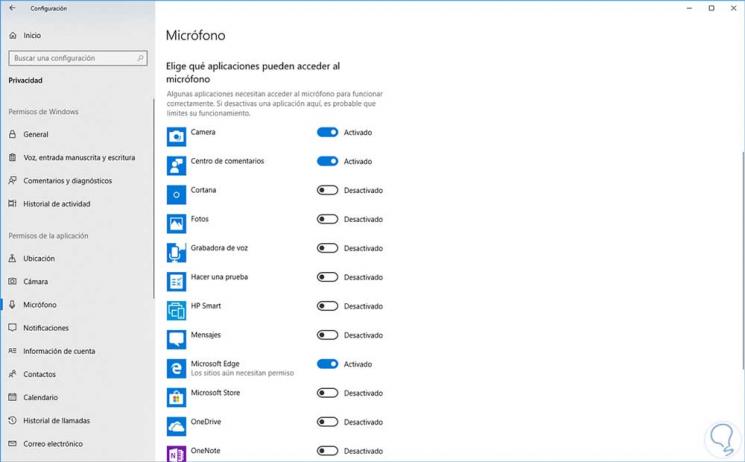
If access for the entire operating system is disabled, it will not be possible to manage the microphone permissions for individual applications so we must first of all allow the operating system to access the microphone..
Step 4
To enable this permission, click on the Change button located in the section Access to the microphone for this device is activated:
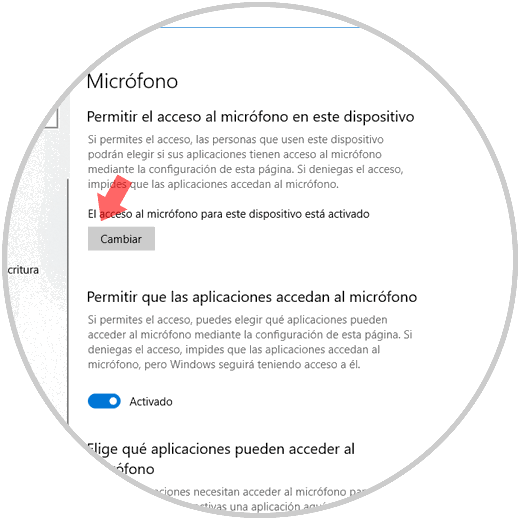
Step 5
The following window will be displayed:
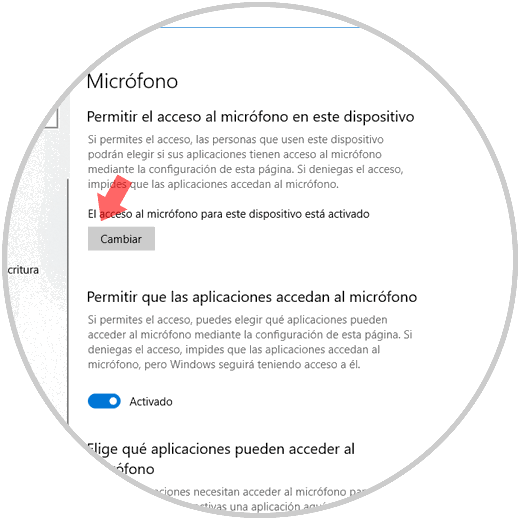
There we will define whether or not the microphone is activated. It's that simple to correct the errors associated with the microphone in Windows 10 1803.