Keyboard shortcuts are a resource widely used by a large number of users with the aim of greatly improving productivity. Keyboard shortcuts are widely used at the Windows 10 operating system level, such as the popular copy and paste, however there are many other combinations and options of creating new keyboard shortcuts to perform specific tasks. But what if we want to use keyboard shortcuts in the Google Chrome browser to access specific websites?

Related: How to mute Chrome Picture-in-Picture (PiP) videos
Well, Google Chrome supports keyboard shortcuts, in fact by default it allows the use of these shortcuts, such as the possibility of opening the download tab using the combination: Ctrl + J. However, in the case that we want to use keyboard shortcuts to directly access a certain website, we must perform a manual configuration..
However Google Chrome allows the creation of custom keyboard shortcuts so that when using them, we are automatically directed to a specific website indicated by us in the configuration.
It is precisely this configuration that we want to show you below. By following the steps below, you will be able to use keyboard shortcuts in Chrome to access a website assigned to that keyboard shortcut:
How to use keyboard shortcuts to access specific websites in Google Chrome.
- Access Chrome settings by selecting the drop-down menu option after clicking on the 3 dots in the upper right part of the window..
- Once in the configuration screen you will have to scroll down until you find the section: Manage search engines .

- After clicking on this option you will have to select the option: Add ..
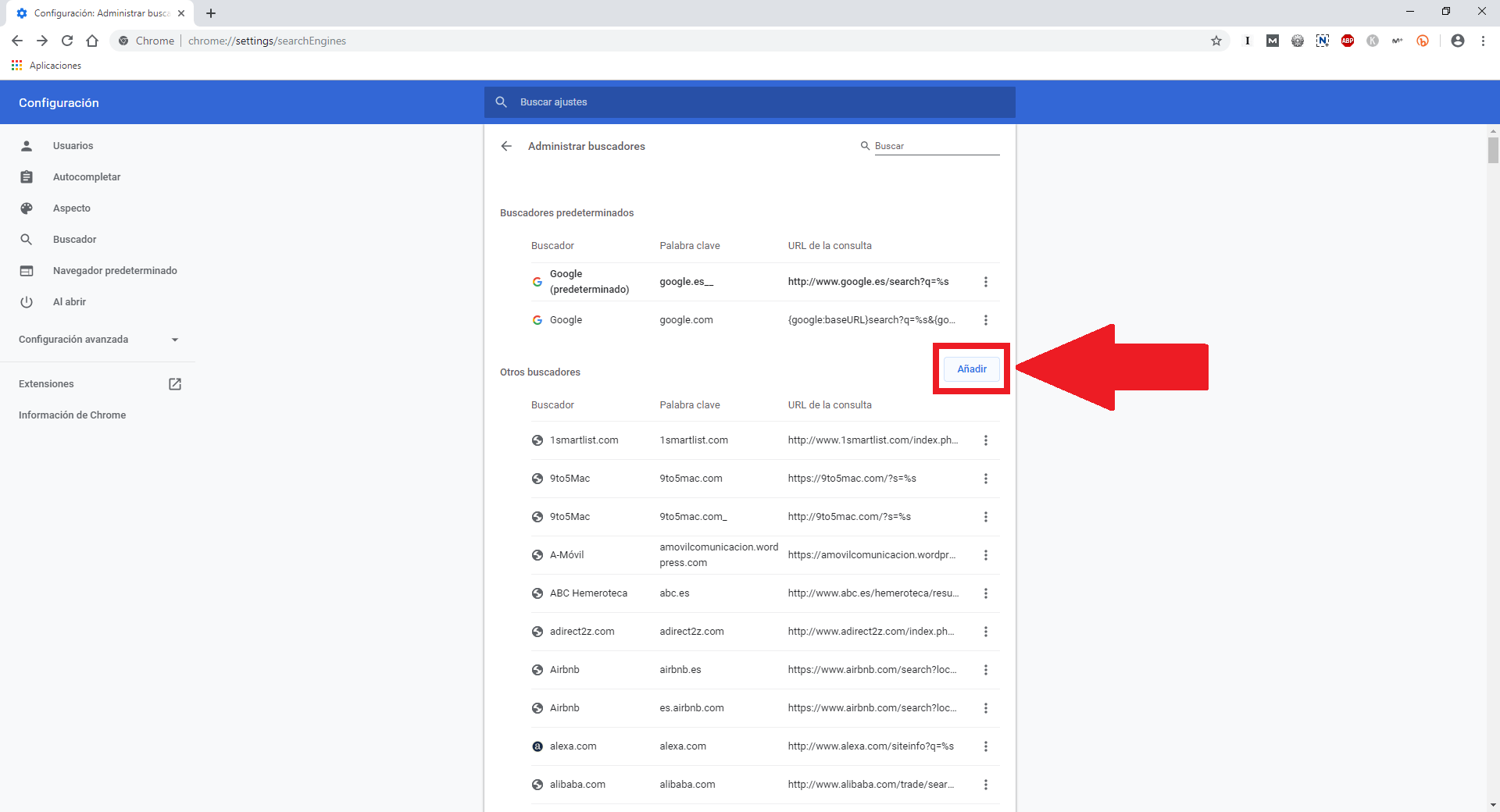
- This will cause a small window to be displayed which you must fill out as follows:
- In the Search field you will have to enter the name of the Chrome page you want to access.
- In the keyword field, add the key or keys that you want to use to access the page.
- In the URL field, add the address of the Chrome page. To get the address, visit the desired page in Chrome, copy the URL and paste it in this field.
- Once everything is correctly filled in, you will have to click on the Add button and that's it.
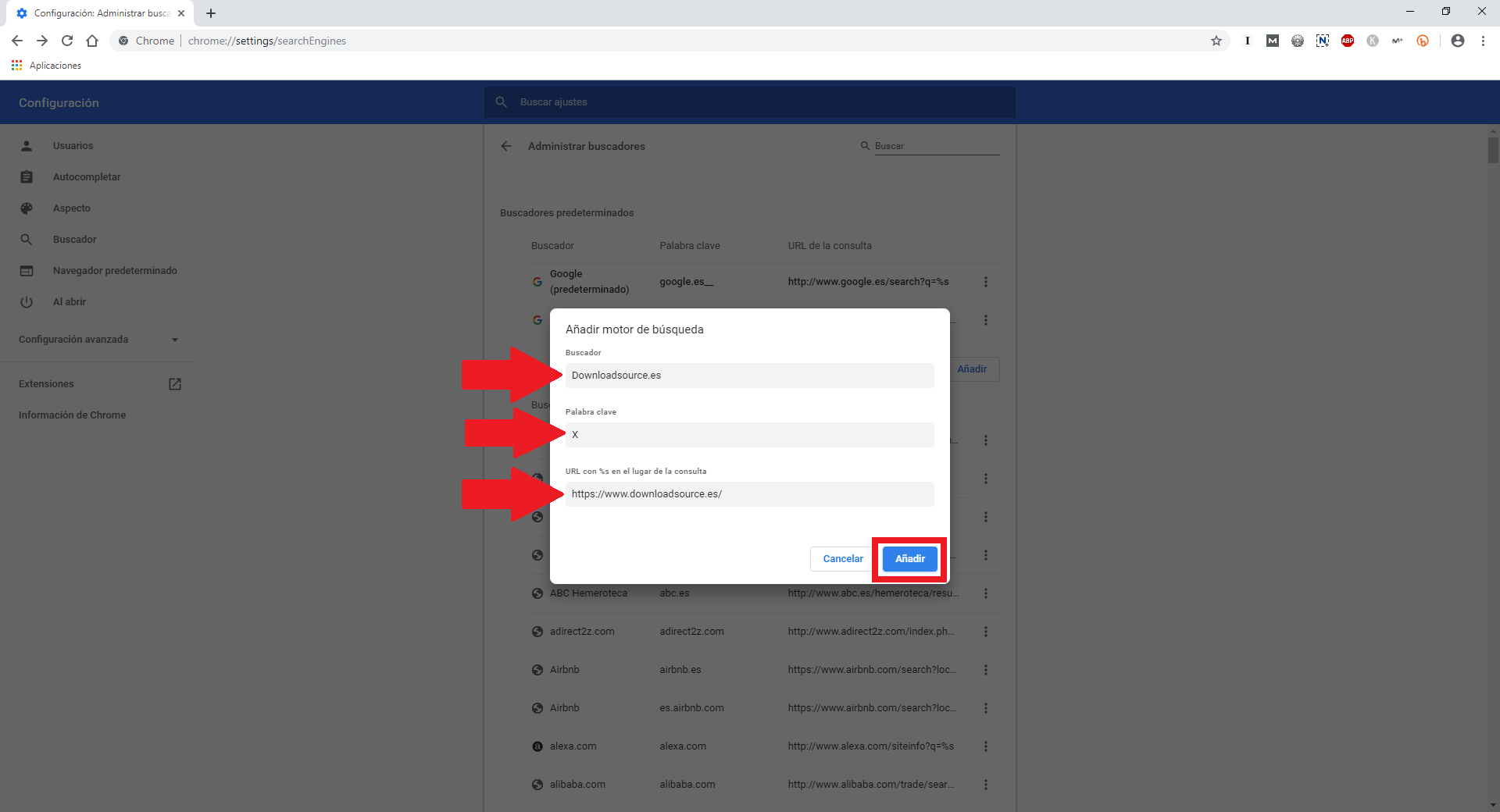
- The desired website has now become a Chrome search engine. Now you can use the configured keyboard shortcut to access it. To do this, you will have to click inside the URL bar and enter the keyboard shortcut that you established as a keyword in the steps indicated above.
- After entering the shortcut, just press Enter to automatically display the desired website.
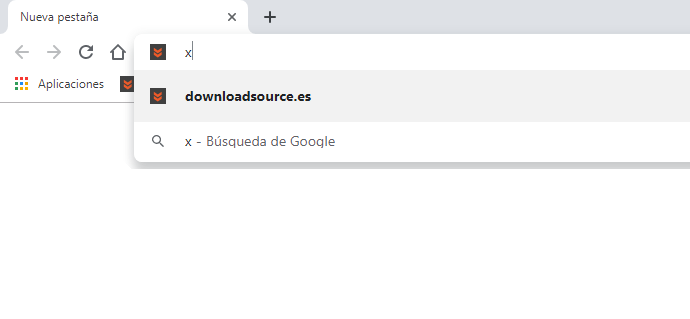
Without a doubt, this little trick allows you to use keyboard shortcuts in Chrome to access specific Web sites without having to install any type of extension or program. However, if you prefer to use another way to access specific Websites using shortcuts, you will have no other solution than to install third-party extensions.