If you are a Windows 10 user, surely you are familiar with the task manager. This tool allows you to check and control the processes that are running on your computer as well as the use of the resources that given one of this process use. Well, what many users are unaware of is that the Google Chome Web browser has its own Task Manager.
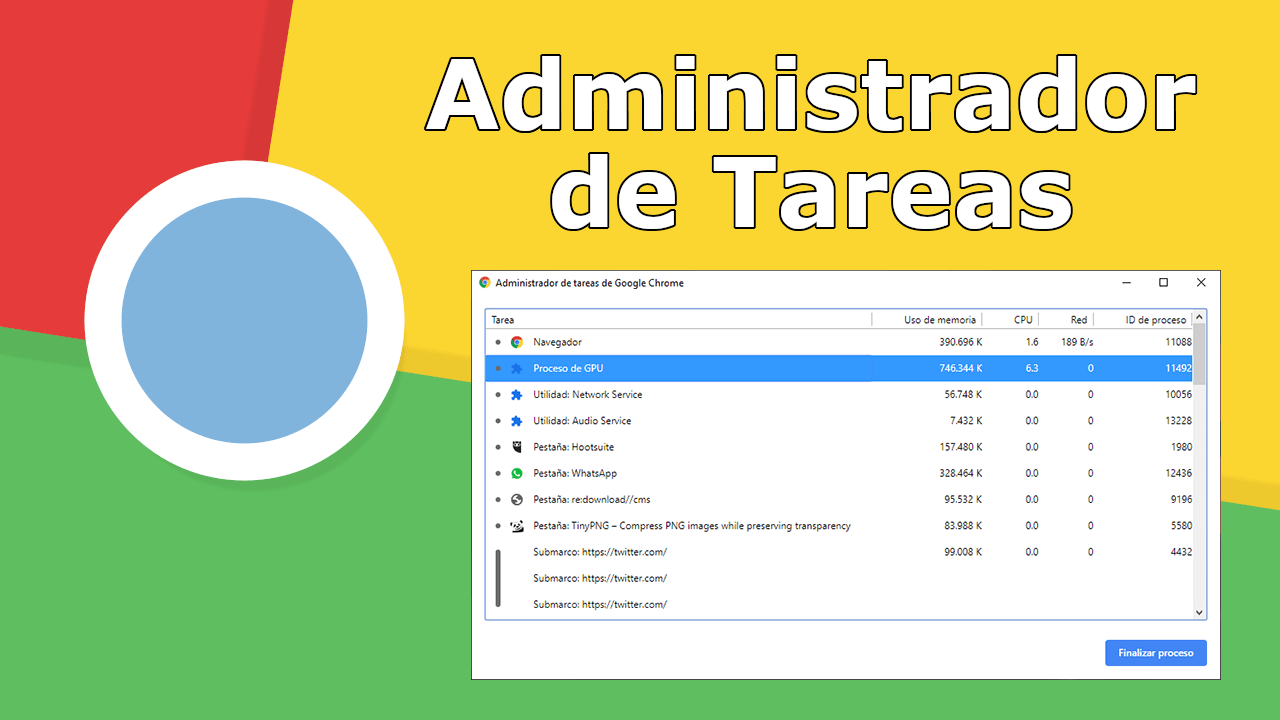
Related: How to activate the new Chrome extensions menu
Google Chrome is the most widely used Web browser in the world, and Web browsers have become the most used program on any computer in the world. This also means that the one that uses the most hardware resources. In addition, the use of resources increases considerably the more tabs we have open as well as the type of content we are displaying on each of the open Websites..
For example, playing videos on YouTube will make that tab consume much more resources than another that is displaying a static Web. The Google Chrome task manager will allow you to observe the resources consumed by the tabs open in your browser as well as the extensions installed in it.
The types of resources on your computer consumed by the tabs and extensions of your Google Chrome browser are: Memory, CPU and Network. This information will help you to detect which tabs or extensions consume the largest amount of resources on your computer and therefore deciding which one to close to prevent our computer from slowing down excessively..
Having said this, we want to show you step by step how to open the Google Chrome task manager:
How to open Google Chrome's Task Manager.
- Open the Google Chrome browser and when the interface of the same is displayed, you will have to click on the icon in the form of three dots in the upper right.
- Now a menu will be displayed in which you will have to select the option: More Tools ..
-This will reveal another sub-menu in which we will have to click on the option: Task Manager .
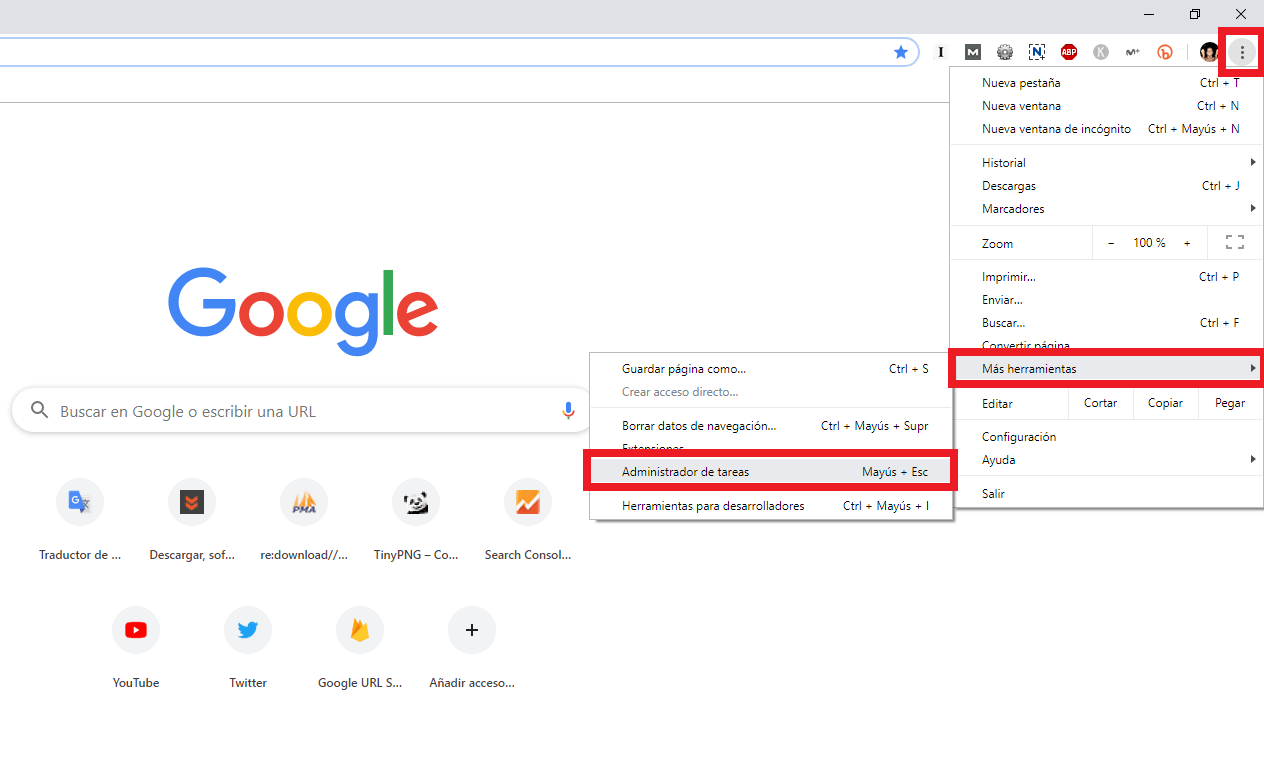
- Automatically the Task Manager will open automatically in which we will see all the processes that are currently running in your browser individually, as well as the type and amount of resource that each of them are using.
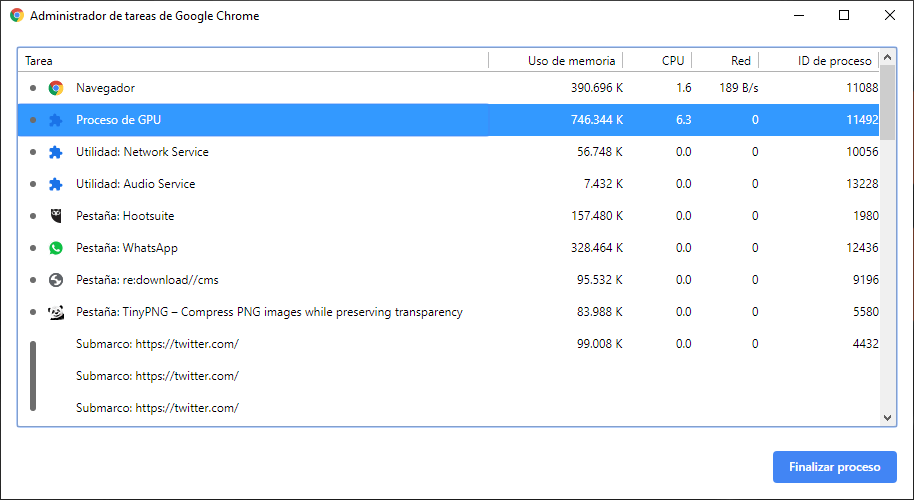
Alternative: If you are obsessed with productivity and want to access the Google Chrome Task Manager with a keyboard shortcut, you can do it with the following: Shift + ESC
How to use the Google Chrome Task Manager.
If when you open the Google Chrome Task Manager you notice that some tab or extensions of your browser consumes many resources that slows down your computer, you can close it from here.
Select the area (Tab / extensions) and then click on the blue button shown at the bottom right of the Task Manager with the name: End process.
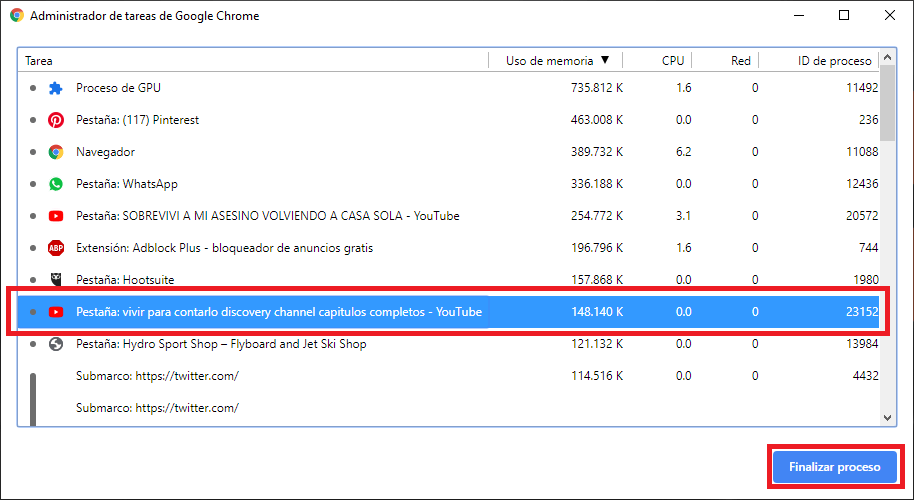
This will automatically close the tab or extension, releasing all the resources that until then it was consuming.