Firefox is one of the modern browsers that integrates different options to optimize the user experience, this goes beyond add-ons or security functions, one of these options is the integration of a task manager from where it is possible to track the status Firefox to take action on it..
With the Firefox Task Manager it is possible to see which tabs or extensions are consuming excessive memory or energy. TechnoWikis will explain how to access this administrator in Firefox and thus have a centralized administration of it.
To stay up to date, remember to subscribe to our YouTube channel! SUBSCRIBE
How to open Firefox Task Manager
Step 1
To access this administrator we open Firefox, click on "Open menu" and then go to "More":
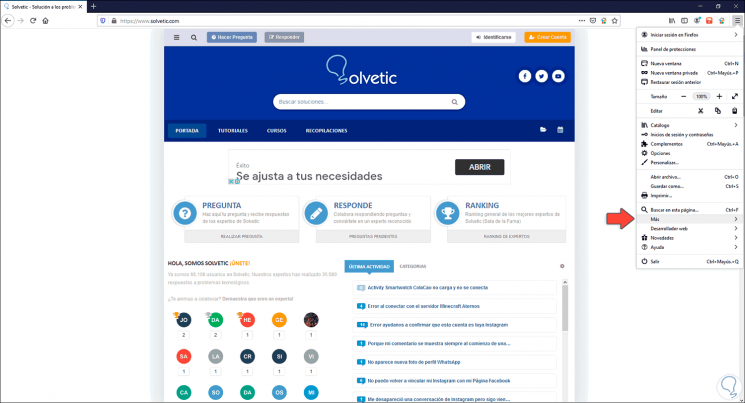
Step 2
By clicking there we will see the following:
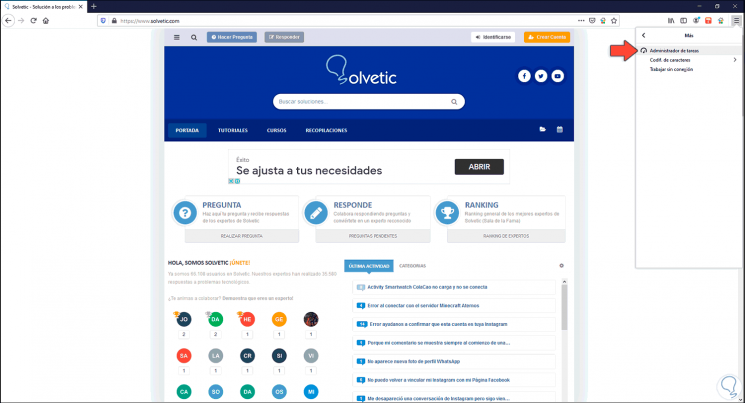
Step 3
We click on Task Manager and this will be the environment of this task manager:
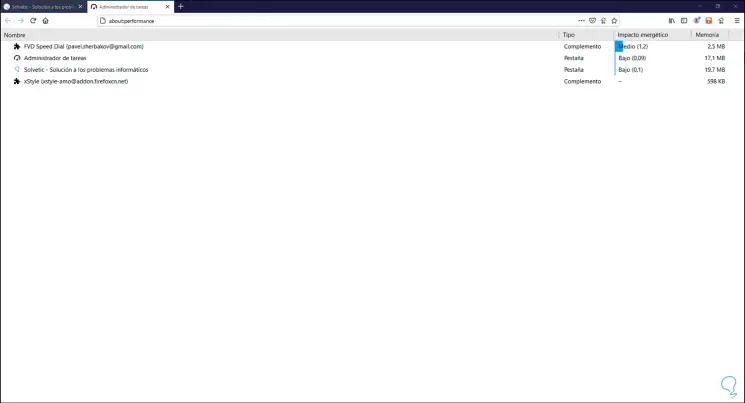
Step 4
There we can see the following:
- Name column where we will see the tabs and extensions in use of Firefox
- Type column where the type of object that is active is described (tab or plugin)
- Column Energy impact where we see the level of impact of that tab or complement in the browser, the values can be high, medium or low
- Memory column where the use of RAM memory for that tab is described
Step 5
We can click on the Memory column to sort the information in descending order:
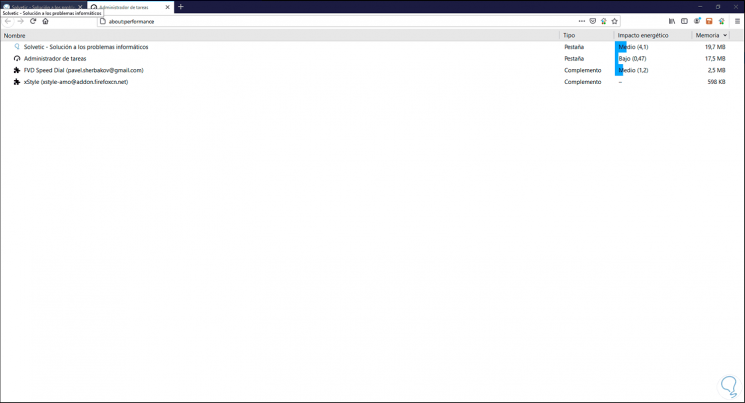
Step 6
When performing some action on the tab, we can see that the impact of it increases in the Task Manager:
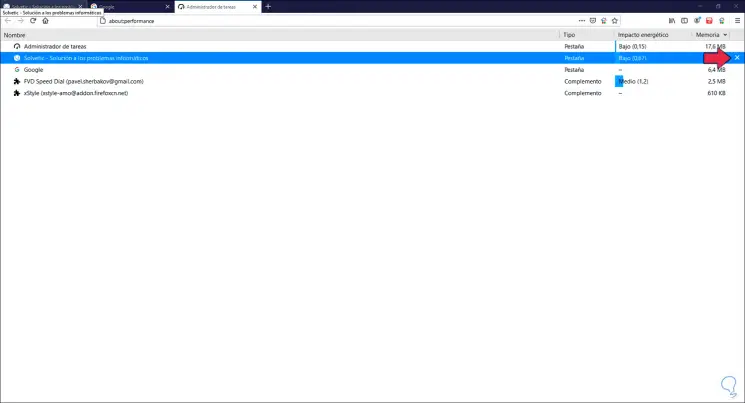
Step 7
In case any tab is causing a negative effect on the browser, we can select it and click on the X sign at the end to close that process:
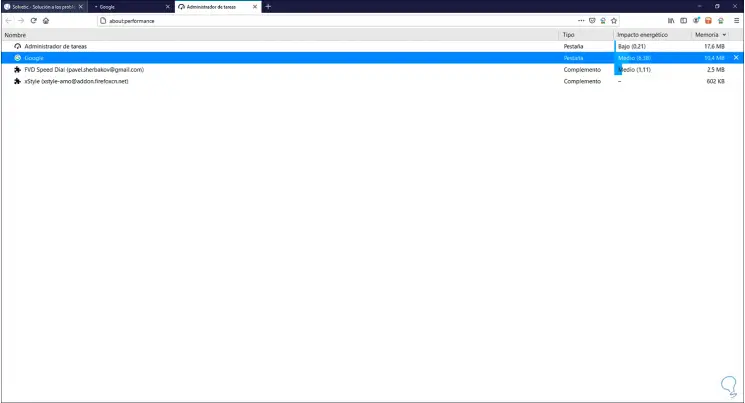
Thanks to the Firefox Task Manager we have the ability to manage which applications cause slowness or other failures in Firefox..