Currently in all browsers we can see how when accessing any website automatically as a large number of advertisements, advertisements and other elements are displayed that, apart from being annoying, prevent a pleasant and specific reading on said website..
This changes thanks to the new function of "Reading view", or also called Reader Mode, included in the Firefox Quantum browser which has been developed thinking about avoiding distractions when reading such as buttons, advertisements or background images, and Additionally, the page text size, contrast and design are changed in order to obtain better readability.
This is why today TechnoWikis will explain how to use this type of view in Firefox Quantum on both mobile devices and computer equipment. In case of not having Firefox Quantum we can download it in the following link:
For PC equipment:
Firefox Quantum PC
For mobile devices:
Firefox Quantum mobile
1. Enable the Firefox Quantum reading view on Windows, macOS or Linux PCs
This option is applicable in operating systems such as Windows, macOS or Linux.
Step 1
To start we will go to the desired website and when accessing any text from it, we can see in the address bar that the "Reading view" icon is enabled:
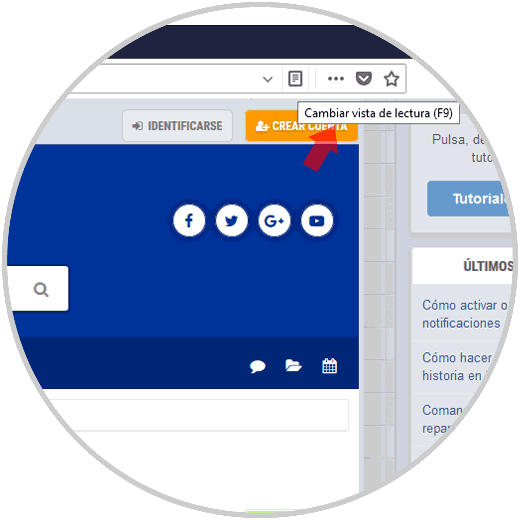
Step 2
As soon as we click on it, this icon will turn blue and the page will be reloaded with the selected article formatted for the Optimized Reading View:
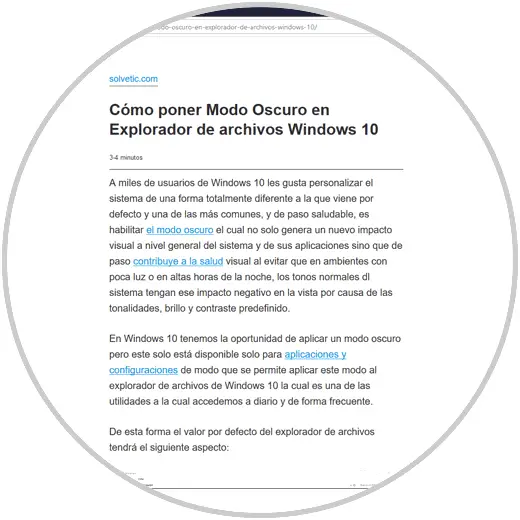
Step 3
We can see in the left sidebar 4 options that are in your order:
- Adjust text size, typography, line spacing and contrast in Reader Mode.
- Allow Firefox to read an article aloud in Reader Mode.
If we select, for example, the text adjustment option, some useful options will be displayed to obtain the best reading performance:
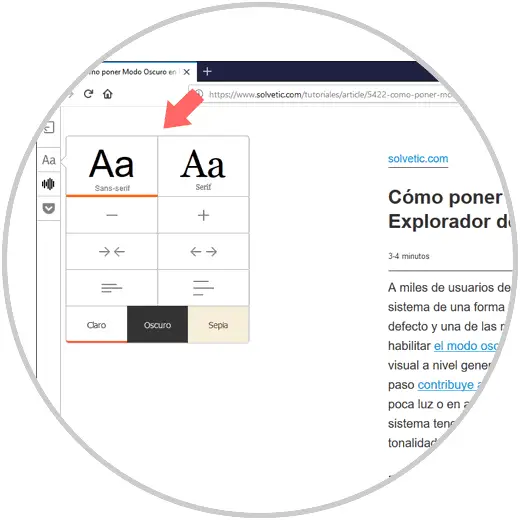
2. Enable the Firefox Quantum reading view on Android mobile or iPhone
In the case of mobile devices, the process would not be too different from what we would have carried out for PC equipment.
Step 1
To do this we open Firefox Quantum on the mobile and go to the desired website. There we go to the desired article or text and we will see that the "Reading view" icon is enabled at the top. We click on it.
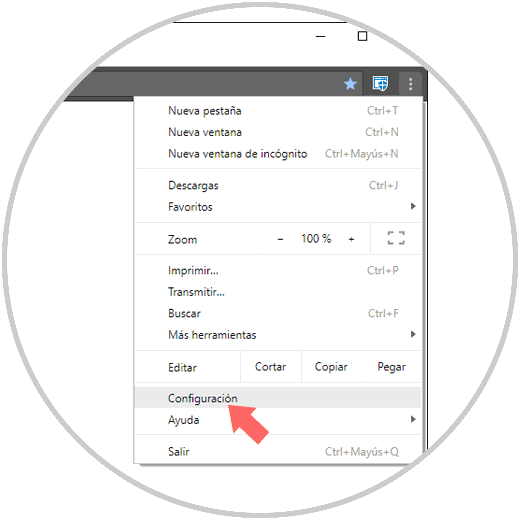
Step 2
By clicking on it we can see that the page is loaded again with the respective modifications:
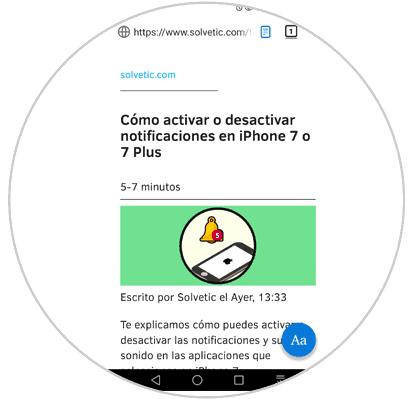
Step 3
If we click on the lower icon we can access the text settings available for mobile. There we can define the font size, as well as its theme, dark, light, etc.
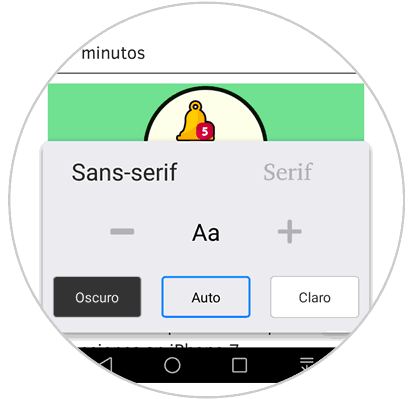
We can see that this function of Firefox Quantum has been developed thinking of fully optimizing the reading of any website by removing the distractions generated..