When we browse the internet , we like to have a good browser and that its configuration suits our needs. Firefox is undoubtedly one of the browsers preferred by users, and is that the novelties and configurations that it is introducing in its latest versions, make it very attractive..
If we use this browser, we may want to establish a home page such as a search engine, or a web page that we visit a lot. Then we will explain how to change the homepage in Firefox, and how to reset it if necessary.
Firefox Quantum is listed as one of the best browsers that have been developed by Mozilla and it is not for less, since Quantum has modified its environment, its features, its design and, a key aspect, its security . Many pages take advantage when we enter them to suggest, sometimes invasively, that we establish that page as the main one and do it without thinking about it. Other times we simply want to change the pages that are displayed when we open our browser and fail to find a way to do it. Recently, the Firefox development team launched a new version of Quantum which is Firefox 61 which is already available and has new improvements and new features. To upgrade to this new version of Quantum, we must go to the "Help / About" section and there update the browser:
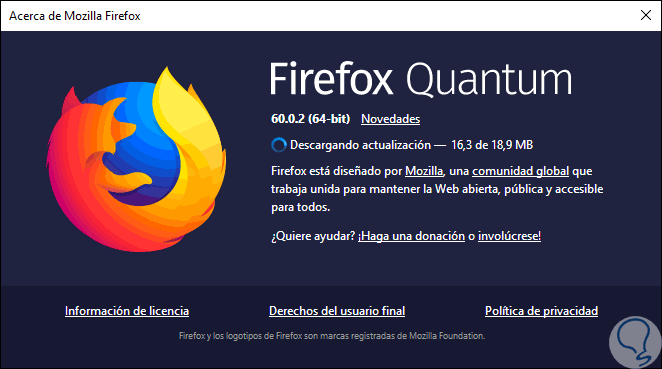
One of the new features that have been added in this new version of the Quantum browser is a set of options related to the new tab page and the home page and therefore TechnoWikis will explain how to make use of these options. If at any time we want to undo the settings that we have applied with the use of the browser, we can reset it and leave it as if it had just been installed for the first time..
With this new version 61 of Firefox, a new "Start" page is included from the Settings section, it is possible to change several options of the New tab page, including deactivating extensions that replace the new tab page and it will also be possible to add or remove Web Search, Main Sites, Highlights and more.
To keep up, remember to subscribe to our YouTube channel! SUBSCRIBE
1. How to set up homepage from Home in Firefox Quantum
Step 1
The first thing we have to do to configure the homepage that interests us in the Firefox browser, is to open this website. Once opened, we have to drag this tab to the symbol of the house located at the top.
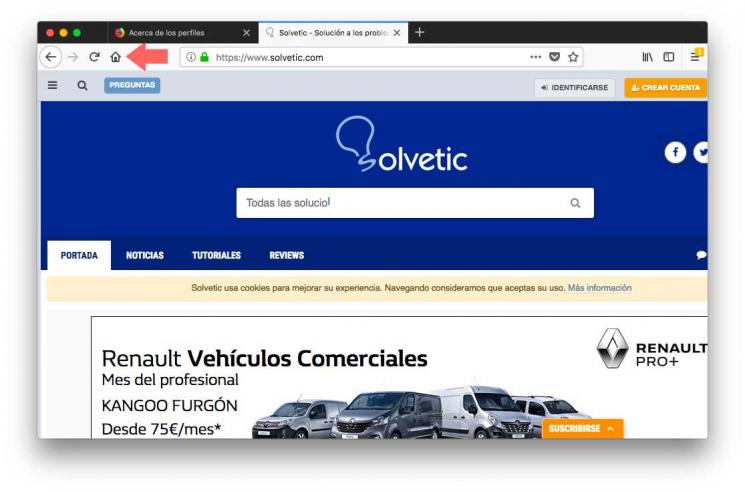
Step 2
Now we will see that a pop-up window appears asking us if we want that document to be our new home page. We must select yes.
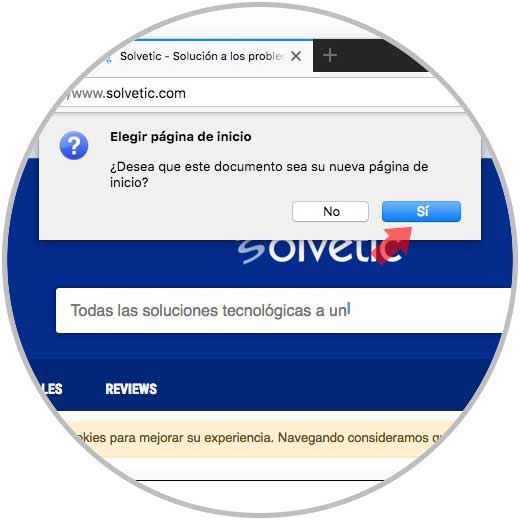
Once we close and reopen the browser, we will see how this website appears..
2. How to set up homepage and new windows from Options in Firefox Quantum
Step 1
To start this process, we access the browser, click on the menu icon and select “Optionsâ€:

Note
We can also access using the following shortcut keys and press "Options"
+ T Alt + T
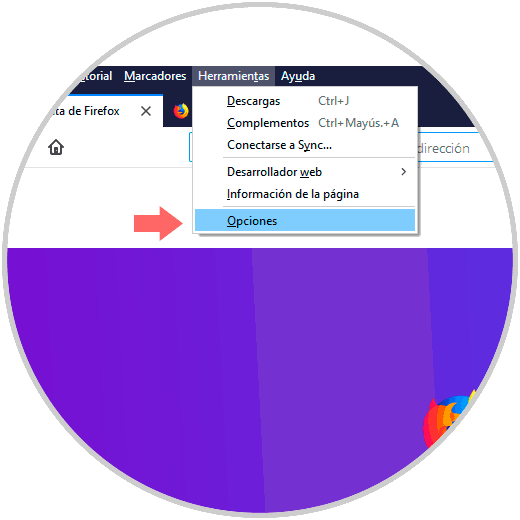
Step 2
In the new window displayed we go to the "Start" section and in the central panel we will see that it is possible to configure the "Start page and new windows" option:
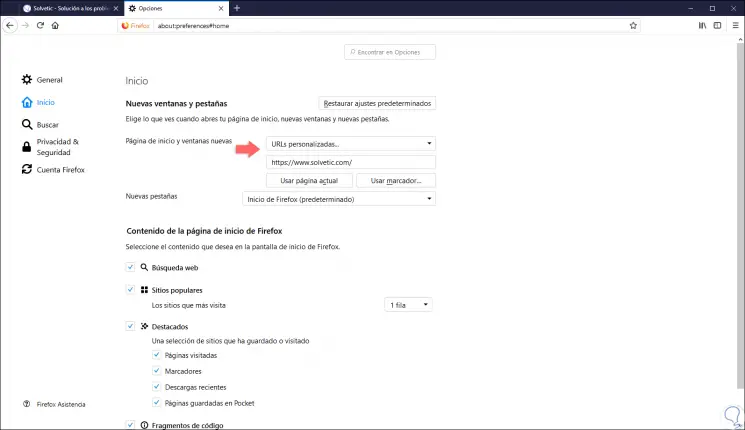
Step 3
If we click on the "Home page" section we can choose one of the following options:
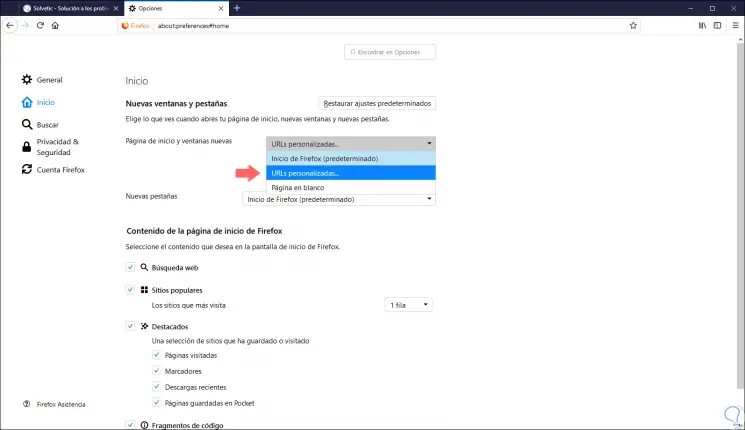
Step 4
If we select the option Custom URLs we can enter the URL in the respective field, in this case
https://www.solvetic.com/ . We can choose to select the “Blank page†option so that when accessing Quantum there is no default site. If we choose to select “Start Firefox†when accessing again we will access the favorite sites:
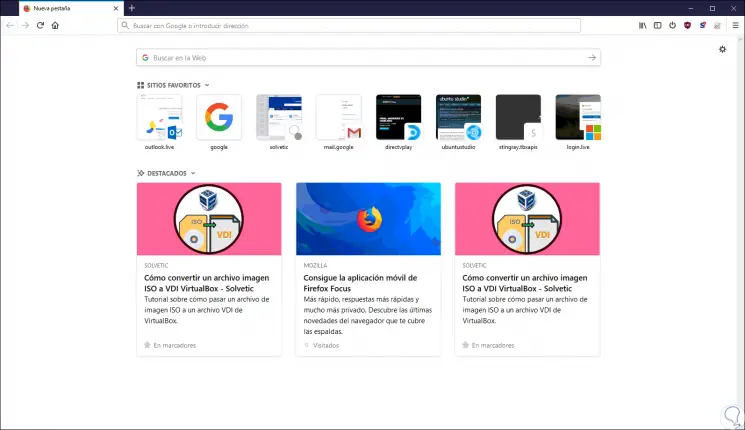
3. How to restore the home page to its default value in Firefox Quantum
Step 1
The first thing to do if we want the Firefox homepage to return to its default value, is to display the side menu and select “Preferencesâ€.
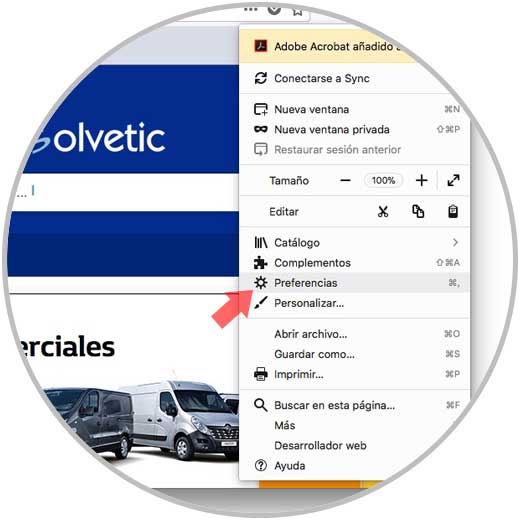
Step 2
Once we are within the preferences, we have to go to the "General" - "Start page" tab and select "Restore to default".
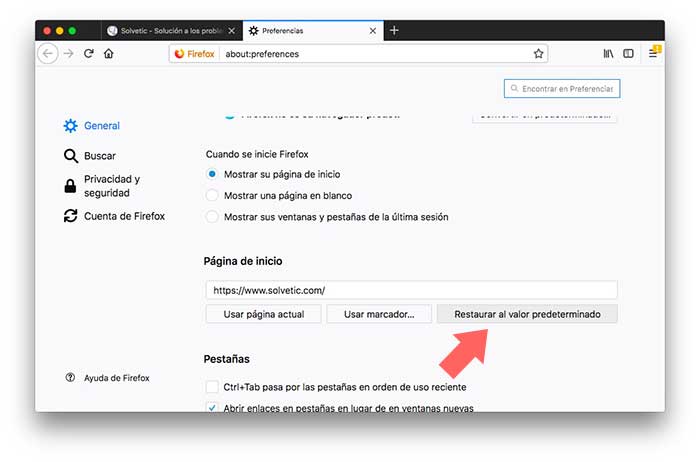
Step 3
Once this is done, we will see that the home page is again as it was at the beginning. Now we can re-select another home page in case we are interested.
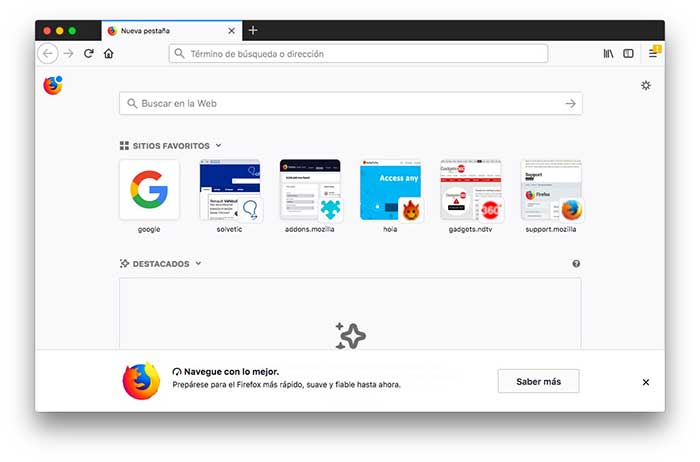
In this simple way we will be able to configure the home page of our Mozilla Firefox browser. As simple as that, we can configure which page will be visible when accessing Firefox Quantum.