Mozilla has developed Firefox Quantum in order to compete face to face, or better site to site, with platforms like Google Chrome and therefore significant improvements have been added especially in everything related to the speed and stability of the browser, but one of its So many features is that it is available in more than 80 languages ​​and supports both 32 and 64 bit architectures. Just being available in this variety of languages, many times by default when we download Firefox Quantum it will be available in English and many users do not have the ability to use the browser in this language and in this way it is recommended to make the necessary adjustments system to be in the language we want..
Having different ones available in Firefox is positive so as not to have usability problems when the computer changes user or the location is simply changed. Not all users are comfortable with the language of their browser and that is why it is useful to know how to modify it. Firefox Quantum is available for Windows, macOS or Linux platforms and today TechnoWikis will explain how to change the Quantum language to the desired language. If you are one of those who use different browsers we also suggest how to change the language to Google Chrome:
To keep up, remember to subscribe to our YouTube channel! SUBSCRIBE
1. Download the correct version of Firefox Quantum
Step 1
This is the most basic and practical option since it is enough to go to the following official Quantum link where all browser languages ​​are available:
Firefox Quantum

Step 2
There we can scroll through all the available options or we can click on the "Search languages" field and there select the desired language which will be displayed for all available platforms and architectures.
Once we download the Firefox installer file, we proceed to execute it and follow the instructions of the installation wizard which will detect the current Quantum installation and proceed to update the language without affecting any of its settings such as bookmarks, favorites or beginnings of session.
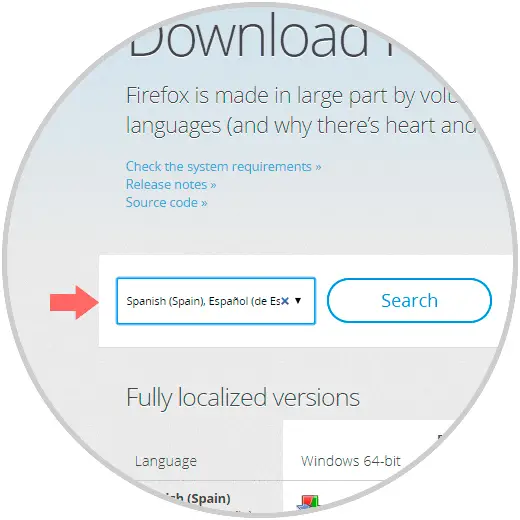
2. Download a language pack for the Firefox Quantum user interface
This is another option available if we do not want to download the entire Firefox Quantum installer again, in this case it will be necessary to download, install and enable a language pack for the Firefox Quantum browser.
Step 1
To perform this method, we access Firefox Quantum and go to the following link:
Firefox Quantum language packs
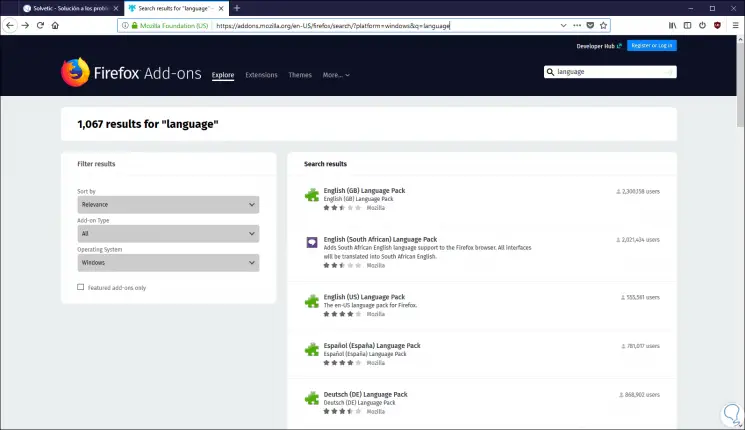
Step 2
On the side we will locate the desired language and click on, the following will be displayed:
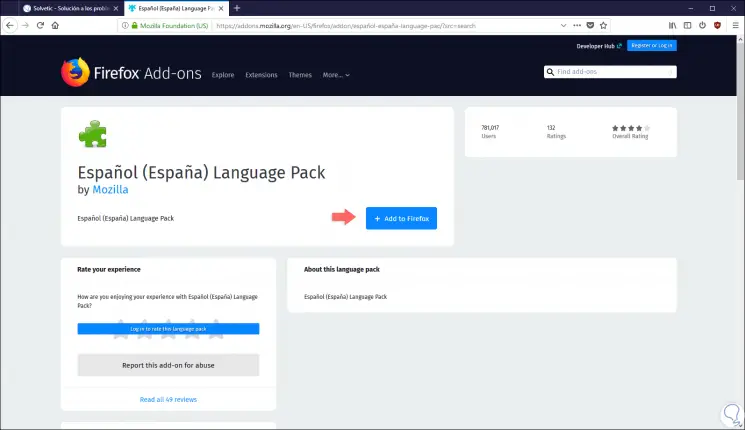
Step 3
Click on the "Add to Firefox" button and the following message will be displayed:
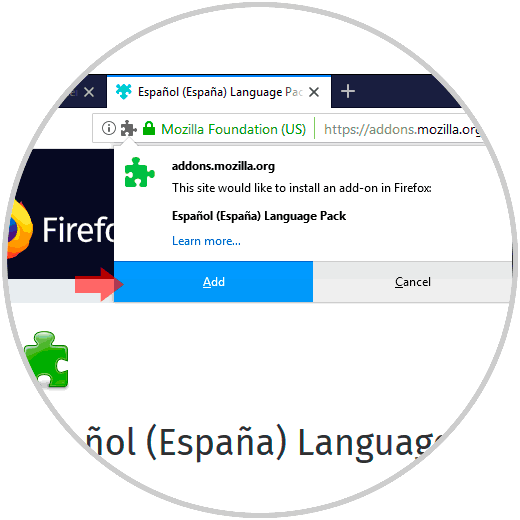
Step 4
Click on the "Add" button to add this language pack and confirm that the package has been added correctly:
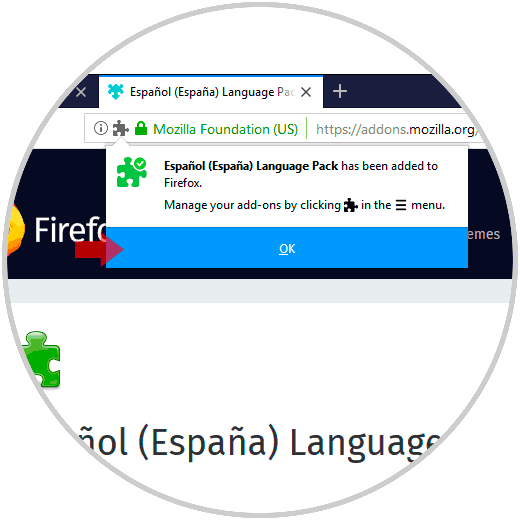
Step 5
Click on the "Ok" button to confirm the action. Now, we open a new tab and enter the following:
about: config
Step 6
The following warning will be displayed:
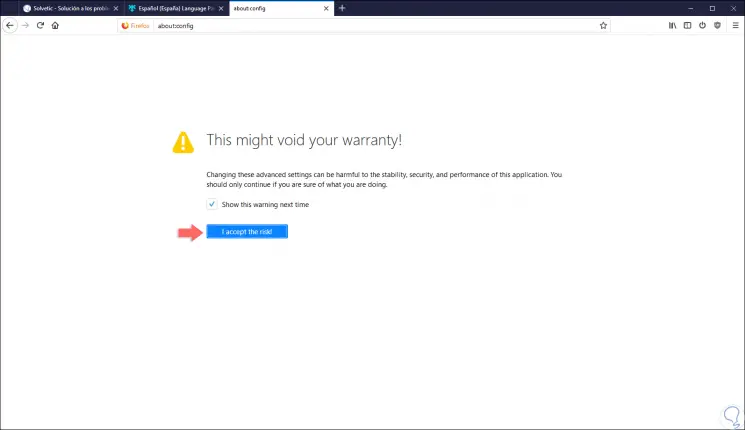
Step 7
Click on the "I accept the risk!" Button, this is a security message since some bad configuration of a parameter in Firefox Quantum can trigger a general error. In the window that will be displayed we enter the following in the search field at the top:
intl.locale.requested
Step 8
In some situations, the following may occur:
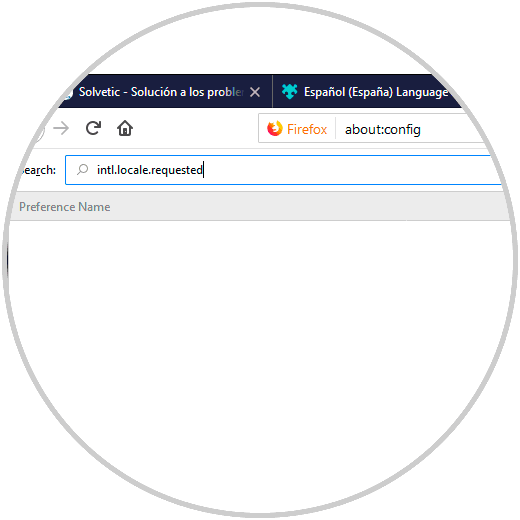
Step 9
The required parameter is not available, in this case we will carry out the following process. We right click somewhere free in the browser and select, in this case, "New" and we will see the following options:
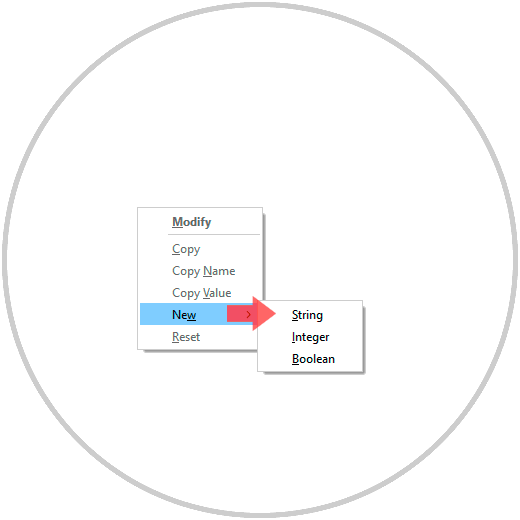
Step 10
The options to use are:
- String or String which is a text sequence
- Integer or Integer which is a number
- Yes / no or Boolean which can be "true" or "false"
Step 11
In this case we select the “String†option and in the pop-up window we enter the previous value:
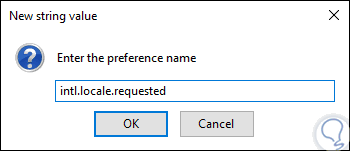
Step 12
Click on Ok to apply the changes and now we will see that this option is available in the Quantum configuration and double clicking on it displays the following window where the current language code is specified:
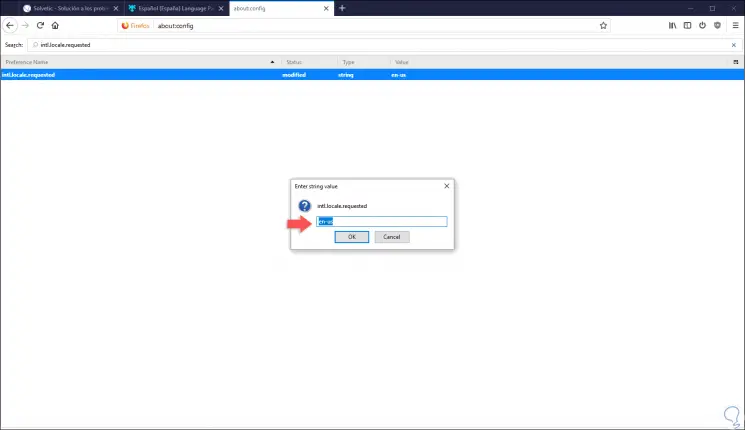
Step 13
There we proceed to erase this value and add the code of the selected language, which is in this case es-ES:
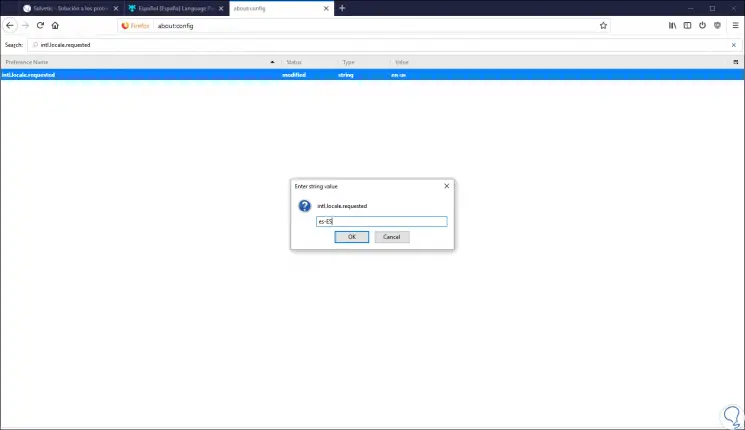
Step 14
Click on OK to apply the changes. To know in detail all the available language codes we can go to the following official Mozilla link:
Quantum language codes
Step 15
We proceed to restart Firefox Quantum and we will see that the current language is the one we have previously defined:
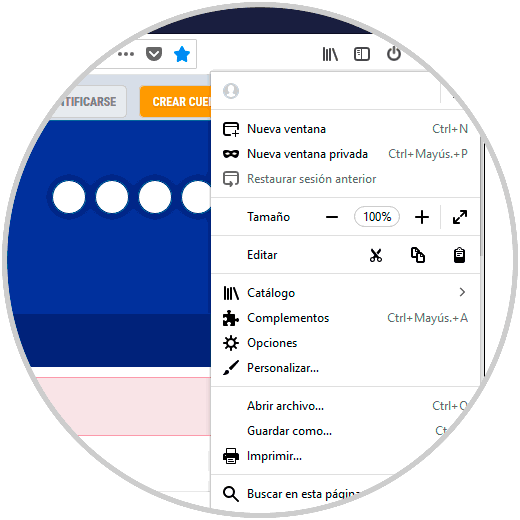
Step 16
To manage the language packages in Quantum, click on the menu and select “Add-onsâ€, in the window that appears we go to the “Languages†section where we will see the following. There we can deactivate it or eliminate it as the case may be.
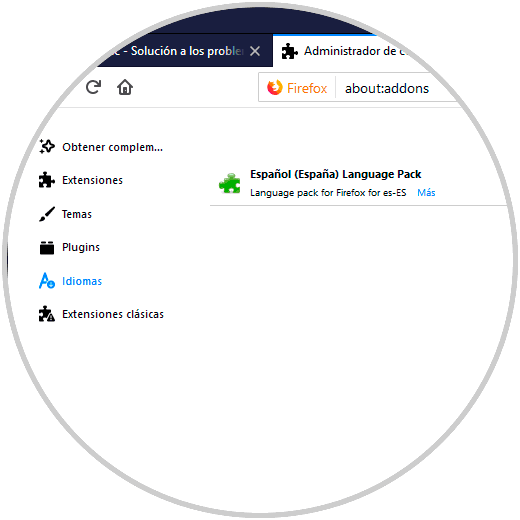
In this way it will be possible to change the language of Firefox Quantum as required in a practical way.