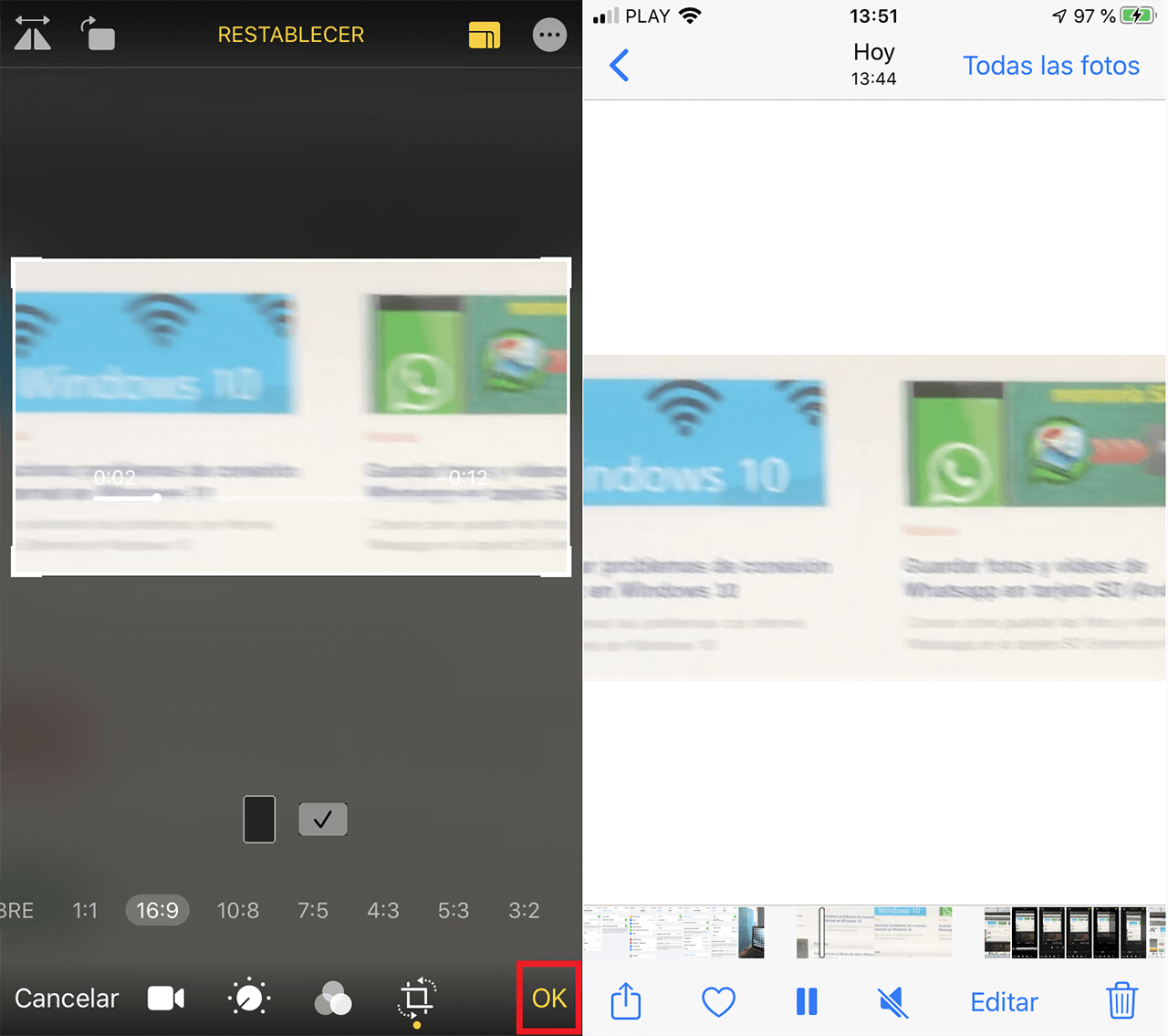Mobile phones like iPhone increasingly have a better camera for photos and videos that allows us to record videos at a much better quality. In addition, along with better camera quality, iPhone also incorporates a greater number of video editing tools in its iOS operating system. One of the most unknown video editing functions that are incorporated in iPhone or iPad is the possibility of cutting the image size of a video as well as the possibility of changing the aspect ratio of said video.

Related: How to trim the length of videos on iPhone or iPad.
Sometimes we record a video with our iPhone, however we capture part of the image that we do not like or that is simply irrelevant. Well, iPhone and specifically its iOS operating system, incorporates the possibility of cropping the video image so that only the part you like the most is shown instead of the entire captured image..
This option changes the aspect ratio of the freehand video, that is, without following a fixed ratio. This can cause when playing on certain devices or screens, the video is seen with black borders (on the sides or top / bottom). This feature should not be confused with the option to trim video time / length. This option trims the displayed image.
If you are looking to edit a video to achieve a specific aspect ratio, this is also possible in the iPhone and iPad video editor. Here you will find the possibility to use aspect ratios, both vertical and horizontal..
That said, if you want to change the aspect ratio of a video recorded with iPhone or iPad or delete something that appears in the image of the video, here we show you how to do it:
How to change the aspect ratio of a video on iPhone freehand or freehand. (crop the image from a video)
1. Open the Photos application on your iPhone or iPad.
2. Select and play the video you want to trim..
3. When it is displayed on the individual screen, you must click on the option: Edit
4. Now click on the square icon at the bottom right of the screen.
5. This will give you access to the aspect editing tools. Click on the icon in the form of several concentric rectangles located at the top right of the screen.
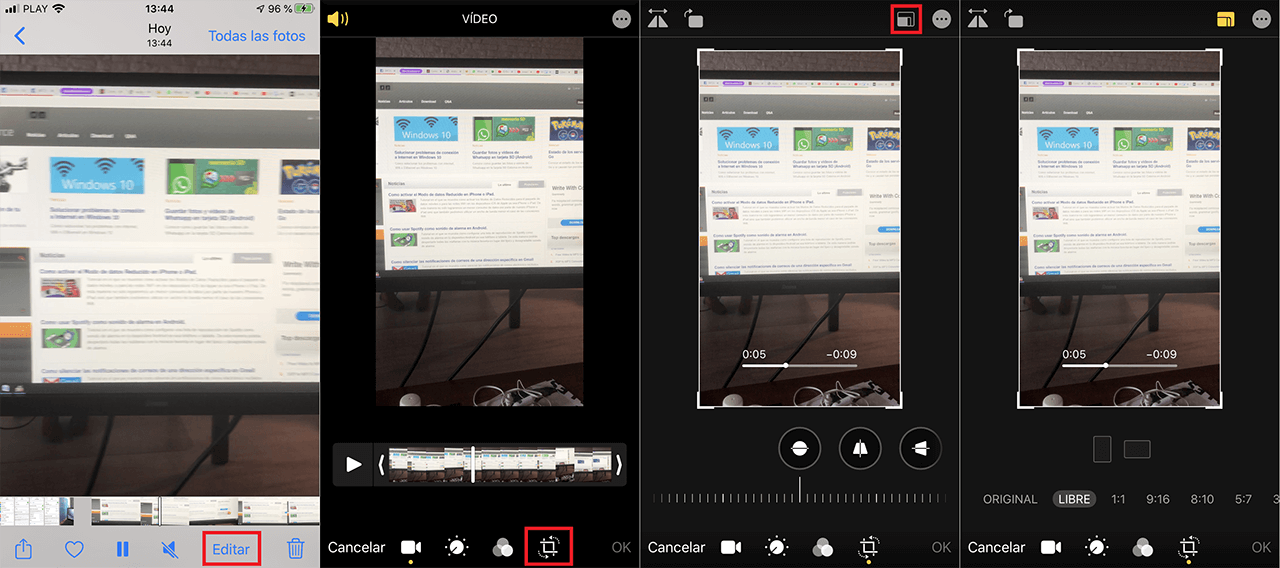
6. By default this option will be configured as “ Free ”. To change the image size of the video, you must drag any of the edges of the previewed video . You can configure both the height and the width of the video you want without the original aspect ratio being maintained.
7. When you are happy with the clipping and leave out what you do not want to be shown in the video, you will only have to click on the OK button . This will automatically crop the video image and now only the cropped part of the video image can be viewed.
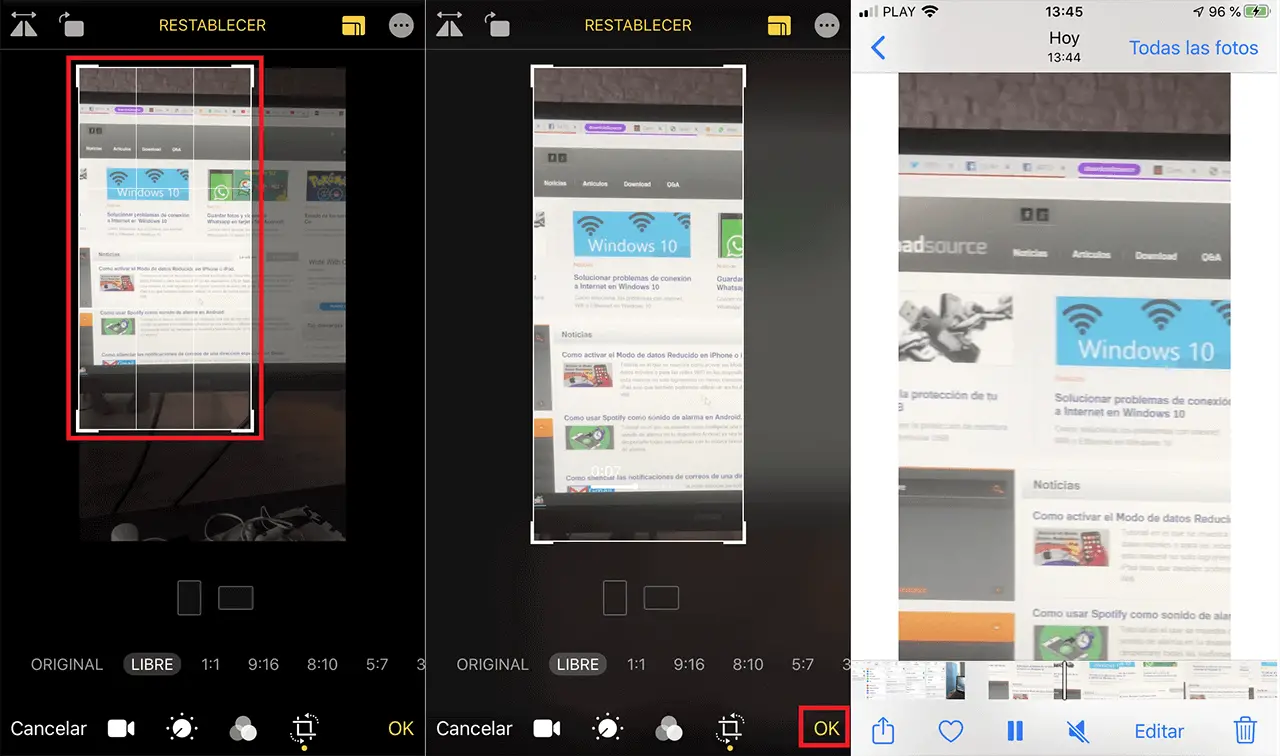
How to change the aspect ratio of a video on iPhone while maintaining a fixed image ratio. (Crop a video image)
- Follow steps 1 to 5 shown in the previous mode.
- On this screen you will have to go to the carousel of available aspect ratios. Here you can choose between these aspect ratios: 1: 1, 9:16, 5: 7, 3: 5 and 2: 7 .
- However these aspect ratios of the video can also be configured horizontally and therefore: 1: 1, 16: 9, 7: 5, 5: 3 and 7: 2 .
- To indicate a horizontal or vertical aspect ratio, simply press the corresponding icon (vertical and horizontal rectangle icon)
- When the aspect ratio is displayed on the screen, you will be able to find the image within that aspect ratio, since this will be smaller than the size of the original video image. To do this, drag the image of the video with your finger until it is framed in the displayed rectangle .
- If in addition to the new aspect ratio you also want to focus on a part of the video image, you can also make them. To do this, when the rectangle of the selected aspect ratio is displayed , you can resize it by dragging its border . In this case, the aspect ratio will always be the same, only it will cut and leave the part of the video image you want out of the box.
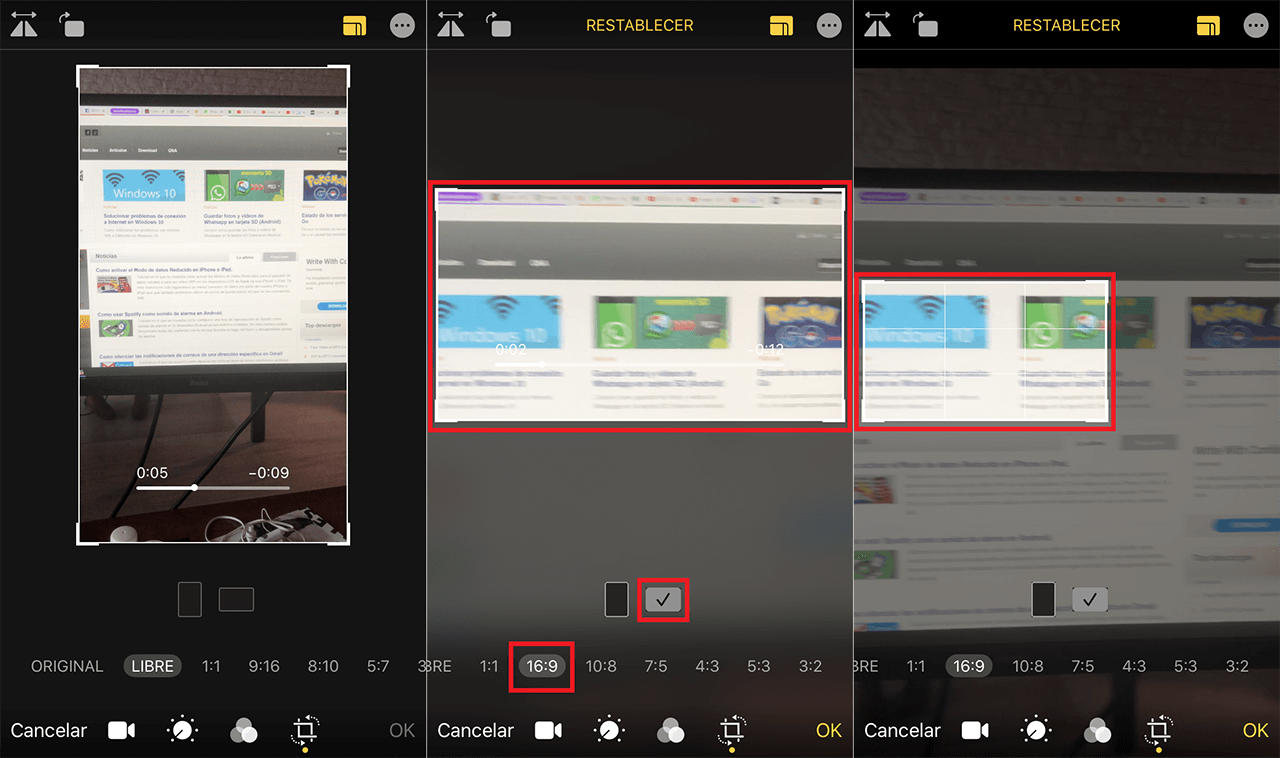
- Finally, to confirm the editing of the video, just click on the button: OK
- It should be noted that the video image aspect ratios shown are standard formats, that is, they are popular and compatible with specific types of screen or devices. This means that if the ratio of the video is different from that of the screen on which it is played, you will be able to see black borders.