Every Apple mobile device, be it iPhone or iPad, has a name given by the owner and used to identify your device. This name is given by Apple when you set up your iPhone or iPad for the first time. This means that after starting to use your iPhone or iPad you regret the name and decide to change it.

Related: How to disable keyboard sound (clicks) on iPhone
The name that Apple gives to your iPhone or iPad is generic and that name becomes the identity of the device. This means that the name will be displayed when you connect your device to iTunes, when you share files via AirDrop, pair with Bluetooth devices, connect to an access point, and other situations..
It should also be noted that when we restore or reset the settings of your iPhone or iPad, your username will change to "iPhone".
Fortunately, Apple allows you to change the name of the iOS device in an easy and simple way through the Settings app. Having said this, we show you step by step how to change the name of your iPhone or iPad with iOS:
How to customize the name of your iPhone or iPad.
- Access the Settings app on your iPhone or iPad..
- Once here you will have to go to the General option .
- Continuous line click on the button: Information
- Finally click on: Name
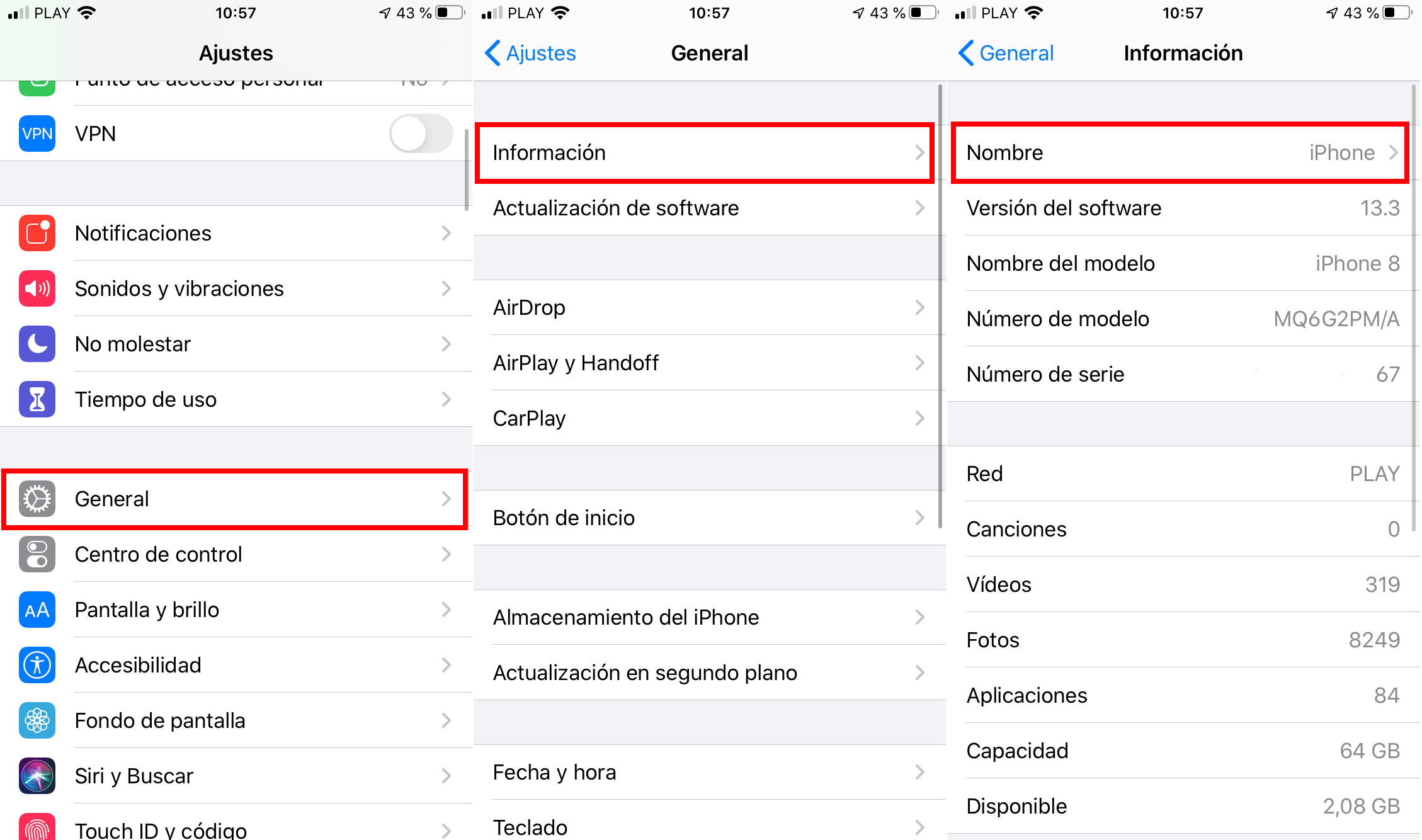
- This will give you access to a screen where you can delete the current name of your device and enter the new one..
- Finally you will only have to click on the OK button .
- Now your iPhone or iPad will have the new name that will identify your device.
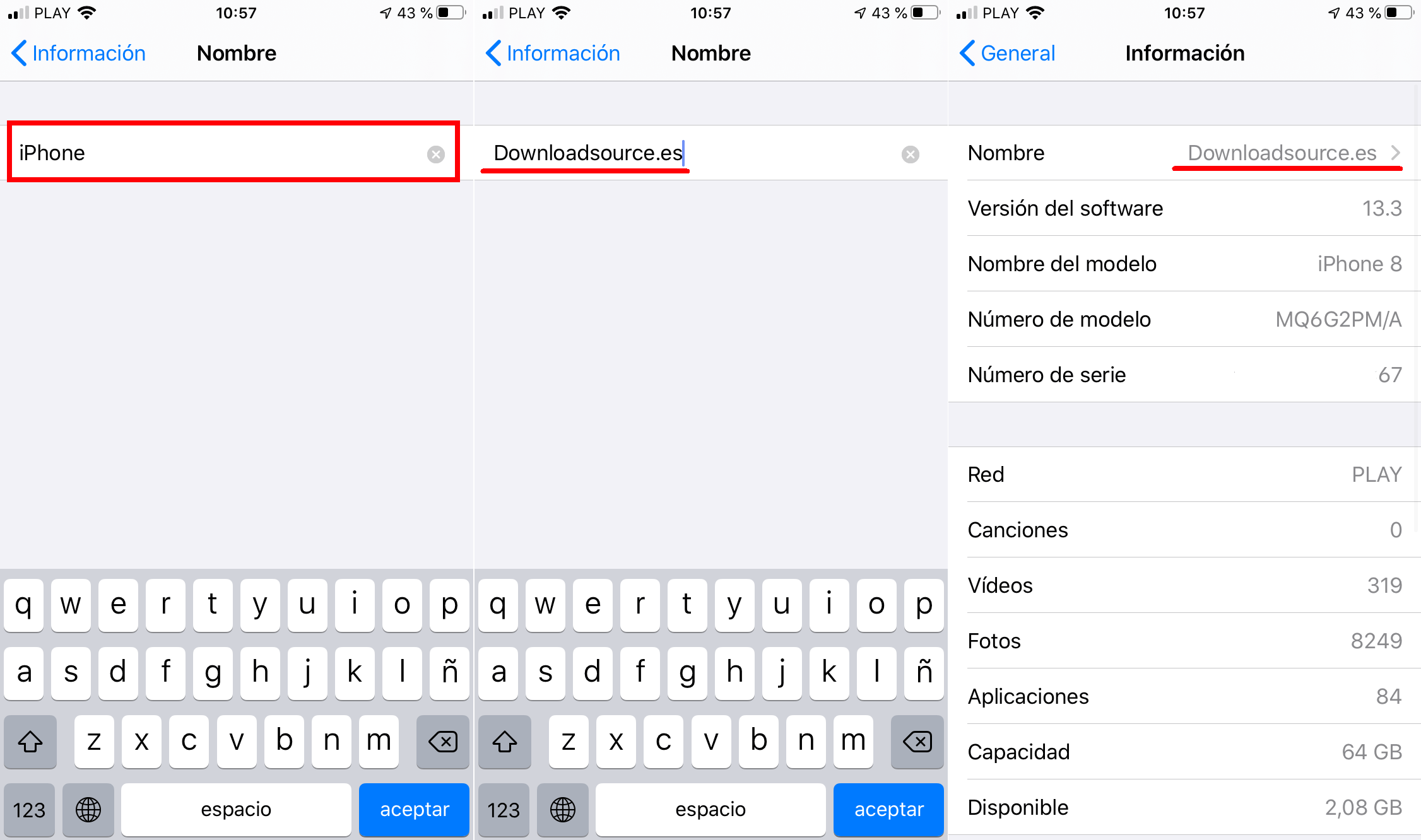
From now on, your iPhone or iPad will be recognized and identified with the new name that you have just configured.