
By default, the AirDrop wireless file transfer function gives all Apple smartphones the same name. This situation may cause you some problems, particularly in places frequented such as public spaces. To avoid confusion when sharing a file, it is better to change the name AirDrop on your iPhone..
Change AirDrop settings?
The AirDrop function of your iPhone has an identifier to allow other users to recognize your device when sharing files. Problem, Apple has assigned the same name by default to all smartphones, namely iPhone for phones and iPad for tablets.
This situation can generate confusion, especially in crowded places. Most iPhone users don't bother customizing their AirDrop. It then becomes very difficult to identify a friend's phone. Indeed what is more like an iPhone identifier than another iPhone identifier..
You may send a photo or video to the wrong person. This can be a serious privacy issue. Imagine what could happen if you mistakenly send a personal photo to another co-worker who also has an iPhone.
Configure the identifier of your AirDrop
To avoid confusion when sending photos or videos, it is better to give your iPhone or iPad an easily recognizable AirDrop name. Here is the procedure to follow to get there..
- Open the settings of your mobile device (iPhone or iPad)
- Click on the General section
- Scroll down to the information section
- Press the name button
- Give your iPhone or iPad the name you want
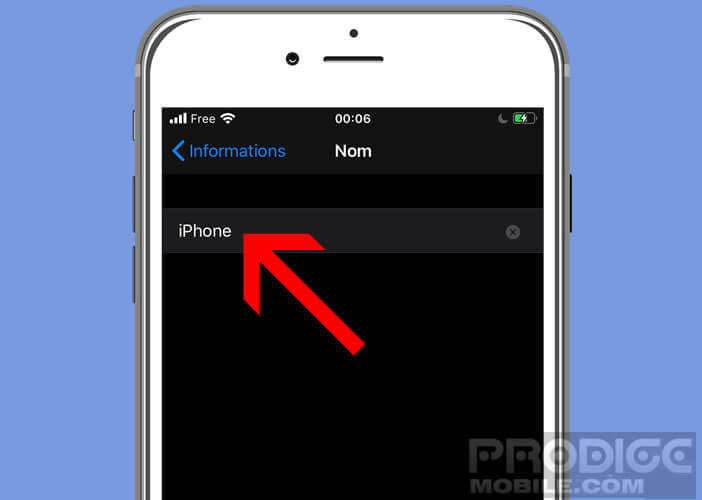
This name will then appear on your friends' iPhone when they try to send you a file with an AirDrop. This will greatly reduce the risk of error. Indeed, if several Apple smartphones with the same AirDrop identifier are nearby, you may connect to the wrong device.
- Open the Photo app
- Select the image you want to send to a friend in your photo feed
- Click the Share button
- Tap the AirDrop icon
- Click on your friend's device name
- If it is in your phone book, you will see its photo appear
Your contact will receive a notification and an overview of the shared content. Then he will just have to accept the request to start downloading the content to his phone's memory.
If you have a problem, please refer to this troubleshooting guide: AirDrop no longer works. Also remember to turn on Wi-Fi and Bluetooth on both devices. These two wireless connection technologies are essential for the proper functioning of file sharing.
Once the operation is finished, don't forget to deactivate the AirDrop function on your iPhone. This is to prevent strangers from having fun sending you unsolicited content on your phone during your transit trips.