Nowadays it is very difficult to know which video, photo or Gif is real or not, especially since the incursion of deepfakes. For those who do not know, deepfake is a graphic technique in which Artificial Intelligence is used to impersonate the identity of photos, videos or Gif. In this way we can replace the face of the person who appears in a video for that of any other person to make it happen as who appears in the video, photo or GIF.
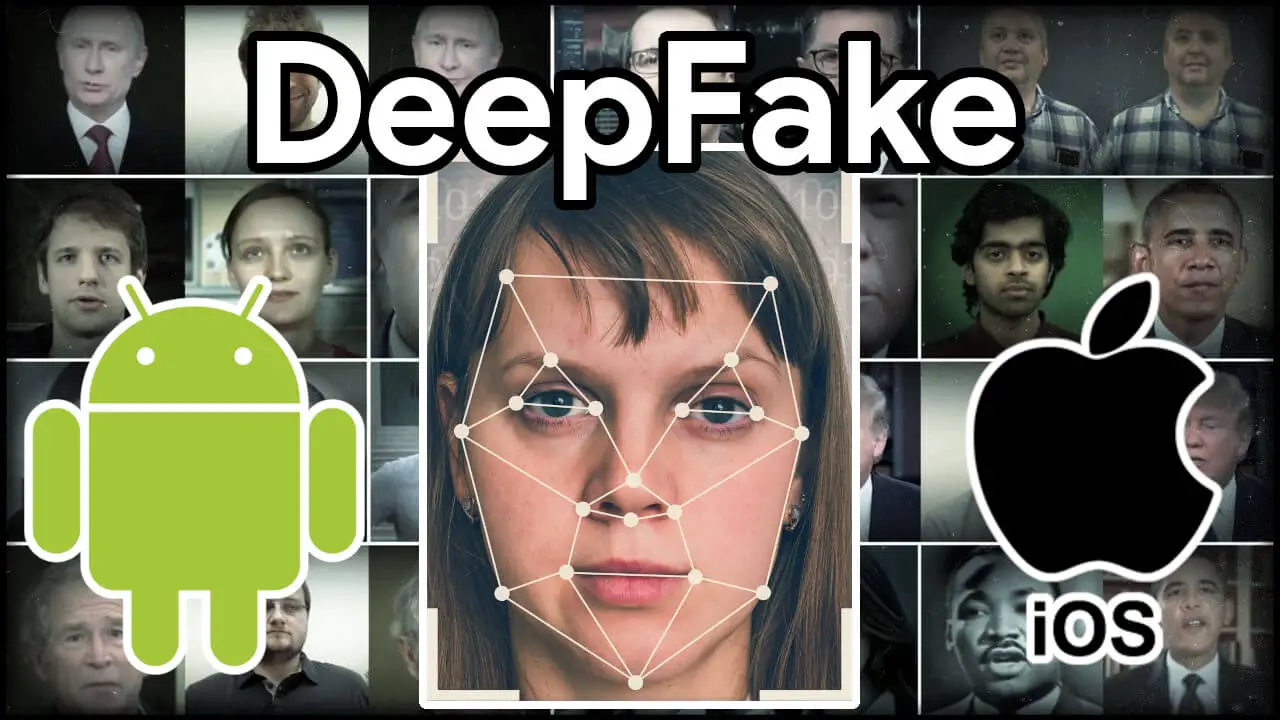
Related: How to swap your face on Snapchat with a photo saved in Gallery or Camera Roll (Android or iOS.)
This was something that until very recently was reserved only for highly qualified professional users, however today there are programs and applications that have simplified the entire process to the point that it can be used by any user who owns a mobile phone..
Currently there is a wide variety of applications for both iPhone and Android that allow the exchange of faces that appear in videos, photos or GIFs. Therefore now putting your face or any friend or relative to a video, photo or GIf is very simple and in many cases even free.
It should be noted that most of the apps available to make deepfakes offer a free version that has certain limitations, however they also offer a Pro or Paid version that broadens the range of possibilities and tools to use..
Having said that, below we want to show you step by step how to do a Deepfake from your mobile phone, whether it is Android or iPhone:
How to do a Deepfake from your iPhone or Android.
For this tutorial we will use the ReFace app which is available in a 3-day trial period for free with all PRO features, however the free version works correctly only with content limitations.
1. Install the app on your mobile device and open it..
2. The first time you open it, it will ask you to take a selfie which we must take by adjusting our face to an oval shape.
3. Once the selfie is taken, the app will scan our face to be able to use them in photos or gif videos.
4. At the end of the process, we can still add more faces to replace either using a photo stored on your device or using its camera. For this you will have to go to the section represented by the icon of a bust. Here you have to click on the + icon, and indicate if you want to use the camera or a photo from your gallery.
When you have the face that you want to use to replace the original, you already have everything to make your Deepfakes.
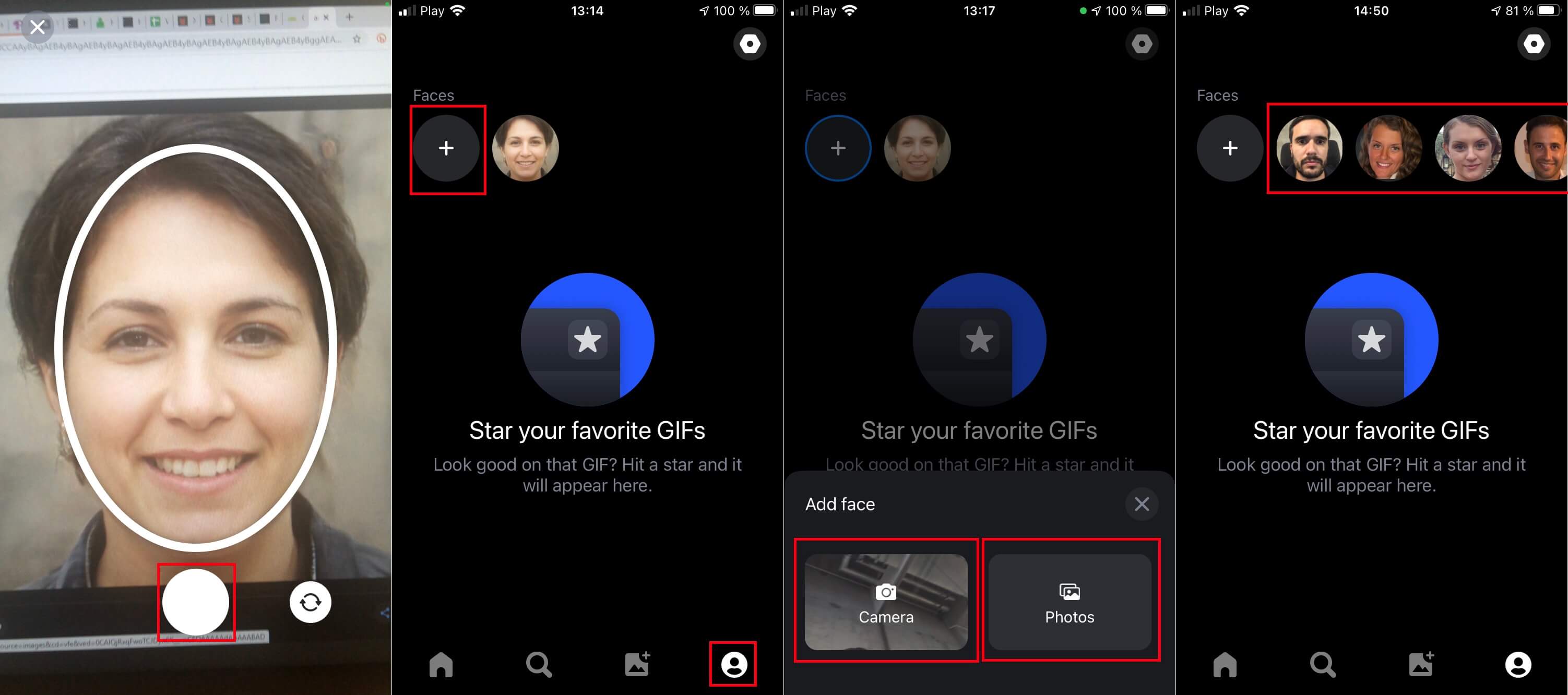
How to replace the face in videos
1. Tap on the House icon.
2. Now click on the Music (music videos) or Movies (Movies) tab.
3. Here you will find a library of videos that you can use to impersonate.
4. Click on the small circular icon in the corner of each video to choose the face you want to use.
5. Once the face is selected, click on the video in which you want to replace the face.
6. This will begin the face replacement process.
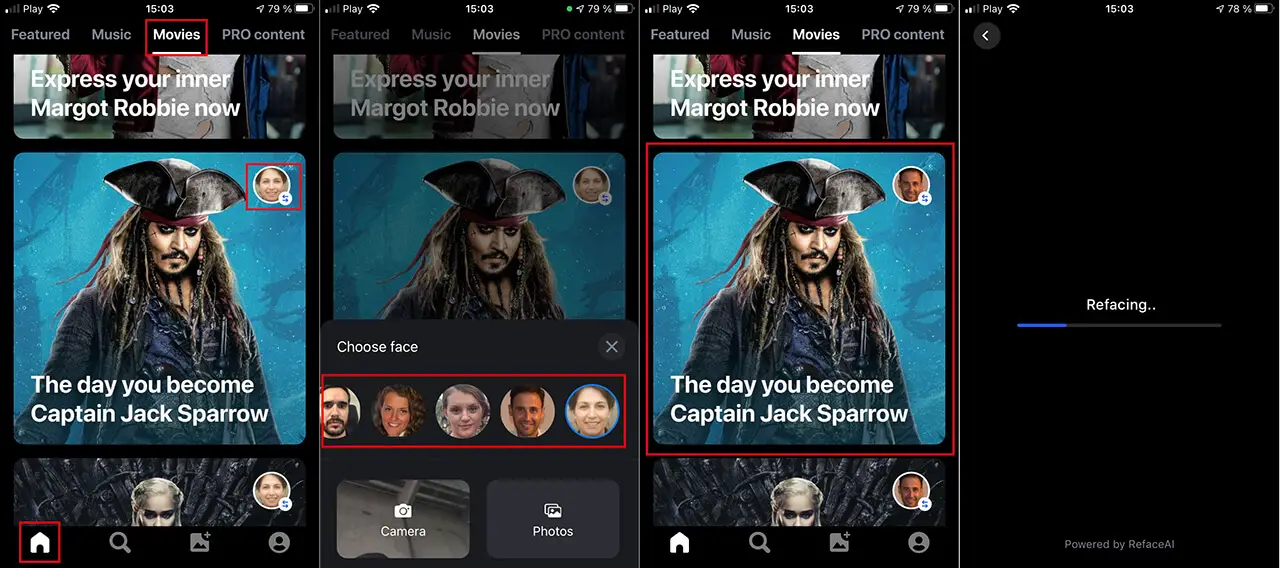
7. After several seconds the video with the new face will appear on the screen.
8. From here you can select whether you want to save the video in your gallery or share it directly through the apps you have installed on your phone.
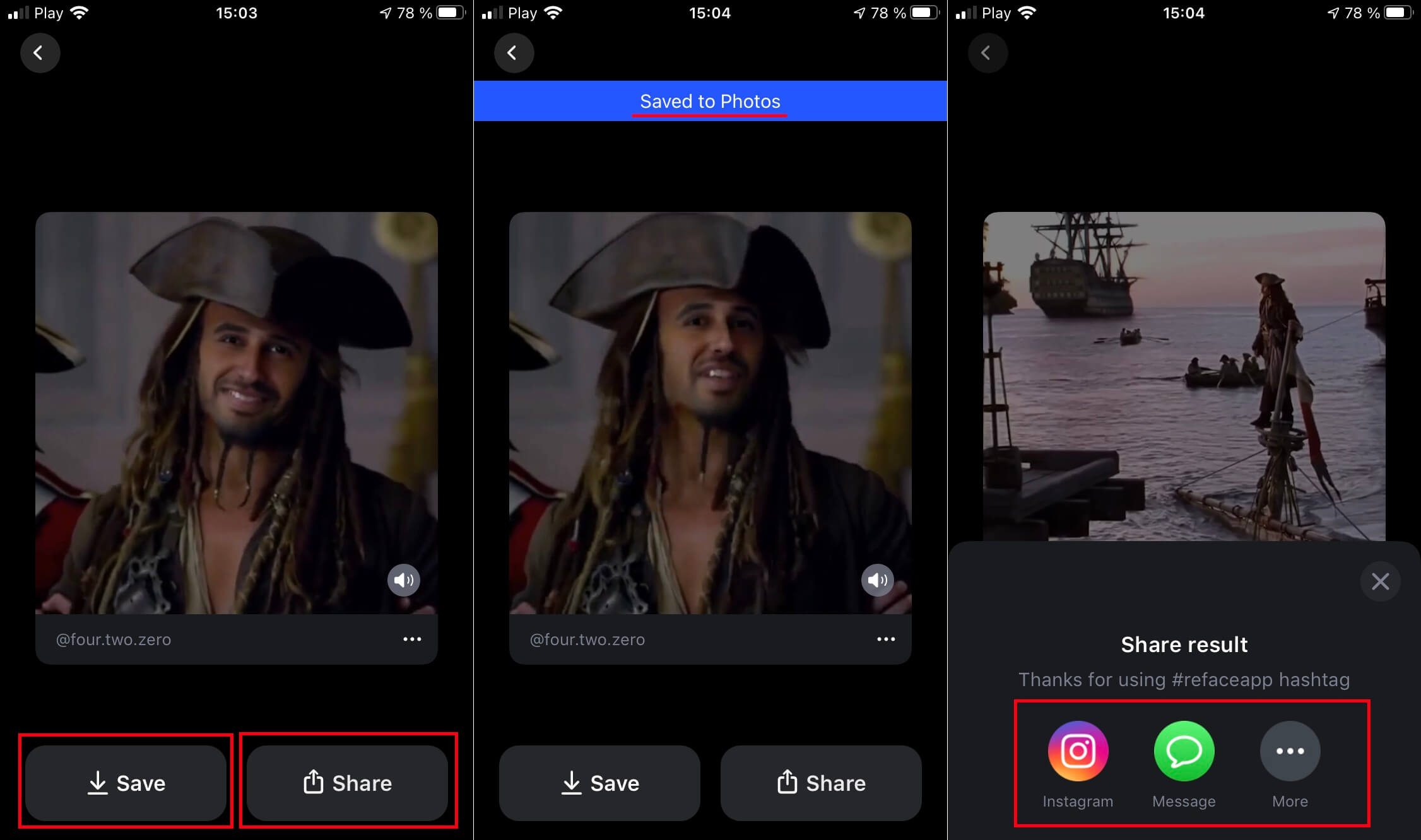
How to use your face or that of a friend in a Gif.
1. In the event that we want to replace the face of a GIf, you will have to select the icon in the shape of a magnifying glass.
Important Note: if you want to use a Gif stored on your mobile device, you will have to select the icon in the form of a photo.
2. Once here, search for the GIF you want to replace the face, you will have to click on said Gif to be scanned by the app.
3. When the scan is finished, it will be displayed in full screen and you can choose the face to use in the replacement by simply clicking on the circular icon at the bottom.
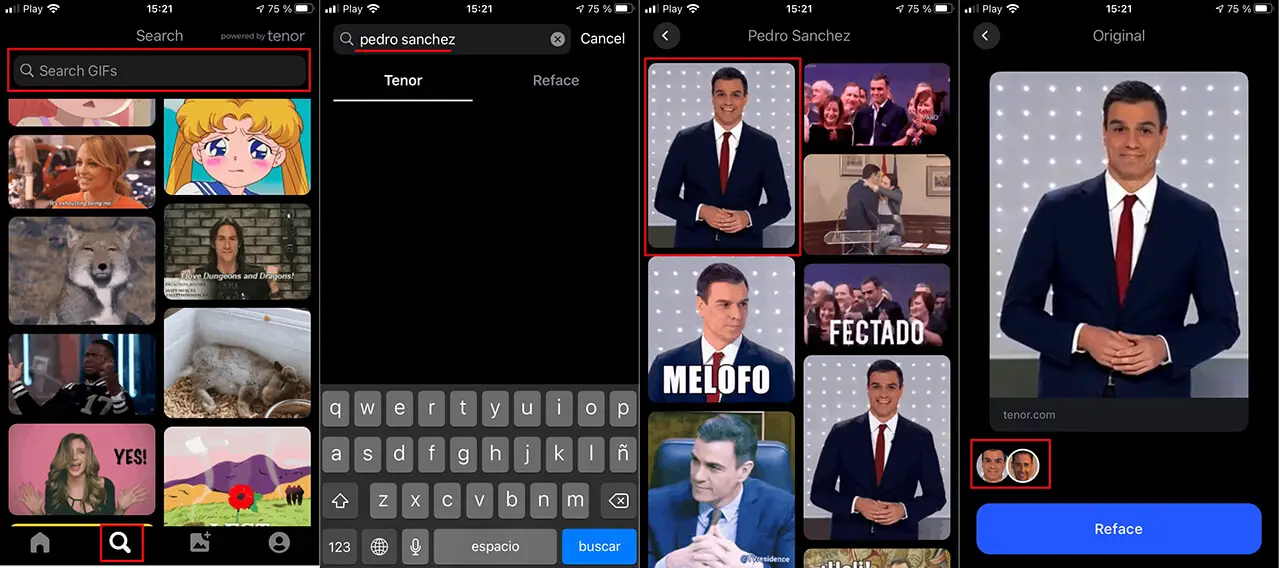
4. After selecting the face, you only have to click on the blue button: Reface
5. Automatically the face replacement will begin and once finished the gif with the new face will be displayed.
6. Here you can save or share it directly through the apps on your phone.
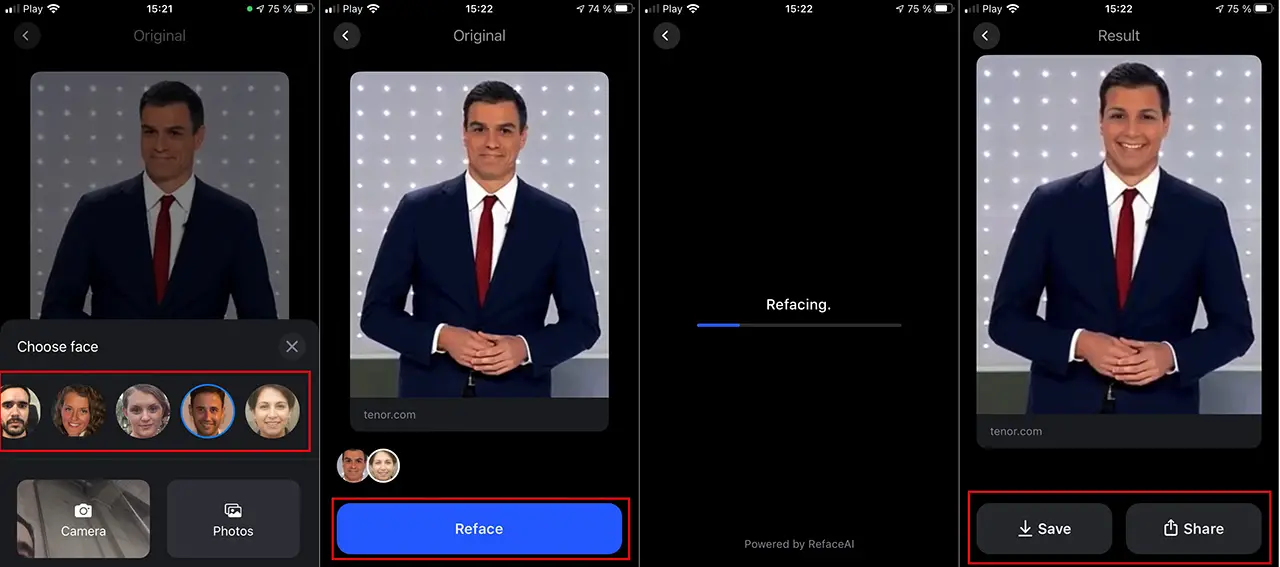
As you can see, performing a deepfake in which we replace the face of a photo or gif video is really simple and does not require any technical knowledge from the user. The only concern that the user should have is to try to use photos or take a selfie as sharp as possible so that the final result is the desired one.