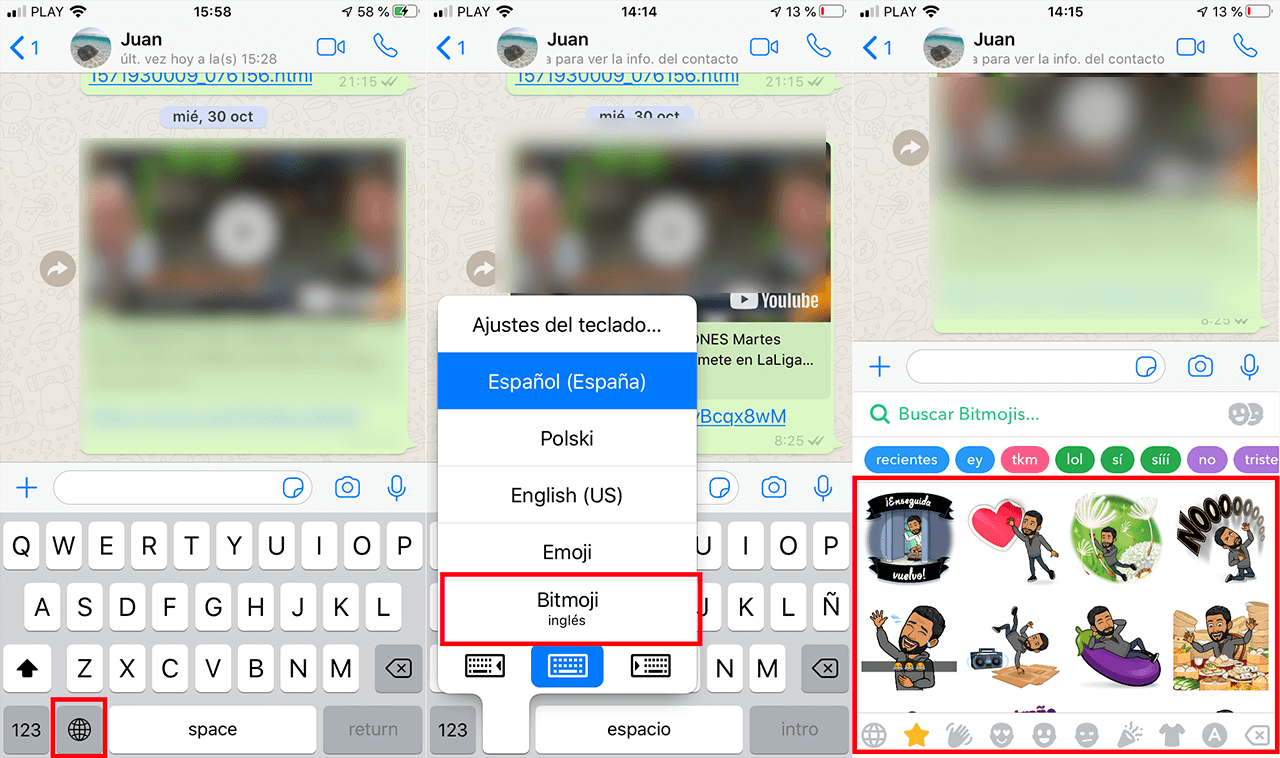The fever for emojis is a reality even more with the appearance of apps that allow you to create personalized emojis using your own face. In this way we will create emojis that allow us to express practically anything with an emoticon that looks like you. As you already know, now the emojis were based on a drawing in the form of a circle that was not at all realistic or resembled a human.

Related: How to disable "swipe to type" on iPhone keyboard
Well, thanks to the new emoji apps as well as the new functions of operating systems such as iOS, tools are already incorporated that allow you to create personalized emojis that look like you and therefore be able to express yourself in a much more personal way..
There are several options to create custom emoticons, many of them depending on how or where you want to use them, you must install applications or use default tools on the mobile device. For example, iOS offers the possibility of personalized emojis with your face by default in both the Messages or WhatsApp app. In the case of a dispersive Android, we will have to make use of third-party keyboards or apps to be able to create these personalized emojis or to be able to use them.
Below you will know in detail various options on how to create custom emoticons from your iOS (iPhone) or Android device:
How to create custom emoticons with your face on iPhone (without apps).
Create custom emoticons with your face on Whatsapp for iPhone (No apps).
- Open the WhatsApp app and access any of the chats (you can create a new one)
When you are in the chat you will have to access the message editor for line followed by accessing the emoji keyboard..
- When the keyboard is displayed, you should be located to the left of the Most Used emojis section .
- Here you will see an icon in the form of three ellipsis, on which you must click. This will give you access to Memoji from where you will have to select the + icon..
- The editor of a new emoticon will automatically open. Here you must follow all the indicated steps to add characteristics and features according to your face and appearance. However you can create emoticons that don't look like you.
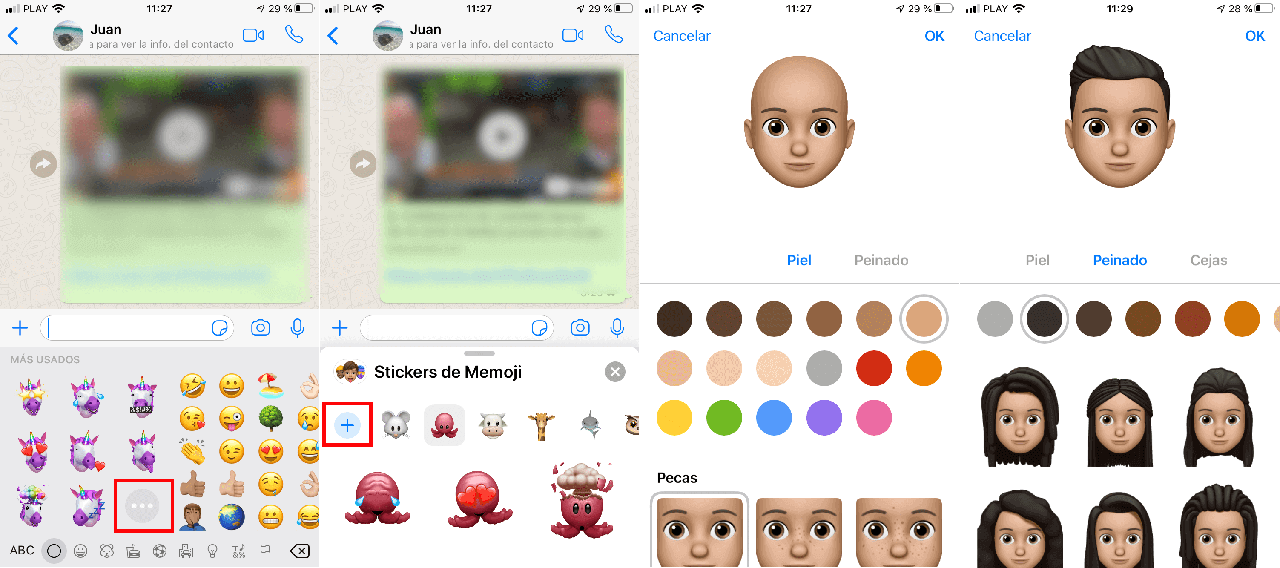
- Once the emoticon is configured according to your wishes, you only have to click on the OK option in the upper right corner of the screen.
- This will generate various emoticons with the face you just created and these emojis can be used in any of the WhatsApp conversations in the same way as you did with any other type of emoticon.
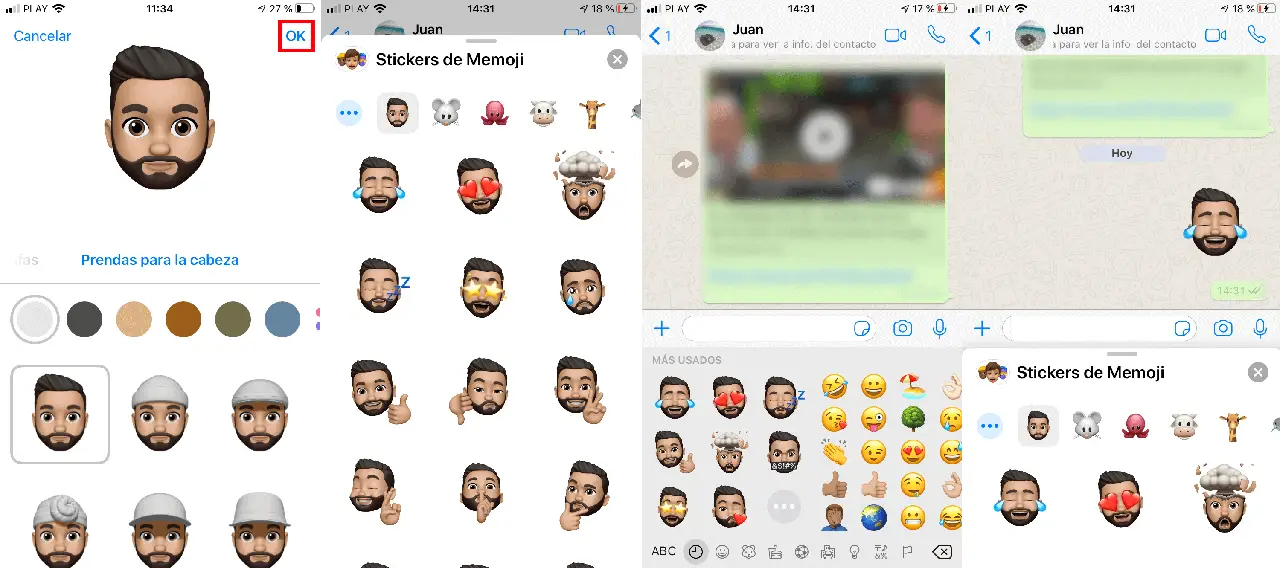
Create custom emoticons with your face in the iPhone Messages app (No apps).
- Open the Messages app and place yourself in a Chat either new or already created.
- Once inside the chat you will have to locate the emoji that has several faces located in the carousel of options at the bottom of the screen.
- This will give you access to the emoji editor. From this moment on, all the steps to follow are exactly the same as those indicated to create emojis for WhatsApp since everything is done through Memoji.
Important Note : It should be noted that if you have an iPhone X or higher, these personalized emojis can be animated with facial movements of the users. This is what is known as Animoji. In this case, Animoji only work from the iPhone Messages app. Here you can use the emojis already created as Animojis. To use these animojis you will have to do the following:
Use the emojis created as Animojis in the iPhone Messaging app.
- Open the Messages app and access any of the chats.
- Click on the Monkey icon located in the options carousel at the bottom of the screen.
- Now you will have to select the emoticon that you want to use as Animoji.
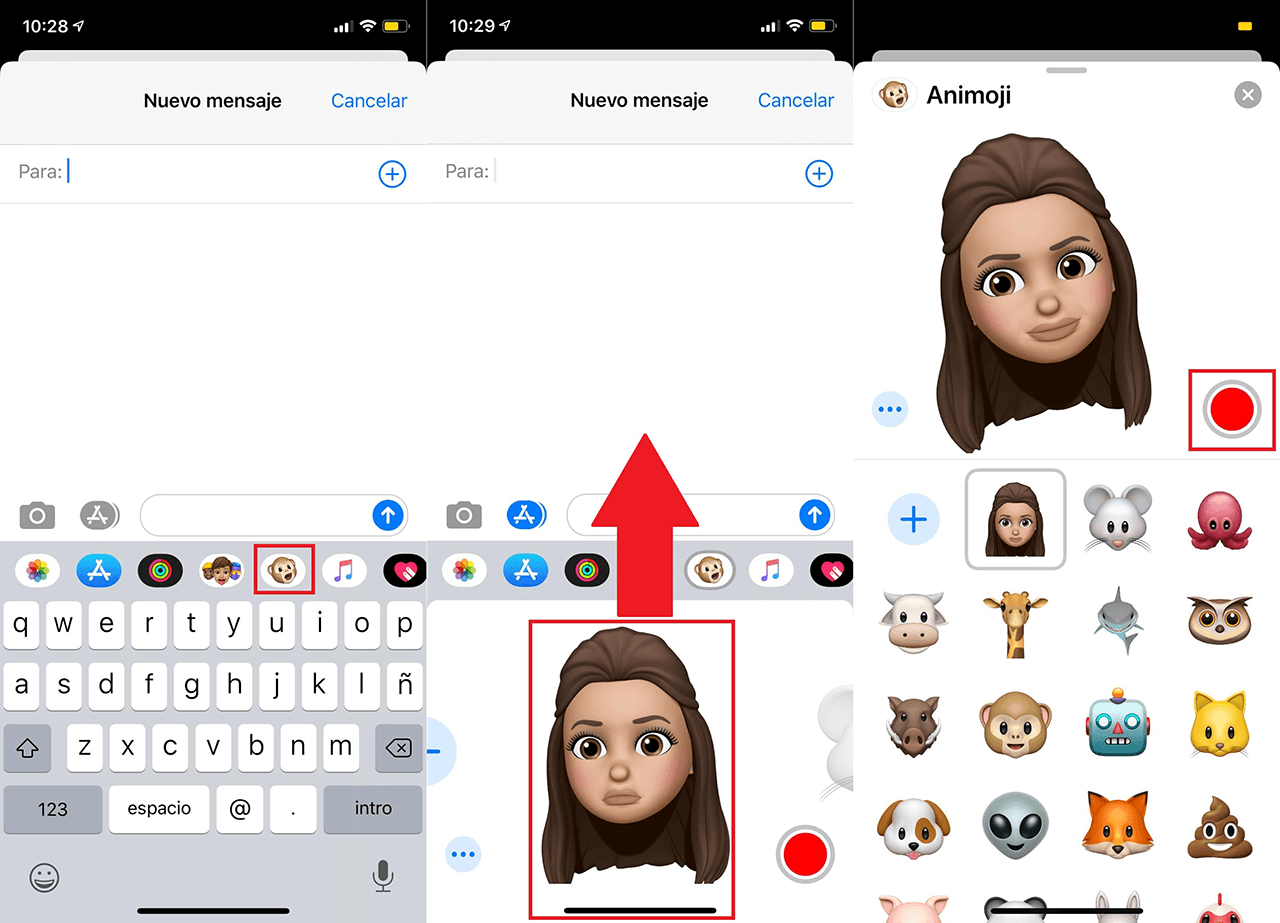
- When it is displayed in a larger size, you will have to frame your face in front of your iPhone and click on the red button.
- You will have 30 seconds to perform the desired gesture with your face. This gesture will be recorded and copied by the created emoji. In other words, the emoji will be animated with the gestures you have recorded.
- When you have finished recording you only have to send it with a message if you wish.
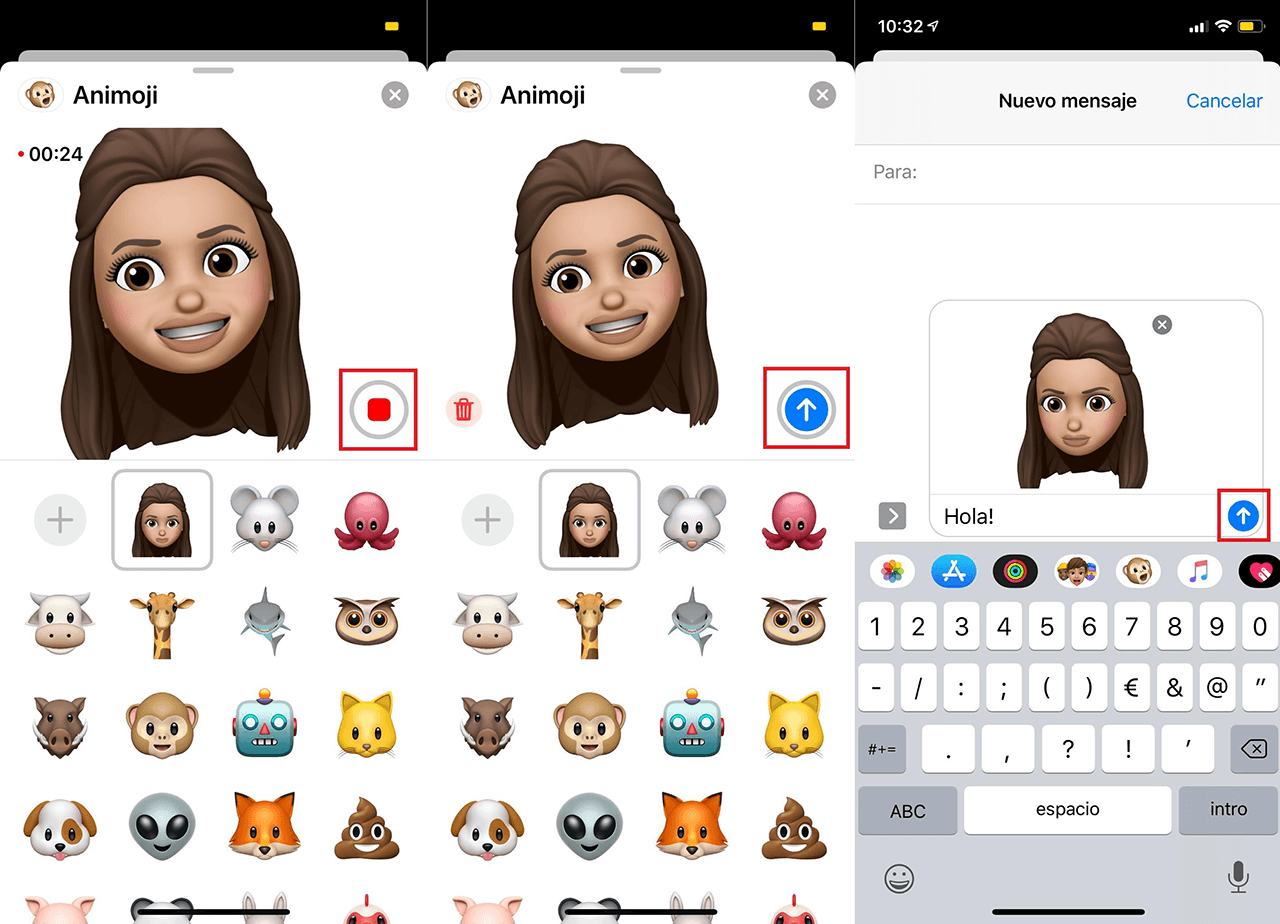
How to create custom emoticons with your face on Android.
- In the case of owning an Android device you will have to install a third-party keyboard such as Google's GBoard.
- Download and install the keyboard from this link: Gboard - the Google keyboard
Once the Gboard keyboard is installed and activated you can go to any app that allows the use of emoticons such as WhatsApp.
- Access any of the chats and access the message editor to select the block icon with smiley face next to the G button (You can also do it by clicking on the round smiley face located to the left of the space bar on the keyboard)
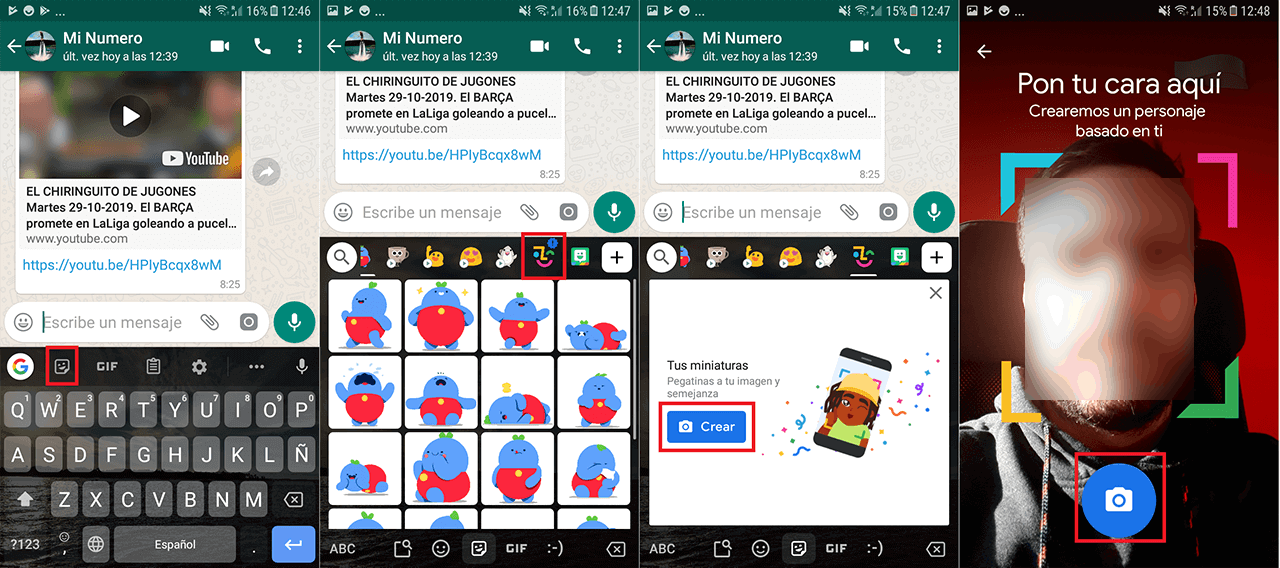
- This will give you access to a menu with the emoticons that you can currently use. In our case, since we want to create one with our face, you will have to move the carousel at the top of the keyboard to select the colored face icon.
- After clicking on it and accepting access permissions, you should take a selfie so that the system automatically generates an emoji with your facial features.
- When your selfie is scanned, all the emoticons with your face will be generated, however if you are not happy with the result or simply want to personalize them more, you can do it by simply clicking on the button: Personalize
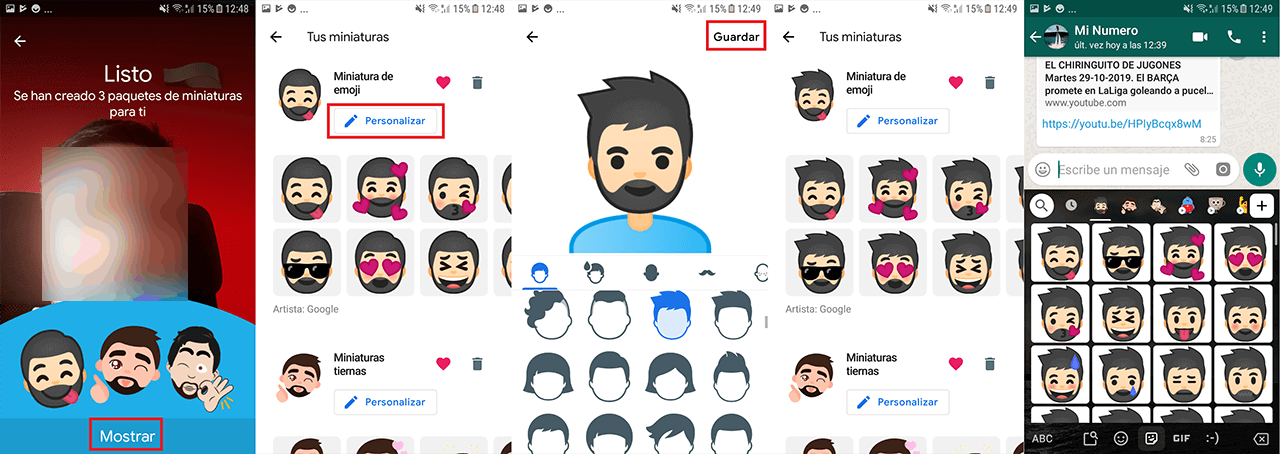
- When everything is ready, you can already use these emoticons in any of your chats just as you would with any other emoji.
How to create custom emoticons with your face on both Android and iPhone with a third-party app (Bitmoji).
- Bitmoji is probably the most compatible app for creating custom emojis. Its use is practically identical on both Android and iPhone.
- Download and install the Bitmoji app on your device through one of the following links:
- Bitmoji for iPhone
- Bitmoji for Android
- Once the app is installed, you must create an account.
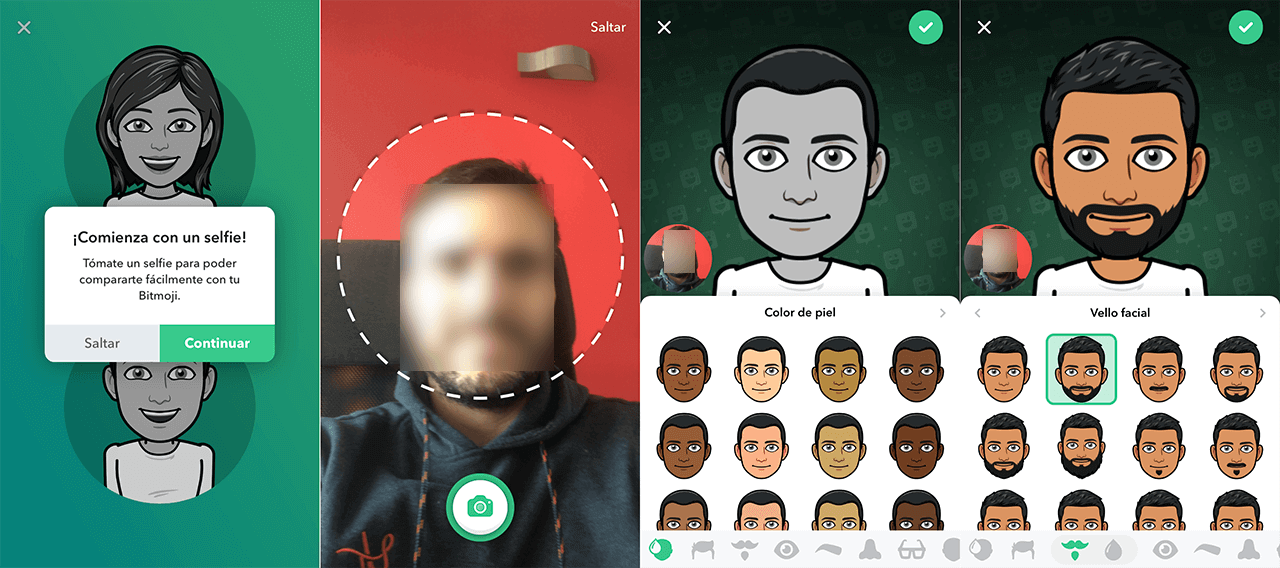
- Take a selfie to have a reference image when creating your emoji.
- Just follow the steps indicated on the screen where you can customize practically any facial as well as body feature.
- When everything is ready you will have to click on the Save Avatar button .
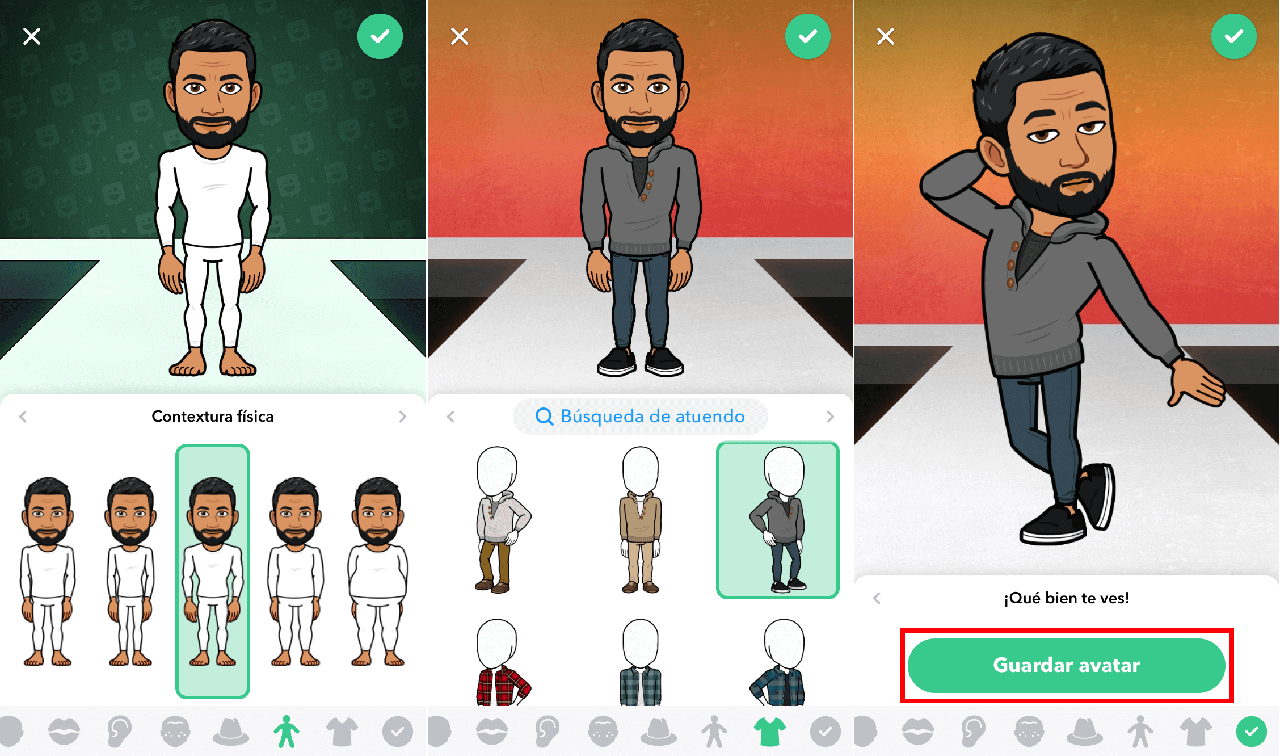
- At this point you will have to activate the Bitmoji keyboard so that you can use the created emojis. If you don't know how to do it, we recommend that you follow the steps of one of the following tutorials.
- How to activate external keyboard on iPhone
- How to activate external keyboard on Android
- After activating the Bitmoji keyboard, you will only have to access any app in which you can enter text such as WhatsApp. Once the text / message editor is activated you will have to select the Bitmoji keyboard to have access to the newly created custom emoticons and thus be able to send it in any of your Chats.