There are things that words cannot express. In these times in which social networks are the daily bread we have found other options to express moods or feelings, among which emojis and animated GIFs stand out..
A GIF or Graphics Interchange Format is a digital image format used to create short animations that run in a loop. These images in loop motion have become especially popular on many platforms such as WhatsApp , Instagram , Facebook or Telegram and this trend does not seem to stop growing at least for a while.
Due to its success there are lots of platforms that allow us to create personalized GIFs to share, but there is a way to create and share them directly from the keyboard. And that is precisely what we will explain today in TechnoWikis step by step on your Android mobile or iPhone using the Google Gboard keyboard. For this you will have to do the following:
Step 1
Download on your Gboard phone, the Google keyboard, in the following link if you have an iPhone:
DOWNLOAD GBOARD IPHONE
If instead you use an Android device you will have to download the application in the following link in the Play Store:
DOWNLOAD GBOARD ANDROID
If you are Android you must be beta-tester of this function. You can start by clicking on this link:
BETA TESTER GBOARD
Once you have downloaded it when you open the application you will see the following. Click on "Start"
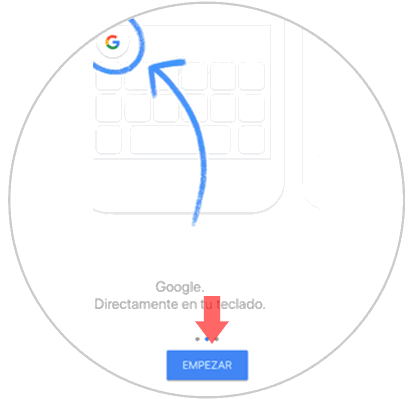
Step 2
The first thing you will need is to configure the “Settings†to use Gboard in the different applications that require a keyboard. Do it in the settings when starting Gboard by pressing "Keyboard" and then activating "Gboard" and "Allow full access"
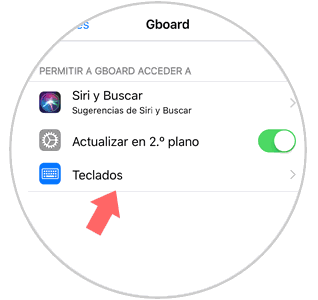
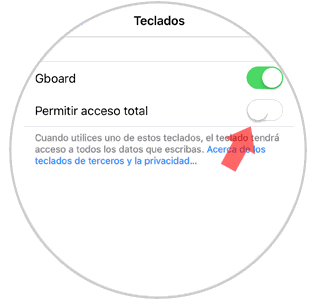
Step 3
Now enter the platform on which you want to share your GIF and select the Gboard keyboard to use it. Once active press the smiley face icon.
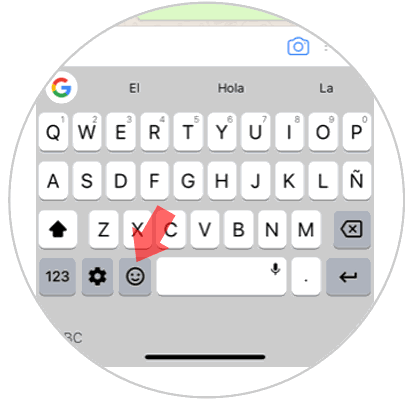
Step 4
You will see the keyboard full of emojis and in the lower Gboard bar several options. Click on "GIF"
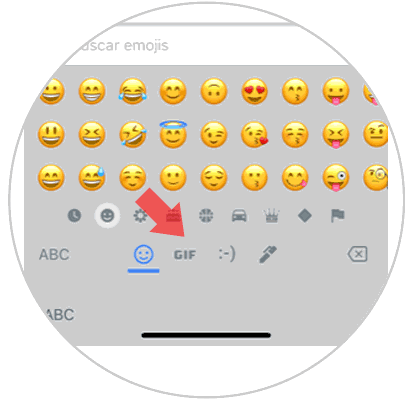
Step 5
Now all the options related to animated GIFs will appear. Click on "My GIFs" at the top of the screen.
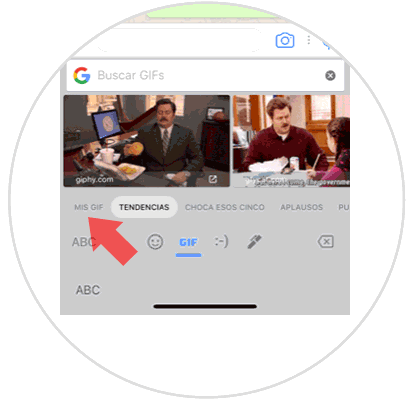
Step 6
Now the option “Create a GIF†will appear on the bar. Press here.
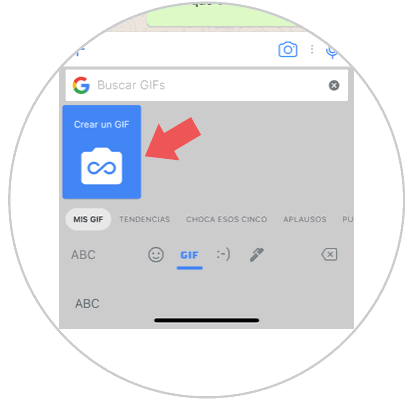
Note
You must accept the permissions so that the application can access the camera of your device.
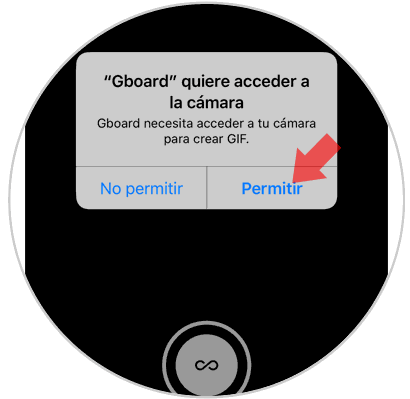
Step 7
Record the GIF by clicking on the central button. When you have recorded it, it will play automatically. Click on "Send"
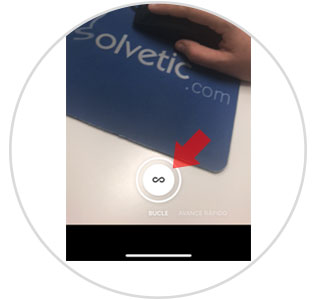
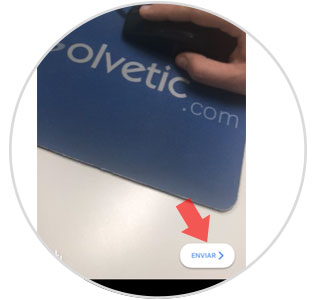
Step 8
Now the GIF will be added to the “My GIFs†section. Copy it by clicking on it.
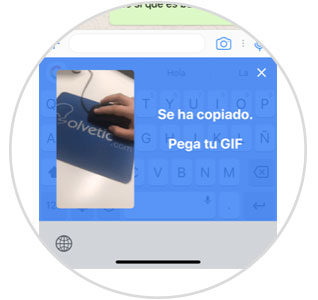
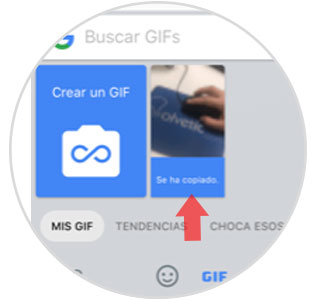
Step 9
Paste in the platform bar where you want to share it and send it. You will have already shared your personalized GIF.
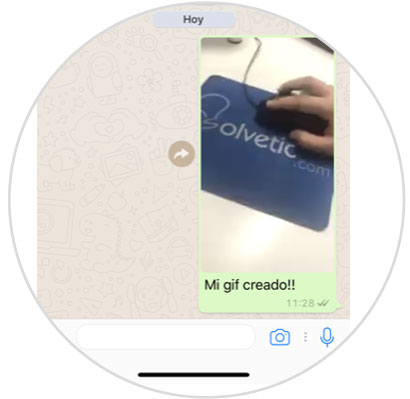
It's that simple to create and share your unique and personalized GIFs and WhatsApp chats..