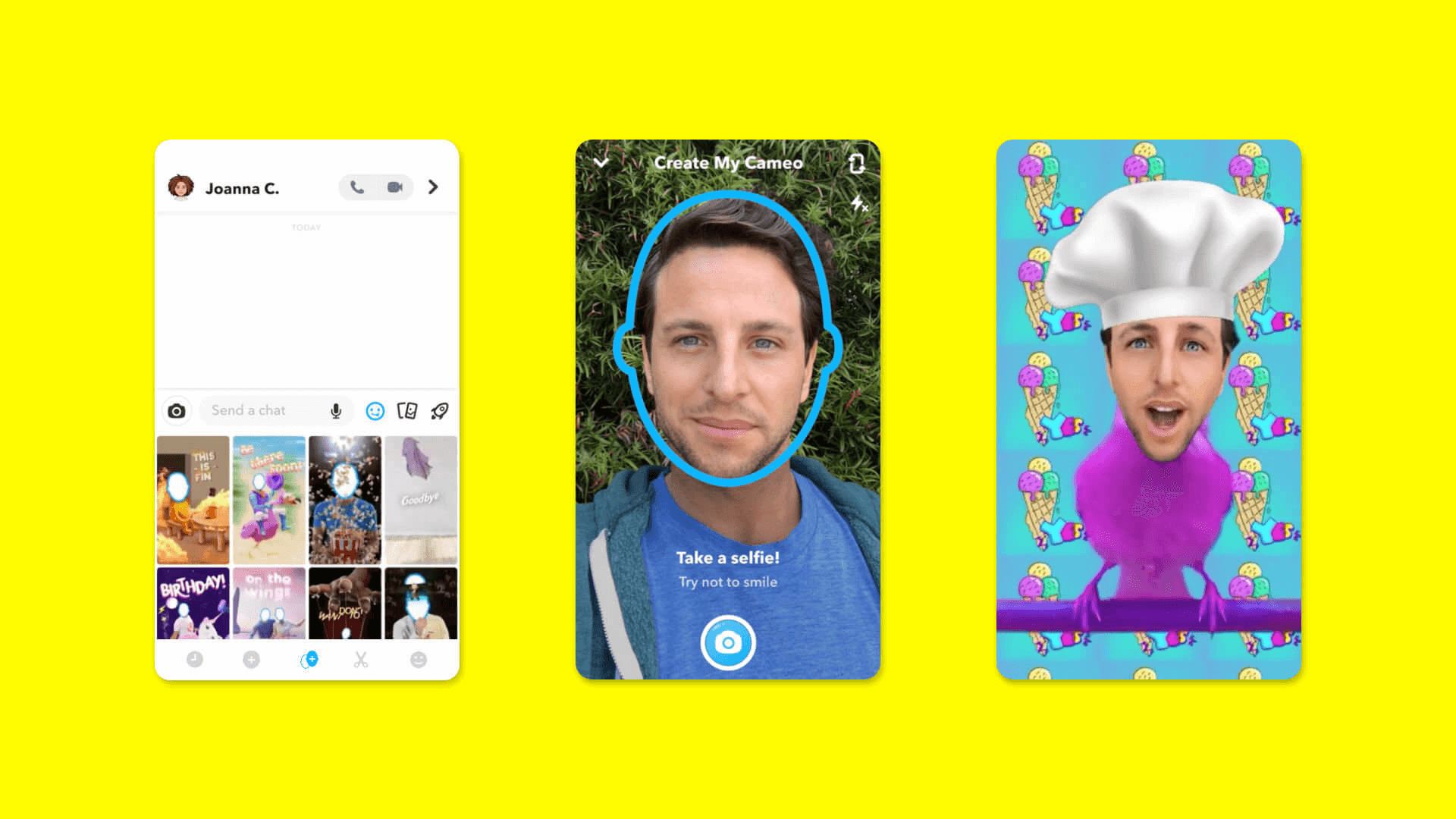Snapchat has just launched a new feature thanks to which you can create animated gifs with your face. At TechnoWikis we already show you several ways to create emoticons with your face on both Android and iPhone devices, however these emojis are static. Now Snapchat allows you to create animated GIFs with your face thanks to which you can animate any conversation.
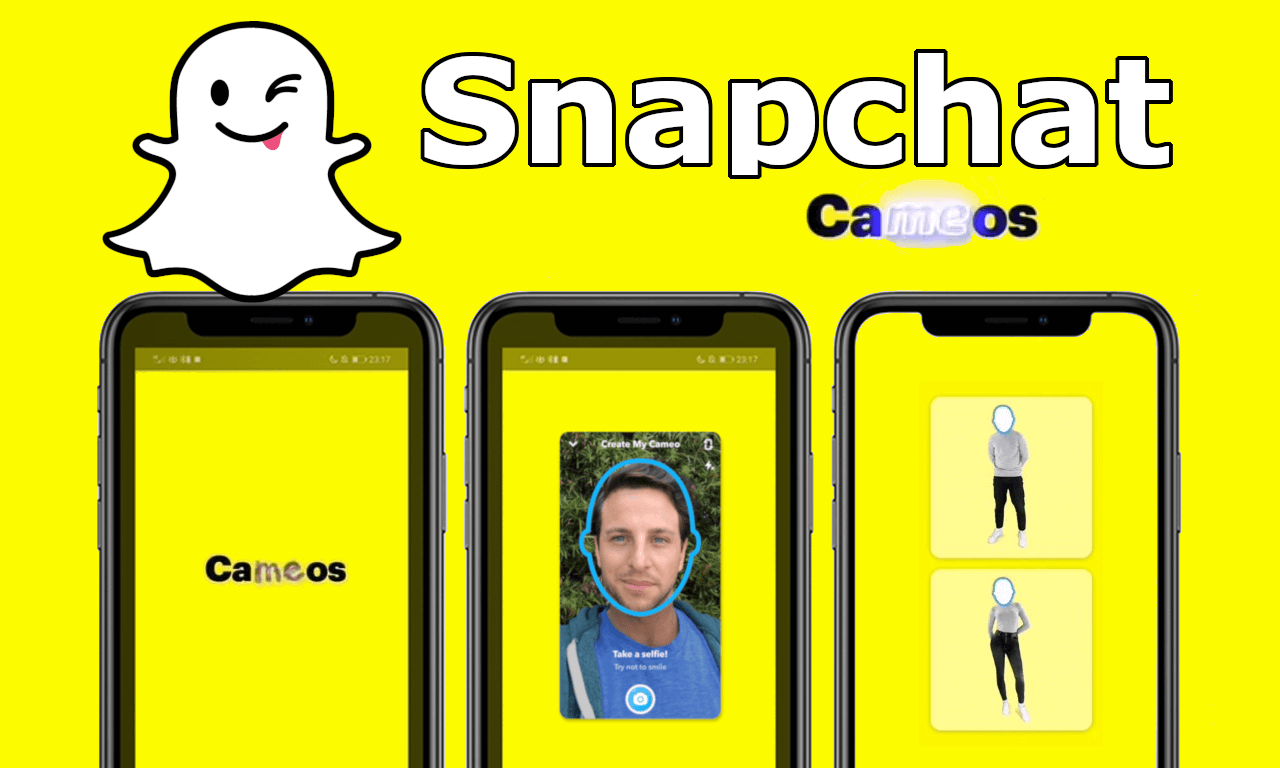
Related: How would we be as a child or old man with Snapchat (Time Machine)
This new feature for creating GIFs with the SnapChat app has been named: Snapchat Cameos. The ghost's application and social network makes available to users up to 150 short videos of different situations and played continuously (GIFs) to which you can add your face..
Once these GIFs are created, you can use them within the application, specifically within the social network chats, which will be found within the Bitmoji button on the Snapchat message keyboard.
If you want to use Snapchat Cameos you can do it both from the official app for Android and for iPhone. It is very easy to use Snapchat Cameos and we will tell you about it below:
How to use Snapchat's new Cameos feature that allows you to create and share Gifs
- Update the Snapchat app on your Android phone or iPhone..
- Open the app and once here slide the camera screen from left to right.
- This will give you access to the messages section where you will find all the chats. Open one of them..
- When you are located within the chat, you will have to click on the icon in the shape of a face with an icon of +
- This will open a new screen in which you will have to take a selfie.
- After taking the selfie, you must select whether you want to use a man's or a woman's body.
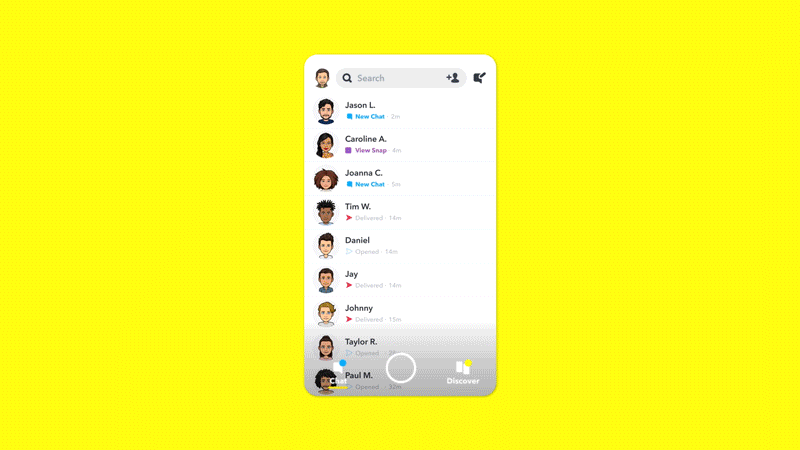
- Snapchat will now use your selfie to create different facial reactions that Cameo can apply to the heads of the protagonists of the short loop videos.
- Here you will find these custom gifs under the Bitmoji section that will appear when you press the icon in the form of a smiley face, which will cause all the GIFs available to be used to be seen.
- Once selected, it will be sent to the chat.
Important Note: at any time you can choose a different Selfie than the one you took to create the desired GIFs. In addition you can also create Snapchat Cameos with another of your friends for this you will only have to select couples videos.