iPhone has several controls that allow you to adjust the sound of any element on your device. It is true that iOS devices have a button that allows you to completely silence any sound emitted by the operating system such as: Calls, notifications, etc. However, it also has specific settings, that although the general sound button is on, it allows you to deactivate, for example, the keyboard sound of your iPhone.

Related: How to disable "swipe to type" on iPhone keyboard
If you are an owner or have ever used an iPhone or iPad, you may have noticed that when you type using the keyboard of your iOS device, it reproduces a sound when you press each key. This sound can be somewhat annoying for some users and they are the ones who frequently ask themselves if this type of sound can be deactivated..
Also, be aware that the sounds of keyboard clicks and the sound of locking the screen are not linked to the iPhone's mute switch. These two sounds have their own individualized setting separate from the general button.
Due to these settings, if you want to stop listening to the sonic of the virtual keyboard keys on your iPhone or iPad, turning off the physical button of the sound will not work. So below we show you step by step how to deactivate the sound of clicks when pressing the keyboard of your iOS device, either iPhone or iPad:
How to silence clicks on the keyboard on iPhone with iOS.
- Open the application: Settings ..
- Go to the option: Sound and vibrations .
- On the next screen you will have to scroll down until you find the option: Keyboard clicks ..
- Turn off the switch next to said option to stop listening to the typical clicks (sounds) when pressing on each of the keys on the virtual keyboard of your iPhone or iPad with iOS.
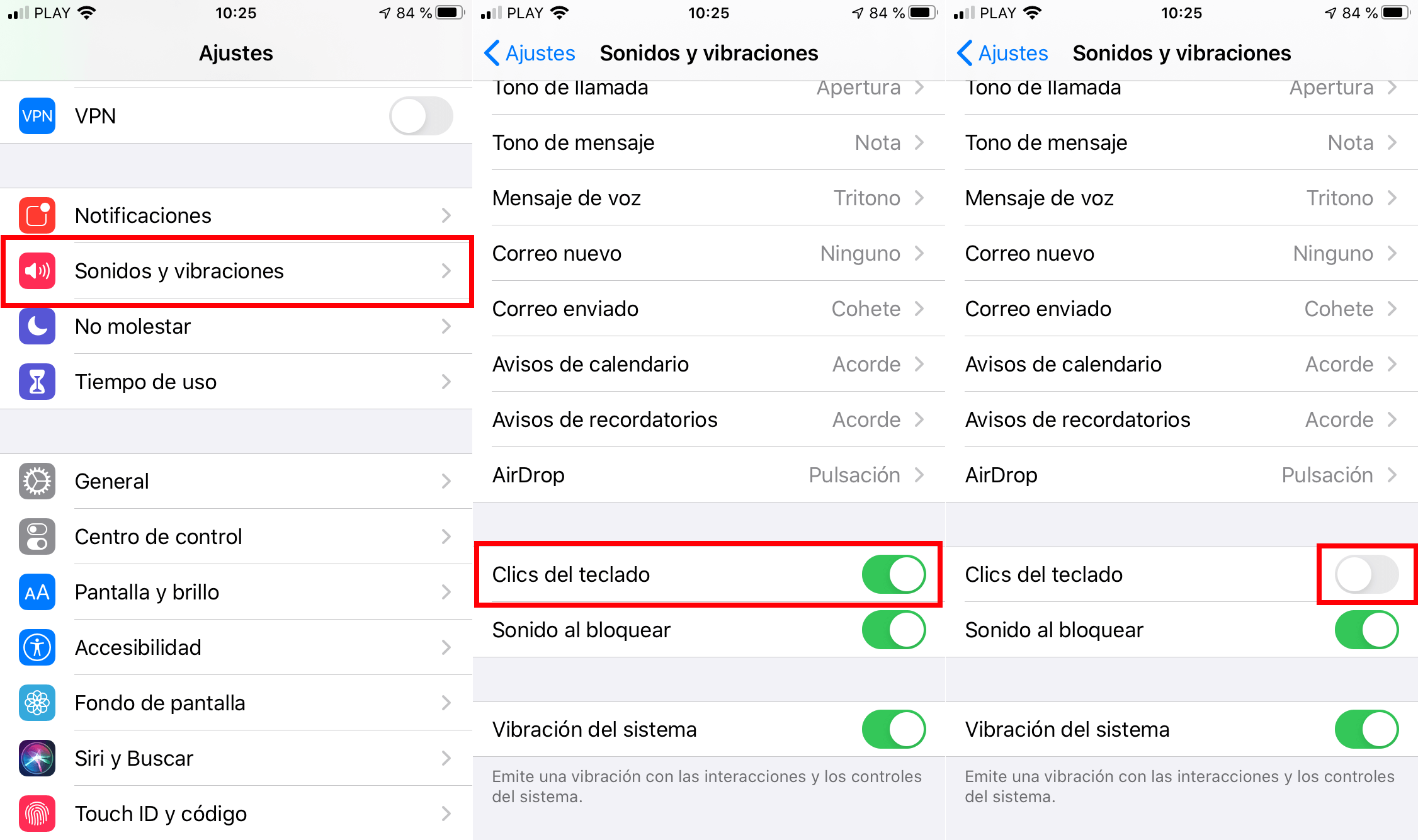
As we have mentioned, the only way to stop listening to the keyboard sound when typing any text, this is the only way to do it. Just turning off the sound using the physical mute button on the side of the device.