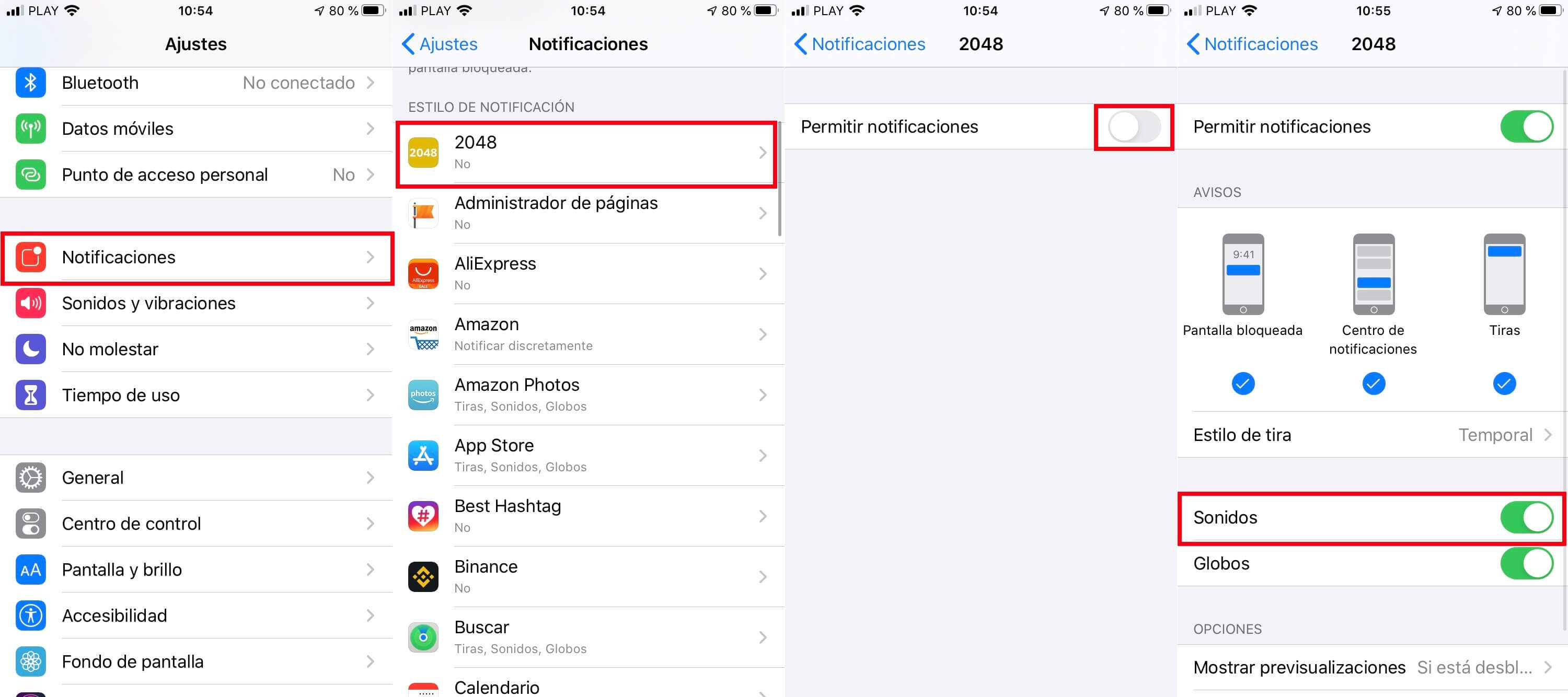iPhone is set by default with a truly distinctive notification sound. So specific and characteristic is the sound of iOS notifications that practicing anyone who listens to an iPhone notification without observing the device, will know that it is an Apple mobile device. However, this sound is not to the liking of all users and how could it be otherwise, Apple allows you to change the sound of iPhone notifications.
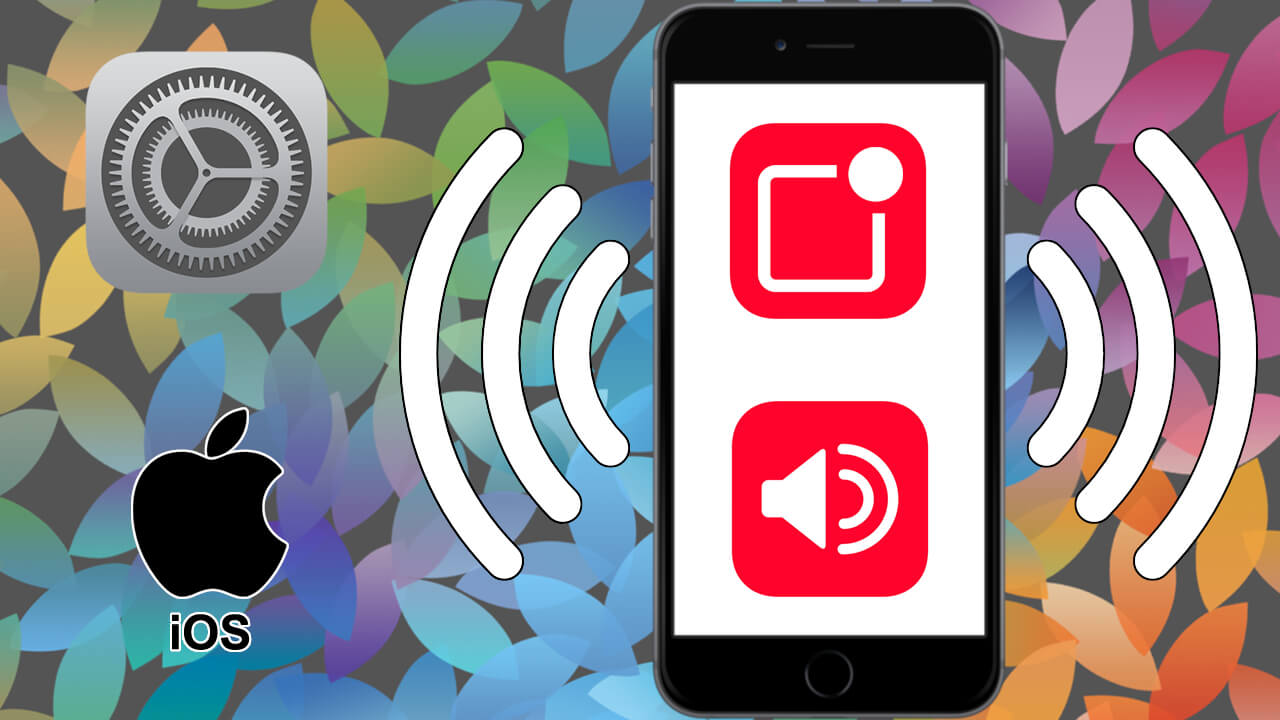
Related: How to change the sound of the Messenger app (Facebook)
A lot of users prefer to keep their iPhone's default settings. However, there are many others who prefer to customize the settings of their devices and for example choose a new notification sound on their iOS device. Fortunately, Apple allows you to change the sounds of the notifications that are received by the applications installed on your iPhone..
The reason for the change of notification sound on iPhone may be the simple customization of your device. However, it may be a matter of mere practicality to avoid situations such as: Surely you have been in a public place and have checked your iPhone, believing that the notification heard was from your device when in fact it came from another user's iPhone. This is because you both have the default iPhone notification sound.
The default notification sounds for the built-in iOS apps can be changed regardless of the version of iOS your iPhone has, and the steps are identical for all of them..
That said, below we show you step by step how to change the sound of iPhone notifications:
How to customize the sound of notifications on iPhone or iPad.
1. Open the Settings app .
2. Select the option: sounds and vibrations.
3. On the next screen you will have to focus on the section: Sounds and vibration sequences .
4. Here you have to select the type of notification you want to change..
5. In the configuration screen you will find the list: Warning Tones .
6. Select the notification sound you want to use for that specific type of notification.
7. Once you've selected the sound, a blue check mark will appear on the left. When it is configured correctly you can close the Settings app.
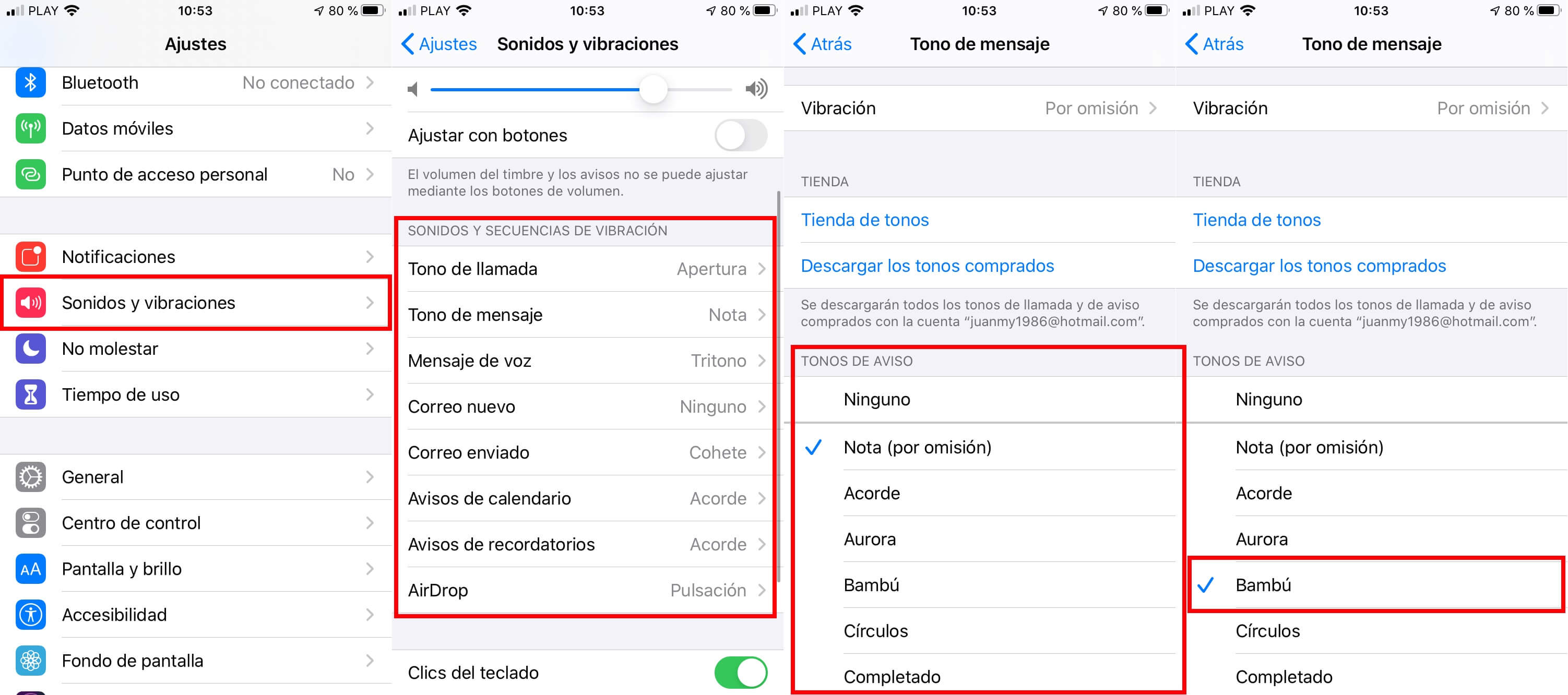
How to activate the notification sound in third-party applications other applications on your iPhone.
The steps shown above allow you to change the sound of notifications for various apps or default actions. If you want these changes to also affect notifications from other apps, you will have to carry out the following configuration:
1. Open Settings .
2. Locate and select the option: Notifications
3. In the Notification Style section of the next screen you will have to select the app you want to activate notifications.
4. Activate notifications using the relevant switch.
5. This will bring various settings into view. Among them you will have to activate the switch next to: Sound
6. This will make the notification sound the default on your iPhone from now on. Unfortunately, you are currently unable to customize specifically for each of the third-party applications.