Now that some versions of the Microsoft operating system are definitely running out of technical support, many users are wondering what kind of licenses you have and above all, what they can do with their Windows 10 licenses in case they want to change from one computer to another.
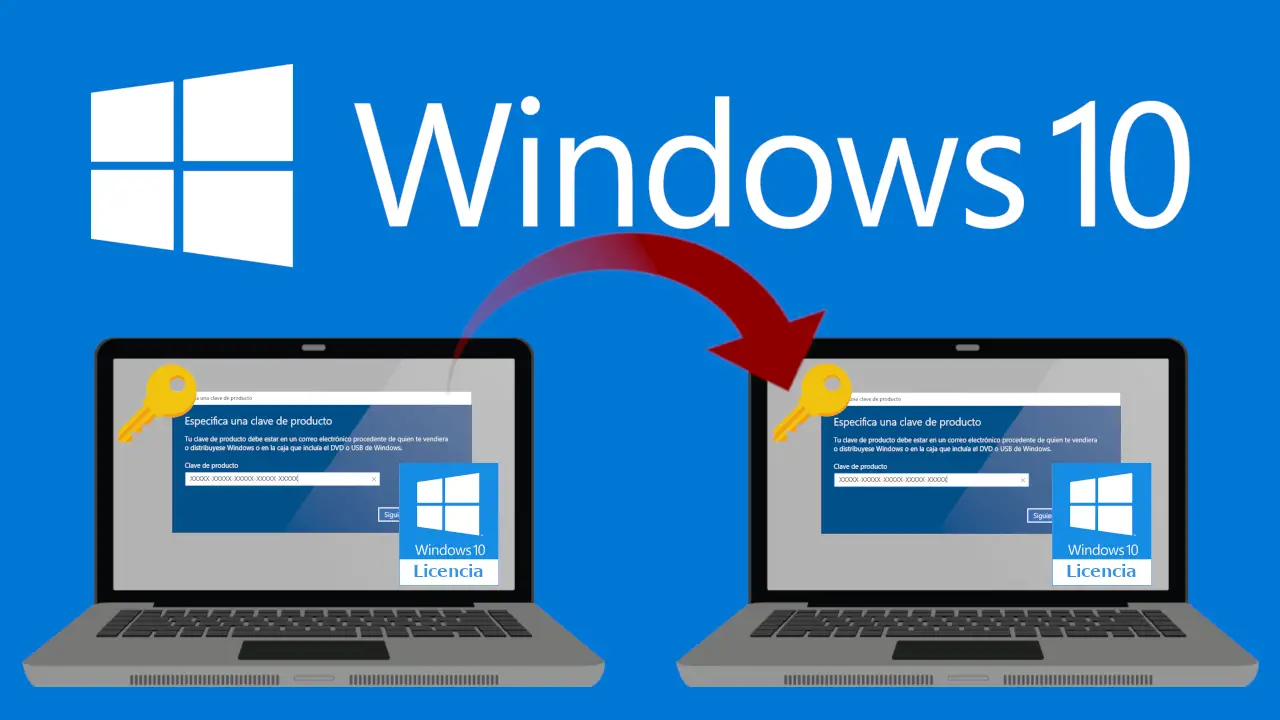
Related: How to activate a clean copy of Windows 10 without a product key.
The different editions of Windows 10 have prices that range between € 145 from the Home version and € 439 from the Pro for Workstations edition (from the official Microsoft store). Since Windows 10 licenses are not really cheap, it makes sense to want to transfer the Windows 10 license from your old computer to your new computer..
This Windows 10 license transfer solution is also ideal in the event that we want to sell our computer without the operating system since we could not be left with a Windows 10 operating system to use on another future computer.
Fortunately, transferring a Windows 10 license from one computer to another is not difficult. What's more, if you want to transfer your Windows 10 license from an old PC to a new one, all you need to do is deactivate or uninstall the Windows 10 license from your old computer and then activate Windows 10 on your new computer..
But can I transfer my Windows 10 license to a new computer?
You should know that each edition of Windows 10 can be activated with different licenses. Not all types of Windows 10 licenses allow its transfer from one computer to another. That is, Microsoft allows you to transfer only Windows 10 Retail licenses from one device to another. OEM and volume licenses cannot be transferred from one device to another.
If you do not know the type of license to use in activating your Windows 10 operating system, we recommend reading this tutorial: How to know the type of Windows 10 license | Activation key
If your Windows 10 license is Retail and you want to use it on another computer, you will need your 25-character license / activation key. The key can be found in the Windows 10 retail box or in the email you received after purchasing your Windows 10 license..
Of course, there are tools to retrieve your Windows 10 product key from the existing installation, however these are not always accurate. Therefore, we suggest that you make sure that your Windows 10 product key is correct (preferably use the key found in the box or email) before deactivating Windows 10 from your old computer.
Once all the factors are taken into account, below we show you how to transfer the license of your Windows 10 from one computer to another.
How to use your product key to activate windows 10 on another computer.
- Open command prompt tool as administrator
- In the command prompt window, type the following command and press the Enter key to disable Windows 10 on your current computer.
- You will receive the message " The product key was successfully uninstalled " once you press the Enter key. This should deactivate your Windows 10 license from your current computer.
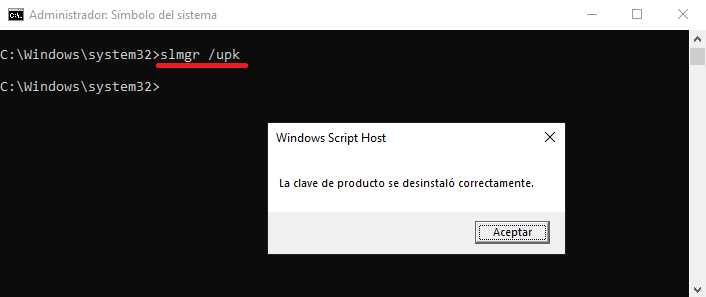
- Now that you have uninstalled your Windows 10 license on the current computer, it is also recommended to delete the product key from the registry. To do so, type the following command and then hit the Enter key, also in the CMD as administrator.
- When you press the Enter key, you will receive the message " The product key was successfully deleted from the registry ".
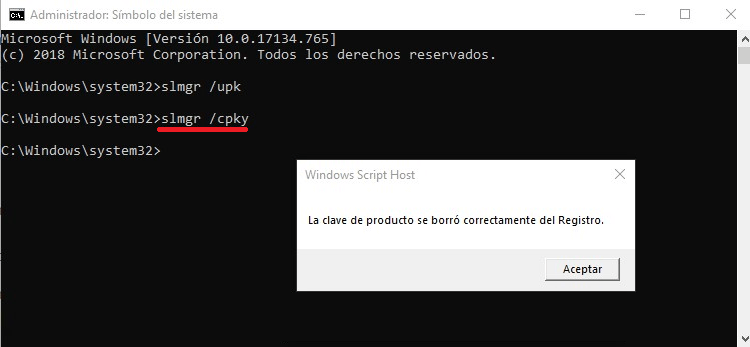
- Finally you will have to restart your computer and make sure that your computer is connected to the internet.
- To check the activation status of your Windows 10 license on your current computer, go to Settings> Update & security> Activation page . This screen should indicate that Windows 10 is not activated
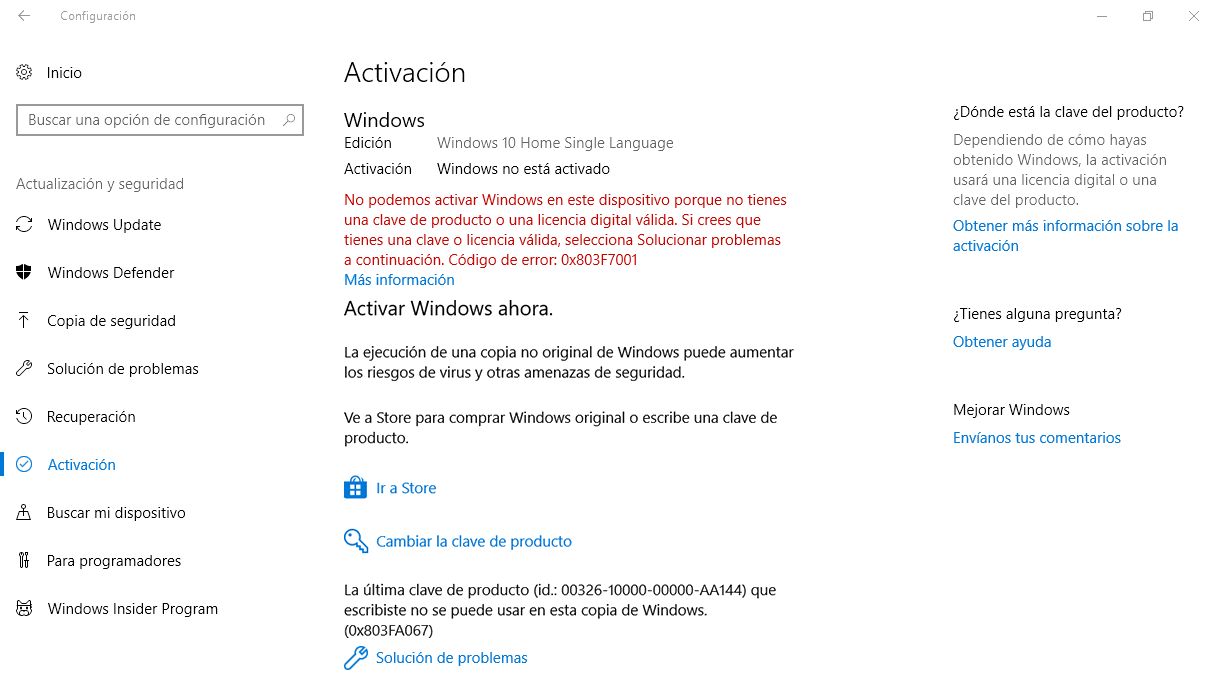
Use the Windows 10 product key on your old computer to activate the new one.
- Now that you have deactivated the Windows 10 license on your old computer, it is time to activate Windows 10 on your new computer. On this computer, with Windows 10 already installed, you will have to go to: Settings> Update and security> Activation .
- On this screen you will have to click on: Change the product key .
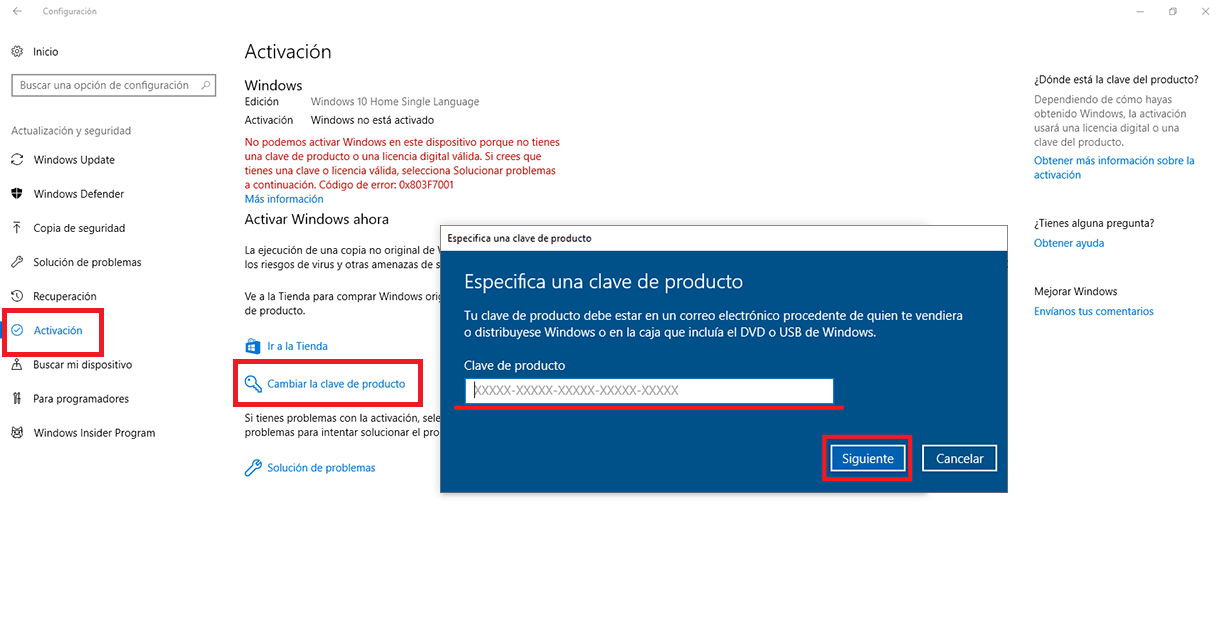
NOTE 1: Make sure the new computer is running the same edition of Windows 10 installed on the old computer. That is, if your previous PC was running Windows 10 Home, your new computer must also run the Windows 10 Home edition in order to activate your operating system with the same key used in the previous one.
NOTE 2: If you have not yet installed Windows 10, download the Windows 10 ISO file from Microsoft, create a bootable media, and then install Windows 10. During installation, when prompted to enter the product key, type the key of the old computer license.
- Enter the 25-character product key, and then click the Next button to connect to Microsoft's activation servers and activate your copy of Windows 10 on the new computer.
Now you will have Windows 10 on your new computer fully activated and legal using the same activation / product key that you used on your previous computer.