The times of computer formatting have changed. Before it was a real headache if we wanted to restore our computer without losing the Windows license, but now, with the vast majority of computers running Windows 10, it is extremely easy. Join us for this simple tutorial in which we are going to teach you how to format a PC without losing your license for this operating system (OS).
In order to format our computer without losing the Windows 10 license, we will be able to choose if we want to keep the data on our computer. If what you want is to make sure that your computer works as fresh out of the box again, it is much better that we perform a reinstallation of Windows 10 without leaving anything inside, that is, deleting everything. The last decision is in your hand. Whether you are going to opt for one option or another, these are the steps you have to follow. Also, these steps are the same if you have finally been able to upgrade to Windows 11 ..
How to format a PC in both Windows 10 and Windows 11
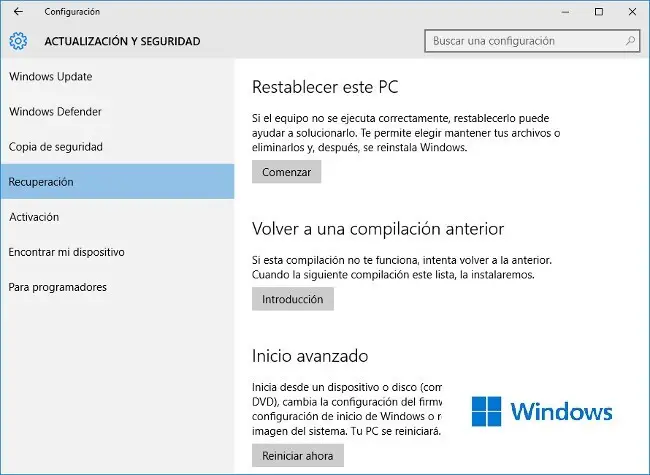
In both operating systems, just go to 'Start', 'Settings' and select 'Update and security' where the recovery options appear , which are currently:
- Reset the PC . In this option we can choose whether or not we want to keep the files that we have on our machine. If we want to eliminate them, keep a security cup in an external storage or in a cloud service.
- Go back to a previous build . If you are not satisfied with a pending update, check this option.
- Advanced startup . This is a very interesting possibility both for laptops, such as Lenovo's business range, and for desktops.
How to get your Windows 10 and 11 license back
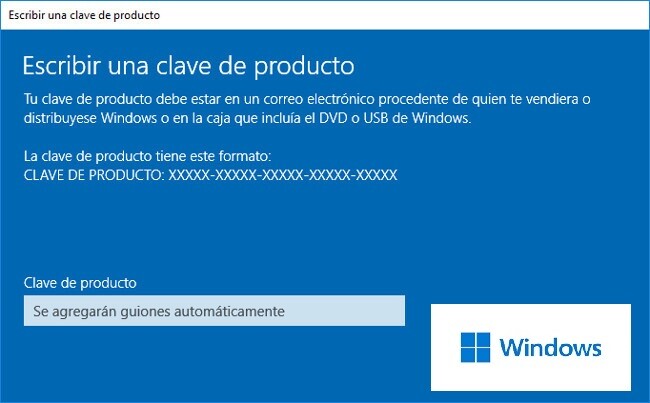
Whether we want to format the disk and reinstall from a copy of Windows or if we have to change the hard disk, if we restore from scratch it will ask us for the license number of our OS to validate it and complete the installation. The Windows key consists of five series of five numbers or letters that we have to enter.
Windows license recovery, 'hardware' and email
- On some computers, there is a label with the license code that is attached to the case of the computer, in the case of desktops, or on the back, in the case of laptops.
- Another option is for the key to come on the Windows DVD along with the documentation . This happens if we have purchased the license separately, for example, to switch to a more modern operating system using the same hardware . We have to make sure that what we have is the license code, not a product code or similar. This is the simplest option.
- On occasion, we have received such a license by email . It is enough to have identified, in this case, the message from Microsoft that reached us. Then, access it from another device before installation, write it down or leave it at hand to use it whenever you require it. In the event that we have changed the version of the OS, Microsoft sends us this email with the new license.
Windows license recovery - third-party programs
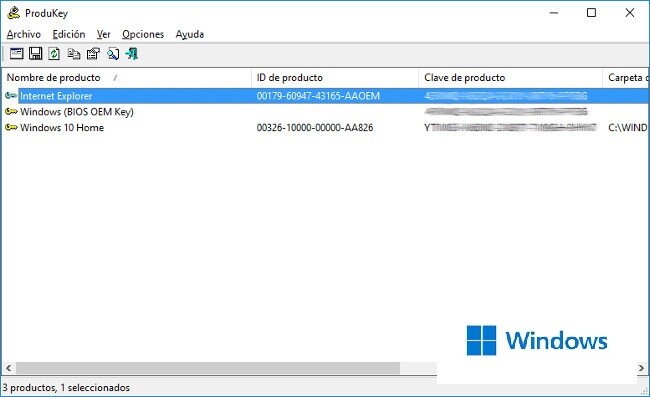
There is also the possibility that none of the above options is available. That is when the ideal is to install third-party applications that seek to recover the Microsoft license . This option is only valid if we can start our computer. In this way, the most practical thing would be to collect this data in case we need it in the future and save it together with the backup copies..
All of these programs work in a similar way . First, the application is executed, in most of them it is not necessary or even to install, and it informs us of the OS licenses and programs that it allows us to recover.
We can cite the following:
- Magical Jelly Bean KeyFinder is a tool that we can run from the USB memory and it retrieves license information from the operating system as well as from other Microsoft products. It also rescues Adobe program codes, or looks for them from other computers on the same local network in its Pro version.
- SoftKey Revealer retrieves licenses for Windows and other Microsoft or Adobe products.
- ProduKey, meanwhile, does not need installation and easily recovers the password of our operating system, as well as other Microsoft programs such as Office or SQL, to name a few of them.