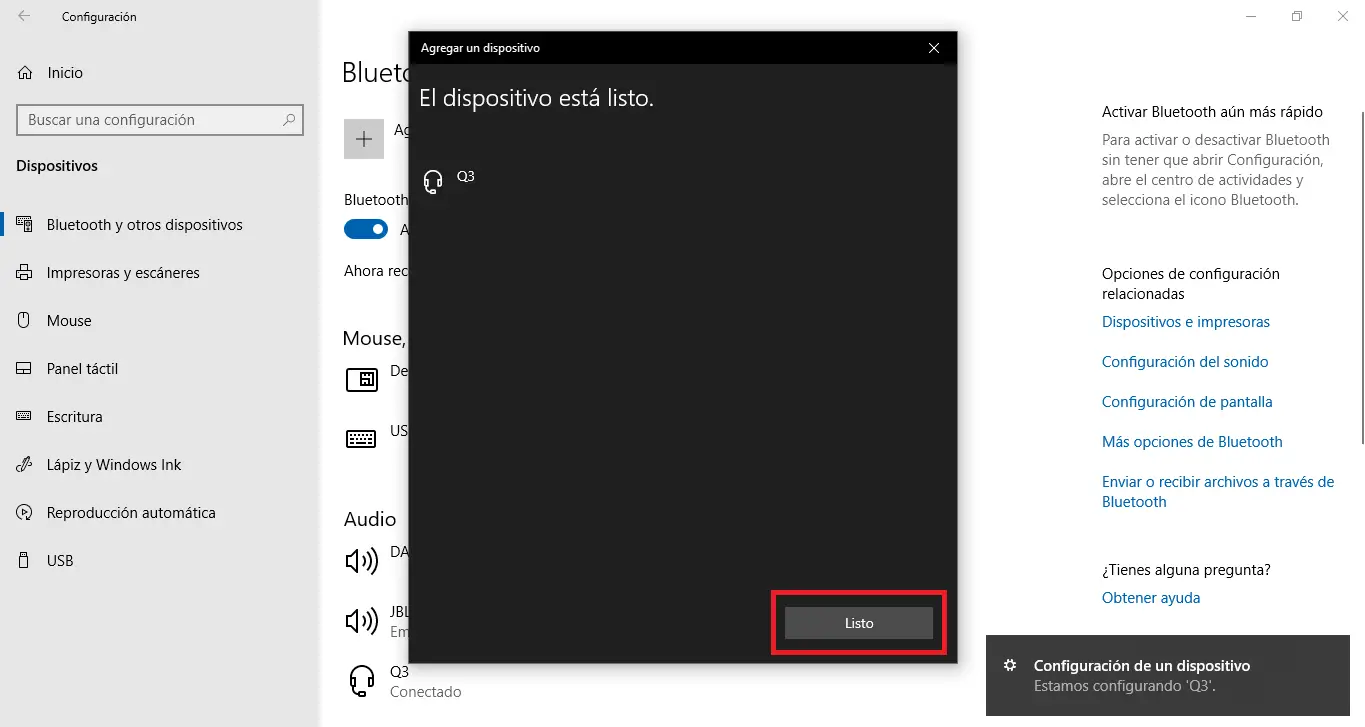One of the star gifts this Christmas has been the Bluetooth headphones which allow you to listen to music without the need for cables. If you are one of the lucky ones who have a laptop or PC that has Bluetooth connectivity, they can use these wireless headphones to listen to the audio played by your computer.

Related: How to fix: Bluetooth option missing in Windows 10
If your computer has the Windows 10 operating system, you are in luck since the pairing of your Bluetooth headphones with your computer will be quick and easy. In addition, certain Bluetooth headphones even allow you to control the playback of music or even certain tasks on your Windows 10 computer..
The steps to follow for pairing a Bluetooth device with your Windows 10 computer are practically identical regardless of the type of Bluetooth device, therefore the steps below can be used to connect any Bluetooth device in addition to Bluetooth headphones .
That said, below we show you carefully how to connect your Bluetooth headphones to your Windows 10 computer:
How to pair your Bluetooth headphones with your Windows 10 computer.
- The first thing is to make sure that your Windows 10 computer has Bluetooth connectivity..
- Turn on your Bluetooth headset and activate the pairing mode of that device (if it has one). Typically pairing on mode will cause a small light to blink on the device.
- Line we will often have to go to the Windows 10 configuration app which you can do using the keyboard shortcut: Windows key + I
- Once here you will have to go to: Settings> Devices> Bluetooth and other devices ..
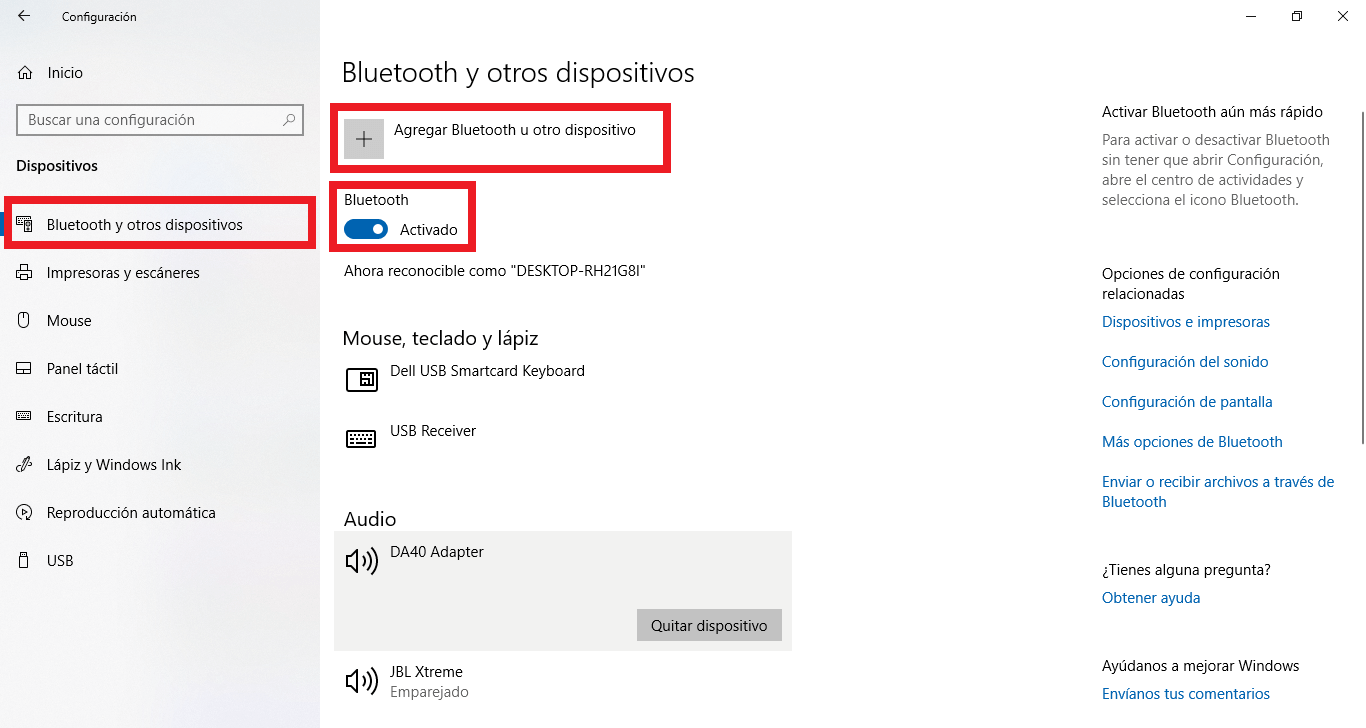
- Here you will have to make sure that the switch of the Bluetooth option is activated and then you must click: Add Bluetooth or another device .
- This will open a gray window in which we will have to click on the Bluetooth option .
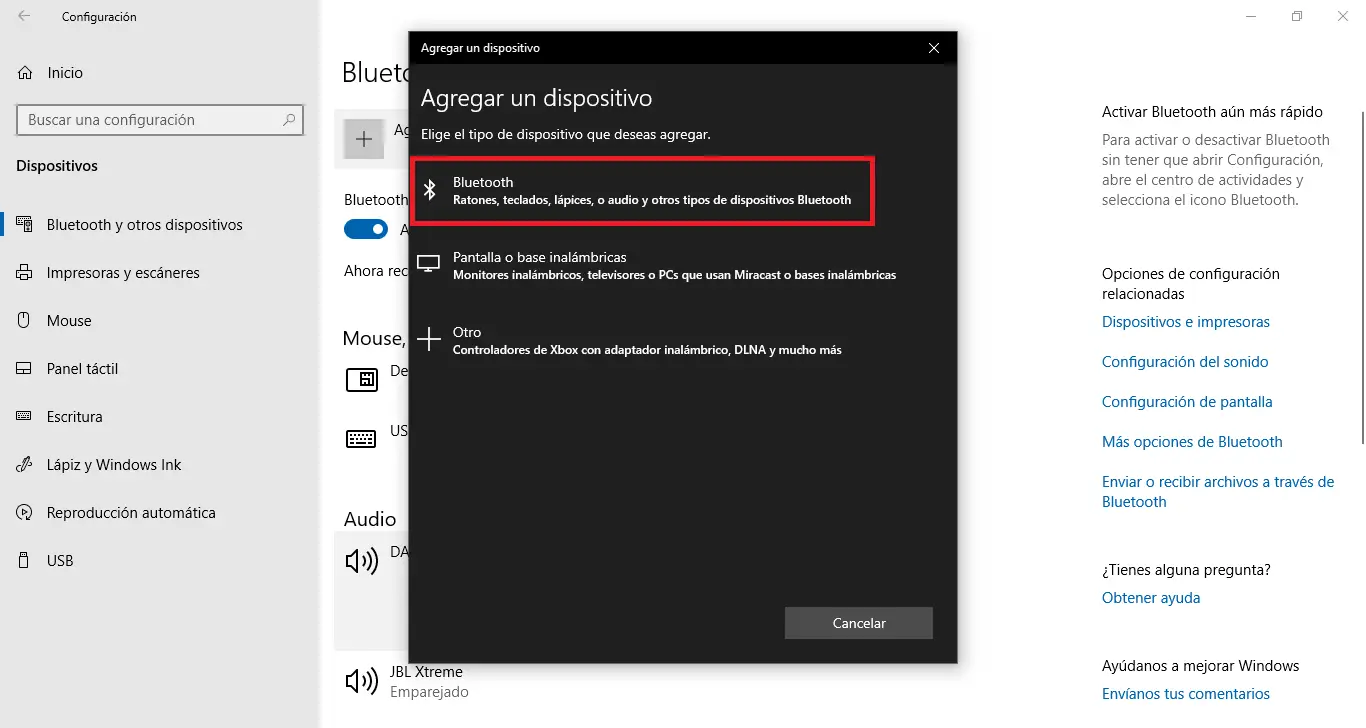
- You will be directed to a new section in which a list of Bluetooth devices will be displayed in which you must search and double click on the name of your Bluetooth headphones.
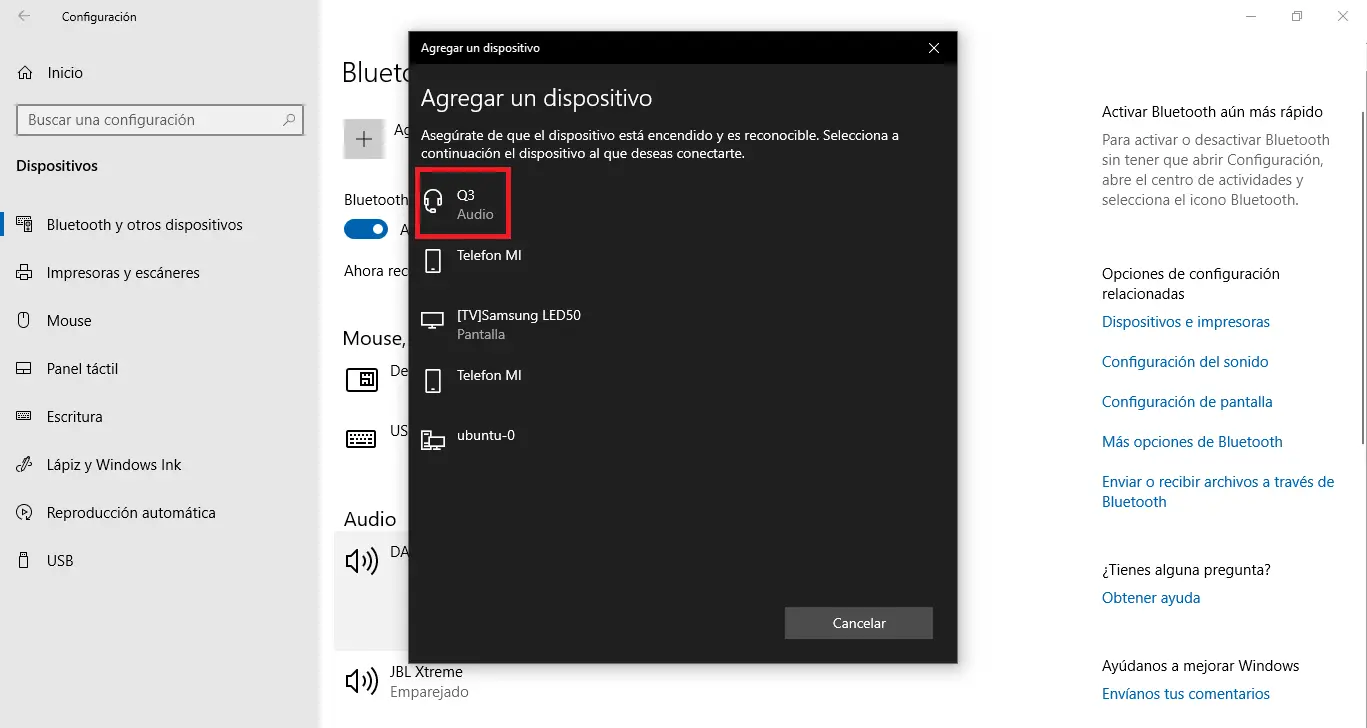
- Now your Bluetooth headphones will be configured in Windows 10 and after this configuration it will be linked.
- After clicking on the Done button, you only have to proceed to the playback of some audio or video with audio to check how the sound playback is now done wirelessly on your Bluetooth headphones.