Currently we have several technologies that have been developed in order to facilitate the interconnection of devices and one of the oldest and still used is still Bluetooth. Bluetooth wireless technology has been developed as a short-range wireless technology with which it will be possible to establish wireless data communication between digital devices, such as computer equipment, mobile devices or a digital camera. Bluetooth wireless technology works in a range of approximately 10 meters which is not recommended for the transfer of large amounts of files. The Bluetooth standard is an international standard supported and used by thousands of companies worldwide and its use is simple, it is enough to pair two or more devices for the transfer to be successful..
Bluetooth features
Some of the features of Bluetooth technology are:
- Technology: Spread Spectrum
- Data rate: 721 Kbps per Piconet
- Transmission power: 1mW for 10 meters, 100mW for 100 meters
- Maximum voice channels: 3 per piconet
- Maximum data channels: 7 per piconet
Now, we may want to connect or pair our Android mobile with the Windows 10 operating system to facilitate the transfer of information between them and therefore TechnoWikis will explain how to make this connection in a simple but secure way.
1. PC configuration to connect via Bluetooth with Windows 10
Step 1
To start the pairing process between both devices we will go to the Windows 10 computer and there we click on the Start menu and select the “Configuration†utility and we will see this:
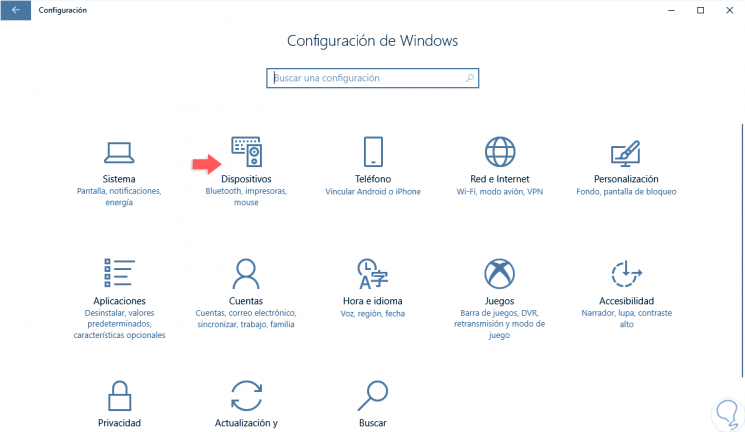
Step 2
There we click on the "Devices" category and in the window we will go to the "Bluetooth and other devices" section where we will see the following options. From there it will be possible to add or remove linked devices, activate or not Bluetooth or edit the name that will be visible from the Windows 10 Bluetooth.
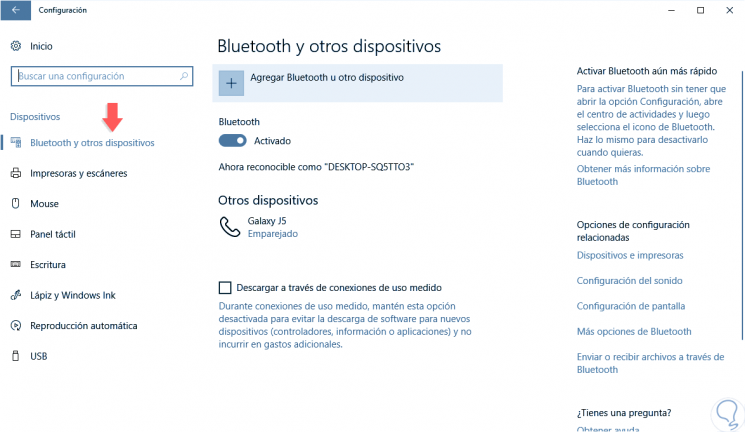
2. Enable Bluetooth on Android mobile
Now, we must activate Bluetooth on the mobile device, to do this, simply swipe the main screen down and click on the Bluetooth icon at the top. In case it is not available we must go to Settings / Bluetooth and activate it there.
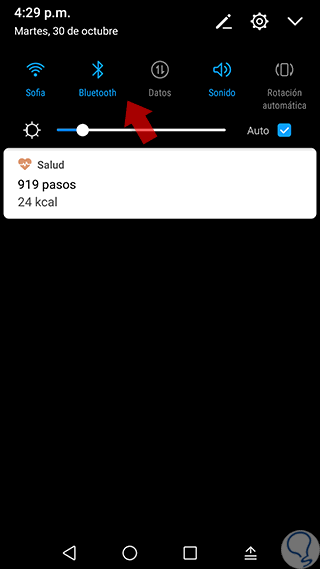
3. Pair Android mobile and Windows 10 PC by Bluetooth
Step 1
Once both devices are active, we will go to the Windows 10 device and from the following path and click on the “Add Bluetooth or other device†button and the following wizard will be displayed:
- Bluetooth and other devices
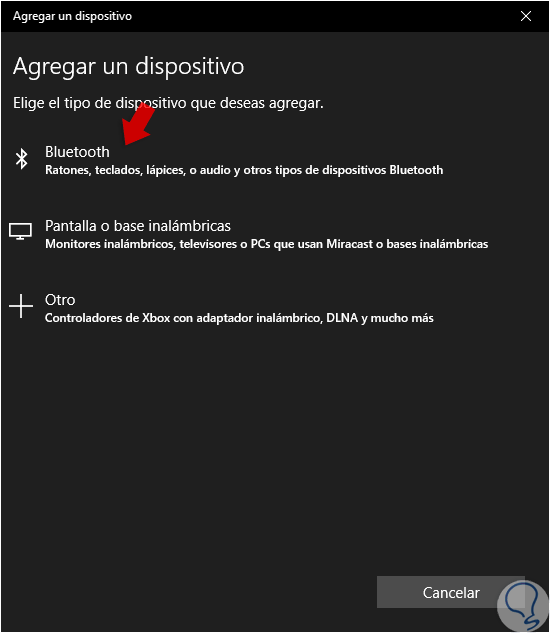
Step 2
There we select the “Bluetooth†option and in the next window we will see the name of the Android device in the coverage range.

Step 3
We click on the name of the Android mobile and we will see the following message:
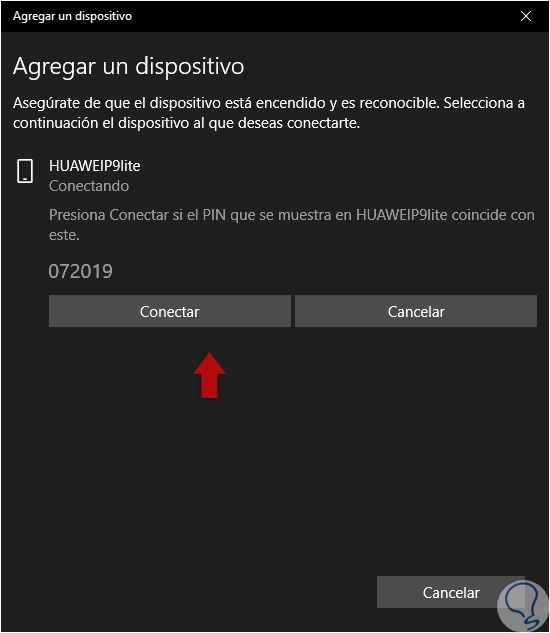
Step 4
Now, we must go to the Android device and the following message will be displayed:
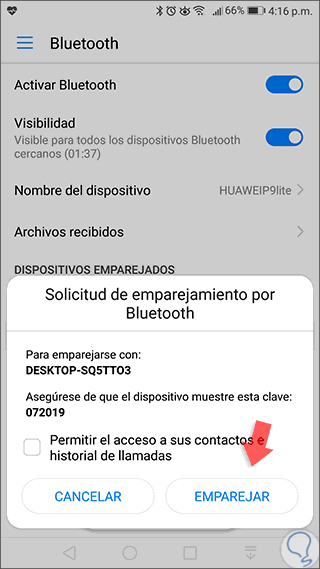
Step 5
If the code is similar on both computers, click on the "Pair" button and on Windows 10 on the "Connect" button and we will see that the process has been completed correctly. Click on the "Ready" button to close the wizard.
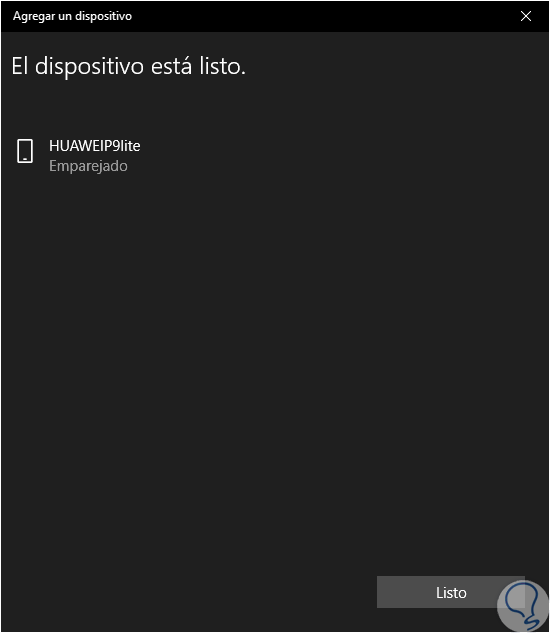
Step 6
Now we can see the Android mobile available in the Bluetooth section of Windows 10:
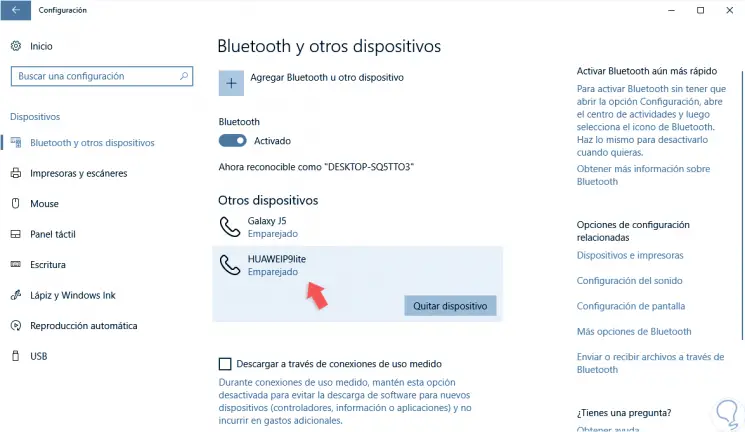
Step 7
The goal of pairing both devices is to perform the file transfer, for this, if we do this from Android, we must right click on the item and select the option “Share / Bluetoothâ€. In Windows 10 we must access the Bluetooth window and accept the reception of the files which once finished will look like this:
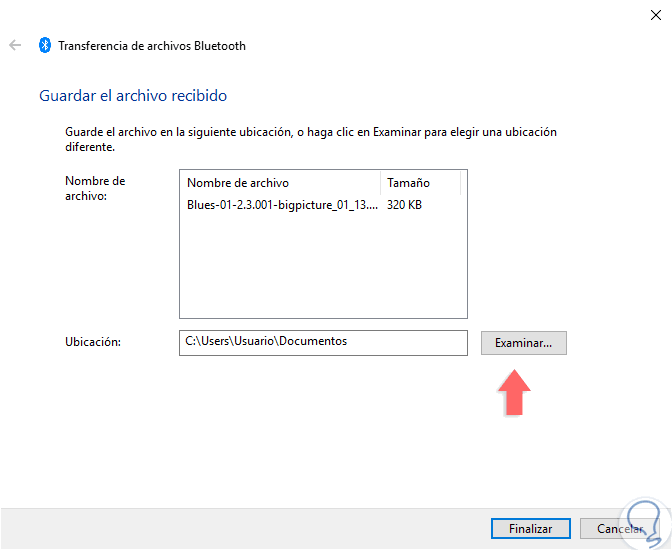
Step 8
In the case of Android we will see the file sent with details such as time and destination equipment:
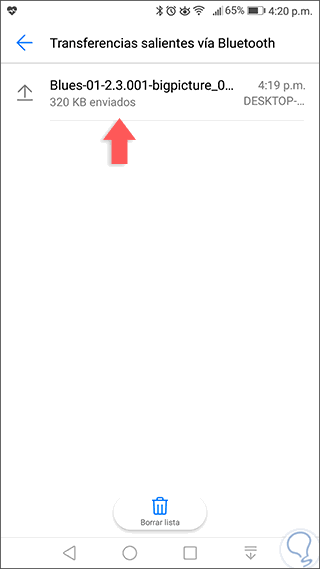
It's that simple to use Android and Windows 10 to transfer files securely..