Bluetooth speakers are becoming more and more popular, especially to be able to play music wirelessly at meetings or parties. However, we do not always have a Bluetooth speaker at hand and this is where Windows 10 can give you a hand, since now it allows you the possibility of playing the music from your mobile phone, whether it is Android or iPhone, on the speakers of your Windows computer. 10 via Bluetooth A2DP Sink.
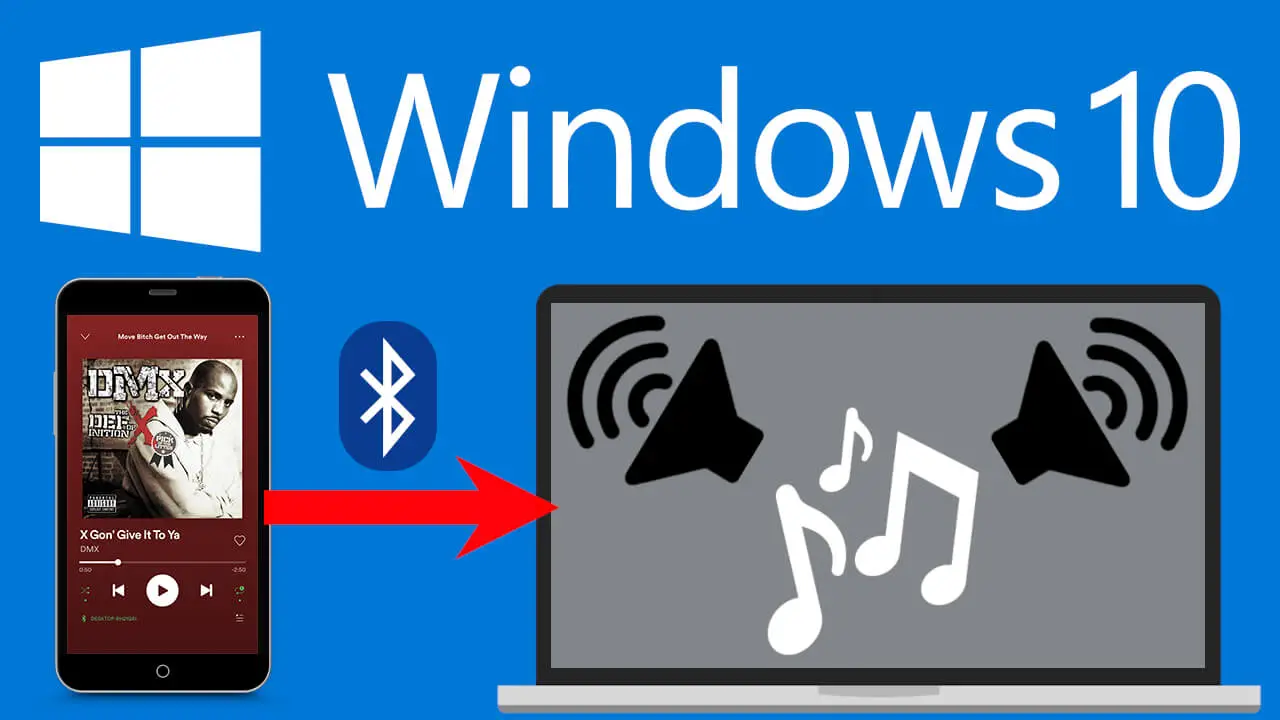
Related: How to play music on multiple phones at the same time to make it louder. (Android and iPhone)
If you have already updated to the latest version of Windows 10 (2004), you can now stream music from your Android phone or iPhone to your computer speakers via Bluetooth. In this tutorial we show you how to stream music from Android and iPhone to Windows 10 PC thanks to Bluetooth A2DP Sink..
The latest version of Windows 10 incorporates support for remote audio devices by default. This allows you to configure your computer to behave as a Bluetooth speaker. However, you will need an app to manage the Bluetooth A2DP Sink feature, as the feature is currently not available through Windows 10 Settings.
Therefore, if you want to use your Windows 10 computer to play the music from your mobile phone, you will have to install an app that allows you to carry out this management. Fortunately, there is currently an application in the official Microsoft store, which is completely free and allows you to carry out this action..
Having said that, below we want to show you step by step how to use your computer as a Bluetooth speaker and thus play the music from your iPhone or Android on your PC:
How to play music from your Android or iPhone mobile phone on your Windows computer speakers via Bluetooth.
1. The first thing we will have to do is make sure that we have the 2004 version of Windows 10 or later. If you don't know how to check this, we recommend that you take a look at the following tutorial: How to check the version of Windows 10 (Build / compilation)
2. If we do not have the correct version of Windows 10, we will have to update the operating system.
3. Now go to the official Microsoft store where you will have to download and install the free app: Bluetooth Audio Receiver.
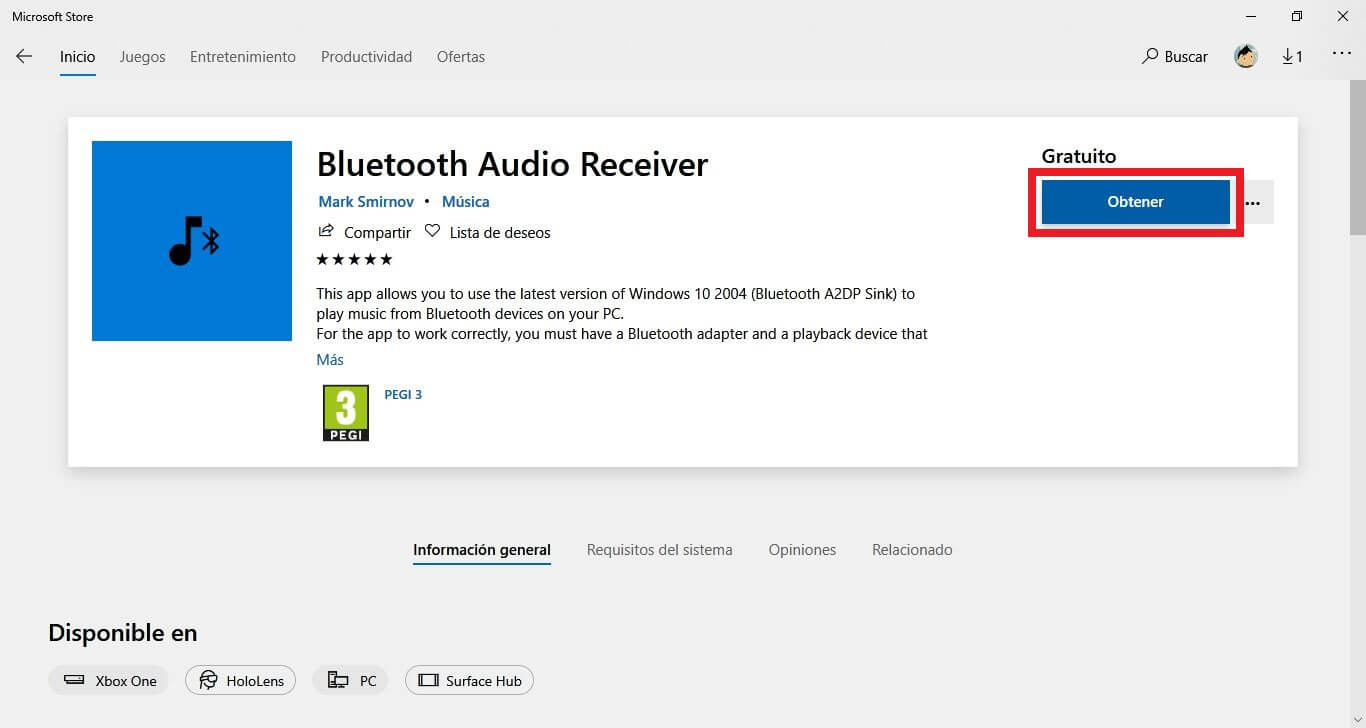
4. Once installed you will have to activate Bluetooth on your Android phone or iPhone..
5. You must also activate Bluetooth in Windows 10. To do this, go to: Settings> Devices > Bluetooth and other devices .
6. In this same configuration screen you will have to click on the + icon of the option: Add Bluetooth or another device .
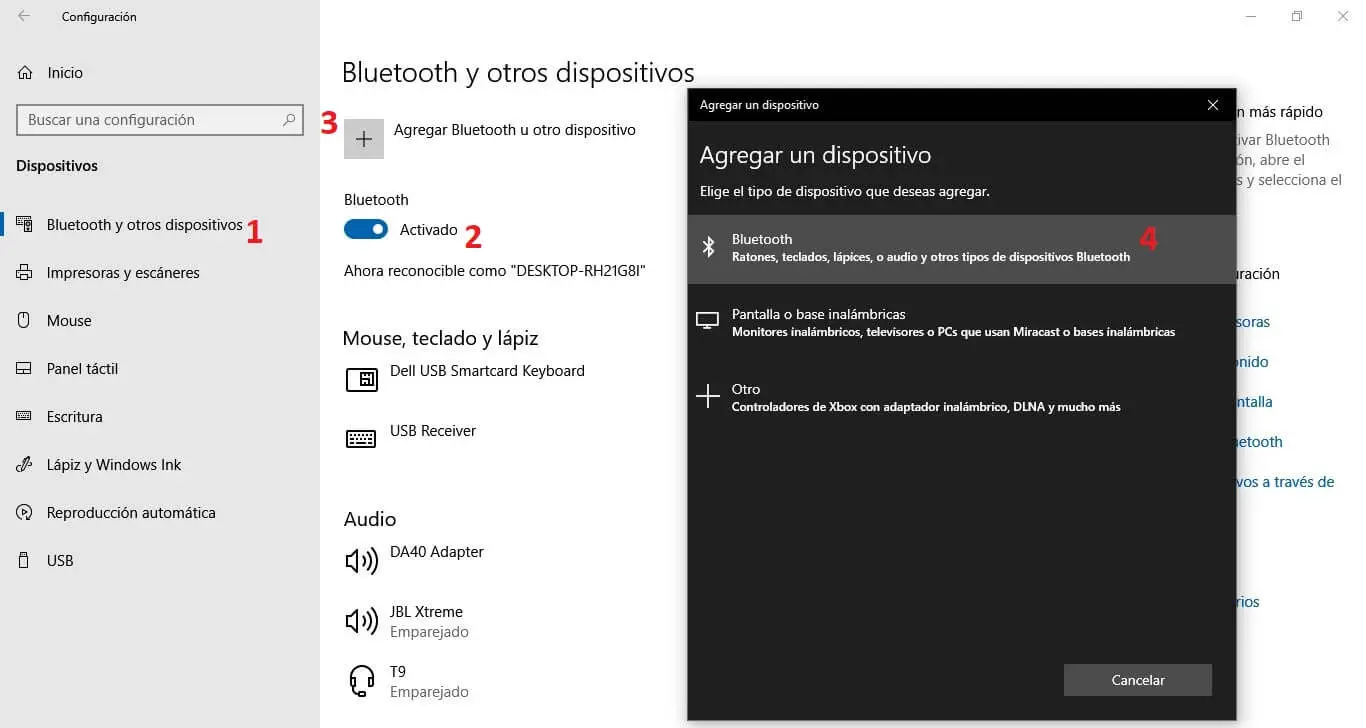
7. The recognized phone will be displayed in the small window.
8. Select the phone and follow the instructions displayed by the wizard.
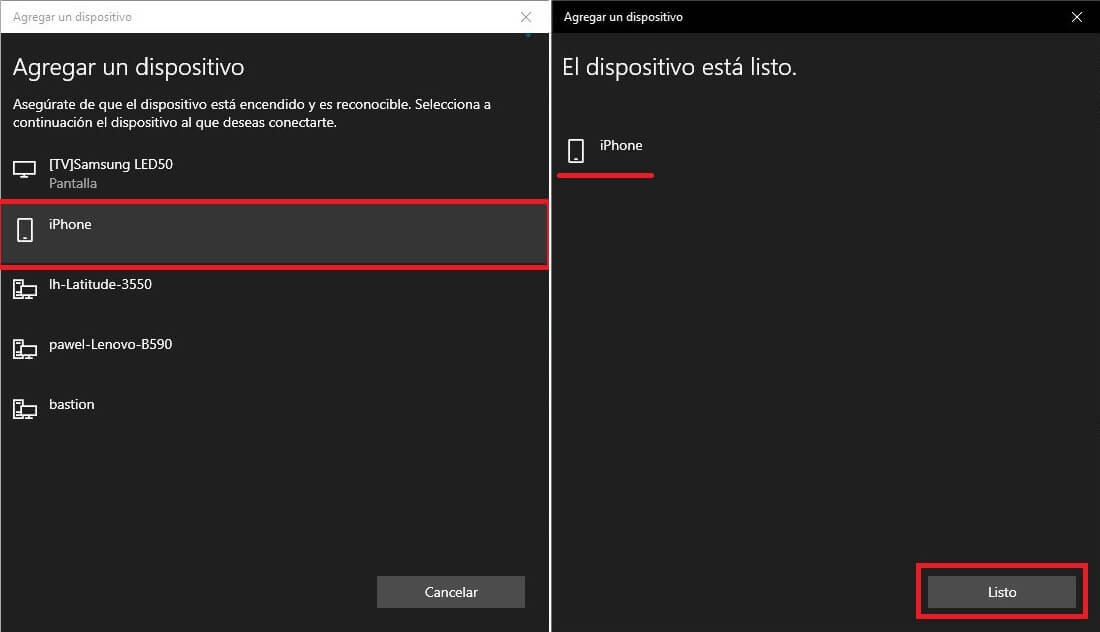
9. Now you can exit Windows Settings and open the app: Bluetooth Audio Receiver
10. Within the app interface you will have to select the Android or iPhone mobile device that we have paired.
11. Click Open Connection and now you can stream music from phone to PC speakers.
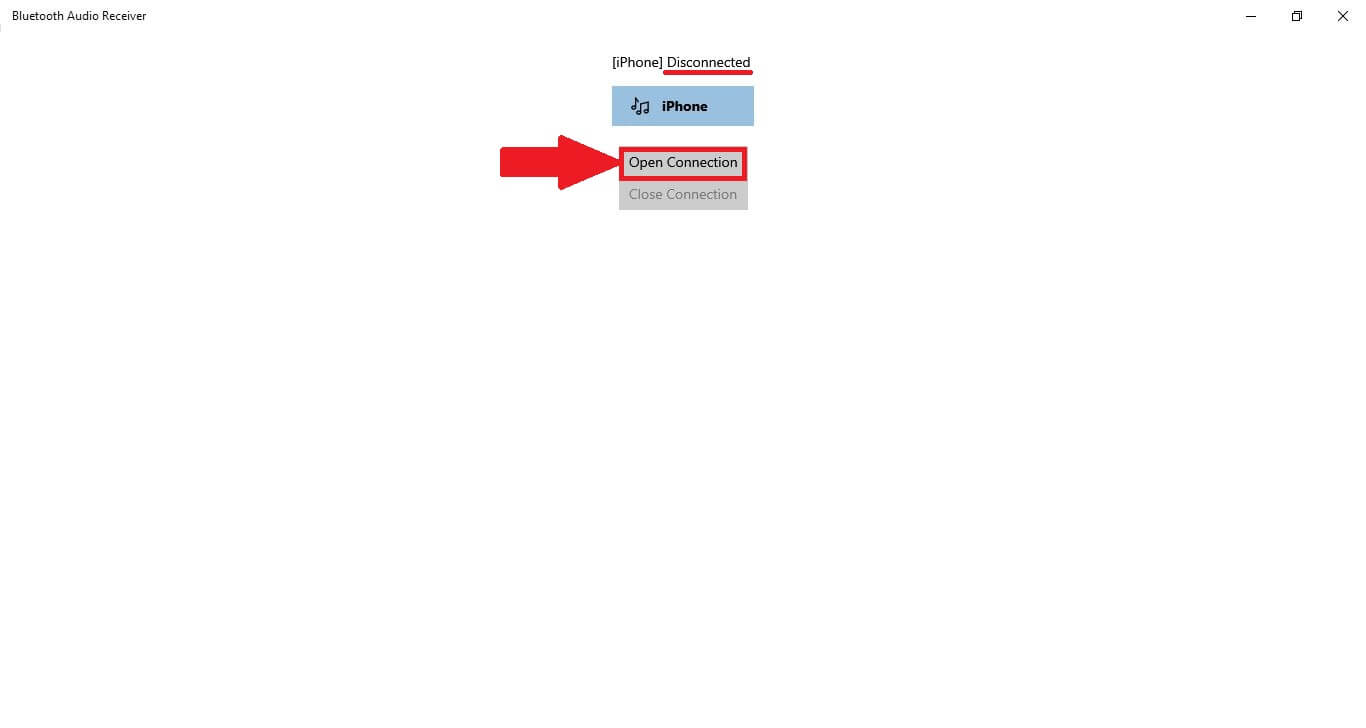
12. If you want to end the session, you will have to click on the Close Connection button within the app.
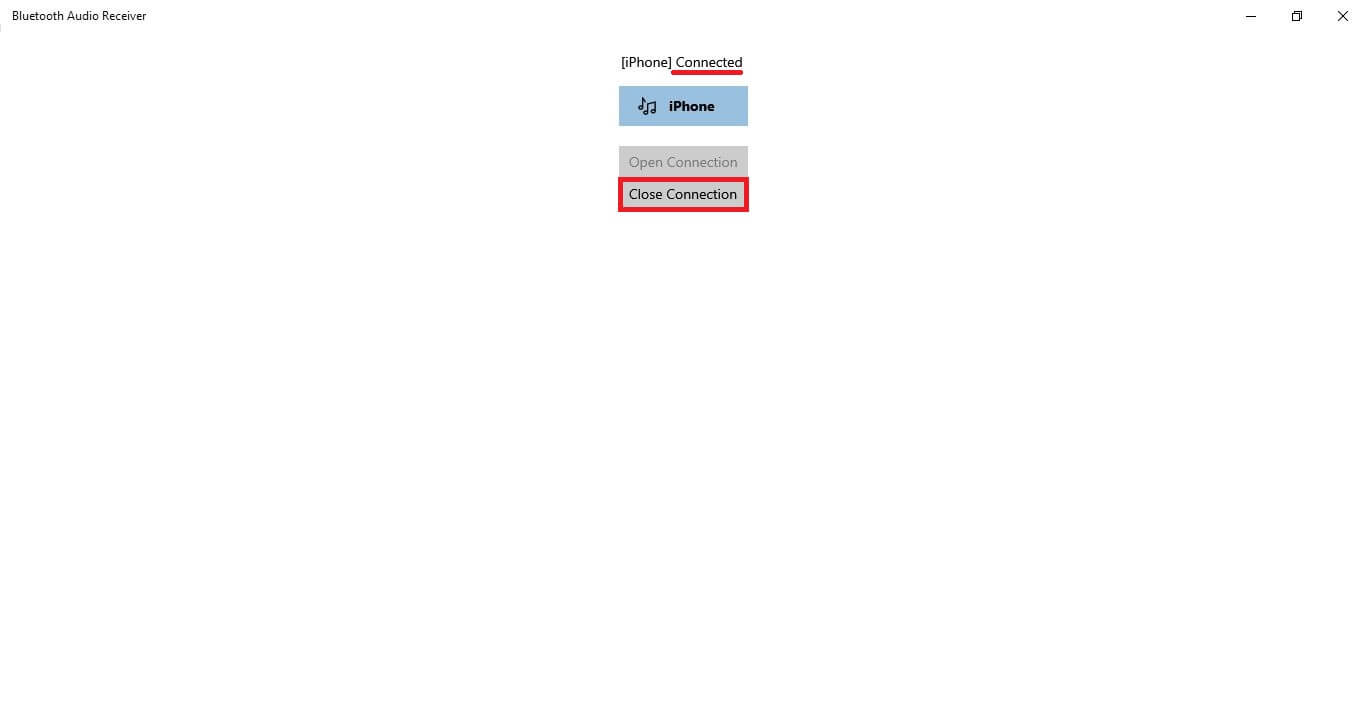
13. Finally, you only have to play any song on your mobile phone, either iPhone or Android and you will see how the music played begins to sound through the speakers of your Windows 10 computer. It should be noted that you can use any music application such as Apple Music, Spotify, or music stored locally on your mobile device.
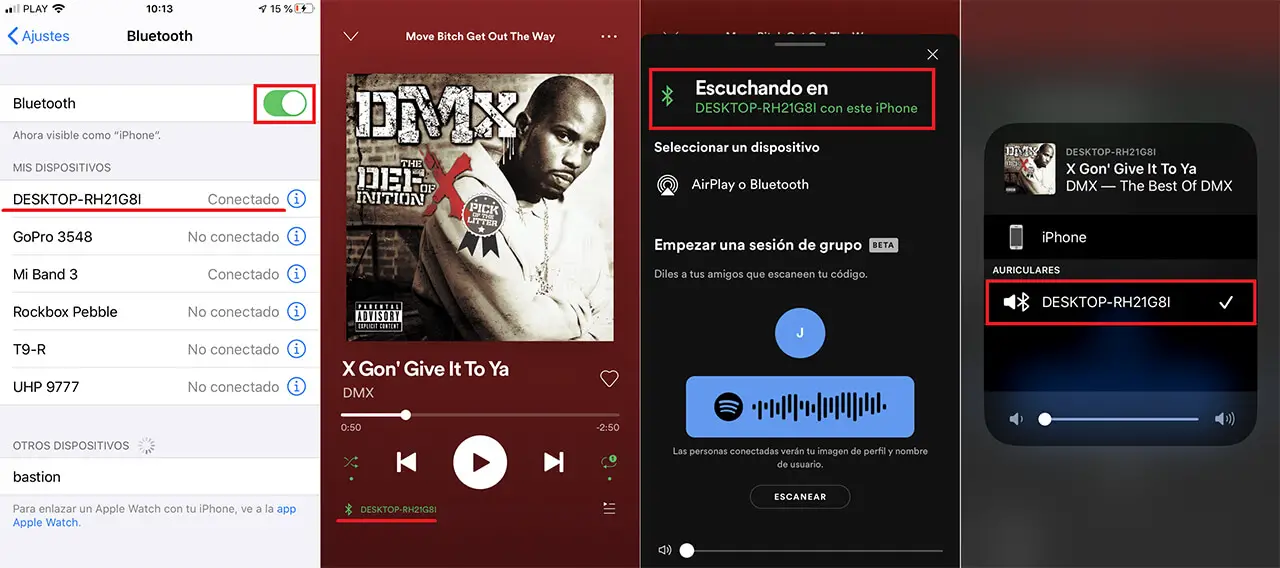
It should be noted that the application only allows you to stream multimedia content from your phone to your computer's speakers. This function cannot be used to make and receive calls from your phone, only music.
>