Connecting a computer to a projector or a TV monitor is a very common task when we talk about ICT environments and, above all, in business environments where it is more than present in meetings. But a task that may seem easy can become a headache when we get to it..
So important is the physical configuration by cable how to know how to adapt the software to that double monitor we are mounting. The success of good viewing will depend on a good structure. Also to be able to see content from our home by enlarging images with a TV.
If you want to know how to connect a Windows computer to an external TV monitor or to a projector, here we show you how..
1. How to connect a Windows 10 PC to a TV or projector
The first thing we should know is, both the output of our laptop, and the final input of either monitor or projector. Among the possibilities we can find we will distinguish:
HDMI
This type of connection is the most recommended because it is the most comfortable with a single cable, it is standard and also through it we share both video and audio simultaneously.

VGA / RGB
This type of connection was present in the monitors or televisions until the last years, now it is strange to see it in laptops or televisions of last generation. It is the usual extended 15-pin connection.

To connect we will need a VGA / RGB cable that goes from that output to the VGA / RGB input of the television or projector. Keep in mind that this type of connection only offers a video transmission so we will need a 3.5 â€Jack cable to also receive the sound. On one end we will have that Jack and on the other, depending on the TV, we will need an equal or an RCA input (white and red).
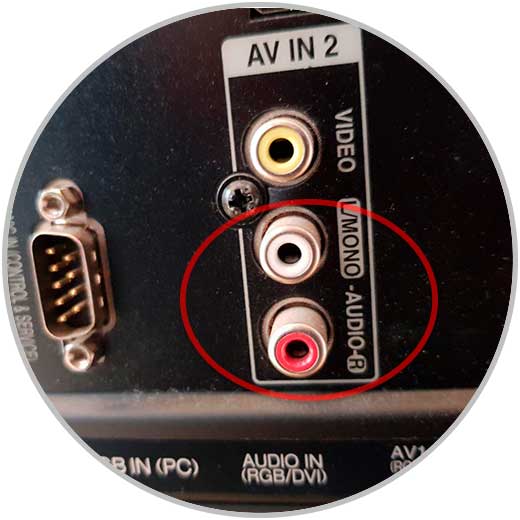
Note
If you want to make a different connection, keep in mind that there are adapters with which you can switch from VGA / RGB to HDMI.
Mini-DisplayPort or MiniDP
Many companies such as Microsoft or Apple place this type of port on their devices as output. To use this type of connection we will need a mini DisplayPort to HDMI cable or an adapter that does the conversion.
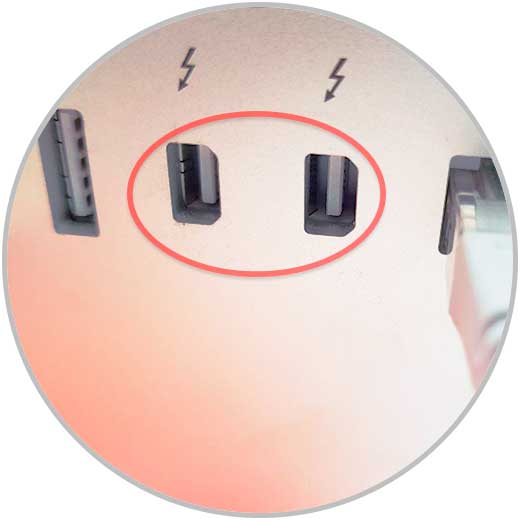
DVI
This type of connection is usual is mostly desktop computers. If we do not have this connection on our television, we will use a DVI to HDMI adapter. With this connection we will see ourselves in the same situation as VGA, since we will need an audio cable because only video is transmitted.

Note
Once you have connected the cable with or without an adapter, you must select the corresponding input on the television.
2. How to wirelessly connect a Windows 10 PC to a TV or projector
Sometimes we can connect our computer to a TV or projector using the wireless method or Miracast. If the TV or projector does not have Miracast smart functions, we can use an adapter and plug it into them. One of the options you can get is the famous Google Chromecast or the Microsoft Wireless Display Adapter:
Chromecast
Google wireless transmission adapter
Microsoft Wireless Display Adapter SC
Microsoft Wireless Connector and Miracast Technology for Windows and Android
To connect from the computer we will do the following steps. We have the possibility to configure each monitor independently and adjust parameters such as resolution..
Step 1
The first thing will be to verify that both our TV or projector is connected to the same WiFi network as the computer and configure according to the manufacturer the activation of Miracast. To modify the configuration of behavior between screens, from Windows we press the following combination to enter the project menu and choose the option “Connect to a wireless projectionâ€.
+ P
Step 2
We can choose between these options:
PC screen only
You will only see your entire PC active on your PC screen.
Double
The same screen content will be duplicated both on the computer and on the TV or projector
Enlarge
The screen content will be distributed between the two screens so that you can move and drag the mouse through both.
Second screen only
All the contents of the computer will be shown on the auxiliary monitor, that is, the TV or projector, while the main one is blank.
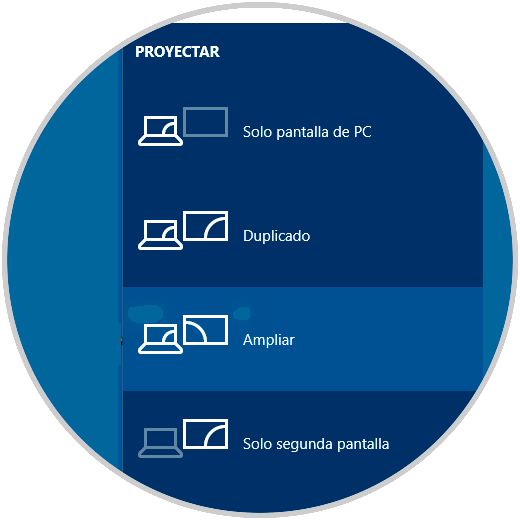
Step 3
If this option does not appear, we try a second way. For this we go to Settings - Devices.
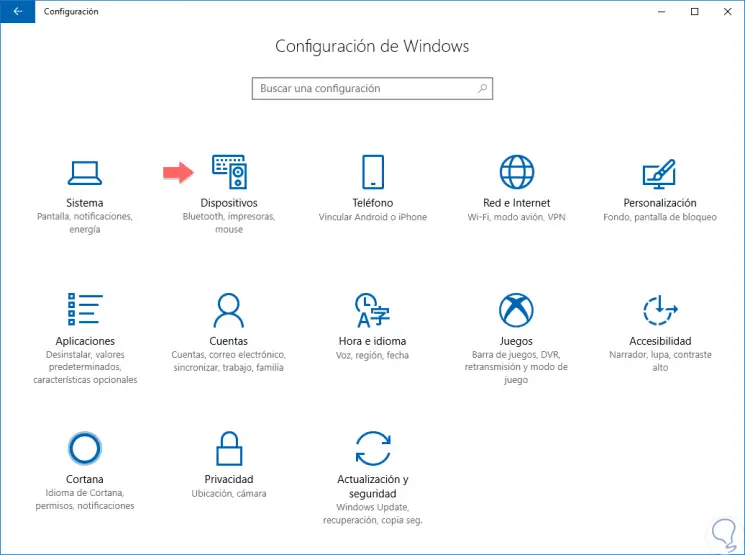
Step 4
Click on “Bluetooth and other devices†the option “Add Bluetooth or other deviceâ€.
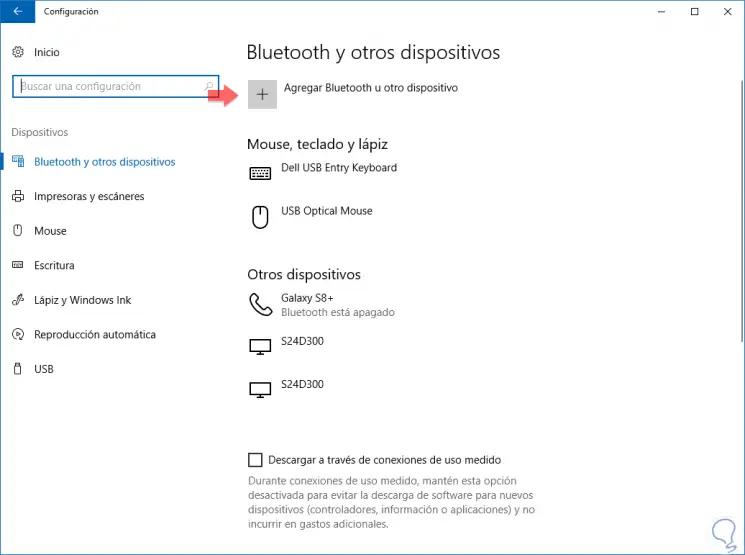
Step 5
Here we will select in this case the option of "Wireless display or base" and continue with the process that appears.
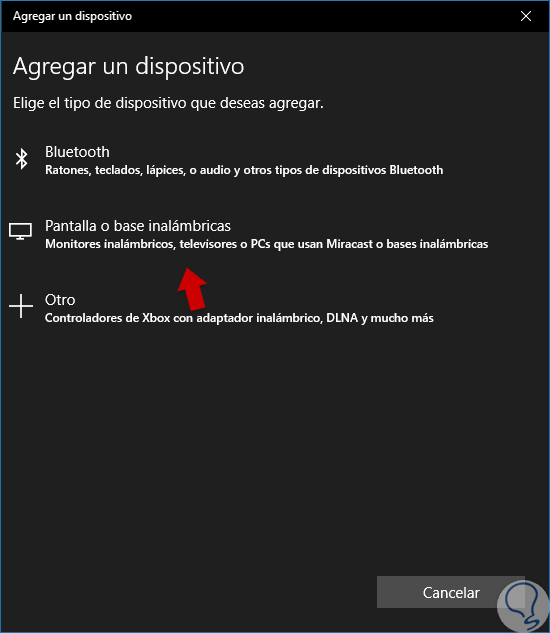
3. How to fix PC Windows 10 cannot connect to TV or projector
It may be that during the connection process we have a problem and nothing appears on the television or the projector, so we will see some possible solutions.
Check the input settings
We can check the input configuration options from the TV or projector itself.
Update display drivers
There are certain drivers in specific brands like Lenovo that we can find problems. For this we will have to update our drivers or controllers.
Update BIOS
Although this solution is not common, it can be useful in these types of problems. It is appropriate to visit the official website of our laptop or motherboard and check if we have a BIOS update available.
To turn off
After verifying that we have connected the computer to the TV or projector either by cable or wirelessly, we proceed to click on Start - Shut down to turn everything off completely. We turn it on again and verify that the connection works.
With all this we will be ready to connect a PC computer to a TV or projector.