Every day we use our mobile phone for countless actions, from the most basic ones such as making or receiving calls or exchanging messages , to others that have also become daily from the incorporation of internet in our mobile phones such as searching for information, using GPS or make and play photos and videos among many others..
It is true that every day we consume a large number of videos that circulate on the network, often through mobile phones. Sometimes, especially when we are in a group and we want to show something that we are playing on the mobile to other people, the screen of our mobile can be small and it may be useful to use a larger one.
In this case, sharing the screen of our smartphone on our TV or Smart TV seems like a good option, which can be very useful in these cases and in many other situations. The technologies that we can use to do it will be Miracast and DNLA..
How does Miracast technology work?
This technology allows us to connect our smartphone with our Smart TV and play the content that we are watching on the mobile screen on the TV screen, in the same way as an HDMI cable but automatically. When the screen of our mobile is turned off the screen of our TV will also be black.
Conditions to use Miracast
- Compatible mobile that has the option of “Share screen†or “Duplicate screenâ€
- If some of the two devices are not compatible, we will need to use adapters to connect
What is DLNA technology?
The DLNA stands for Digital Living Network Alliance. It differs from Miracast in that this technology does not allow us to reproduce the screen of our mobile on the television but it does not allow us to reproduce photos or videos on it. It will also be necessary to connect both devices together.
It is for this reason that today in TechnoWikis we will explain step by step how to share our mobile screen to TV or Smart TV with one of the most popular Android terminals: The Huawei P10
Note
Some aspects that you should not forget if you want to connect the smartphone screen to TV are:
- DNLA will not be an option if you need to play the mobile screen on your TV
- If you need to establish this connection in specific cases use an HDMI cable
- If it is not a punctual use it will be important to check the technology that both devices support before acquiring them.
1. How to connect your Huawei P10 to Smart TV with Miracast
If you have a Smart TV that supports Miracast technology you will have to do the following to connect them to each other.
Step 1
On the main screen of your phone, swipe from the top down to display the options.
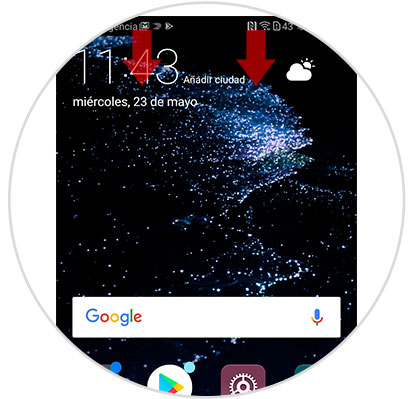
Step 2
A black bar will be displayed, swipe down at the bottom to see more options.
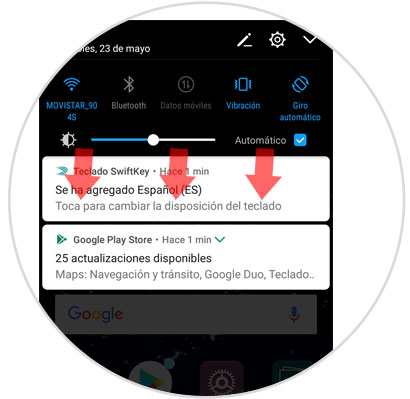
Step 3
Once all options are displayed, click on “Multiple screensâ€
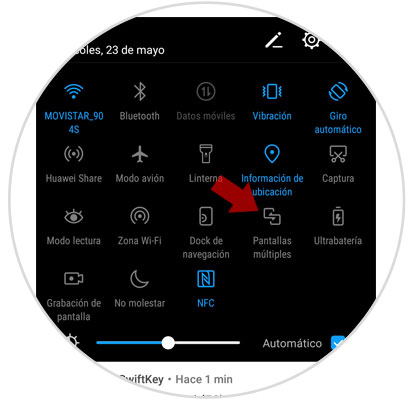
Step 4
A pop-up window will appear on the search screen, when the Smart TV you want to connect appears press on it to do so.
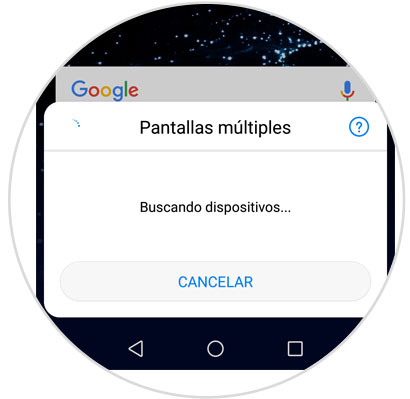
2. How to connect Huawei P10 to TV that is not Smart TV
If your TV is an older model that is not Smart TV, you should not worry, because there are other methods for you to play your mobile content on your TV.
Connect Huawei Huawei P10 to cable TV
This is one of the simplest and most used options. It is necessary that one of the ends of the cable has Type C connector and the other part HDMI terminal. Simply connect both devices and be ready to play the screen.

Winnovo USB C 3.1 adapter
Adapter to connect Huawei P10 to TV
Connect Huawei P10 TV with Chromecast
Currently connecting the phone to the TV through Chromecast is increasingly common. If you do not know it, you should know that it is a small device that is very simple to use and that connects to the TV through an HDMI cable.
When we connect it we will be able to send content from the phone to the TV such as YouTube, Chrome or other compatible applications..

Chromecast
Google device to send content between Smartphone and TV
Connect Huawei P10 to TV with Fire TV Stick Basic Edition
Amazon offers this device as an option to the problem of connecting the TV with our phones. It has more than 4000 applications in addition to having access to Amazon Prime or platforms such as Netflix.
Its use is simpler through your remote and connects via HDMI to our TV.

Fire TV Stick
Google device to send Amazon content-
It will be that simple to connect your Huawei P10 terminal to your television, whether Smart TV or not.