Our mobile phone has become a device that goes far beyond what they were initially used for. Although making and receiving calls remains one of its main functions, it is true that since the arrival on the Internet the possibilities of these small devices have multiplied by a thousand: Search for information, use the camera to take photos or record, use GPS to find a location or use different applications are no doubt everyday actions..
Another of the main features we give to these devices is to play video on them, through platforms such as YouTube . This is very good to liven up routes or wait, but it is true that if we are at home the screen of our smartphone can stay small, and more when we are in an evening with more people. In these cases, connecting the mobile phone to the TV seems like a good idea to reproduce the content on a larger screen. Two types of technology are used to perform this action: Miracast and DLNA
What is Miracast?
Miracast technology reproduces basically the same effect as when connecting an HDMI cable between the smartphone and the TV, but wirelessly between both devices, that is, we do not need a cable to perform the action.
What is DLNA?
It corresponds to the acronym Digital Living Network Alliance and is a technology that allows you to reproduce the photos and videos that we view on our smartphone on TV, but in such a way that the content is reproduced but not the screen itself.
Requirements to connect the mobile to the TV
- That the mobile is compatible and has among its options the "Duplicate screen"
This is why today in TechnoWikis we will explain how to connect the LG V30 terminal to television.
To keep up, remember to subscribe to our YouTube channel! SUBSCRIBE
1. How to connect LG V30 to your TV with Miracast
First, we will explain how to connect the terminal to television using Miracast technology. For this, you will have to do the following:
Step 1
Access the “Settings†of the phone by clicking on the gear icon in the main menu.

Step 2
In the upper tab, click on “Networks†and here slide to the “Share and connect†option and click here.
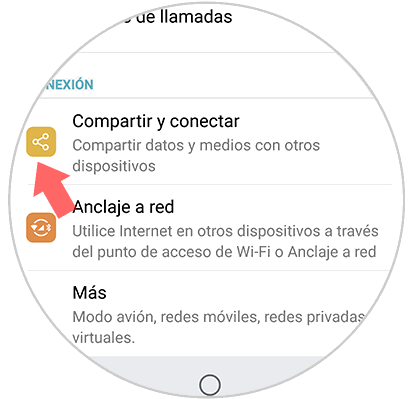
Step 3
Select the "Share screen" option to continue.
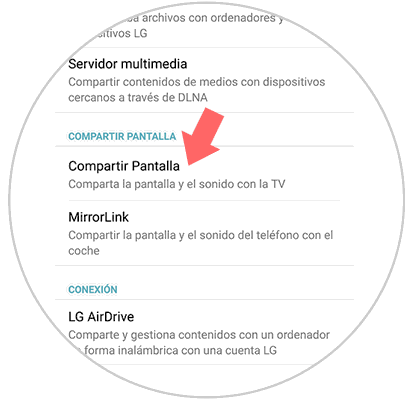
Step 4
Activate the “Share screen†tab and the devices to connect will start to appear on the screen. Click on your TV and it will be READY.
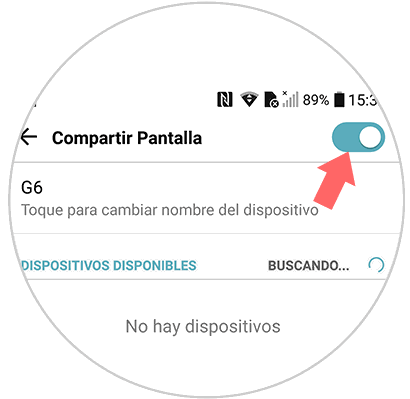
2. How to connect LG V30 to TV that is not Smart TV
If your TV is not Smart TV you can also play the screen using different methods.
Connect LG V30 to cable TV
The simplest and most used alternative is to connect the phone through an HDMI cable. For this, it is necessary that one of the cable's beams has a USB Type-C connector and the other part HDMI terminal. Simply connect both devices.

Winnovo USB C 3.1 adapter
Adapter to connect LG V30 to TV
Connect LG V30 to TV with Chromecast
Another option and increasingly used is the possibility of connecting our phone to the TV through Chromecast. This small device is very simple to use and connects to the TV via an HDMI cable. So we can send content from the phone to the TV or projector such as YouTube or other compatible applications.

Chromecast
Google device to send content between Smartphone and TV
Connect LG V30 to TV with Fire TV Stick Basic Edition
This is the alternative that Amazon offers us. This device appears as an option due to the problem of connecting the TV with our phones. It has more than 4000 applications in addition to having access to Amazon Prime or platforms such as Netflix.

Fire TV Stick
Google device to send Amazon content-
It will be that simple to connect your LG V30 Android phone to your TV or projector using different methods depending on your needs..