Our mobile phones have become an essential element that we use almost every day in our daily lives to perform lots of actions. In the beginning the mobile phone was created with the idea that users could make calls without having to be at a fixed point, but lately and especially since the arrival of the Internet to the phones and the improvement of technology in the These functions themselves have been extended to unsuspected limits: taking photos or recording video , sharing content through social networks , searching for information on the network, using GPS or downloading applications are some of the daily actions for which we use these small devices. This makes us accumulate a lot of useful and important information in them..
It is true that one of the most recurrent is also to view photography and especially video that we record from the mobile or that we consume from different platforms such as YouTube . This can be very useful, but in some situations, especially meetings of friends or family, the screen of our mobile phone can remain small and in this type of case it seems a good idea to connect the device to a larger screen to reproduce this content, such as a TV or projector.
To perform this action without connecting our device through a cable, the most popular technology is DNLA and Miracast
What is Miracast technology?
This technology connects devices in a way very similar to what an HDMI cable would do but without the need for a cable joining the devices, since it does so wirelessly.
What is DNLA technology?
DNLA is an acronym that comes from the acronym of Digital Living Network Alliance, which allows content to be reproduced as photos and videos on a larger screen, but not the screen itself.
What requirements must be given to use this technology?
- A TV compatible with this type of technology.
- We will need a compatible mobile, which has the option of “Share screen†or “Duplicate screenâ€
For this reason today in TechnoWikis we will explain the different ways to connect these devices with one of the smartphones preferred by users currently with Android operating system: The LG G7
1. How to connect LG G7 to your TV or projector with Miracast
If all the above requirements are met, you are in luck, as it will mean that you can connect your mobile to any of the aforementioned devices without the need for cables or adapters and following the steps that we will cite below
Step 1
Click on the gear icon to access the “Settings†of the device
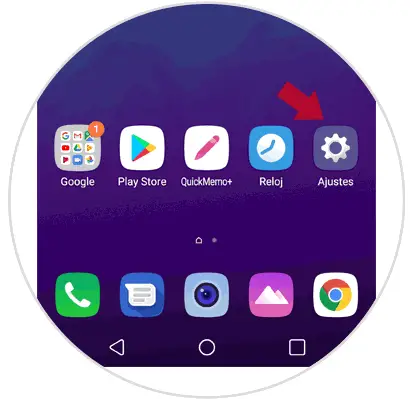
Step 2
Now, at the top you must select “Network†and in the “Connected devices†section click on the “Share screen†option
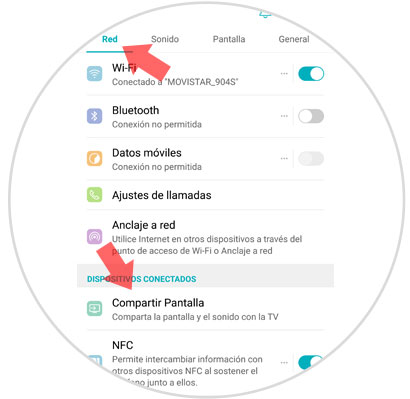
Step 3
Activate the screen sharing tab by sliding it to the right
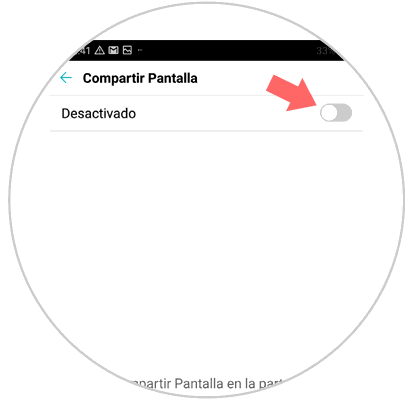
Step 4
The device will start searching for the available devices, when they appear on the screen press on the one chosen to connect.
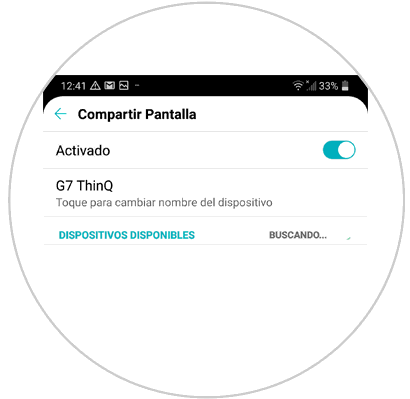
2. How to connect LG G7 to TV not Smart TV with adapter
If it turns out that all the aforementioned requirements are not met, you should not worry, since there are adapters that will allow you to perform the action in the same way. These are:
Connect LG G7 to cable TV
In this and many other cases it would be the simplest and most used alternative is to connect the phone through an HDMI cable. For this, it is necessary that one of the cable's beams has a USB Type-C connector and the other part HDMI terminal. Simply connect both devices using the cable.

Winnovo USB C 3.1 adapter
Adapter to connect LG G7 to TV
Connect LG G7 to TV with Chromecast
Another option that is being increasingly used is the possibility of connecting our phone to the TV through Chromecast. Chromecast is a small device that is very easy to use and connects to the TV through an HDMI cable. With this method we can send content from the phone to the TV or projector such as YouTube or other compatible applications.

Chromecast
Google device to send content between Smartphone and TV
Connect LG G7 to TV with Fire TV Stick Basic Edition
Amazon offers this device as an option to the problem of connecting the TV with our phones. It has more than 4000 applications in addition to having access to Amazon Prime or platforms such as Netflix among other possibilities.

Fire TV Stick
Google device to send Amazon content-
It's that simple to connect your LG G7 Android phone to a larger screen device..