Mobile phones today do not cease to surprise us and it is that the functions and features they offer increasingly are better and better. We use these devices for many things since they have been used only to call and write messages, to be our faithful companions in which to store a lot of information related to our email, social networks or photos and videos we make..
In addition, through our mobile we can download different content or transfer from the computer. This or another reason like connecting to the internet through it, may be the one that motivates us to want to connect our Huawei P20 Pro with the TV, and thus reproduce the contents of the phone on a large screen.
What is Miracast?
One of the options we have to connect our Huawei P20 Pro to television or a projector is to do it through Miracast technology. This is a method similar to the connection via HDMI cable, but wirelessly. We must bear in mind that if the device's screen is turned off, we will also stop watching the content on the TV.
To use this technology two requirements must be met:
- Having a compatible mobile: In this case Huawei P20 Pro is.
- That our TV is compatible
In case one of these two conditions is not met, it will be necessary to use adapters designed for this purpose, which are shown in the second part of the tutorial.
What is DLNA?
DLNA stands for Digital Living Network Alliance. The difference between the connection through DLNA and Miracast is that this technology does not allow us to reproduce the screen of our mobile on the TV but can play photos or videos on it. In any case, the connection between the device and the Smart TV is essential.
Here are different options for you to know how to do it with a Huawei P20 Pro..
1. How to connect Huawei P20 Pro with Miracast to Smart TV
Step 1
For this option, the first thing we have to do to make our Huawei P20 Pro connect to the Smart TV is to move the mobile screen down until the connection options appear.

Step 2
Among all the available options, we have to select "Multiple screens"
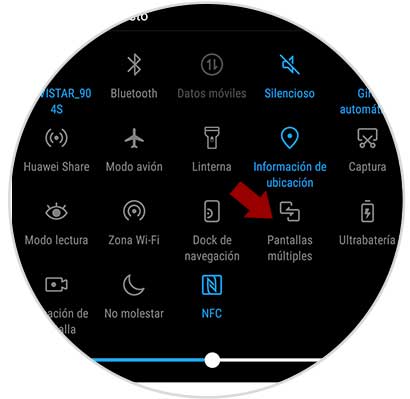
Step 3
Finally we will see how our phone begins to search for devices with which to connect. Once our TV appears on the phone screen, we have to select it and wait for it to be linked to each other.
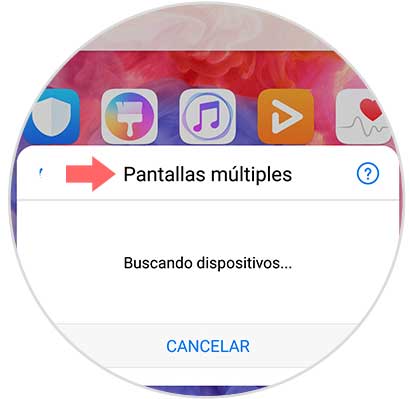
2. How to connect Huawei P20 Pro to TV that is not Smart TV
In the event that our TV is not Smart TV and therefore does not have an internet connection, we can choose one of the following alternatives that we propose below.
Connect Huawei P20 to cable TV
If we want a simple and affordable option, this is the best alternative. All you need is a cable that at one end has an HDMI terminal and at the other end a USB Type-C connector to establish the connection between both devices.

Winnovo USB C 3.1 adapter
Adapter to connect Huawei P20 Pro to TV
Connect Huawei P20 to TV with Chromecast
Another alternative we have is to connect our Huawei P20 Pro to the TV or projector through Chromecast. It is a Google device that through an HDMI cable allows us to send files from devices such as Smartphone or tablets to television.
Chromecast allows you to:
- Allow you to send content from compatible applications such as YouTube
- You can share your mobile screen in a tab in Chrome
- Use lots of compatible applications.

Chromecast
Google device to send content between Smartphone and TV
Connect Huawei P20 to TV with Fire TV Stick Basic Edition
Another option we have has been as it could not be for the giant Amazon which offers a device to connect the TV with your mobile phone. It has more than 4000 applications in addition to having access to Amazon Prime or platforms such as Netflix.
It connects via HDMI to the TV and is used by using a remote.

Fire TV Stick
Google device to send Amazon content
These are the different alternatives that we have to connect our phone with the TV (whether or not Smart TV) or projector