The use of the mobile phone has skyrocketed in recent years to unsuspected limits, so much so that the basic actions we have always carried out from our phones are too small if we take into account the current range of possibilities. Calling practically in the background since since the arrival of the Internet to mobile phones communicate through messaging services , download music or applications or take photos and videos are really everyday actions..
Play photo and video has also become one of its main functions, especially when it serves as entertainment on the way to different places, but it is true that when we want to share what we see on the mobile with a group of people the screen Our phone may be small, and in these cases the best option seems to connect these devices to our TV or Smart TV.
Depending on the telephone or television, the way of connecting both may change, but it is true that the best technology to do so is Miracast and DNLA
What is Miracast?
Miracast technology works very similarly to an HDMI cable but wirelessly, since it reproduces what we see on the phone screen on the larger screen.
The requirements to use Miracast are:
- That the option “Multiple screens†or duplicate screen appear on our phone
What is DLNA?
The DLNA stands for Digital Living Network Alliance. This technology differs from Miracast in that it does not allow us to reproduce the screen of our mobile on the television but it does not allow us to reproduce photos or videos on it.
It is for this reason that today in TechnoWikis we will explain how to connect your Huawei P20 Lite Android phone to your Smart TV or to your TV without internet and the different methods to carry out this task
1. How to connect Huawei P20 Lite to Smart TV with Miracast
To connect both devices without cables using Miracast technology the steps to follow are these:
Step 1
Access the “Settings†of the device by clicking on the gear icon in the main menu of your Huawei P20 Lite
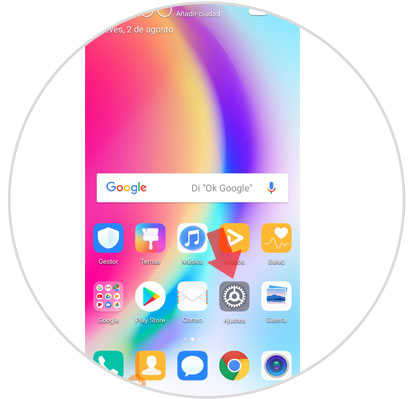
Step 2
In the new screen click on the second option “Device connectionâ€
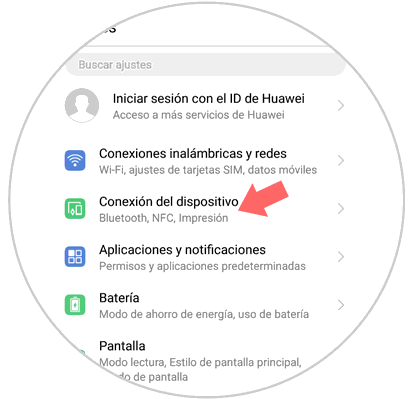
Step 3
Now click on the “Multiple screens†option to continue
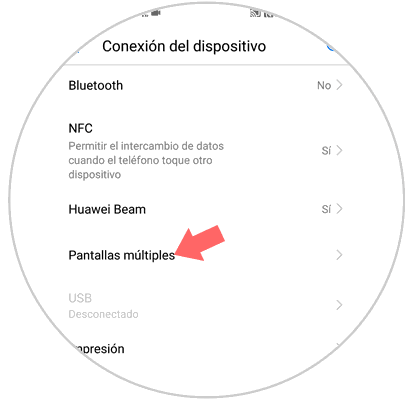
Step 4
You will see how the device searches for devices to connect. Press the Smart TV and accept.
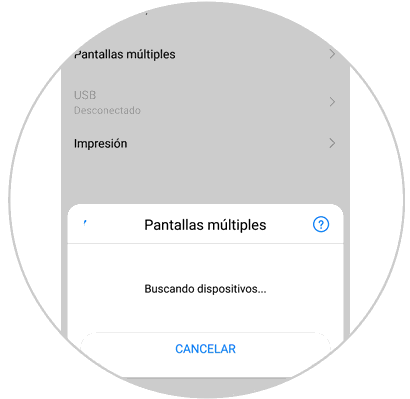
2. How to connect Huawei P20 Lite Lite to TV that is not Smart TV
If our TV model is not Smart TV and does not have an internet connection, we can choose one of the following options to connect our Huawei P20 Lite phone
Connect Huawei P20 Lite to TV via HDMI cable
This option is the simplest and cheapest since it consists of joining both devices with a cable that at one end has an HDMI terminal and at the other end a USB Type-C connector.

Winnovo USB C 3.1 adapter
Adapter to connect Huawei P20 to TV
Connect Huawei P20 Lite to TV with Chromecast
To do it is very simple because it is a device that connects our mobile phone to the TV through an HDMI cable and allows us to send files from our mobile or Tablet.
Chromecast allows you to:
- Send content from compatible applications such as YouTube
- Share the screen of our phone in a tab in Chrome
- Numerous compatible applications.

Chromecast
Google device to send content between Smartphone and TV
Connect Huawei P20 Lite to TV with Fire TV Stick Basic Edition
This Amazon device also has the functionality to connect the television with the mobile through this device. It has more than 4000 applications in addition to having access to Amazon Prime or platforms such as Netflix among many other possibilities.

Fire TV Stick
Google device to send Amazon content
In this way we have several options to easily connect our Huawei P20 Lite to a Smart TV or not a projector..