Nowadays phones are used for almost anything, since the number of functions they offer is increasing. We use these devices as an essential element of our daily life since we often communicate with other people thanks to them..
In addition to using it for communication, the Smartphone offers different possibilities such as taking photos, surfing the internet, downloading apps or playing different games. Without a doubt, we store a lot of information on our phones every day and it becomes a very important personal storage center for most of us.
This or other reasons, may cause us to connect our phone to the TV or a projector, so that we can reproduce all this content on a large screen or to connect to the internet through them. Depending on the TV, the connection mode may vary. The most common technologies to do it are Miracast and DLNA
What is Miracast?
If we use Miracast to connect our Huawei to the TV, we will see that the operation is very similar to that of an HDMI cable but wirelessly. If the device's screen turns off, we will also stop watching the content on the TV.
To use this technology two requirements must be met:
- That our mobile is compatible: This is verifiable if the option “Share screen†or “Duplicate screen†appears in the phone screen settings
- That our TV is compatible
In case one of these two conditions is not met, it will be necessary to use adapters designed for this purpose that are shown in the second part of the tutorial
What is DLNA?
The DLNA stands for Digital Living Network Alliance. It differs from Miracast in that this technology does not allow us to reproduce the screen of our mobile on the television but it does not allow us to reproduce photos or videos on it. In any case, a connection between the device and the Smart TV is required.
Here are different options for you to know how to do it with a Huawei P20..
1. How to connect Huawei P20 with Miracast to Smart TV
Step 1
The first thing we must do to connect our Huawei P20 to a Smart TV is to move the screen of our phone from top to bottom, so that the connection options appear.

Step 2
Now we will see several options available. We have to select "Multiple screens"
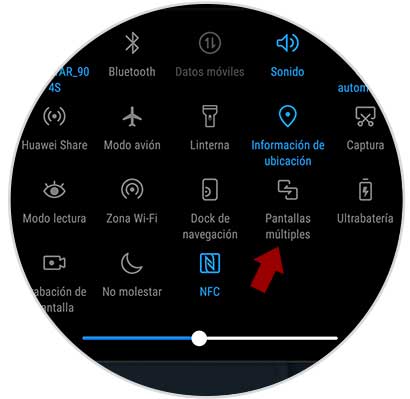
Step 3
Finally we will see that our mobile begins to search for devices to link with. When the TV appears on the phone screen you must select it and wait for it to be linked.
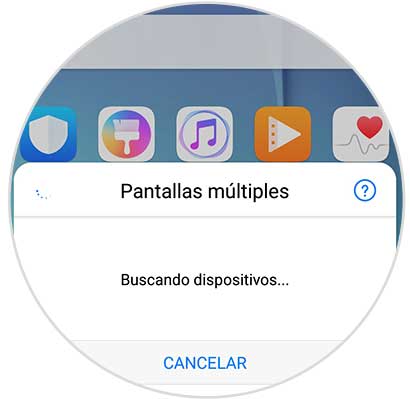
2. How to connect Huawei P20 to TV that is not Smart TV
If our TV model is not Smart TV and does not have an internet connection, we can choose one of the following options to connect our phone.
Connect Huawei P20 to cable TV
This option is the simplest and cheapest. All you need is a cable that at one end has an HDMI terminal and at the other end a USB Type-C connector.

Winnovo USB C 3.1 adapter
Adapter to connect Huawei P20 to TV
Connect Huawei P20 to TV with Chromecast
It is a very simple device to use which connects our mobile to the TV through an HDMI cable and allows us to send files from devices such as Smartphone or tablets.
Chromecast allows you to:
- Send content from compatible applications such as YouTube
- Share the screen of our phone in a tab in Chrome
- Numerous compatible applications.

Chromecast
Google device to send content between Smartphone and TV
Connect Huawei P20 to TV with Fire TV Stick Basic Edition
Amazon could not be left out, and offers this device to connect the TV with your mobile phone through this device. It has more than 4000 applications in addition to having access to Amazon Prime or platforms such as Netflix.
It connects via HDMI to our TV and is used by using a remote.

Fire TV Stick
Google device to send Amazon content
In this way we have several options to connect our Huawei P20 to a Smart TV or not a projector..