Online security is something that users are increasingly concerned about and with good reason. Currently there are numerous ways that malicious people can steal your information or take advantage of you in one way or another. One of the most common ways is the use of fraudulent websites, spam or that attempt to impersonate the identity of other legitimate websites.
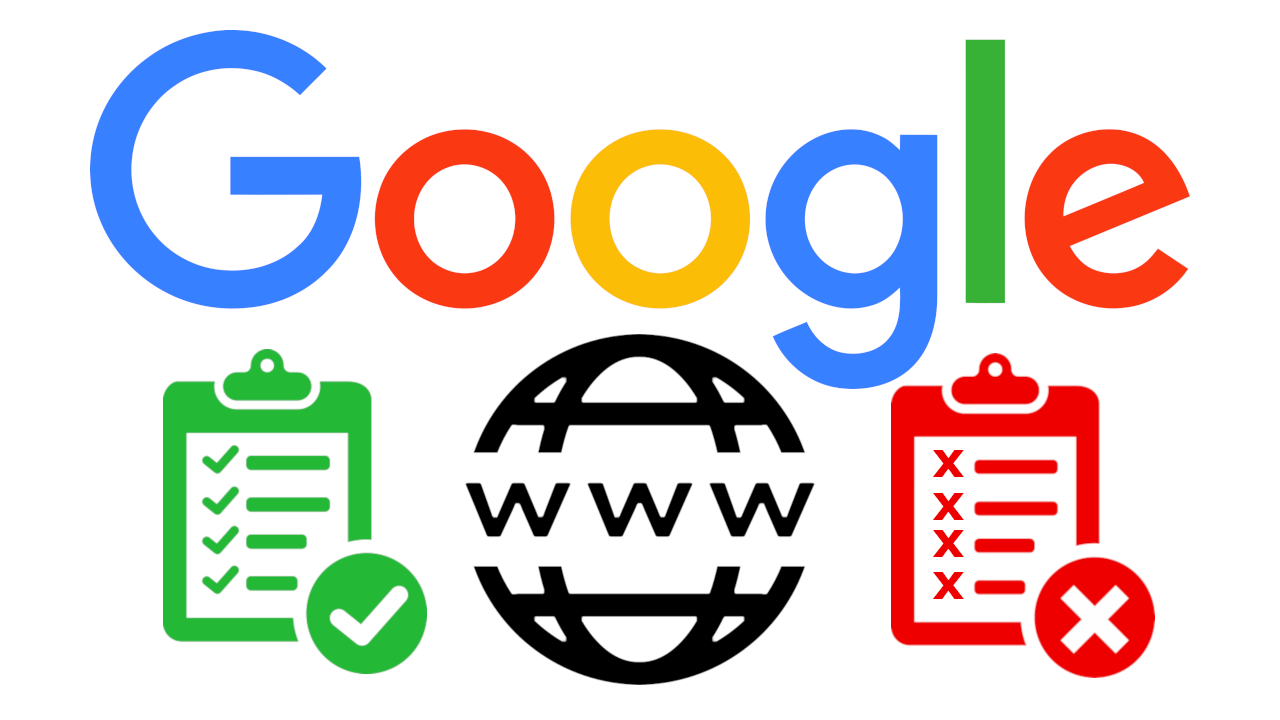
Related: How to send Webs from your PC to the mobile with Chrome.
Although fraudulent websites are increasingly successful, the truth is that sometimes they can be identified by the user. However, the question that many users ask themselves at this point is: What do you do when I find a fraudulent or dangerous web page? Can I report this malicious website to Google?
Google is the largest and most widely used search engine in the world and although Google actively fights against low-quality or malicious websites, it can mistakenly index some of these websites and show them to users as search results..
The ability to report suspicious websites is provided by an official extension for the Google Chrome browser and we show you how to report it below:
How to report a website to Google
- You can easily report a website from the Google Chrome browser. You can report a website as spam or phishing to Google using the Suspicious Site Reporter. Google Suspicious Site Reporter is a very important tool for Google Chrome. If you want to help protect the internet from the bad guys, use it.
- As we have mentioned, the first thing we will have to do is download and install the Google Suspicious Site Reporter extension, which will force you to use the Chrome browser or any other based on Chromium..
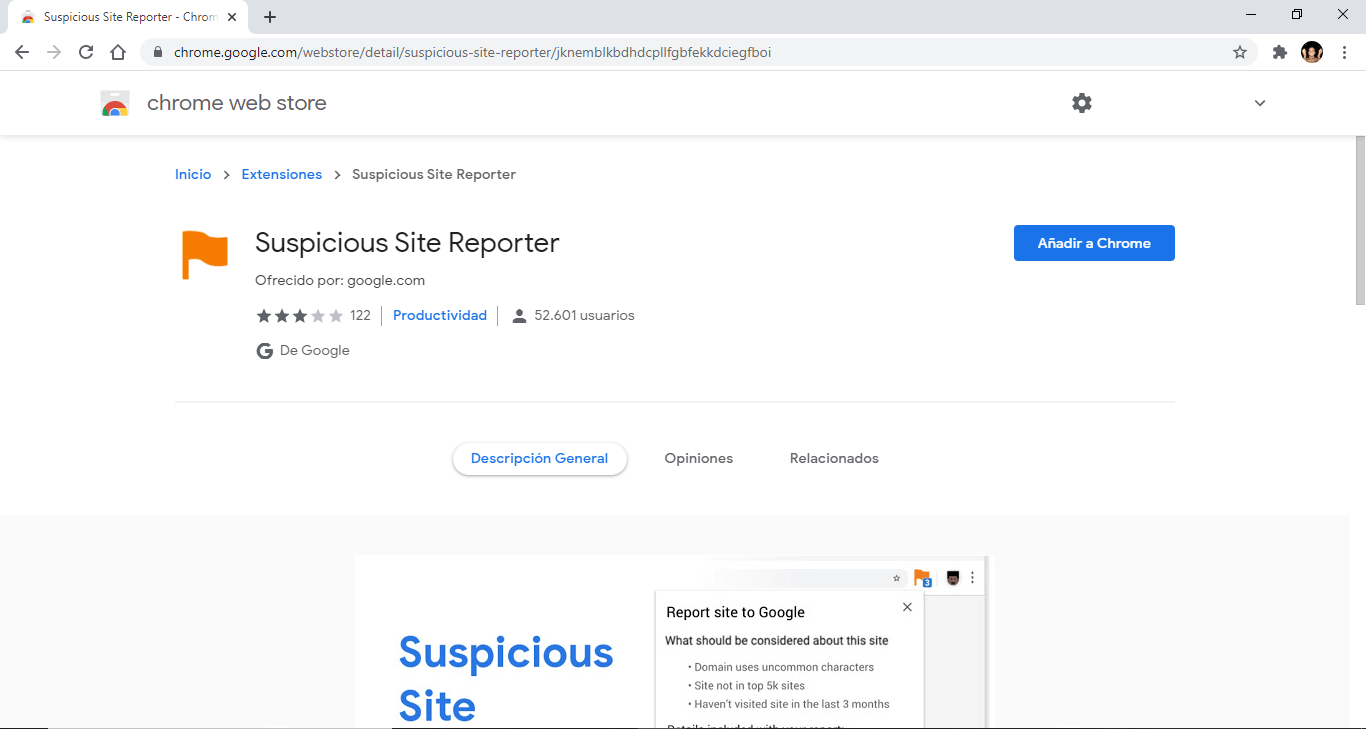
- Once the extension is installed, you will see an icon in the upper right section of your browser. Every time you visit a website that you consider to be malicious, you simply have to click on the icon to generate a report.
- This will automatically display a small window indicating that it includes the report:
- Url
- IP adress
- Screenshot
- DOM content (includes all HTML content)
- Reference string
- The parameters: Screenshot, DOM Content (includes all HTML content) and Reference String are options. This means that you can include this information or not in your report..
- When everything is ready, you can send the report just by clicking on the blue button: Send Report.
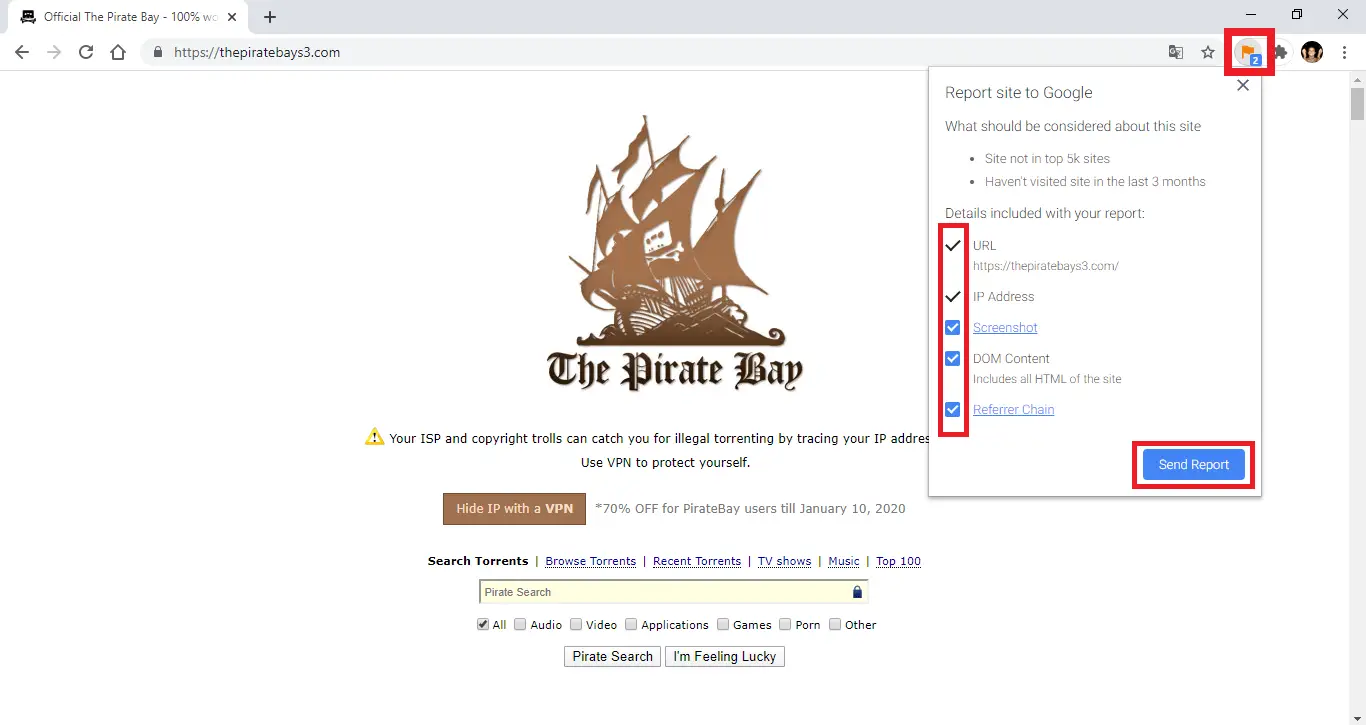
- With the sending of this report, Google will be informed about a possible malicious Web, this does not mean that Google is going to take measures against this website since then this extension could be used as a throwing and illegal weapon against the websites of your competition. Google will be the one with the last word on what to do with the reported websites.