Google Maps is used daily to know distances between two points or even perform guided navigation from one point to another. When the route from point A to point B, C, D, etc. is shown, the exact distance of that route will be indicated (not in a straight line). The measurements are very accurate however what happens if you want to use Google Maps to measure the area (m2) of a specific area on the map.
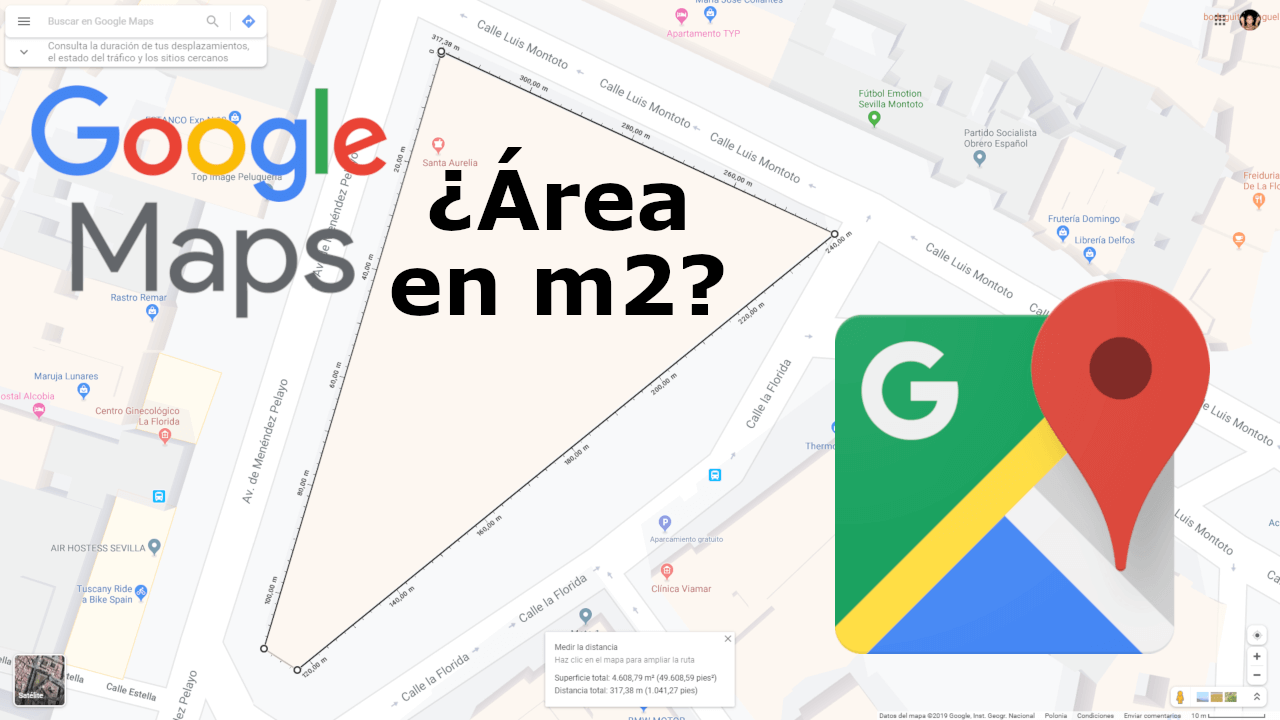
Related: How to measure distances with the Google Maps app for iOS or Android
Well, what many users do not know is that Google Maps provides a tool that allows you to measure the area of an area determined by the user. Actually what we will have to do is use the Google Maps measurement tool which provides area measurements if measurements are made from a closed area..
This tool will help you to measure, for example, the square meters of a plot or house. However, unfortunately you can only measure areas within Google Maps from the desktop version, so from the official app for Android and iPhone you still won't be able to do it.
Having said this, we show you step by step how to make measurements of a specific area within Google Maps:
How to calculate the area of a zone in Google Maps.
- Open your computer's browser and go to Google Maps..
- Once here you will have to find the area from which you want to measure its area.
- Right-click on one of the edges of the area you want to measure..
- When the context menu is displayed, you must select the option: Measure Distance.
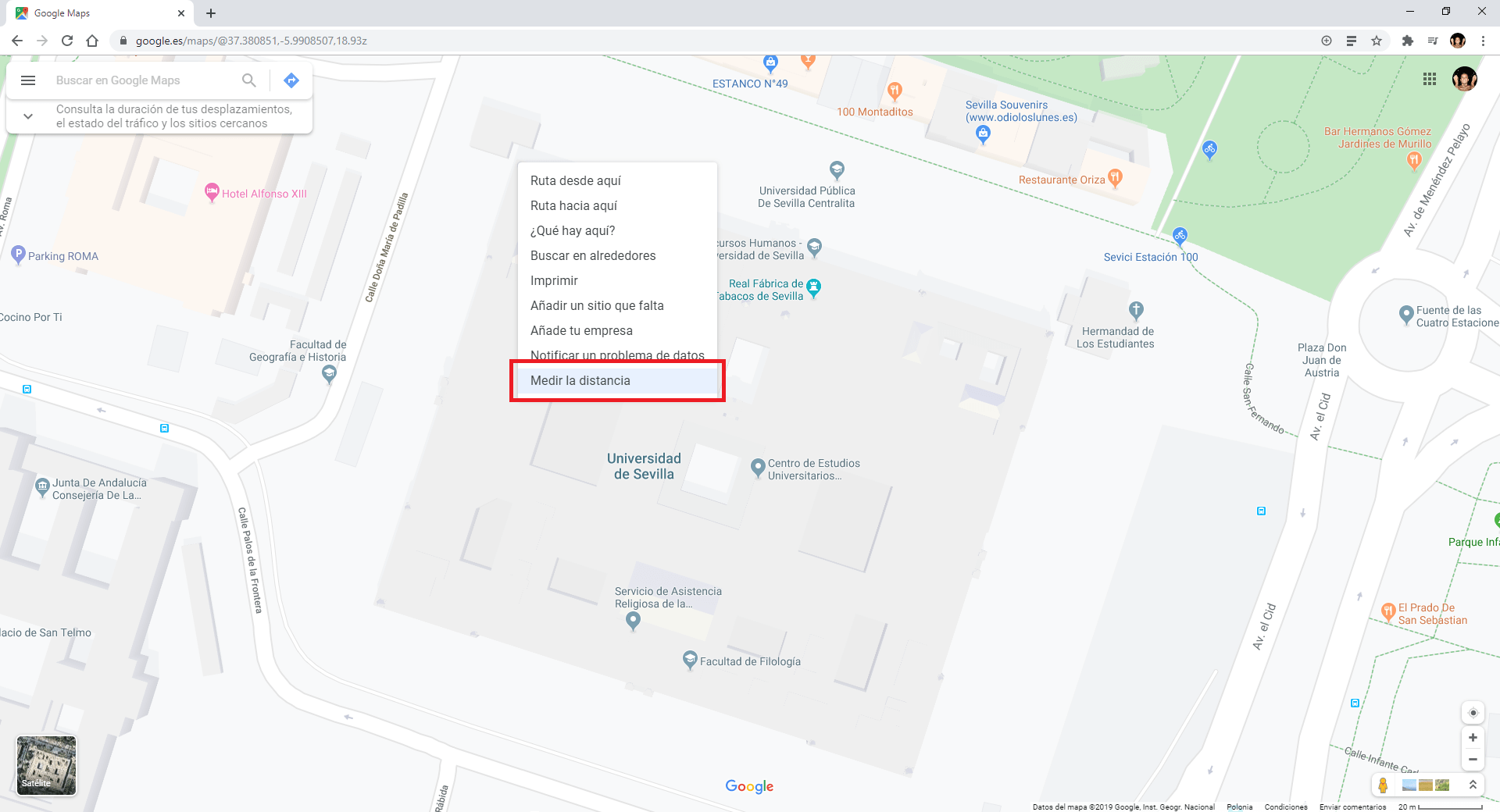
- Now you will have to click with the left mouse button on the entire area you want to measure. Remember that the last click is made on the first indicator to close the area to be measured.
Note: When you have the area checked, you can modify it in the event that you are not happy with the selection. All you have to do is drag any of the area indicators to the desired position.
- This last click will make that in the legend shown in the lower central part of the screen you will see how the area data in m2 can be read.
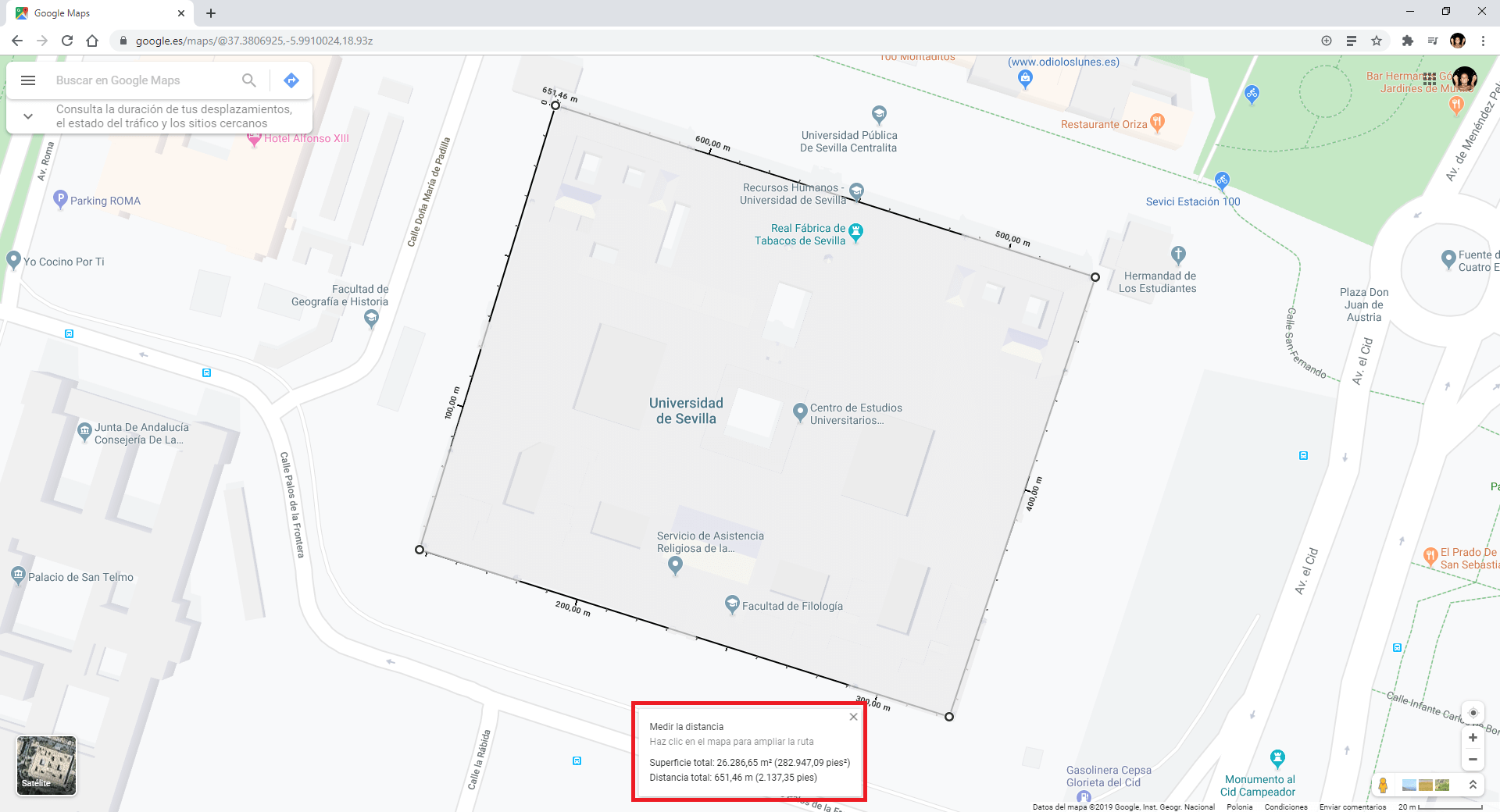
Recommendations: To improve the precision of this tool, from TechnoWikis we suggest that you get as close as possible to the area you want to measure to be as accurate as possible. In this way the result of m2 of the area will be much more precise than if you do it from a farther vitalization (less Zoom)
Although Google Maps offers great precision in its measurements, you probably cannot use it for legal purposes. However, for general non-legally binding purposes, it is a pretty good tool. This tool is quite old, but it is not known by many Google Maps users.
As mentioned, the Google Maps app does not display area measurement data. In the app for Android and iPhone it will only show the linear averages between the points indicated during the measurement.