The Windows 10 monitor is one of the key elements when it comes to using our computer to visualize what we are doing on it. When we buy a monitor we have to take into account its size measured in inches, as well as its image quality and the refresh rate..
What is the refresh rate
The refresh rate serves as an indication to know the number of images per second displayed on the screen. This concept is called frames (fps) and its unit of measurement is Hertz (Hz).
With the refresh rate we can calculate the number of times our monitor refreshes per second and the usual number is usually around 50 or 60 Hz and can increase depending on the quality of the monitor. Below 50 Hz on a monitor we can conceive vision problems even discomfort such as dizziness.
In monitors dedicated to gaming or design or post-production we can find 144 Hz monitors. A higher refresh rate influences the final image quality, solving sweeping problems that can be caused by the movement of actions within the image, as happens in video games .
By default we can sometimes see that our monitor is not set to the maximum refresh rate that it should and that's why we find 60 Hz when it should be at 144 Hz. Let's see how to have 144 Hz on a 60 Hz monitor..
How to have 144hz on a 60hz Monitor
Step 1
The first thing we will do is enter "Start - Configuration". Here we will enter the "System" section.
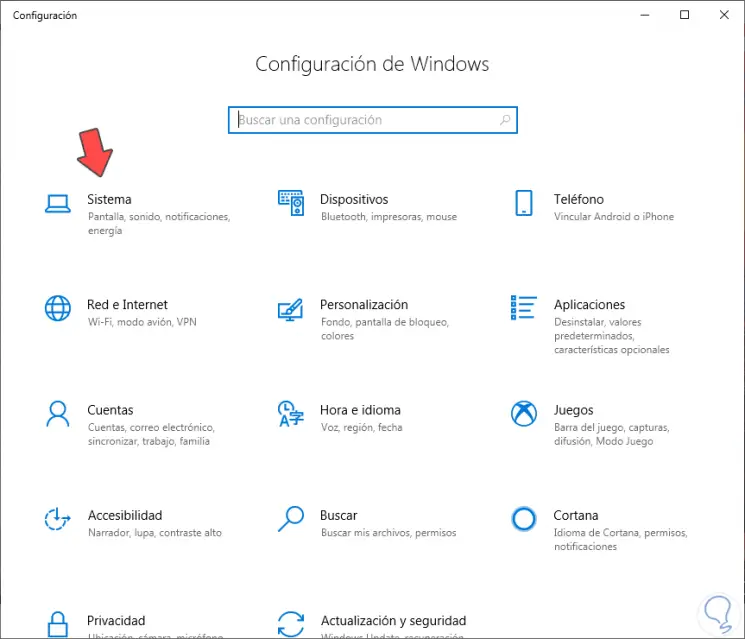
Step 2
On the next screen we will click on the left section in "Screen" and on the right side we will choose "Advanced screen settings"
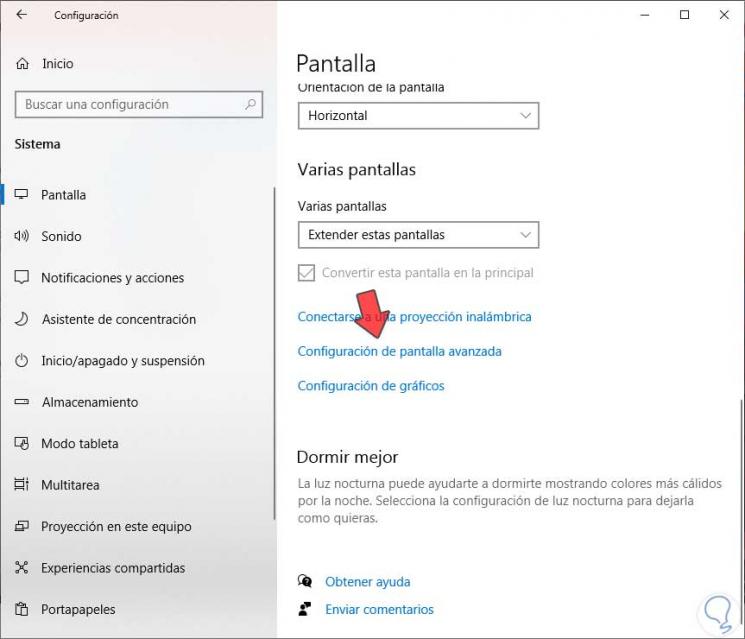
Step 3
Here we choose the monitor that we want to configure and click on the option "Show properties of display adapter 1".
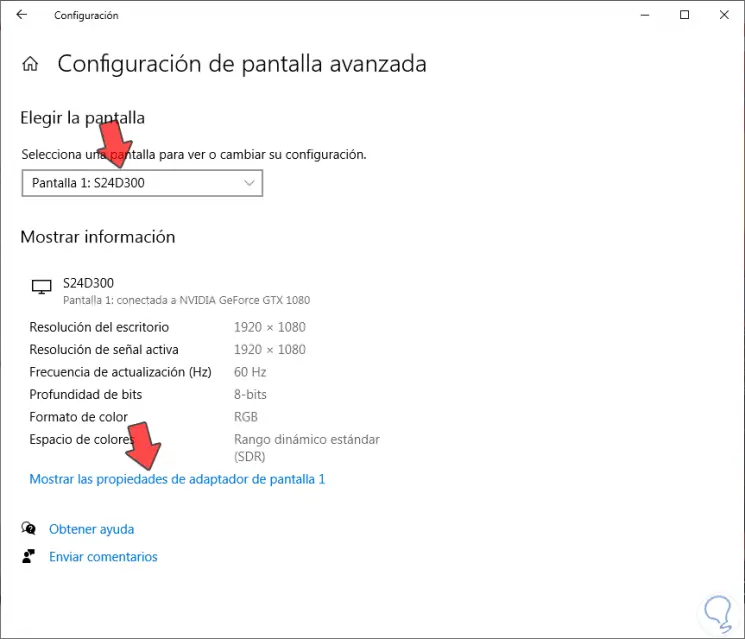
Step 4
Here we will enter the "Monitor" option and click on the "Screen refresh rate". We will see the available options and if our monitor is 144 Hz we can choose this value.
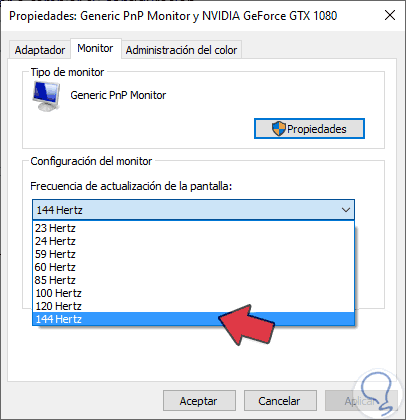
Step 5
Save and apply the changes.
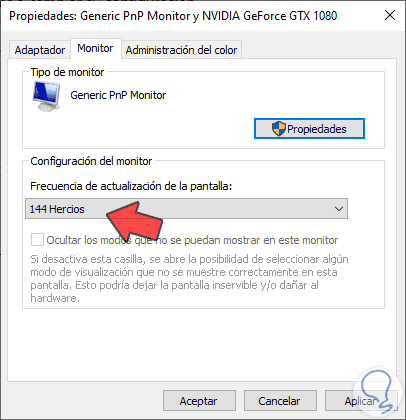
Step 6
In the previous window we can see that the information on the monitor has been updated and shows the 143 Hz equivalent to the 144 Hz.
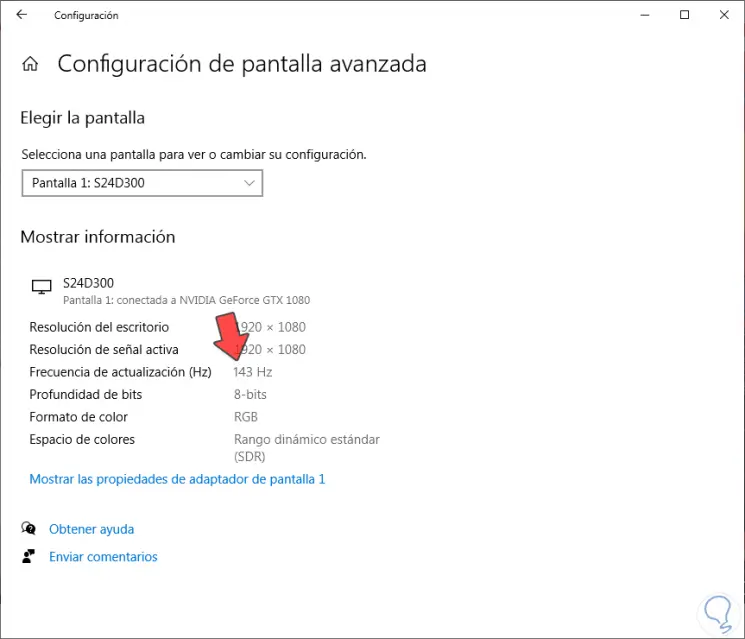
With these steps we can have 144 Hz on a 60 Hz monitor.