If you are passionate about networks, this great world catches your attention or in your work you constantly hear about terms such as switch , router, TCP * IP, etc., networks are chasing you and it is ideal and fundamental that you learn at least Basics of this great world, it is really great..
Although networks can become very complex due to their various network devices , protocols and others, one of the companies, perhaps the company, leader in everything that refers to networking (term related to the world of networks) has developed an extremely useful application called Packet Tracer with which it does not matter the level of knowledge you have so that you know in detail everything that the network covers (implementation, infrastructure, configurations and others) in a pleasant, dynamic and applicable way to reality.
What is Packet Tracer?
This worldwide known utility has been developed with the objective of providing a network simulation tool with which we can detect the sending and receiving of packets, configuration of network devices and many functions of the networking world. This will help us to avoid errors or to know the methods of implementation in the real world since when creating and emulating a network in Packet Tracer the necessary tools are provided for the configuration of the participating teams in the network such as Switch, Router, Servers as well as validate the configuration of network services such as DNS, DHCP and Web.
Advantages of Packet Tracer
Some of the advantages of using Cisco Packet Tracer are the following:
- This utility has simulation, visualization, authorship, evaluation and control capabilities of networks and peripherals.
- Simulation of physical equipment with all its functions and characteristics.
- It has two workspaces called logical and physical, the difference is that in the logical workspace it will be possible to design and build logical network topologies by connecting or grouping virtual network devices while in the physical workspace we have a Graphically physical dimension of the logical network that we have created, this gives a more realistic aspect of how we should locate or configure the network devices to be used such as routers, switches.
- Packet Tracer integrates various geographical representations of networks, there we can visualize cities, buildings or cabinets of cabling to be more integrated in what is really the world of networks.
- Packet Tracer offers two display modes that are the real-time mode and simulation mode, as their names indicate, if we use the real mode each of the components that we have configured and integrated, will give an immediate response in real time about its execution, however, if we use the simulation mode, we can see details such as the control of time intervals, the transfer of data or more aspects of the impact on a real network.
- Integration of modular devices which simulate hardware to perform their physical configuration.
- It has a multi-user peer-to-peer mode thanks to which it will be possible to manage virtual networks over a real network.
- We have an integrated function and help assistant.
Now, as times have changed, we no longer have an executable file to download Cisco Packet Tracer but we must perform an additional process but do not worry that TechnoWikis will explain the step by step how to achieve it with simplicity..
1. How to register and enter Cisco Packet Tracer in Windows 10
Step 1
The first step we must take is to enroll in the Cisco course, for this we will go to the following link:
Cisco Packet Tracer
Step 2
There we will see the following:
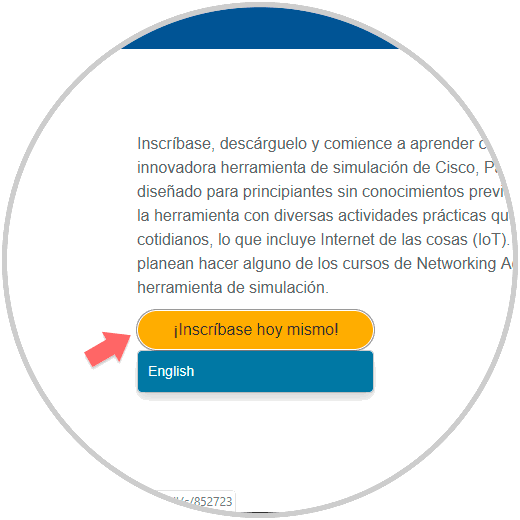
Step 3
By clicking on the "Register today" button we must select the language which as we see is only one, English, click there and we will be redirected to the next window where we will enter details such as:
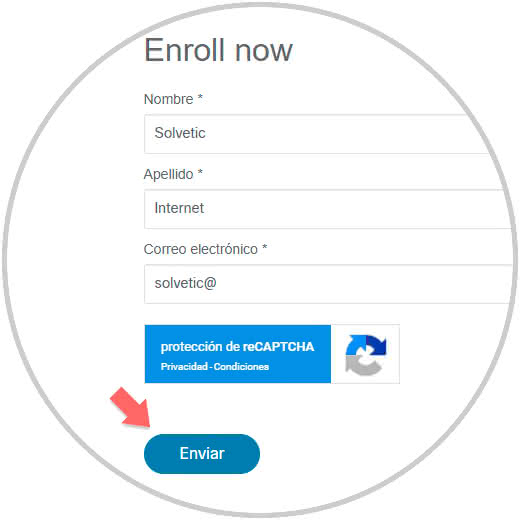
Step 4
We click on Send and we will see that an email is sent to the registered email:
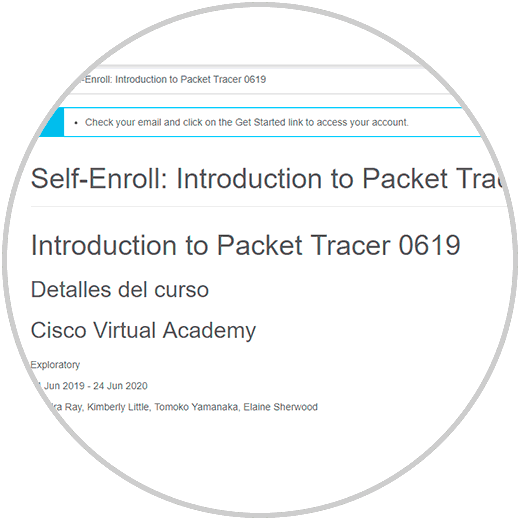
Step 5
We will receive an email with the following aspect:
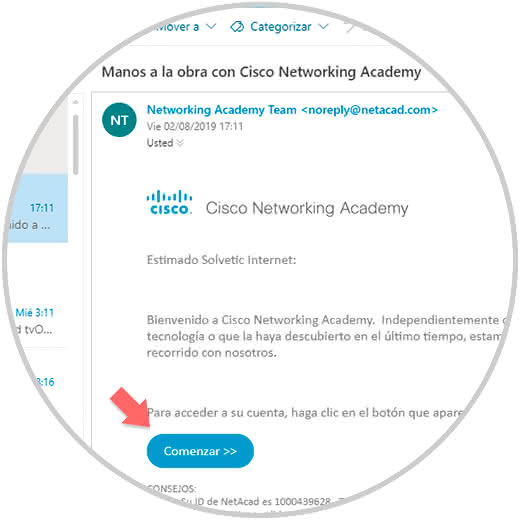
Step 6
There we click on the "Start" button and a new window will open where we configure some aspects of the account such as country, company, etc:
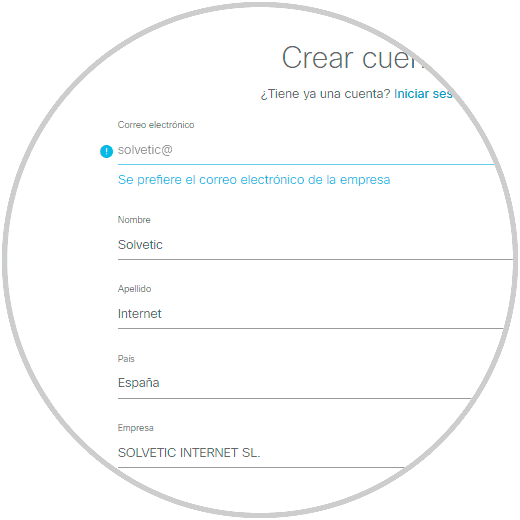
Step 7
Enter the validation of captcha to continue and click on the "Register" button:
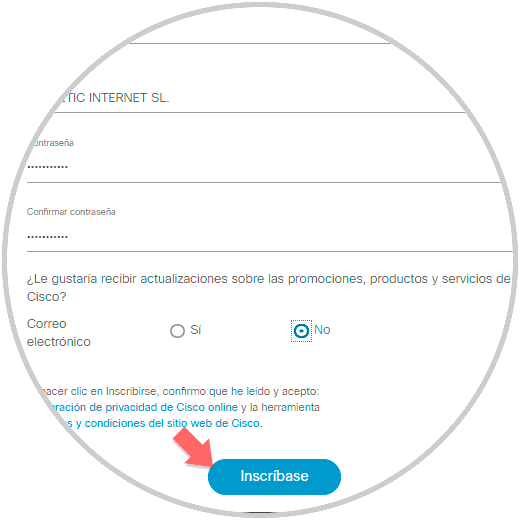
Step 8
By clicking there we will see the following:
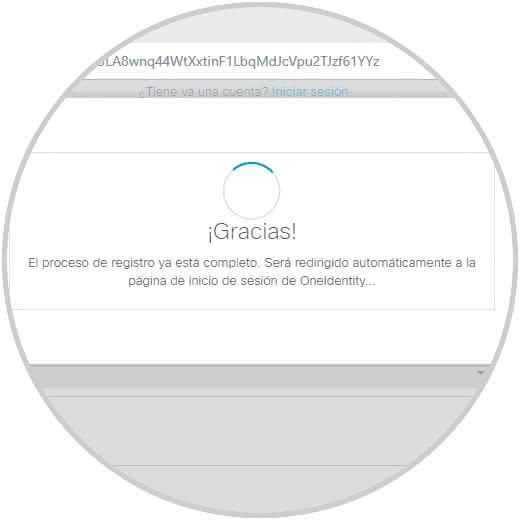
Step 9
When opening the new window we must enter the email or user created:
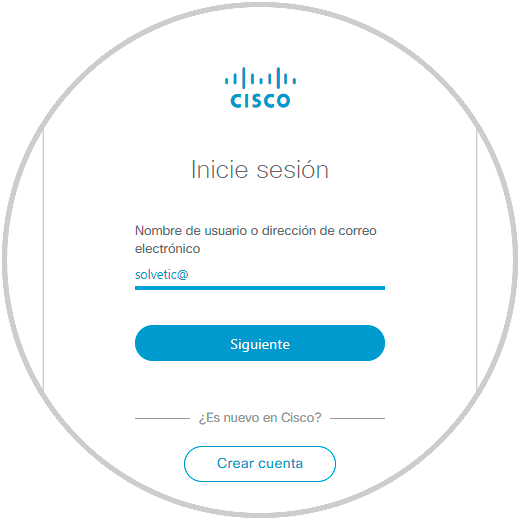
Step 10
Click Next and now enter the assigned password:
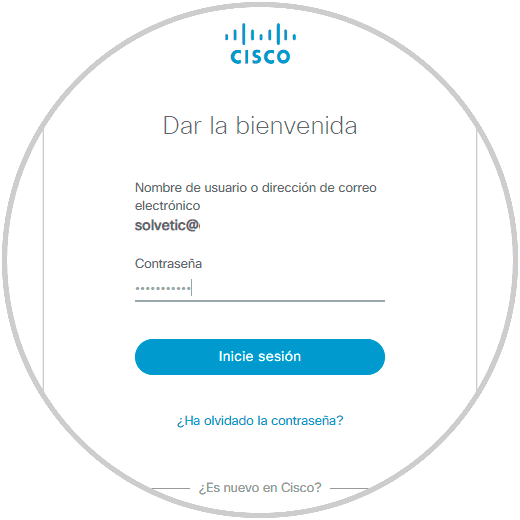
Step 11
We click on "Login" and we must complete some additional details of the profile:
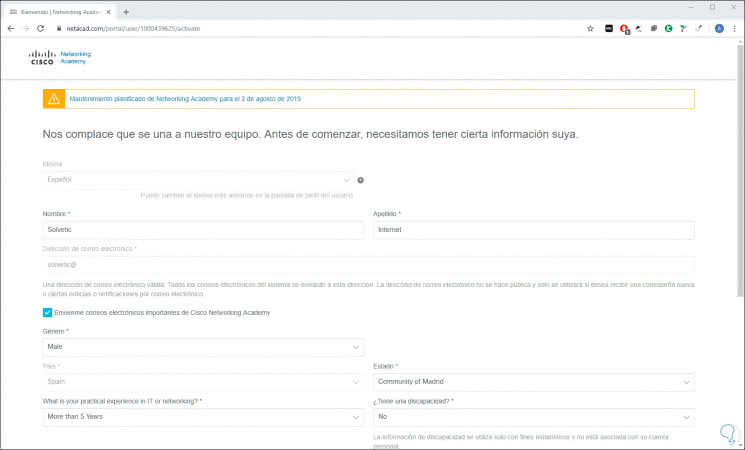
Step 12
Once we complete these details we click on the “Create account†button to see the following:
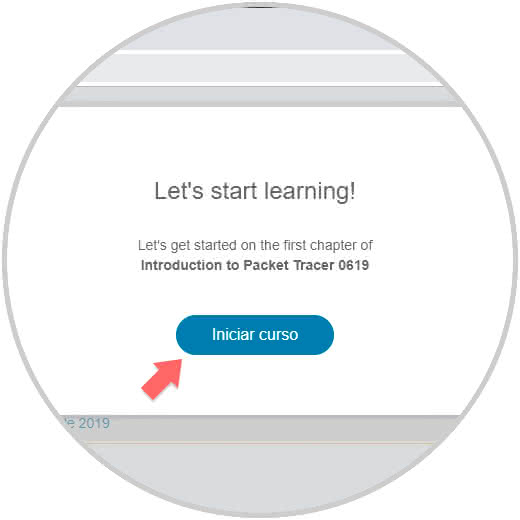
Step 13
We click on Start course and we will see the general dashboard of the selected course which is mandatory to download Packet Tracer. This course has the mission of explaining every detail of Packet Tracer with its functions, so it is ideal to take it to make more progress in the use of the utility.
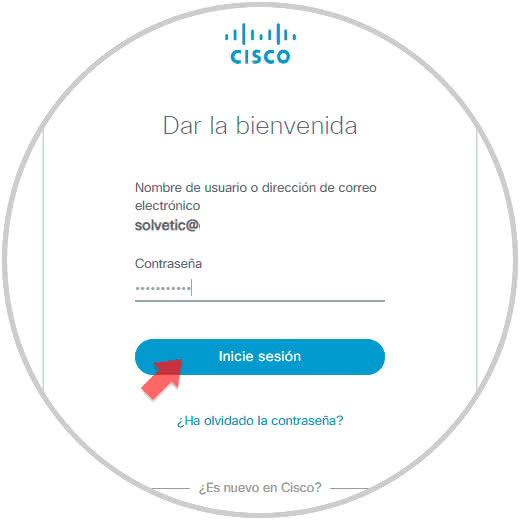
2. How to download Cisco Packet Tracer in Windows 10
Step 1
Now, in this window we click on the “My NetAcad†section and at the bottom of the new window we find the Packet Tracer section:
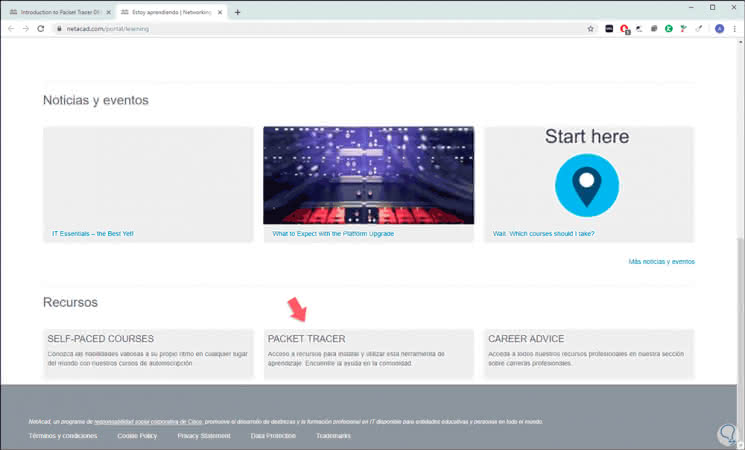
Step 2
We click on it and now we find the possibility to download Packet Tracer for both Windows 10 and Linux, macOS, iOS or Android:
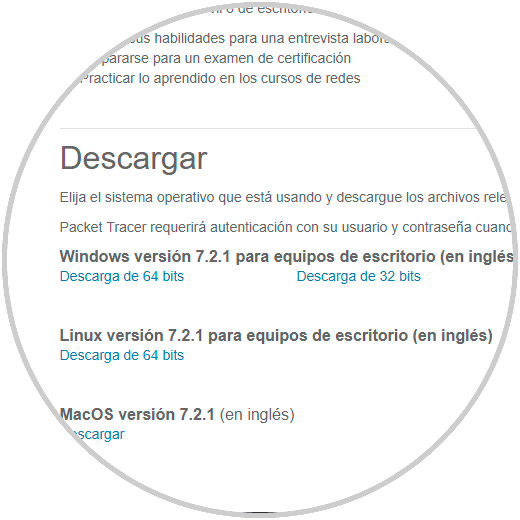
Step 3
We click, in the case of Windows 10, in the respective architecture (32 or 64 bits) to download the most recent version of the utility:

Step 4
We click on Save and once downloaded we double click on the downloaded file which is a zip file and within this we find the Packet Tracer executable:
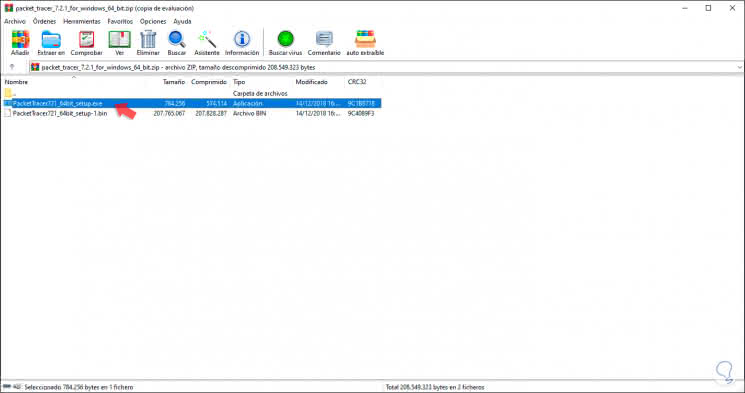
Step 5
We click on this and after its extraction we will see the following assistant in which we will accept the user license:
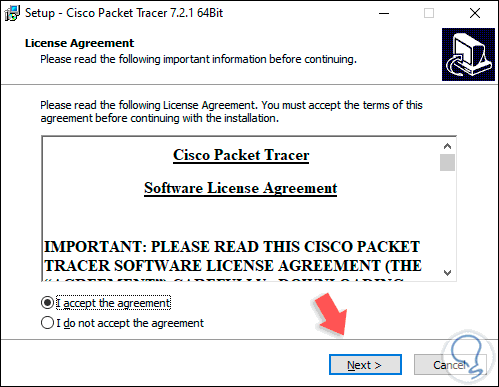
Step 6
Click Next and define the path where the tool will be installed:
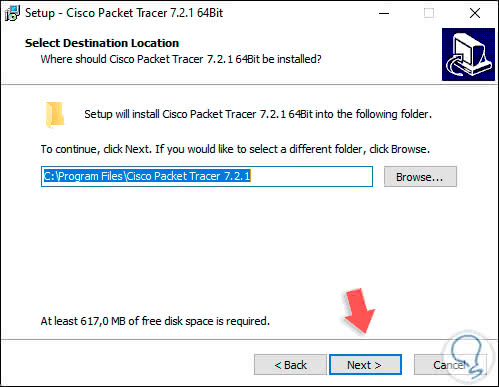
Step 7
Again we click on Next and we will create the shortcuts:
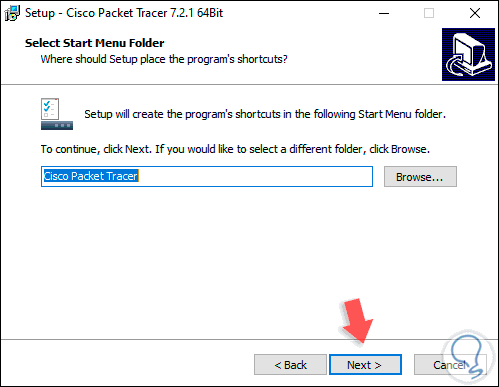
Step 8
In the following window we can create additional shortcuts:
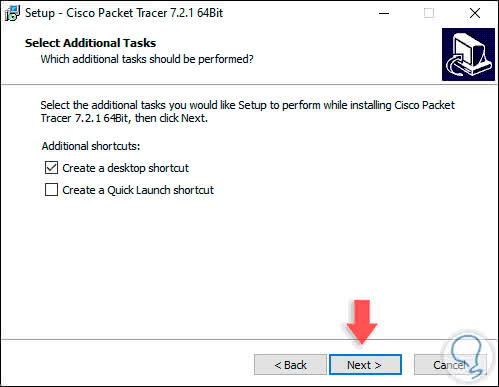
Step 9
We click Next and now we will see a summary of the task to be processed:
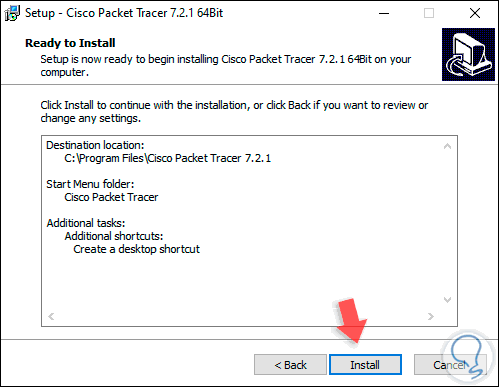
Step 10
We click on Install to proceed with the installation of Cisco Packet Tracer on Windows 10:
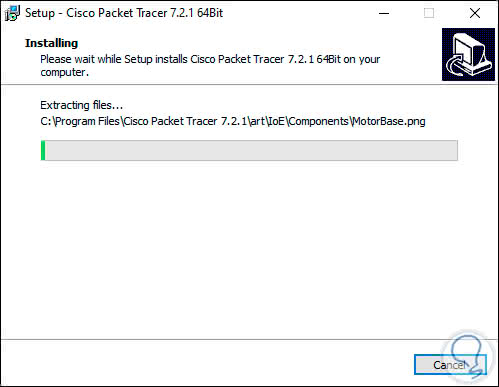
Step 11
Once this process is finished we will see the following. There we can run Cisco Packet Tracer by checking the “Launch Cisco Packet Tracer†box and click Finish to exit the wizard.
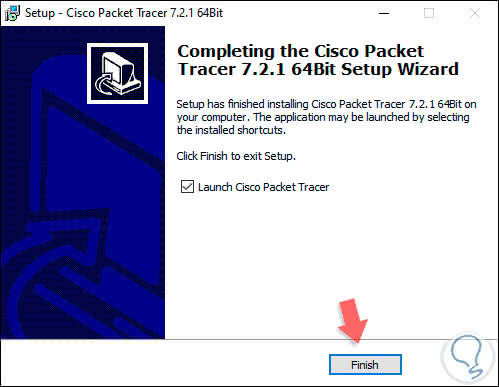
3. Use Cisco Packet Tracer in Windows 10
Step 1
Being the first time we use the utility we will see the following:
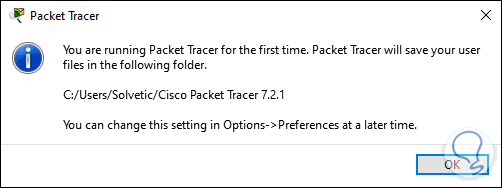
Step 2
There we click on OK to access the utility:
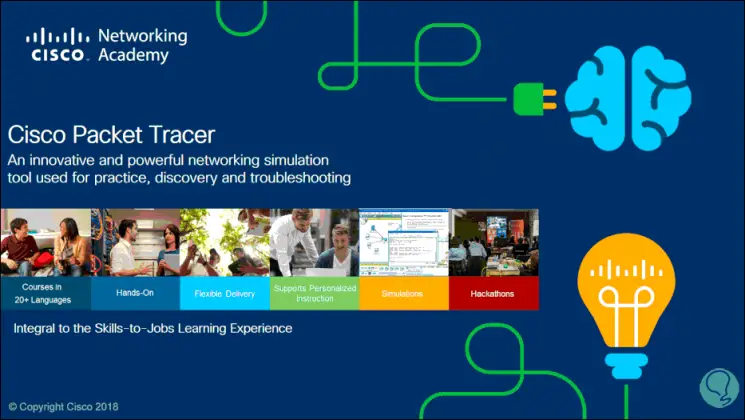
Step 3
When all modules load we must log in again. At the bottom we find the option to start with the user credentials or access as a guest (Guest Login).
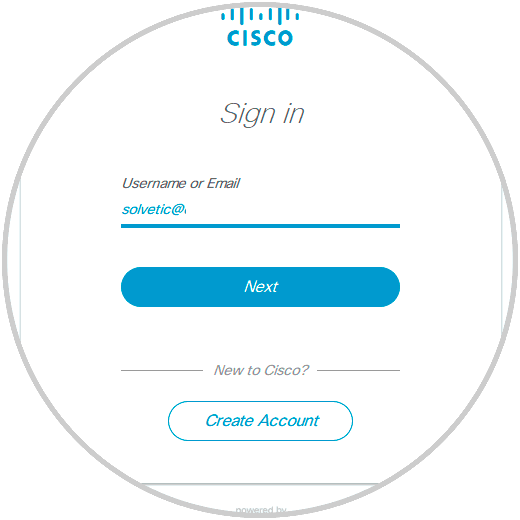
Step 4
Once we enter the password we will see the following Windows 10 security message:
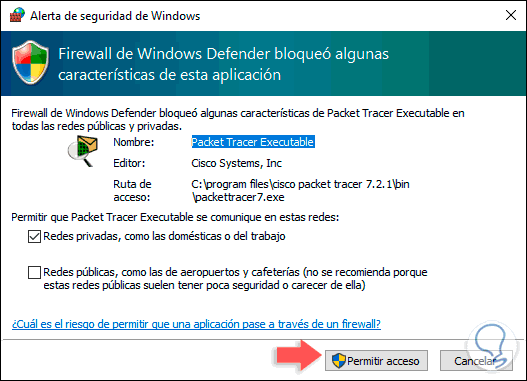
Step 5
We click on "Allow access" and access the Cisco Packet Tracer environment where we will see the various modules, states and tools to use:
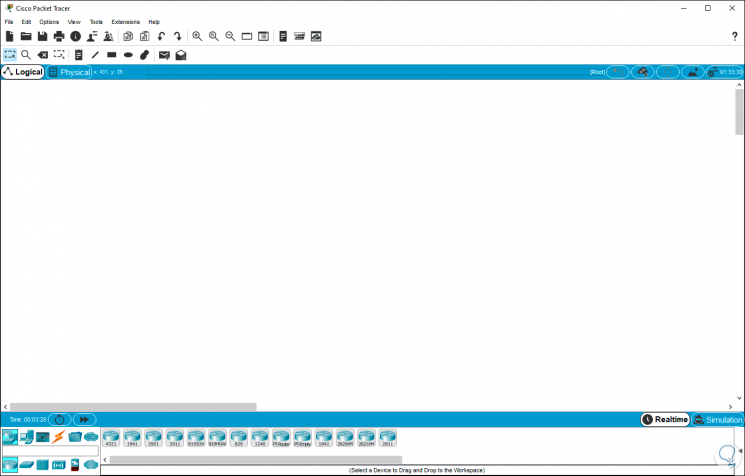
Step 6
There we will have a world of possibilities to work with the integrated Cisco Packet Tracer network tools:
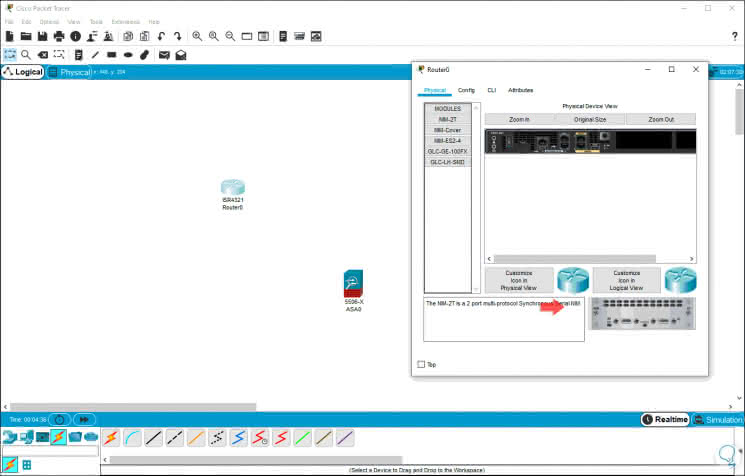
You can see how the process to download and install this valuable Networking utility can be extensive, but it is worth it for its functions.