Packet Tracer is the ally of thousands of people who are involved in the world of networks since it has been developed in order to be a network simulation utility thanks to which we can create an infrastructure to detect the sending and receiving of packages . Configuration of network devices and functions focused on the network scope. Packet Tracer integrates everything necessary for the network environment to be complete, such as the use of a switch, router and from there we can check the configuration of network services such as DNS, DHCP and Web..
Advantages Packet Tracer
Some of the benefits of using Packet Tracer are:
- Multiple geographic representations of networks are integrated to accurately determine the topology to use and the integration methods in either a small or large place
- Add simulation, visualization, authoring, evaluation and control capabilities of networks and network peripherals
- It allows the simulation of physical equipment integrating its functions and characteristics, this helps to be better prepared in the real environment
- It has a multiuser peer-to-peer mode which allows managing virtual networks over a real network
- Add a built-in wizard for functions and help
- It is possible to keep track of time intervals, data transfer or impact on a real network
- It integrates two display modes, the real-time mode and the simulation mode
- It has logical and physical workspaces, the difference is that in the logical environment we can design and build logical network topologies that connect to virtual network devices and in the physical workspace we have a physical workspace graphically of the logical network to create
TechnoWikis will explain how to install Packet Tracer on Ubuntu 21.04 and thus have one of the most popular tools for network management.
To stay up to date, remember to subscribe to our YouTube channel! SUBSCRIBE
How to install Packet Tracer on Ubuntu 21.04
Step 1
We validate the use of Ubuntu 21.04 by accessing the terminal and executing:
lsb_release -a
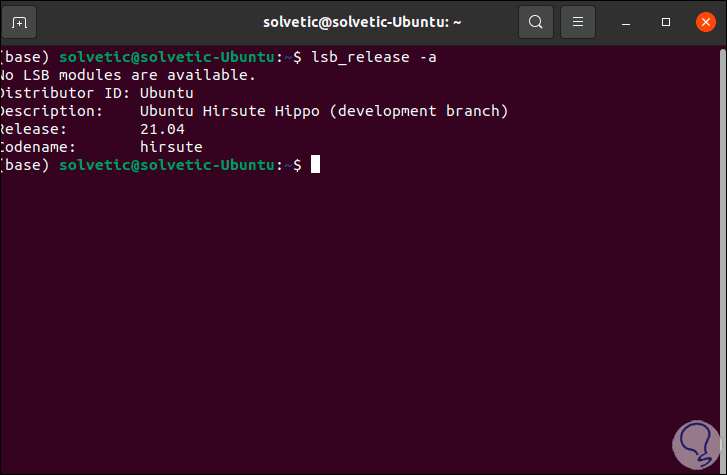
Step 2
Now we go to the following Cisco link:
Packet Tracer

Step 3
We click on "More information" in the "Intro to Packet Tracer" field and we will be redirected to the following window:
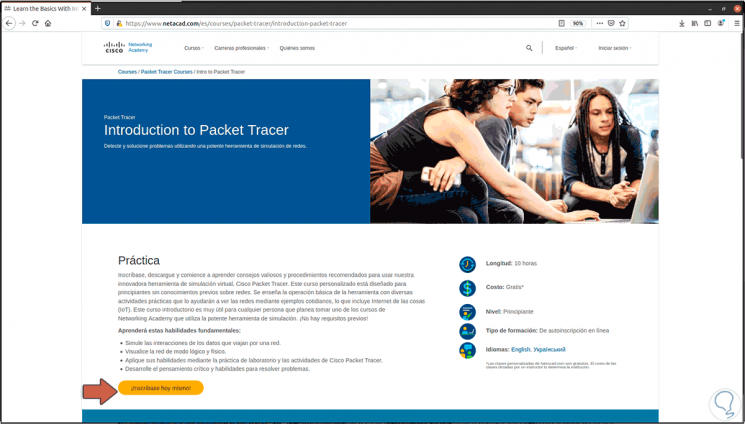
Step 4
We click on "Enroll today" and then enter the required information:
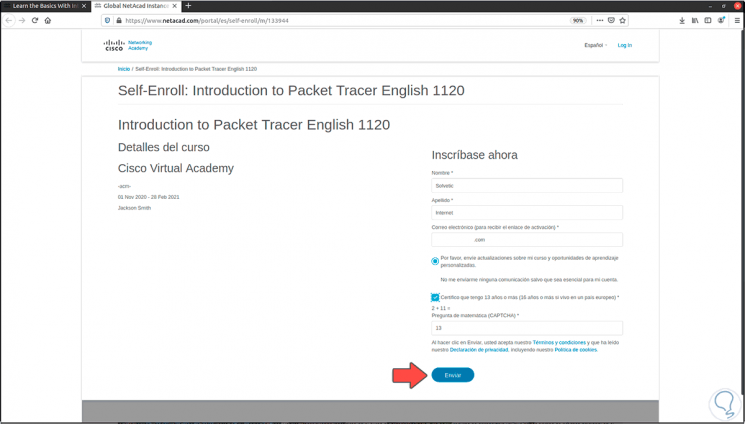
Step 5
We click Send and in our email we will receive the email to confirm this process, when we click there we will be directed to the Cisco website where we will see the following:
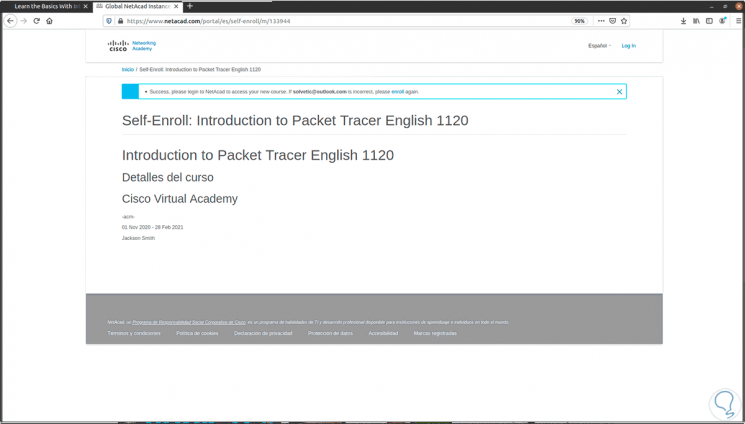
Step 6
After a moment the following window will be displayed where we enter the registered email:
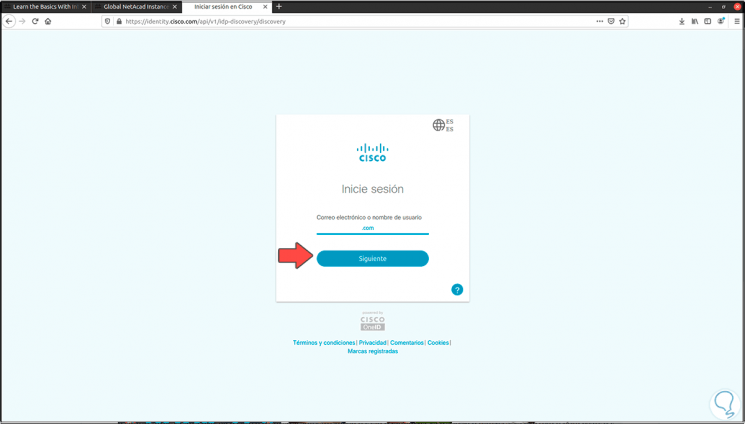
Step 7
If we have an account, we enter the password. We click on "Login".
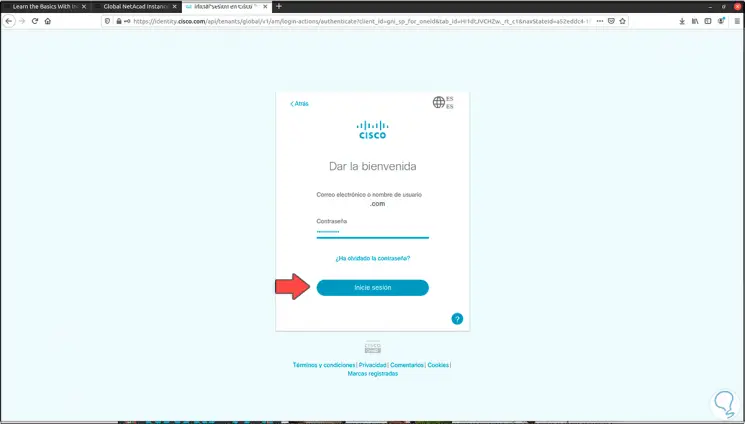
Note
In case of not having a registered user in Cisco, by clicking on the link in the email we must create the account with the basic data.
Step 8
By clicking there we will log in and see the Cisco platform environment:
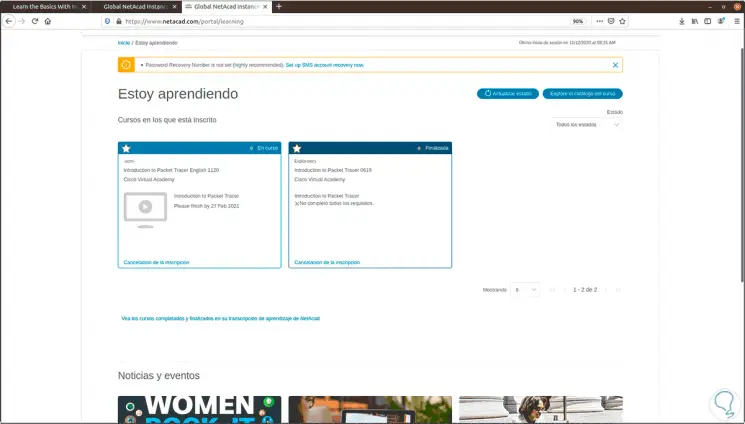
Step 9
At the top we go to the "Resources" menu and select "Download Packet Tracer":
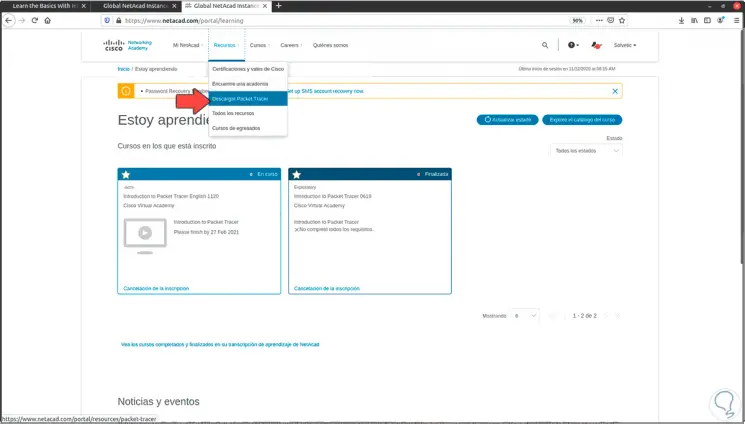
Step 10
Then we will see the systems compatible with Packet Tracer:
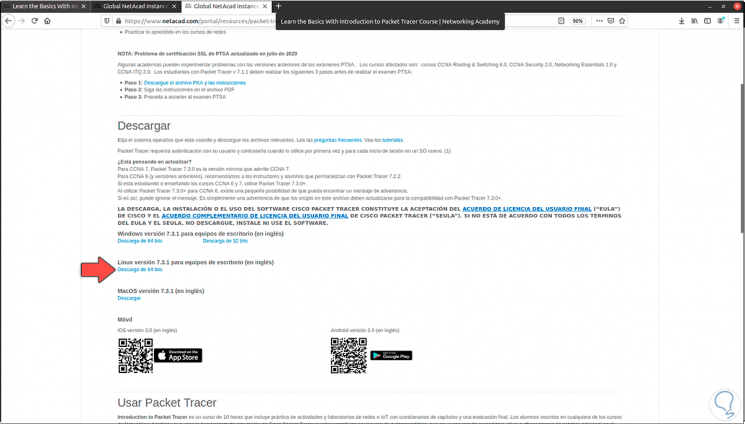
Step 11
We click on the Linux line and we must save the file:
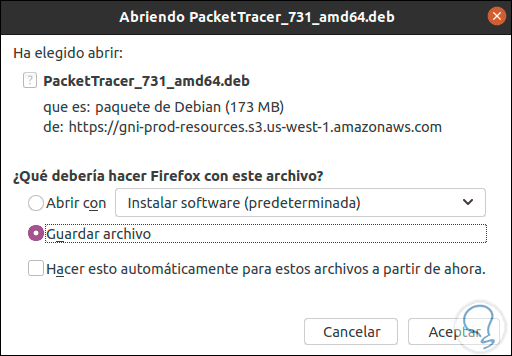
Step 12
Once the download is finished we check it in the Downloads folder:
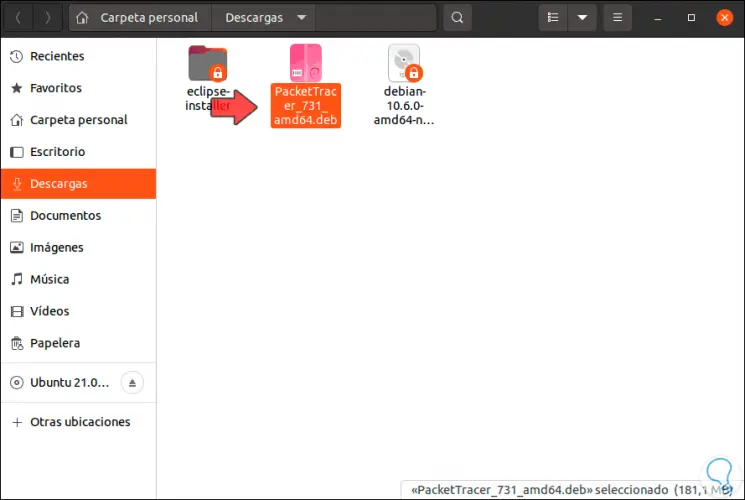
Step 13
We go to the terminal and access the Downloads folder and list the content:
cd Downloads ls
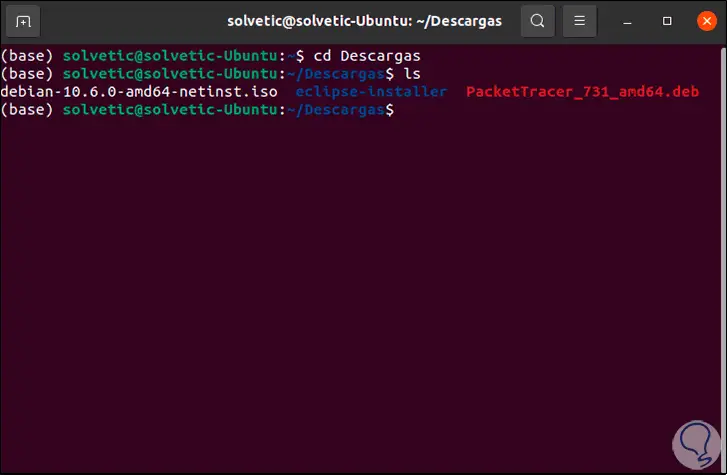
Step 14
Now we install Packet Tracer with the following command:
sudo dpkg -i file.deb
Step 15
When pressing Enter we will see the following:
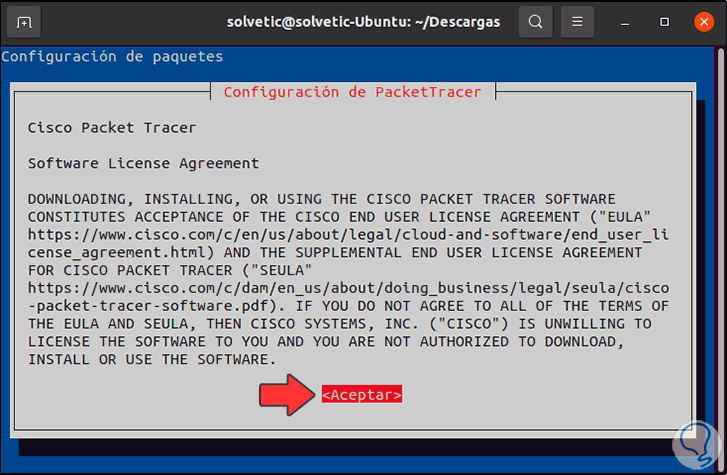
Step 16
We click Accept and then confirm that we accept the license terms:
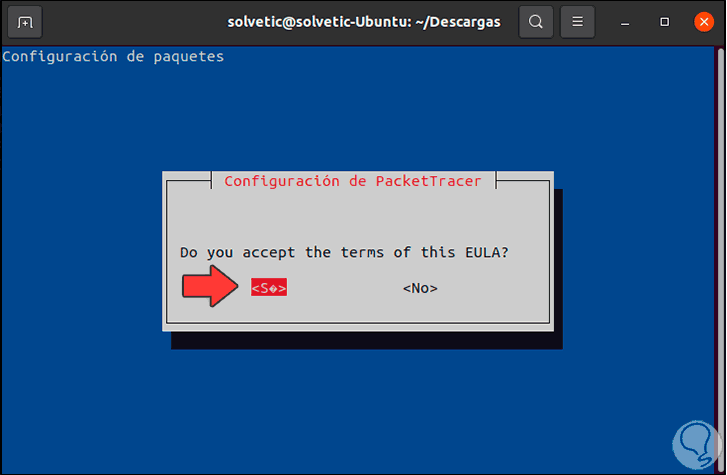
Step 17
We click Yes and the Packet Tracer installation process will begin:
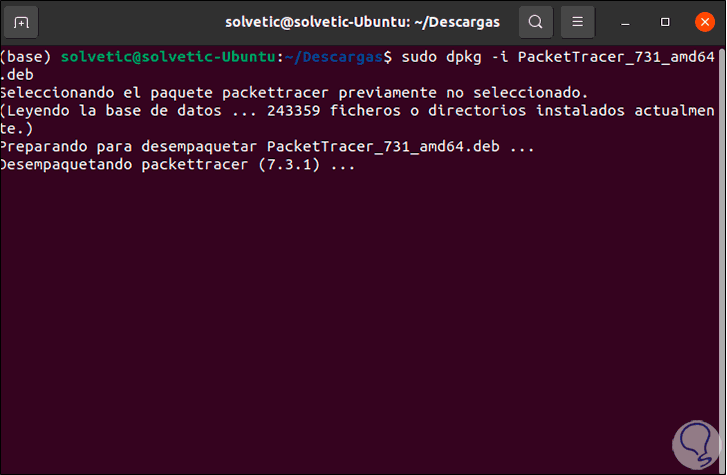
Step 18
At the end we can see the following error in Ubuntu 21.04:
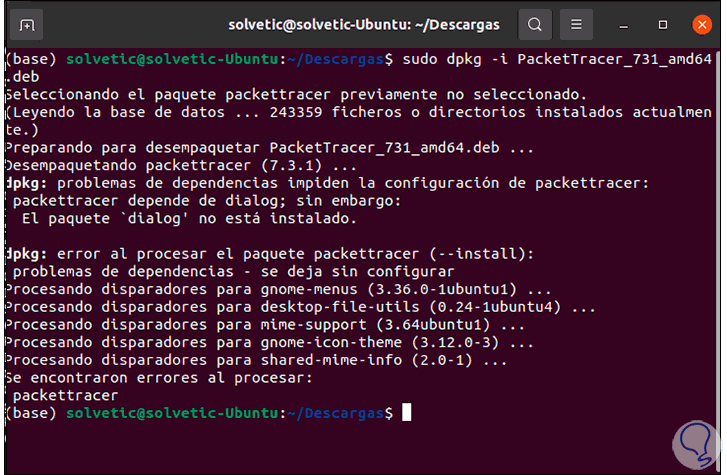
Step 19
This is because it is necessary to install dialog, for this we execute the following:
sudo apt install dialog
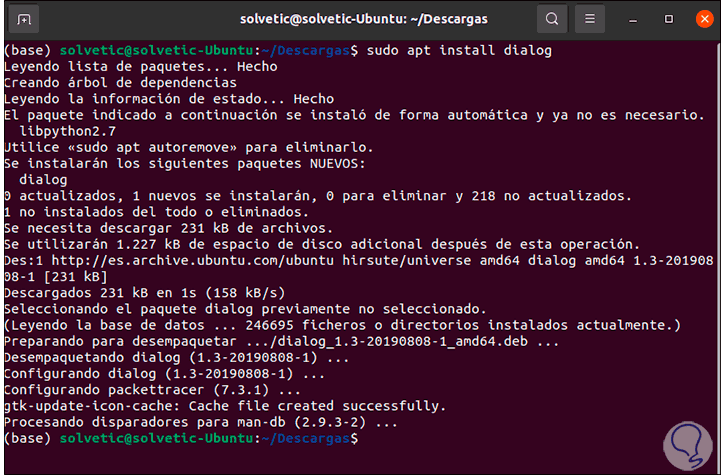
Step 20
again we install Packet Tracer:
sudo dpkg -i file.deb
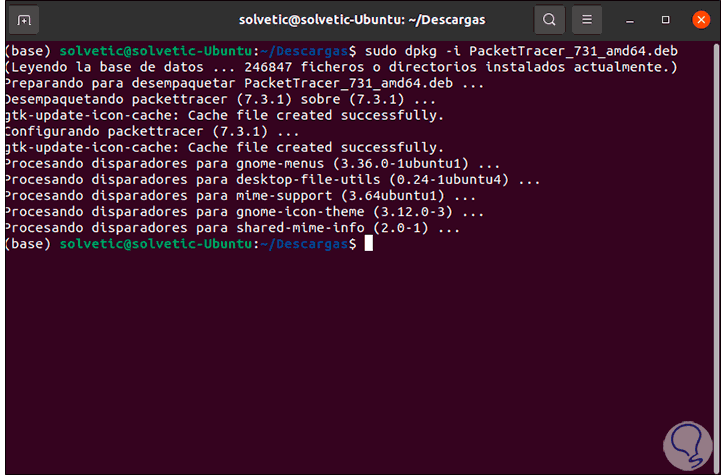
Step 21
We access Packet Tracer from Activities:
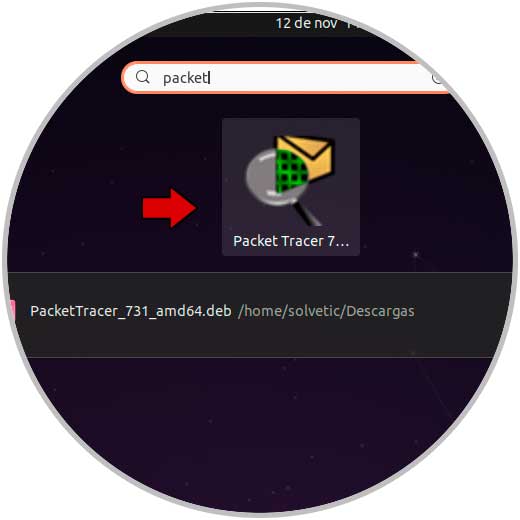
Step 22
When accessing we will see the following:
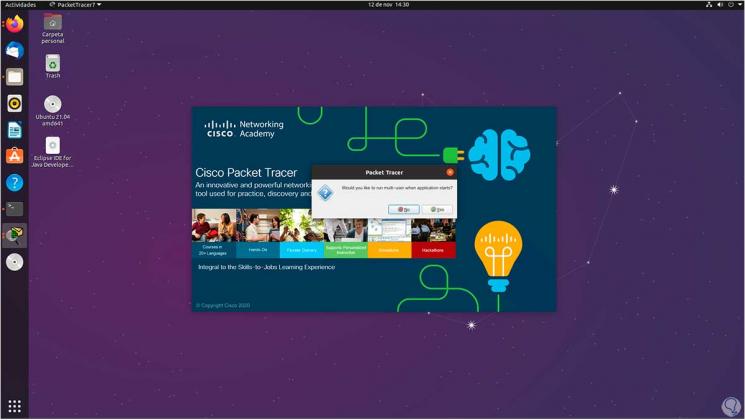
Step 23
We click on No and the following will be displayed:
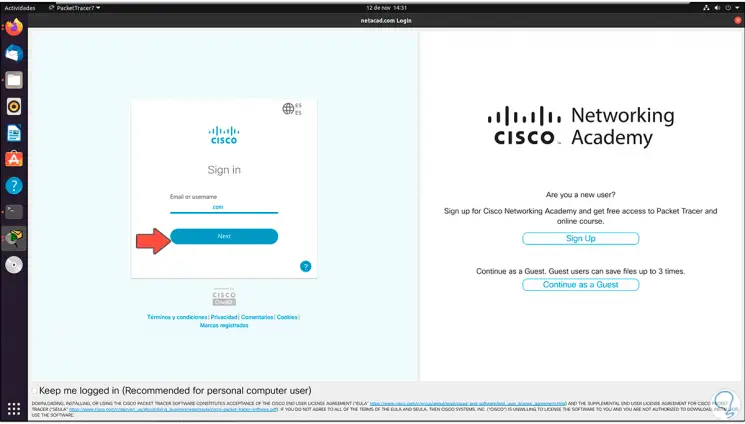
Step 24
Then we enter the password:
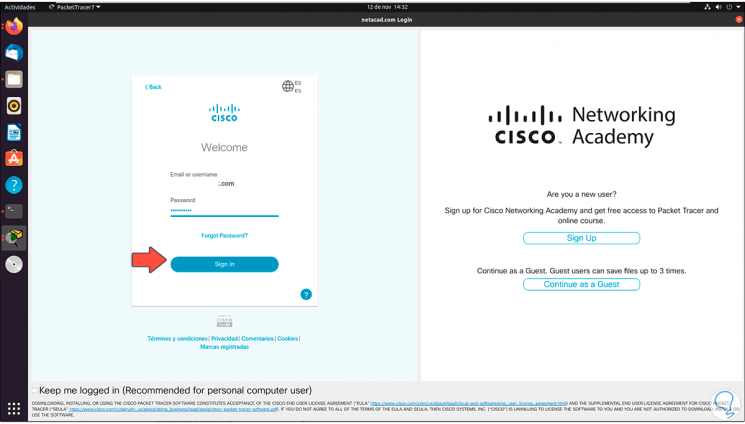
Step 25
We log in and this will be the Packet Tracer environment in Ubuntu 21.04:
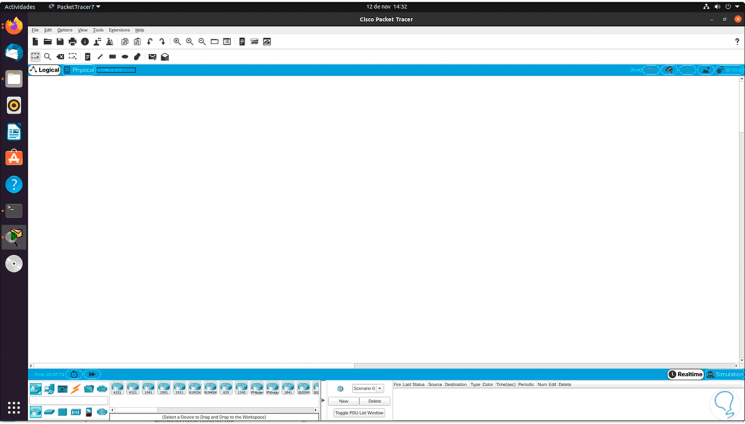
Step 26
There we can experience the network structure:
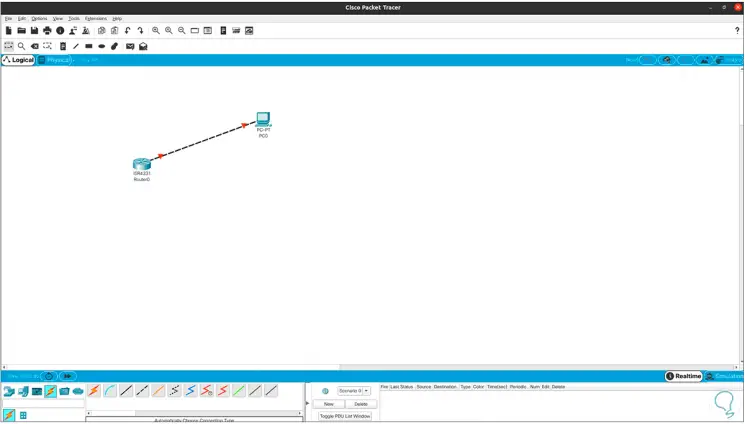
Packet Tracer is ideal to know the behavior of the network and TechnoWikis has explained how to install it correctly in Ubuntu 21.04..