Nowadays the way of communicating has changed since we do it through different applications or social networks, spending much of the time using these services when we are not close to the person with whom we want to have a conversation, either through messages or calls ..
Skype has been developed by Microsoft as one of the best and most practical options for making calls and video calls over the Internet and the best thing is that it is free of charge, with Skype it is also possible to make calls to telephone terminals for a fee.
Skype functions
By using Skype it will be possible to:
- Make calls and video calls in high definition
- Record the calls or video calls we make
- Private conversations feature
TechnoWikis will explain how to install Skype on Ubuntu 21.04 in two different methods so that you can select the one that best suits your needs..
How to check the Ubuntu version
The first thing is to validate that we use Ubuntu 21.04, for this in the terminal we execute:
lsb_release -a
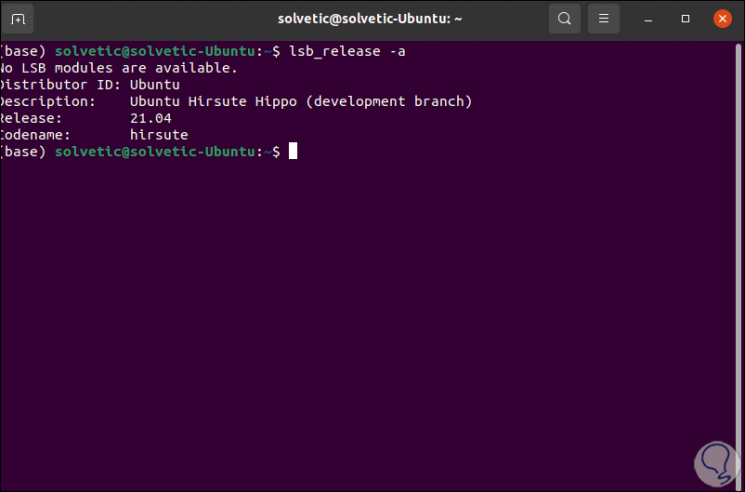
To stay up to date, remember to subscribe to our YouTube channel! SUBSCRIBE
1. How to install Skype using Snap
Step 1
The first method that we will see will be using the Snap package manager, for this we execute the following command:
sudo snap install skype –classic
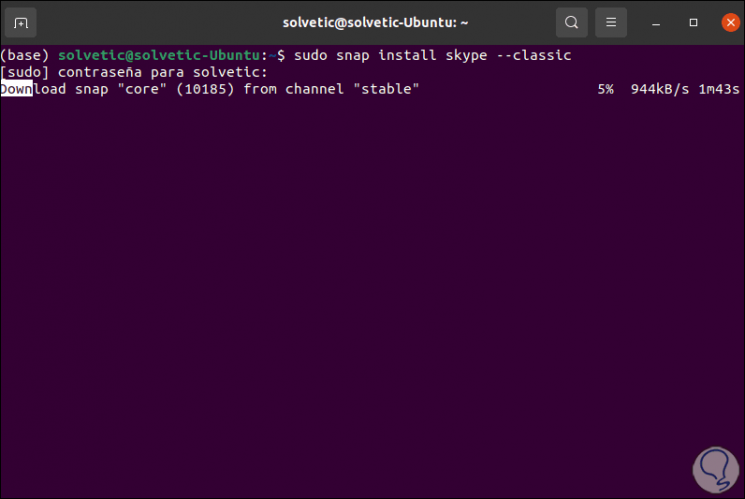
Step 2
At the end of the installation we will see the following:
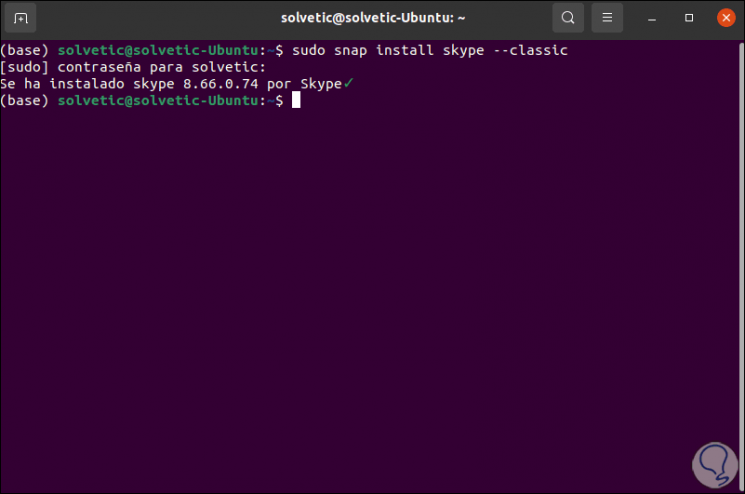
Step 3
We go to Activities and there we will access Skype:
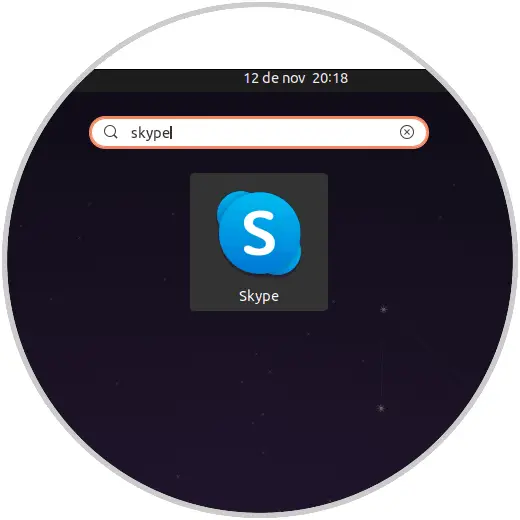
Step 4
We can see that Skype is accessed correctly in Ubuntu 21.04:
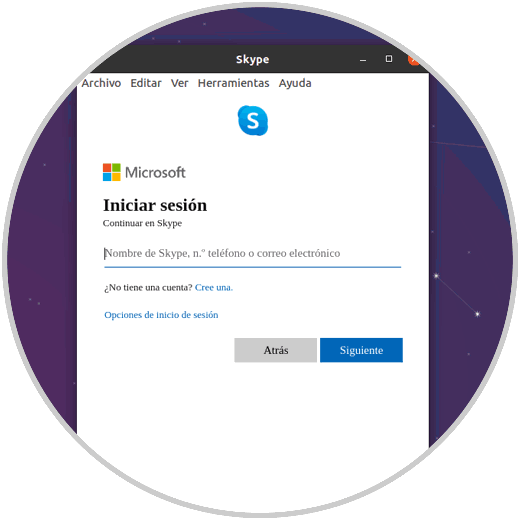
2. How to install Skype using the official packages
Step 1
This is another of the methods available for this task, in this case we must download the most recent version of Skype with the following command:
sudo wget -O ~ / skype.deb https://repo.skype.com/latest/skypeforlinux-64.deb
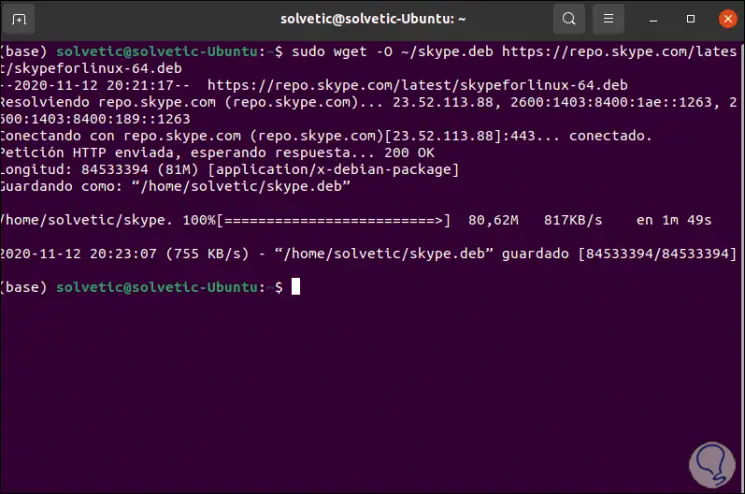
Step 2
Now we install Skype with the following command:
sudo dpkg -i ~ / skype.deb
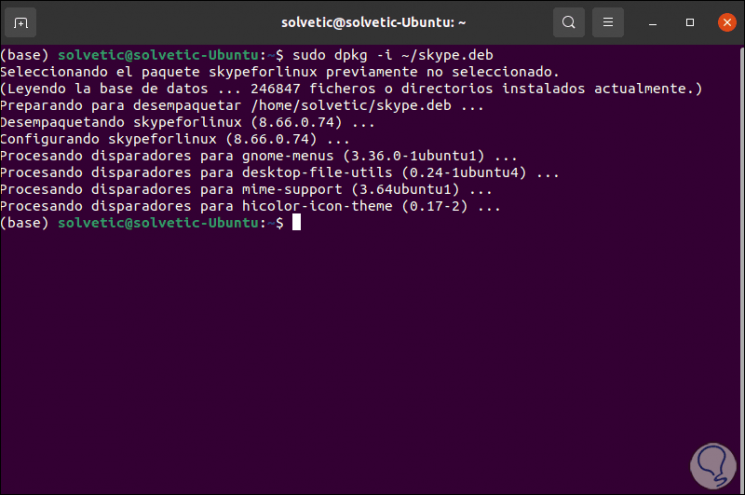
Step 3
Once installed we access Skype:
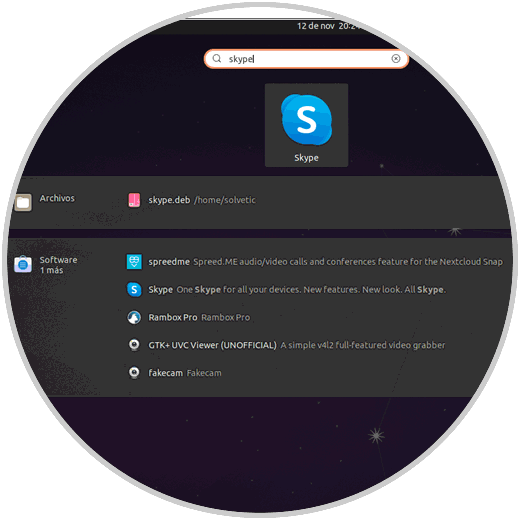
Step 4
We can make full use of this in Ubuntu 21.04:
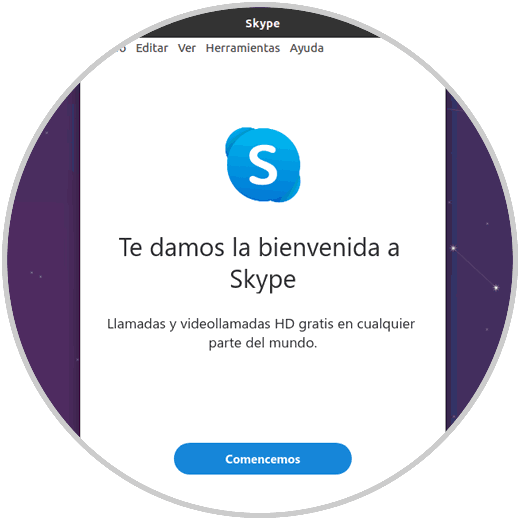
With either of these two methods we have the opportunity to install Skype on Ubuntu 21.04. In this way we can access the app whenever we need it quickly and easily.