The graphical interface is one of the best ways that as users we have to interact with an operating system, therefore the desktops offer all the tools and functions necessary to make daily work as complete as possible, but at the same time simple..
The server versions, in this case we are talking about Ubuntu Server 21.04 , have a minimal interface, that is, no graphics and everything from the console, this is something natural in this type of system, but this does not mean that it is not possible to establish a graphical interface or GUI. That is why today we will see how to manage the graphical interface in Ubuntu Server systems in a complete way and thus know how to manage our desktop.
TechnoWikis will explain how to install the graphical interface on Ubuntu Server 21.04..
To stay up to date, remember to subscribe to our YouTube channel! SUBSCRIBE
How to install GUI on Ubuntu Server 21.04
Step 1
The first step we will take is to check the version of Ubuntu with the following command:
lsb_release -a
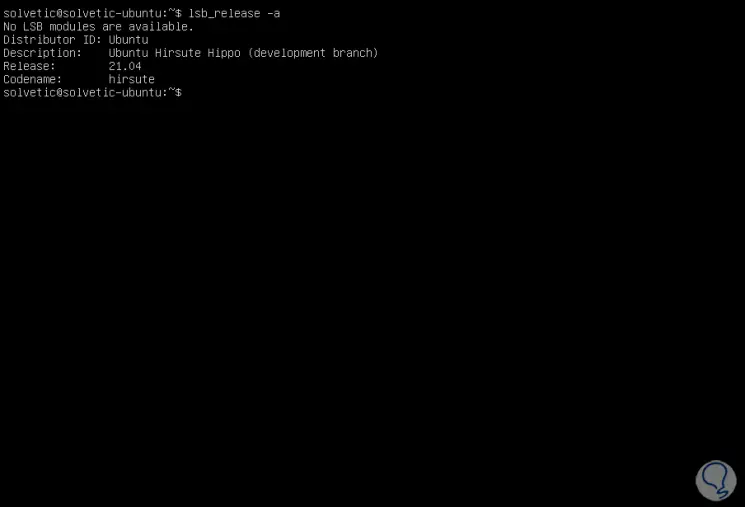
Step 2
Now, we update the server:
sudo apt update
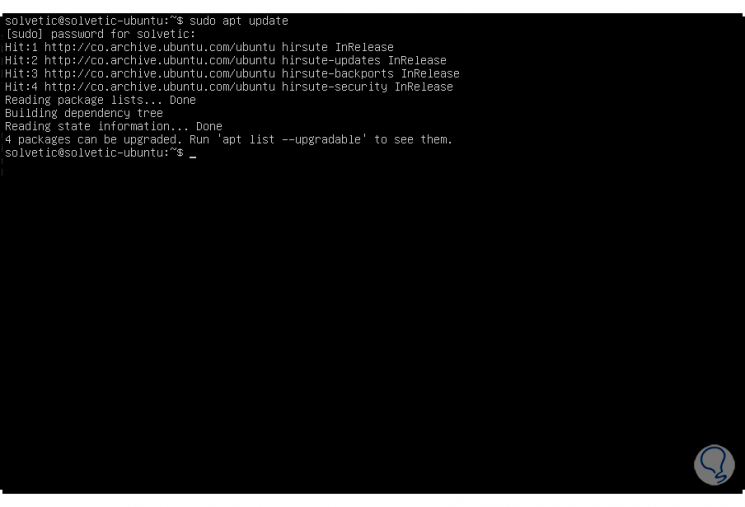
Step 3
We update the available packages with the following command:
sudo apt upgrade
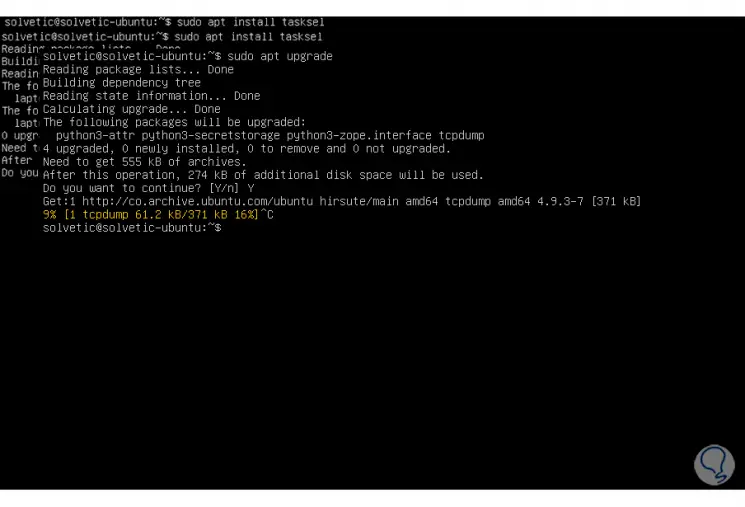
Step 4
We install the tasksel package manager with the command:
sudo apt install tasksel
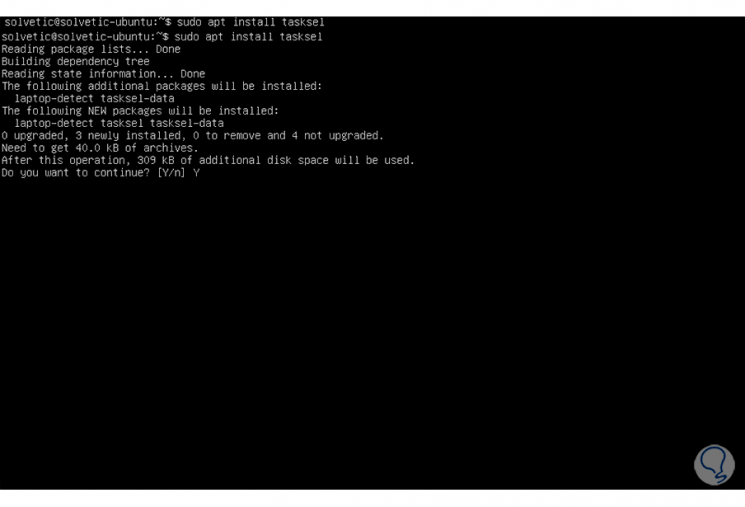
Step 5
We enter the letter Y to confirm the download and installation process of Tasksel in Ubuntu Server 21.04:
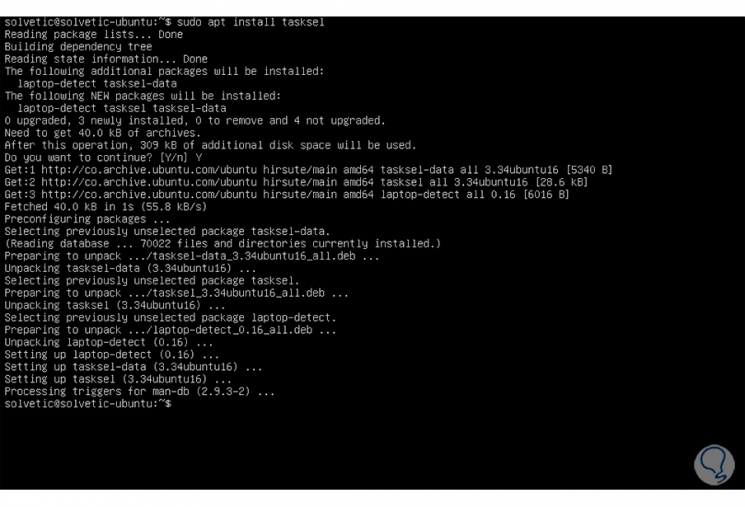
Step 6
After this we access tasksel by executing:
sudo tasksel
Step 7
In the displayed window we select the box "Ubuntu Desktop" which works with the GNOME desktop environment:
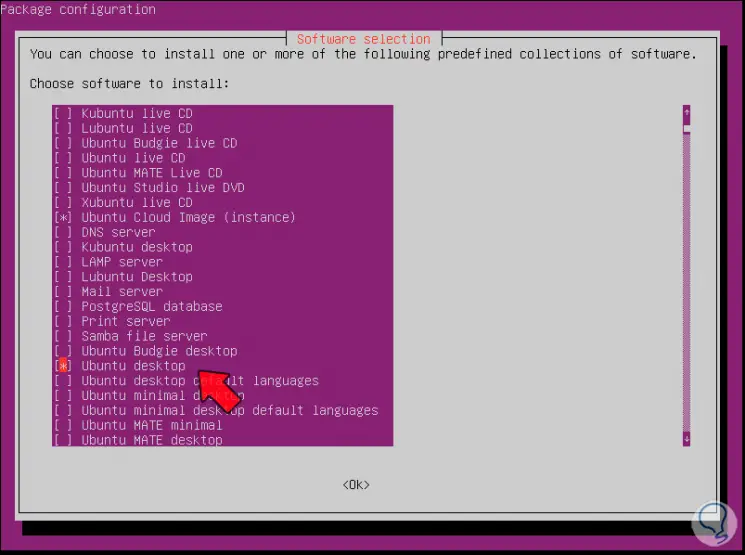
Note
in case of errors we can select the Xubuntu environment.
Step 8
We click on "Ok" and the process of downloading the necessary files will begin:
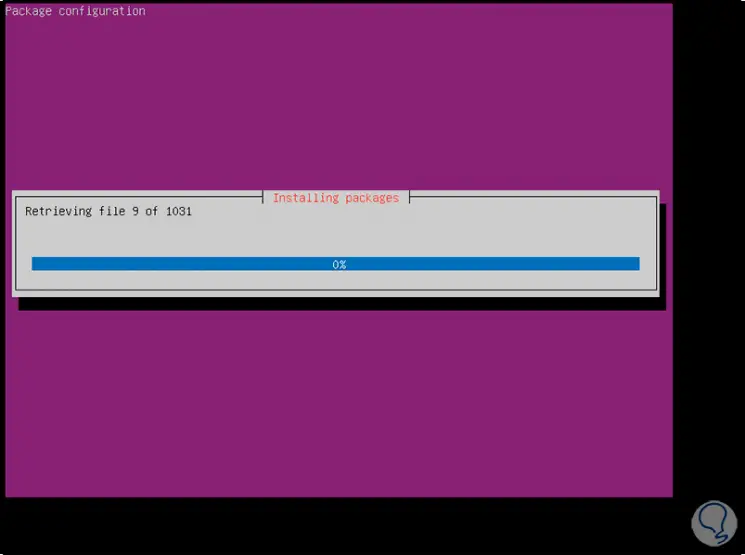
Step 9
The entire download process will continue:
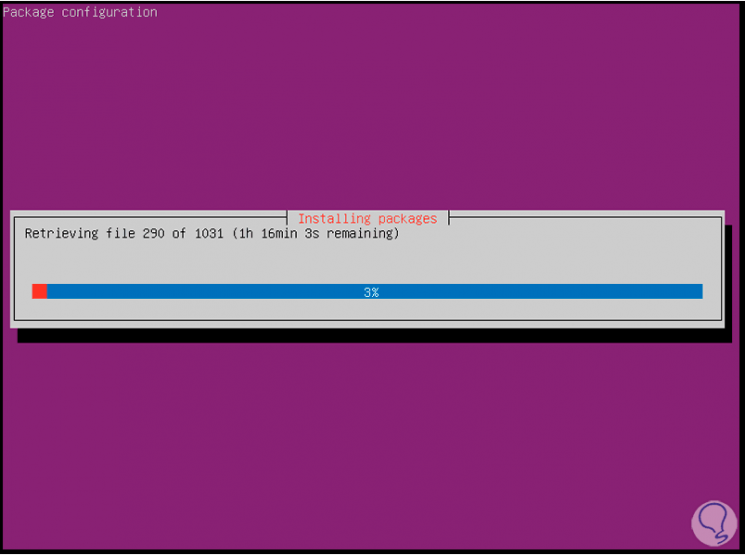
Step 10
Once downloaded, they are installed:
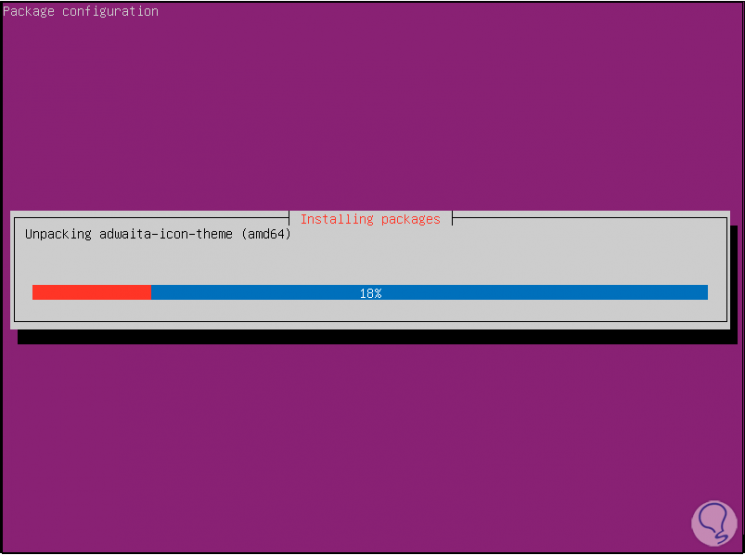
Step 11
We hope the process ends:
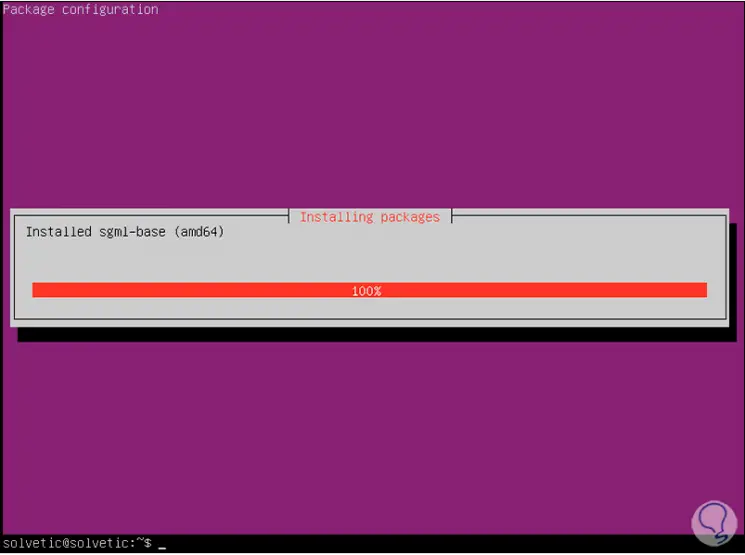
Step 12
To access the new environment we execute:
Startx
Step 13
We see that the Gnome environment will be welcomed in Ubuntu Server 21.04:
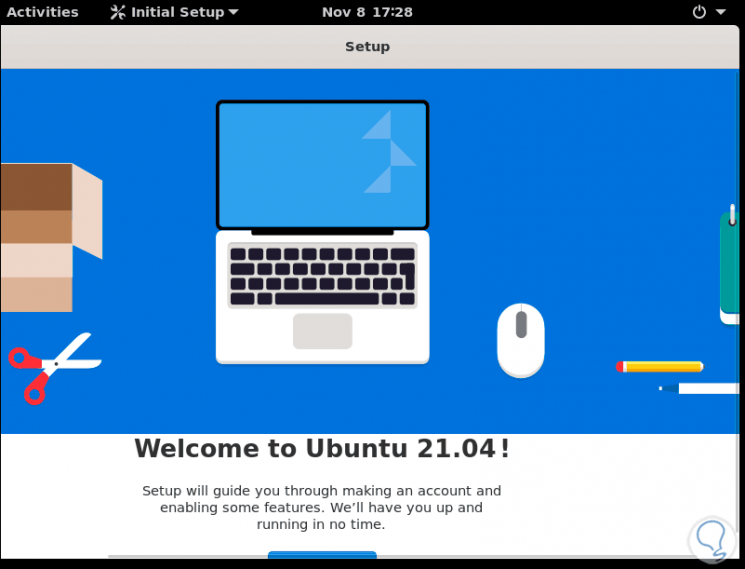
Step 14
We click on "Start setup" to configure the necessary requirements:
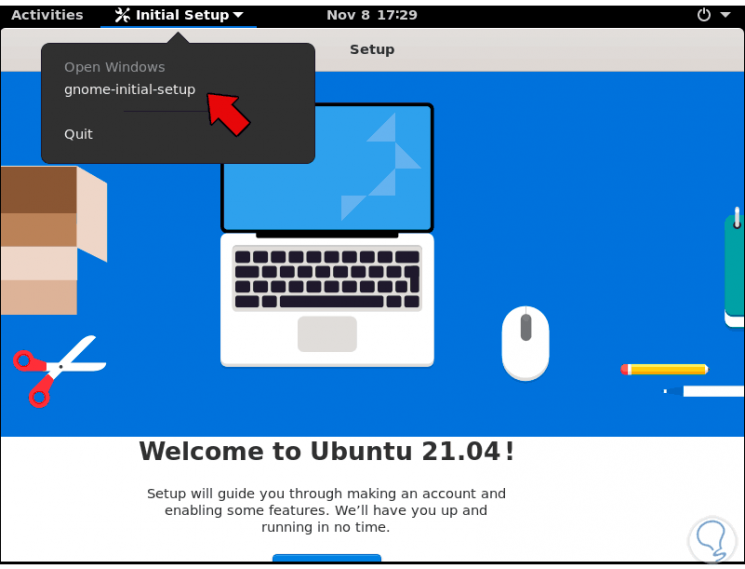
Step 15
We configure languages:
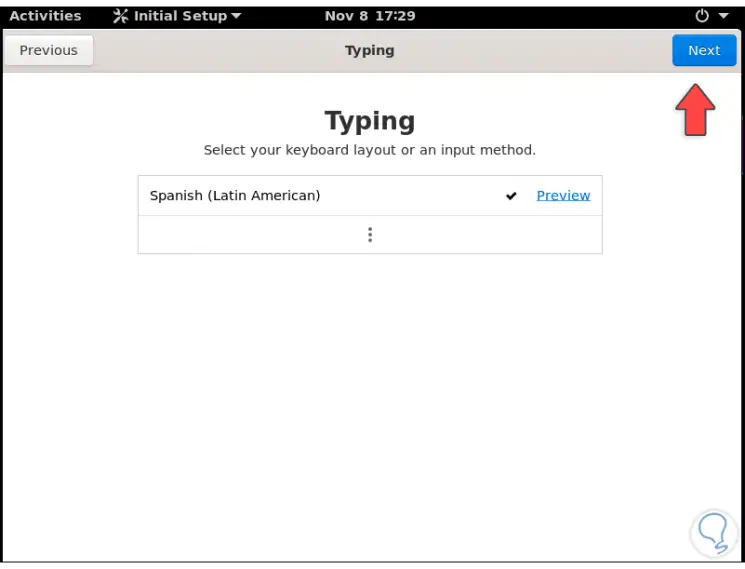
Step 16
Finally, the Gnome configuration is complete:
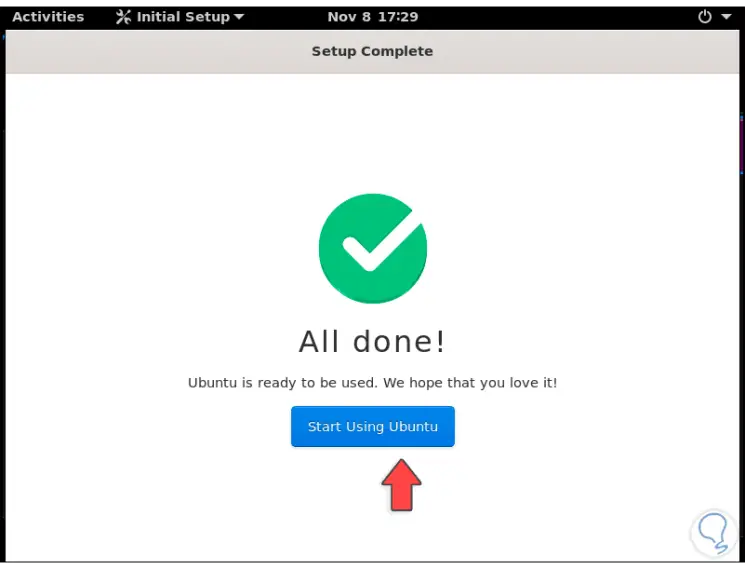
Step 17
We can see the new graphical environment of Ubuntu Server 21.04:
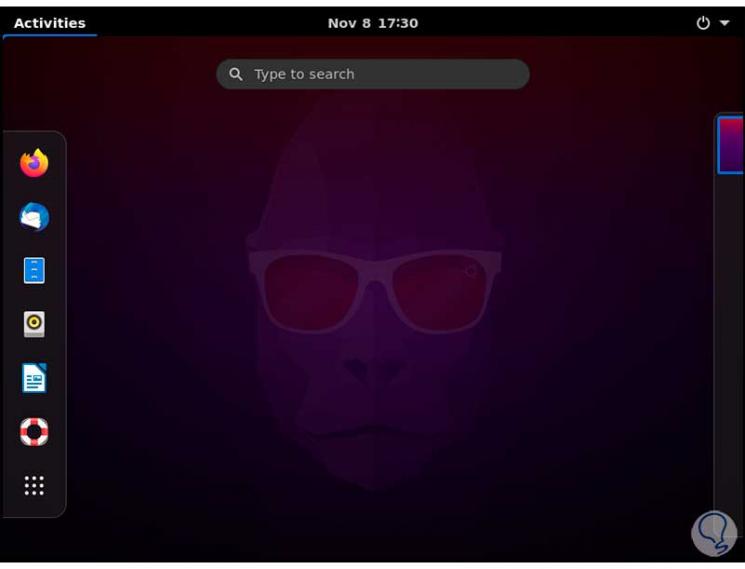
Step 18
If we go to the About option, we validate that the interface is X11 (Gnome):

It's that simple to install the graphical environment on Ubuntu Server 21.04.