The text editors on Linux are a key element for many configuration tasks, because with them we can access various configuration files for the system and make changes to them, for example. This is why Linux integrates some options for this, but without a doubt one of the most complete is Sublime Text 3..
Sublime Text 3 is a text editor for working in dynamic code and with extensive use functions, this Linux text editor is written in the C ++ language and all its plugins are based on Python, so we make sure to expand its capabilities in any moment.
Sublime Text 3 functions
Among its functions we find:
- Use of GoTo Anything with which it is possible to open files using keys and to be able to jump between symbols, lines or words
- List of commands (Command Palette), this is a function with which we can execute tasks within the text or code such as ordering, changing the syntax or modifying the global configuration
- Using GoTo Definition, this allows to automatically generate an index of the entire project based on class, method and function
- Multiple selections with which it is possible to interactively change lines simultaneously
- Integrates a powerful Python API to increase its capabilities
- Edit manager called Split
- Available for macOS, Windows, and Linux
Let's see how to install Sublime Text 3 on Ubuntu 21.04..
To stay up to date, remember to subscribe to our YouTube channel! SUBSCRIBE
Install Sublime Text 3 on Ubuntu 21.04
Step 1
We validate the Ubuntu version from the terminal with the command:
lsb_release -a
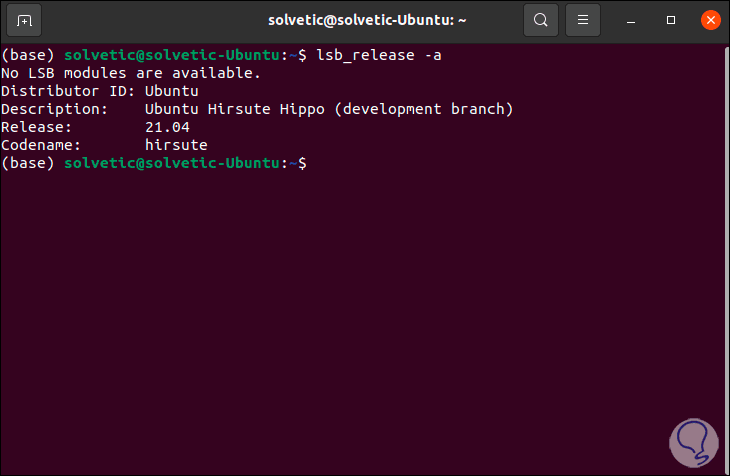
Step 2
We install the GPG key with the following command:
wget -qO - https://download.sublimetext.com/sublimehq-pub.gpg | sudo apt-key add -
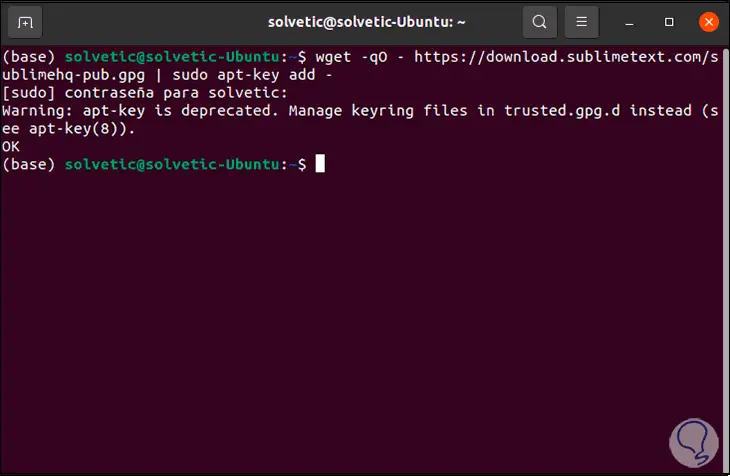
Step 3
Now we are going to install the HTTPS manager:
sudo apt-get install apt-transport-https
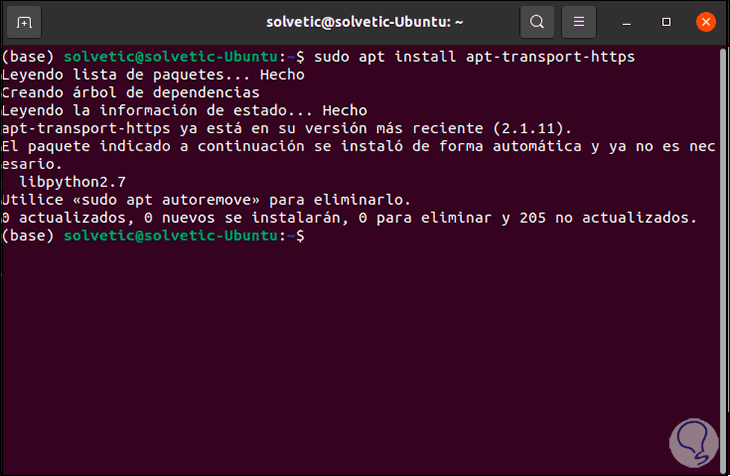
Step 4
Then we have two options when installing the repositories, these are:
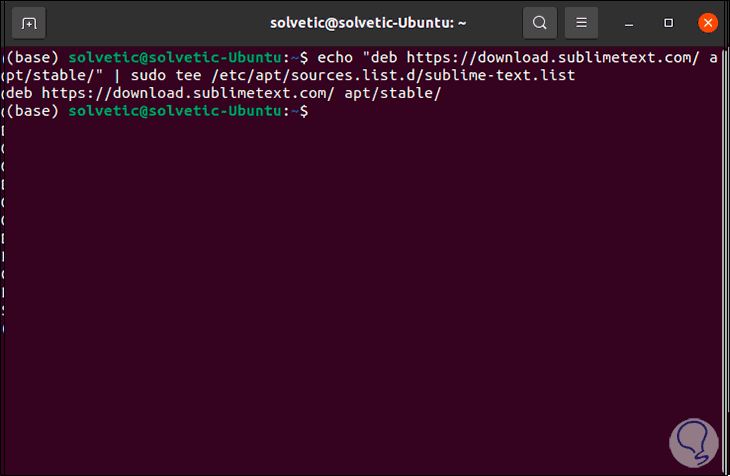
Step 5
Now we are going to update the system:
sudo apt update
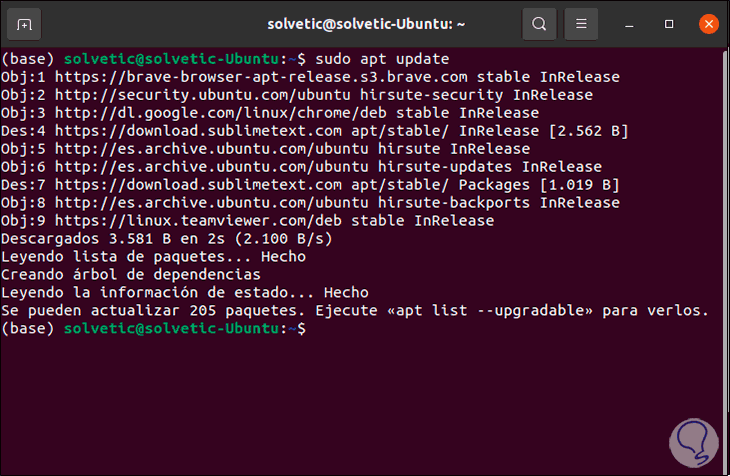
Step 6
We install Sublime Text 3 with the following command:
sudo apt install sublime-text
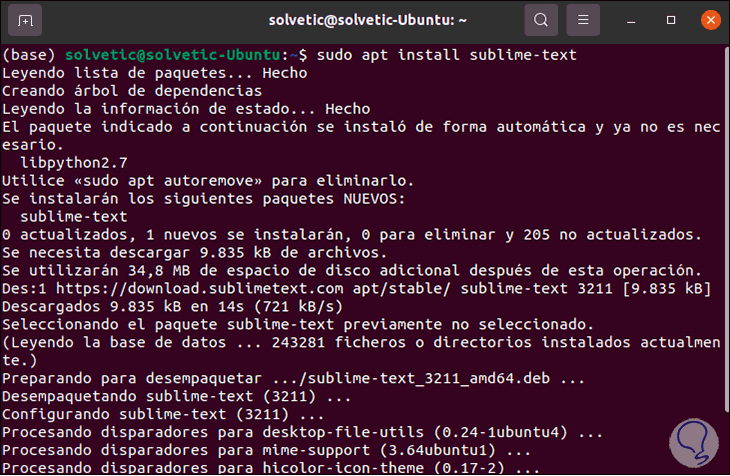
Step 7
After this we can access Sublime Text 3 in Ubuntu 21.04:
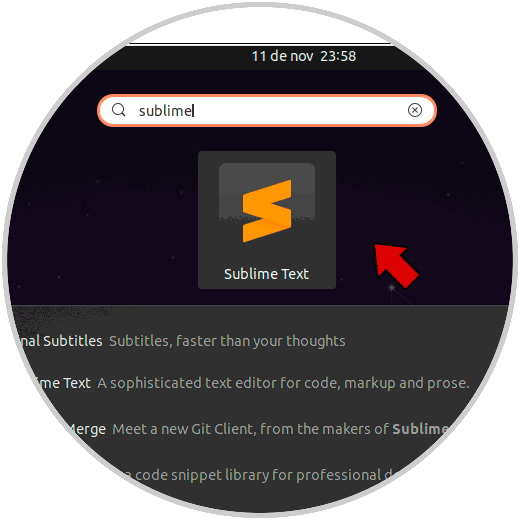
Step 8
When accessing this will be the environment of this application:
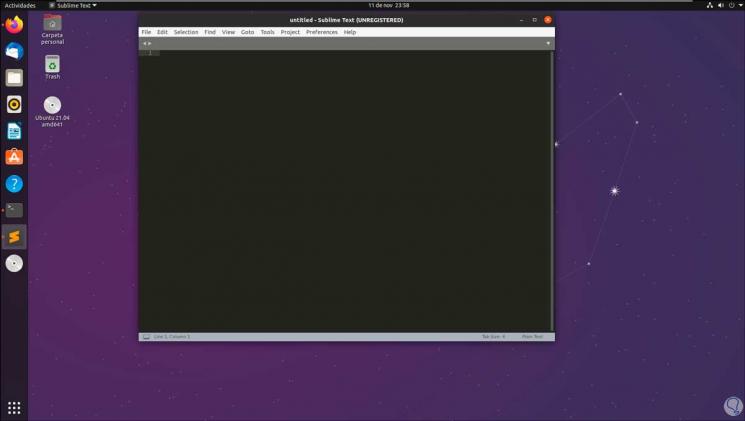
Step 9
We can navigate in each of the Sublime Text 3 available menus and see the version used:
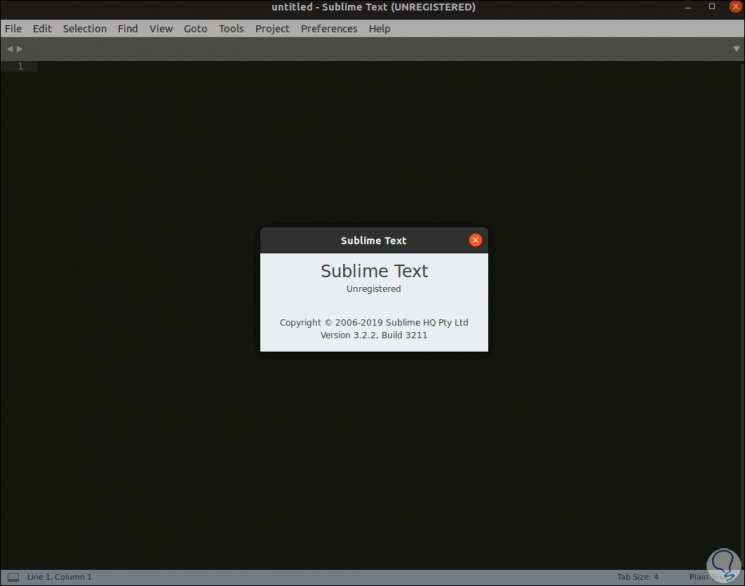
With these steps we have seen how to install Sublime Text 3 in Ubuntu 21.04.