If you are working with the PHP language or you are a lover of this type of programming language, there is an application that complements very well all the potential that PHP has and we are talking about XAMPP. XAMPP has been created as a development environment which integrates PHP but not only this, XAMPP is made up of Apache and at the same time adds MariaDB, PHP and Perl. With all these built-in functions, administration tasks will undoubtedly become much simpler and more functional to do..
XAMPP Features
Some of its characteristics are:
- It allows the easy creation of a website with its available tools
TechnoWikis will explain how to install XAMPP on Ubuntu 21.04 Hirsute Hippo.
To stay up to date, remember to subscribe to our YouTube channel! SUBSCRIBE
How to install XAMPP on Ubuntu 21.04
Step 1
The first thing we will do is validate the version of Ubuntu in which we are working, for this we execute:
lsb_release -a
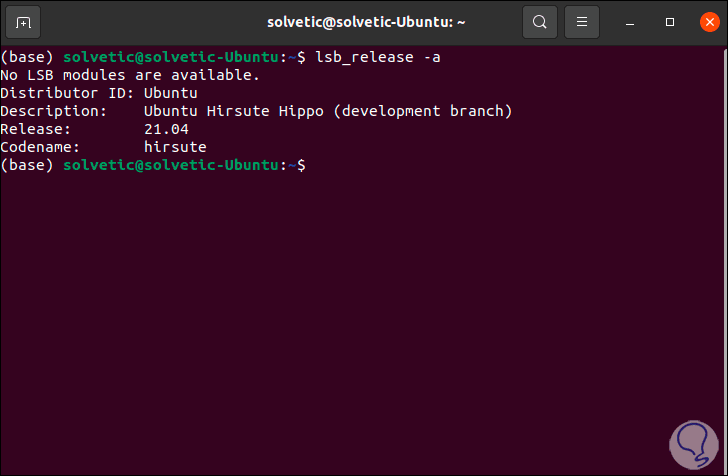
Step 2
Now we go to the following official XAMPP link:
XAMPP
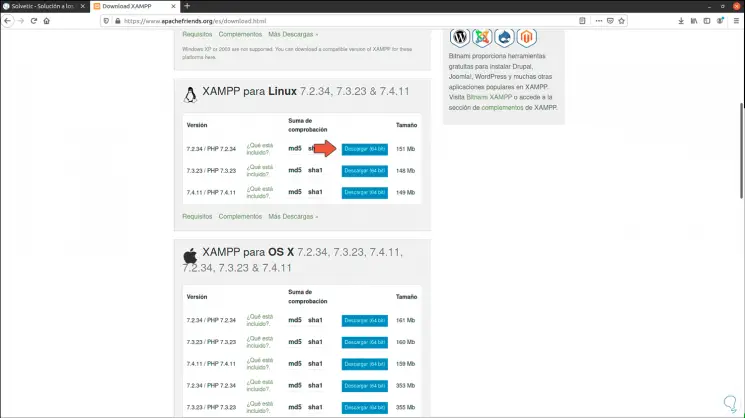
Step 3
There we go to the Linux section and download 7.2.34, when we click on it we must save the file locally in Ubuntu 21.04:
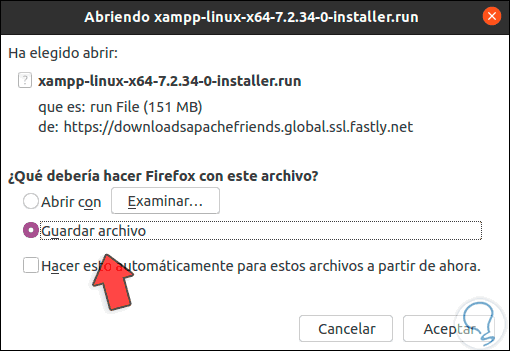
Step 4
Once the file is downloaded, we check it in the Downloads folder:
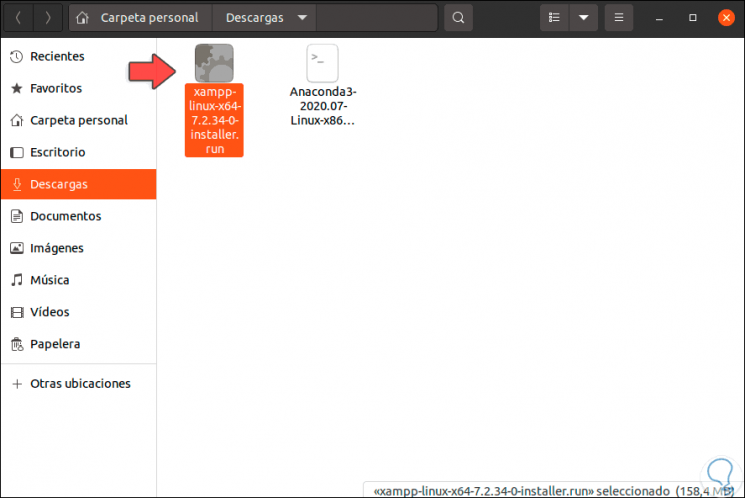
Step 5
After this we access the terminal, there with the command "cd" we go to Downloads, we list the content with "ls":
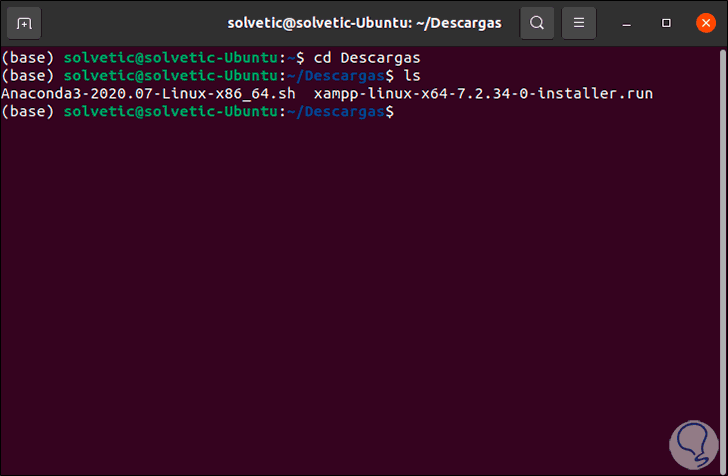
Step 6
We are going to grant execution permissions with the following command:
chmod + x File.run
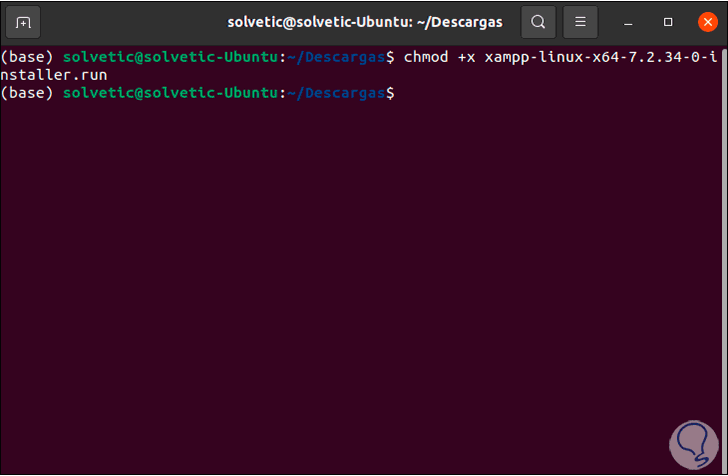
Step 7
Once we assign the permission, we are going to execute it with the following command:
sudo ./file.run
Step 8
As a result of this we will see that the XAMPP installation wizard is launched in Ubuntu 21.04:
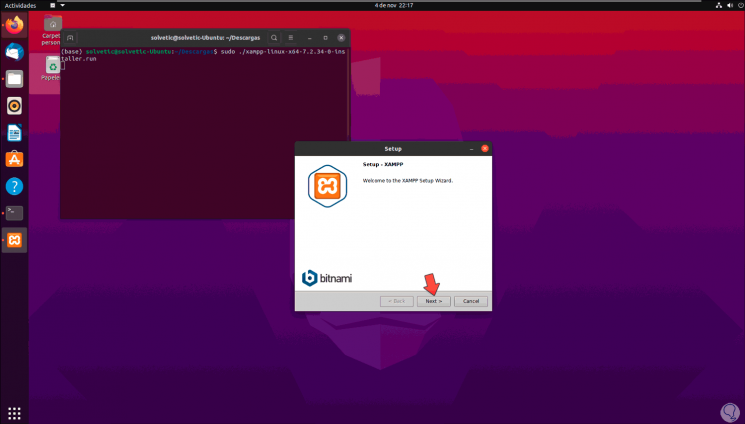
Step 9
We click Next and select the components to install (we leave the default values):
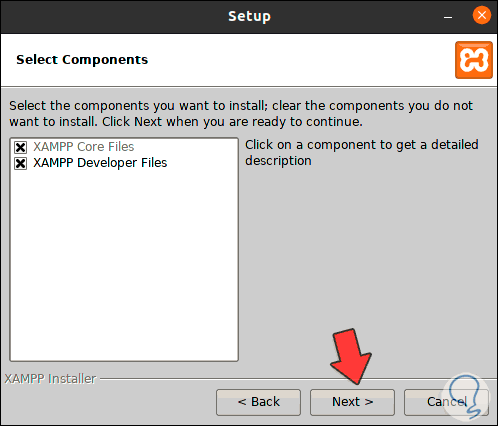
Step 10
In the next window we will see the path where XAMPP will be installed in Ubuntu 21.04:
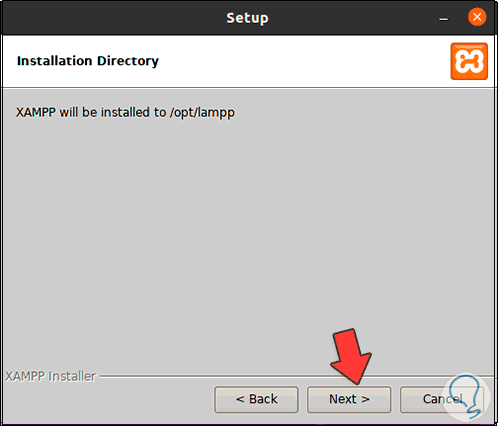
Step 11
We click Next and we will see a brief summary of the application:

Step 12
In the next window we will see this:
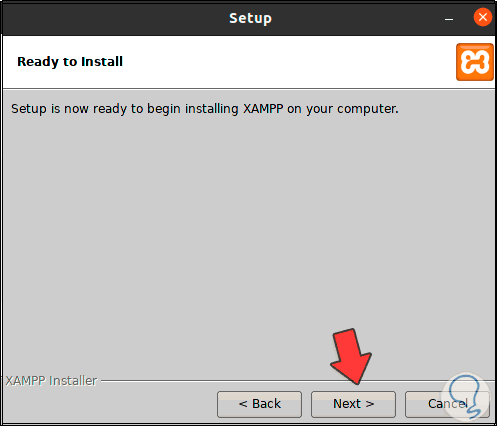
Step 13
We proceed with the installation of XAMPP by clicking Next:
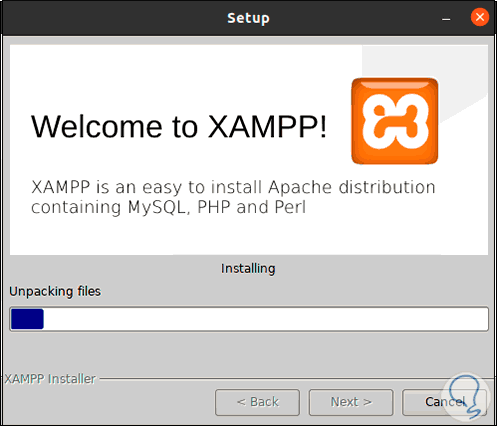
Step 14
At the end of the installation process we will see the following window:
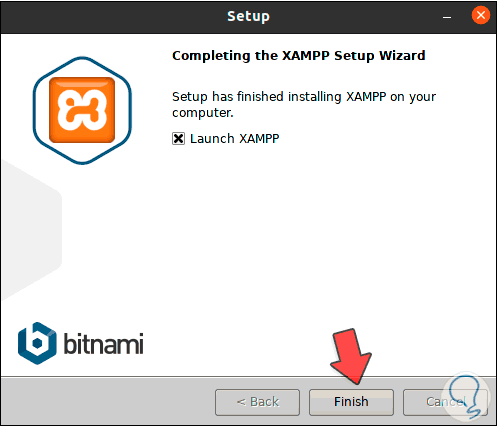
Step 15
We leave the box active and click on Finish, this will open the XAMPP management console in Ubuntu 21.04:
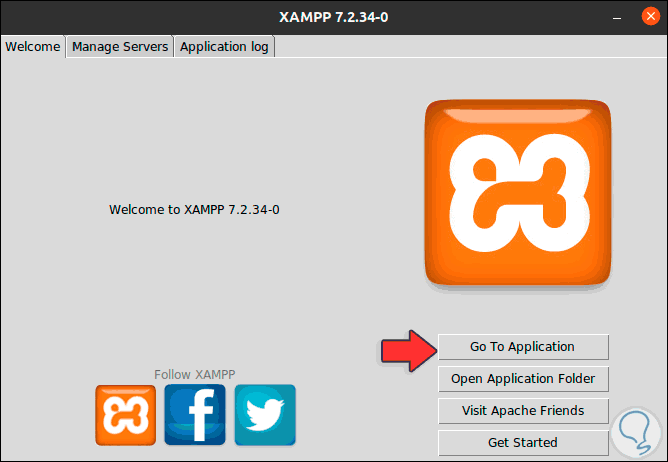
Step 16
We can see that it is structured in different sections, we click on "Open Application Folder" and we will see the folders where the XAMPP data is housed:
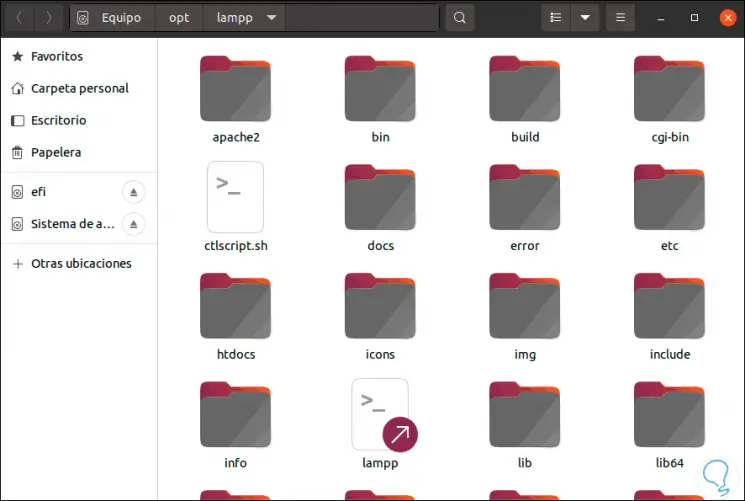
Step 17
In the XAMPP console we go to the "Manage Servers" tab and there we find the processes in progress:
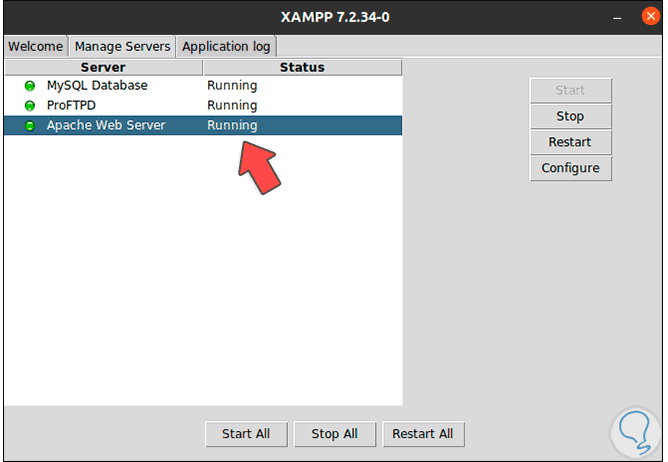
Step 18
There we can stop, start or configure them as the case may be:
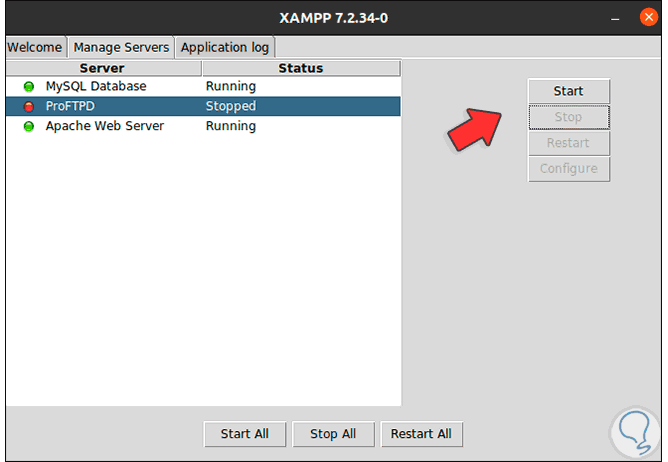
Step 19
Now, we open the browser and in a new tab we enter the following:
localhost: 80
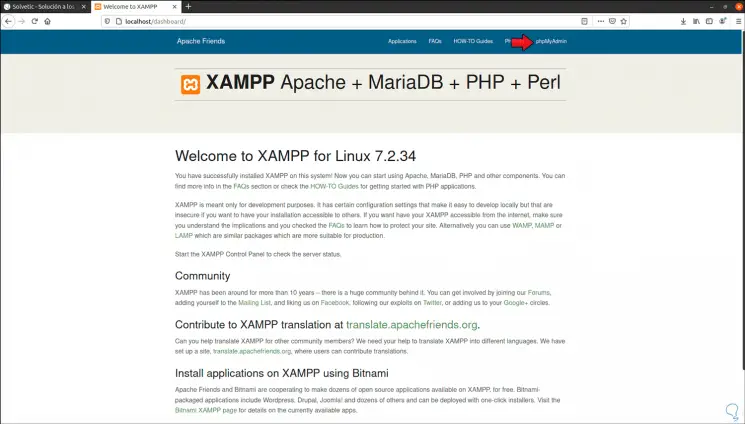
Step 20
As a result, we access the XAMPP web management, there we click on the "phpMyAdmin" option to access the PHP work console. There we can use each of the available plugins.
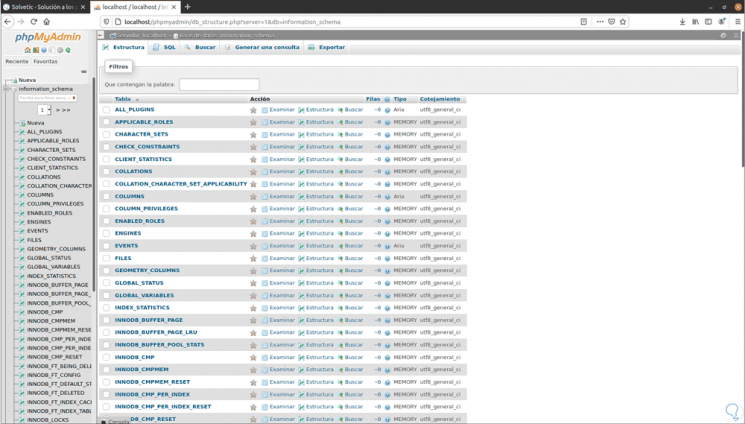
Step 21
We go back to the terminal and execute the following:
cd / opt / lampp
Step 22
Once we access the directory we list its content with ls:
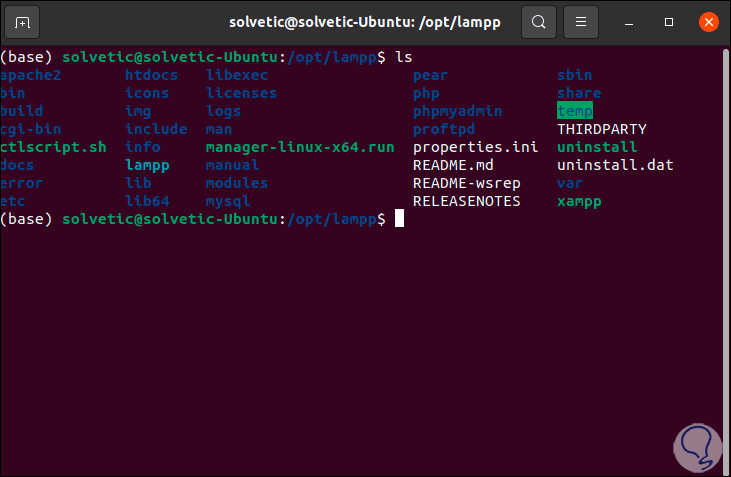
Step 23
From here it is possible to open the XAMPP console by running:
sudo ./manager-linux-x64.run
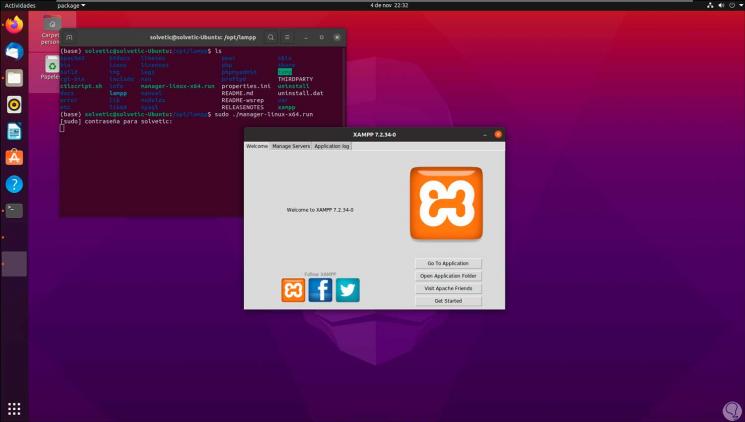
We can see how installing XAMPP in Ubuntu 21.04 is not complex, but it is a great help to manage all related services in Ubuntu 21.04..