Chrome is one of the most popular browsers and it has earned this position for all its functions, features and general performance, which is why it is one of the most used by millions of users worldwide. The good thing about Chrome is that it is available in all operating systems so its use has become widespread and has broken barriers regardless of the device where you want to install it..
In the case of the Linux operating system , the default browser is Firefox which, although it has good functions, does not have the same popularity as Chrome, the fact that it is the default browser in Linux does not mean that we cannot install Chrome on Linux , in this case on the new Ubuntu edition called Hirsute Hippo (21.04).
To stay up to date, remember to subscribe to our YouTube channel! SUBSCRIBE
How to install Chrome on Ubuntu 21.04
Step 1
First, we check the Linux version with the following command:
lsb_release -a
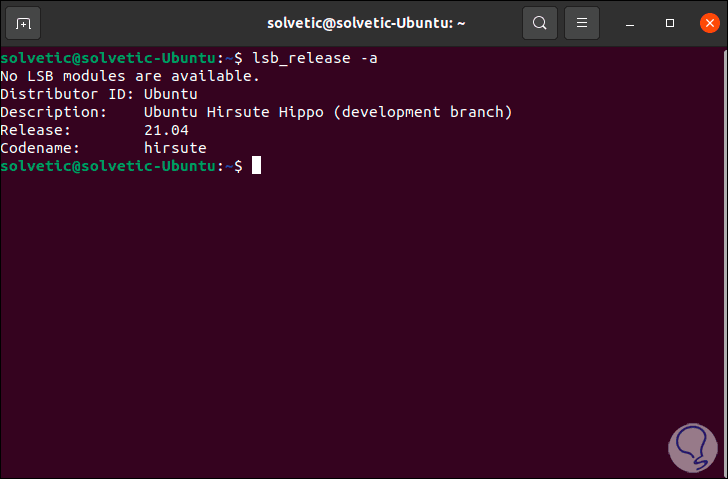
Step 2
Once this is validated, we are going to install wget which helps us to obtain the packages from the Internet and gdebi which is the manager of those packages, for this installation we execute the following:
sudo apt install gdebi-core wget
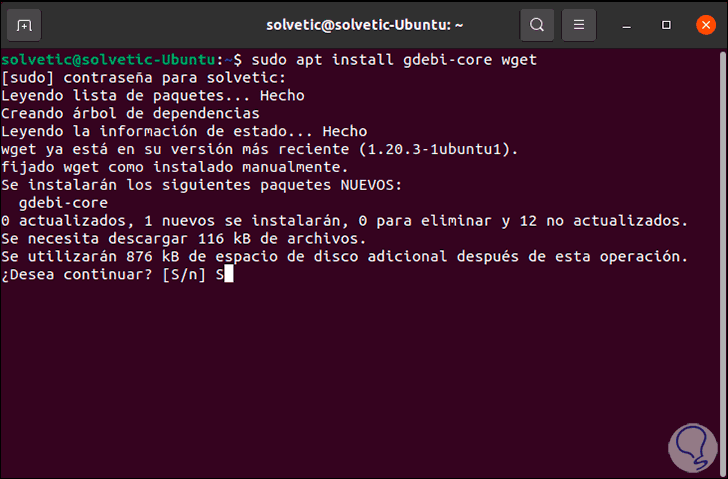
Step 3
We enter the letter S to confirm the download and installation:
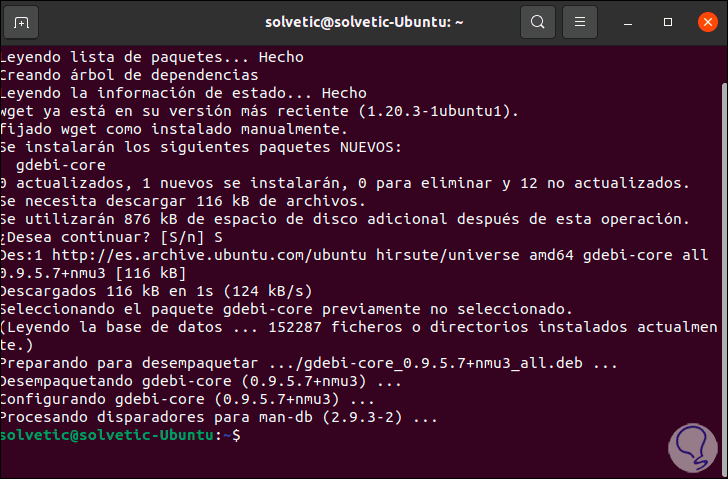
Step 4
Once this is done, we are going to download the latest version of Google Chrome with the following command:
wget https://dl.google.com/linux/direct/google-chrome-stable_current_amd64.deb
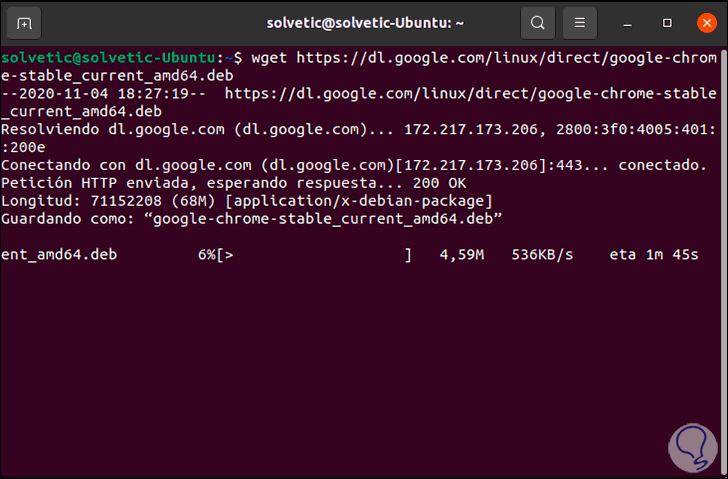
Step 5
Once the .deb is downloaded we will see the following:
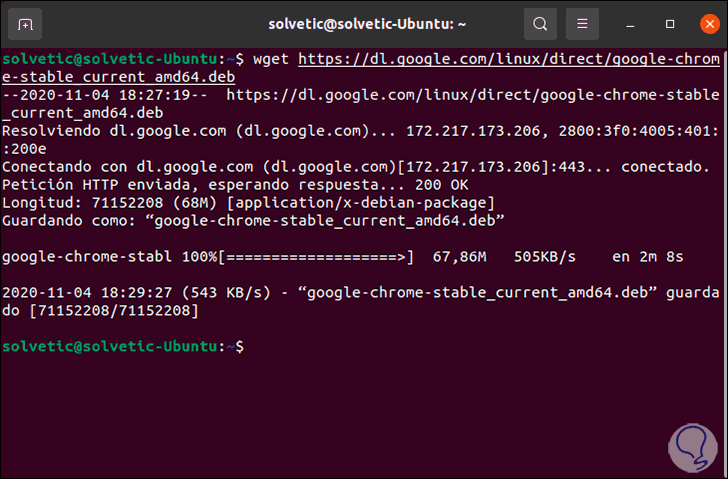
Step 6
It is time to use the gdebi manager to install Chrome, for this we enter the following:
sudo gdebi google-chrome-stable_current_amd64.deb
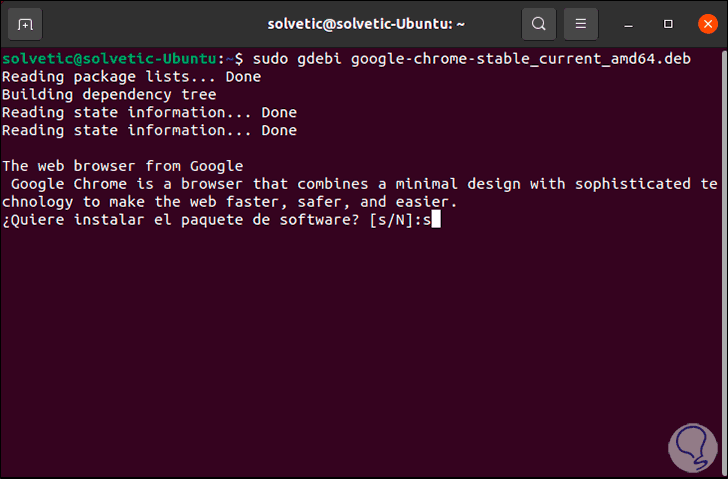
Step 7
We confirm the installation by entering the letter S:
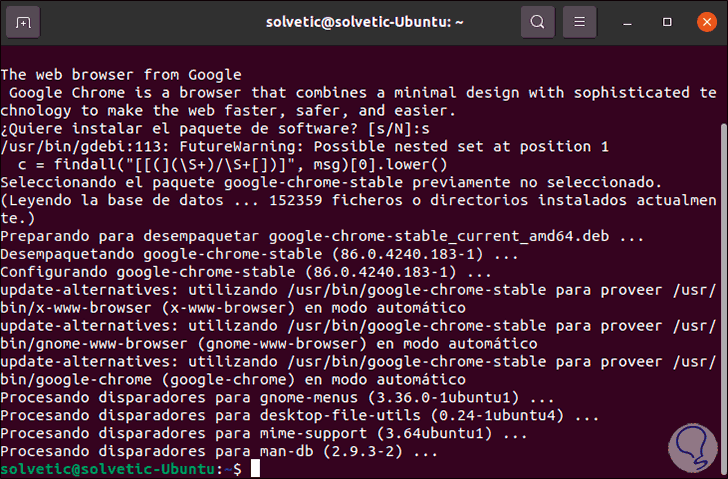
Step 8
Once this is finished, we go to Activities and from there we look for Chrome:

Step 8
When opening it for the first time it will be possible to set it as the default browser or send statistics:
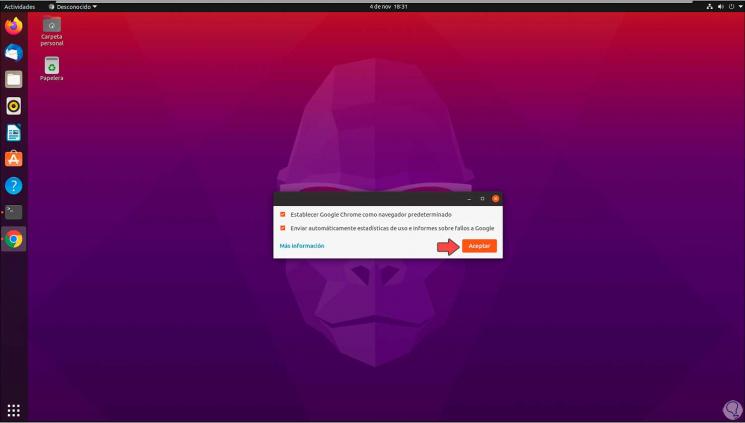
Step 9
Upon accessing we will be ready to use Chrome in Ubuntu 21.04:
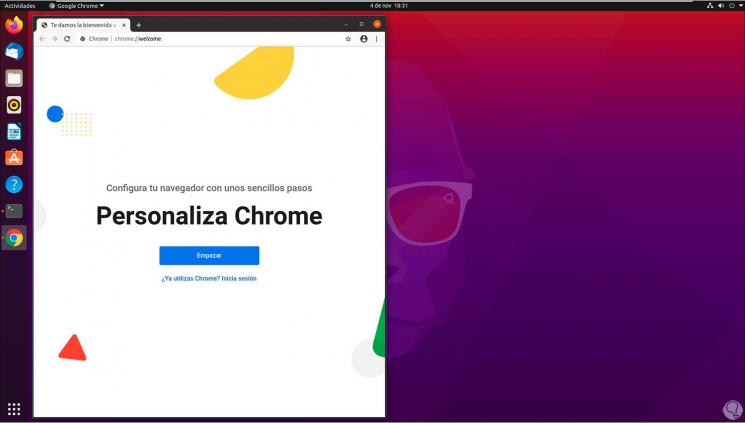
In this way we will have been able to install Chrome in Ubuntu 21.04 completely and easily..